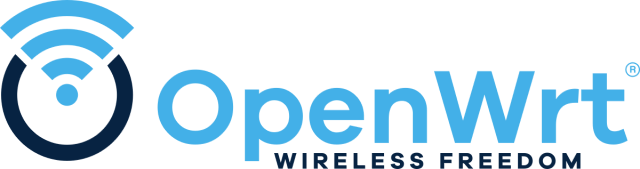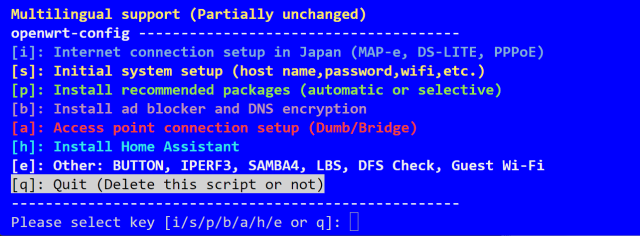はじめに
初心者対応構成
- Windowsからの導入手順
- スクリプトでの自動設定
-
UCI (ttyd)、Webコンソール (LuCi)、ファイラー (SFTP)にて比較作業がおススメ

デバイスアクセス
PowerShellの開始
- キー入力:
Win+x>a>はい
UCI(SSH)アクセス
powershell:初期設定用
ssh -o StrictHostKeyChecking=no root@192.168.1.1
- root@192.168.1.1's password:
初期値:パスワード無し
OpenSSHのインストールが無い場合
- 機能の確認
※Windows 10 Fall Creators Update(1709)以降標準搭載
powershell
Get-WindowsCapability -Online | Where-Object Name -like 'OpenSSH*'
- 機能のインストール
powershell
Add-WindowsCapability -Online -Name OpenSSH.Server~~~~0.0.1.0
ファームウェアについて
デバイスについて
NETGEAR R8000
- ハードウェア仕様
ARM Cortex-A9- CPU : 1.0 GHz x2
- RAM : 256 MB
- Flash Memory: 128 MB
- WiFi : 5 (ac) # WPA3(OpenWrt)
- Ethernet : 1 Gbps x5
- USB : USB 3.0 x1 / USB 2.0 x1
- Power : DC 19 V / 3.16 A
- Broadcom BCM4709A0
- Broadcom BCM43602
OpenWrt化手順:OEM easy installation
Reset router to factory defaults if it has been previously configured.
-
ログイン
Stock GUIから工場出荷時のデフォルトにリセット
Browse to http://192.168.1.1/Upgrade.asp
絶対に電源は抜かない事
Telnet to 192.168.1.1 and set a root password, or browse to http://192.168.1.1 if LuCI is installed.
Telnet で 192.168.1.1 に接続し、root パスワードを設定するか、http://192.168.1.1LuCI がインストールされているかどうかを参照
新規設定用 オールインワンスクリプト 初心者対応
デバイス更新
アップグレード
- CHK
SSH:OpenWrt-23.05.2
wget /tmp/https://downloads.openwrt.org/releases/23.05.2/targets/bcm53xx/generic/openwrt-23.05.2-bcm53xx-generic-netgear_r8000-squashfs.chk
sysupgrade /tmp/openwrt-23.05.2-bcm53xx-generic-netgear_r8000-squashfs.chk
Attended Sysupgrade
opkg update
luci-app-attendedsysupgrade
opkg install auc
純正ファームウェアリカバリ:Reverting to stock firmware:
- LuCi
-
バックアップ/フラッシュ
- 新しいファームウェアイメージをフラッシュ
イメージファイルをフラッシュ
R8000-V1.0.4.84_10.1.84.chk
※解凍する事
※純正ファームウェア(無加工)
- 新しいファームウェアイメージをフラッシュ
-
バックアップ/フラッシュ
以下、文鎮化した場合有効
Microsoft Windows 上の TFTP クライアントを使用してファームウェアを NETGEAR ルーターにアップロードするにはどうすればよいですか? NETGEAR ルーターが使用できない (ブリックしている) 場合、またはファームウェアの更新中または更新後にその他の問題が発生した場合は、コンピューター上の TFTP クライアントを使用して、ルーターにファームウェアをリモートからアップロードできます。あとがき
純正ファームリカバリは、まさかのLuCiから出来た