AWSとGCPの間をIPSec VPNでつないでみました。
構成
AWS側にVirtual Private Gateways、GCP側にVPN Gatewayを用意して、両者をIPsec VPNで接続します。
GCPのドキュメントにはAWSと接続可能との記述があります。(英語版)
https://cloud.google.com/vpn/docs/concepts/overview
A gateway that is connected to a Cloud VPN gateway. A peer VPN gateway can be one of the following:
- Another Cloud VPN gateway
- A VPN gateway hosted by another cloud provider such as AWS or Azure
- An on-premises VPN device or VPN service
接続結果
AWS側
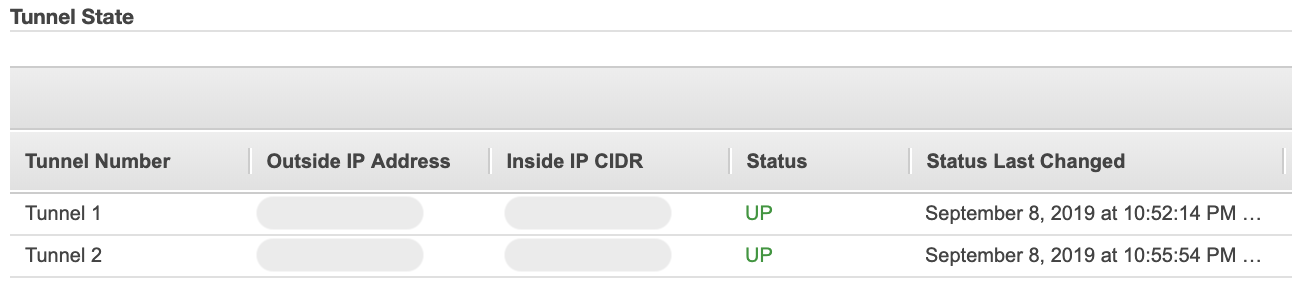
GCP側

必要なもの
- GCPのアカウント
- AWSのアカウント
構築手順
Pre shared keyとIP以外はデフォルト値で接続できました。
1. GCP: VPN connectionの作成開始
Classic VPNを選択します。
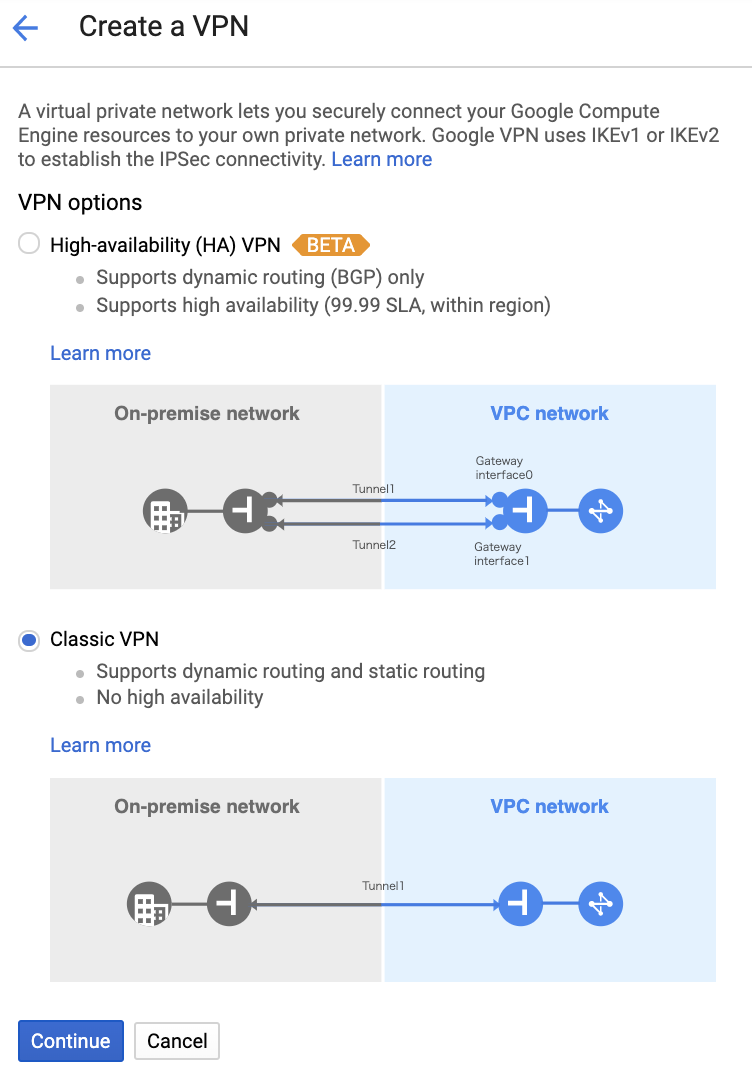
名前等指定します。IP addressはこの画面から新規に作成します。

2. AWS: Virtual Private GatewayとCustomer Gatewayの作成
Virtual Private GatewayとCustomer Gatewayを作成します。
Customer Gateway作成時に、1.で作成したIPを指定します。
3. AWS: VPN Connectionの作成
VPN Connection作成時に、2.で作成したVirtual Private GatewayとCustomer Gatewayを指定します。
また今回はルーティングはStaticにしたので、GCP側のCIDRを指定します。
Pre-Shared Keyは指定しないまま、作成します。
4. GCP: Tunnelの指定
Remote peer IP addressに3.で作成したtunnelのOutside IP Addressを指定します。
Remote network IP rangesには、AWSのVPCのCIDRを指定します。
IKE pre-shared keyを作成して、Doneをクリックします。
tunnelは2個必要なので、上記手順をもう1回繰り返します。

tunnelを2個指定したらCreateをクリックしてVPN connectionを作成します。
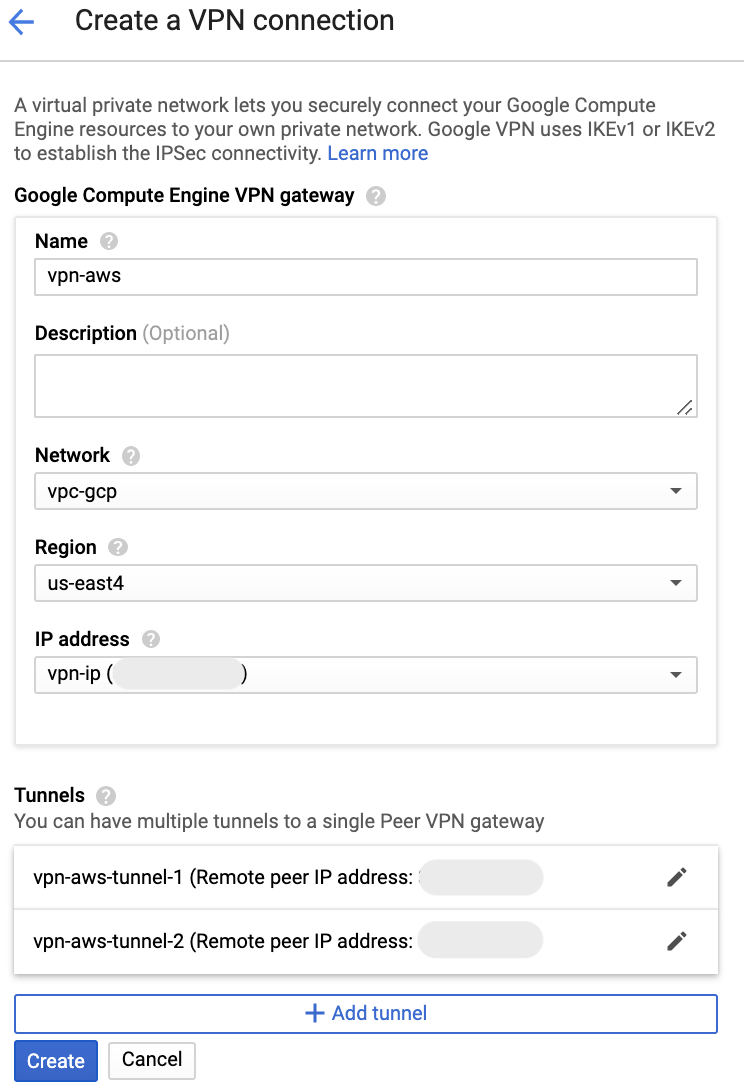
5. AWS: VPN ConnectionにPre-Shared Keyを設定
4.で作成したIKE pre-shared keyを、VPN Connectionの各tunnelのPre-Shared Keyに設定します。
tunnelは1個づつしか変更できないため、少し時間がかかります。
