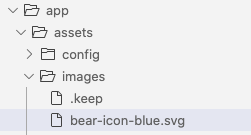Railsで画像をasset pipeline(image_tag)を使わずに静的に表示する方法について。
対処法
app > public配下に画像を保存し、src属性にpublic配下のパスを記述する。
・<img src="public配下の画像パス" alt="">
▼例
public/assets/imgs/bear-icon-blue.svg を読み込む場合
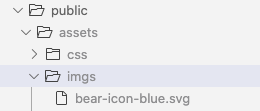
<img src="assets/imgs/bear-icon-white.svg" alt="">
**▼ブラウザの表示** 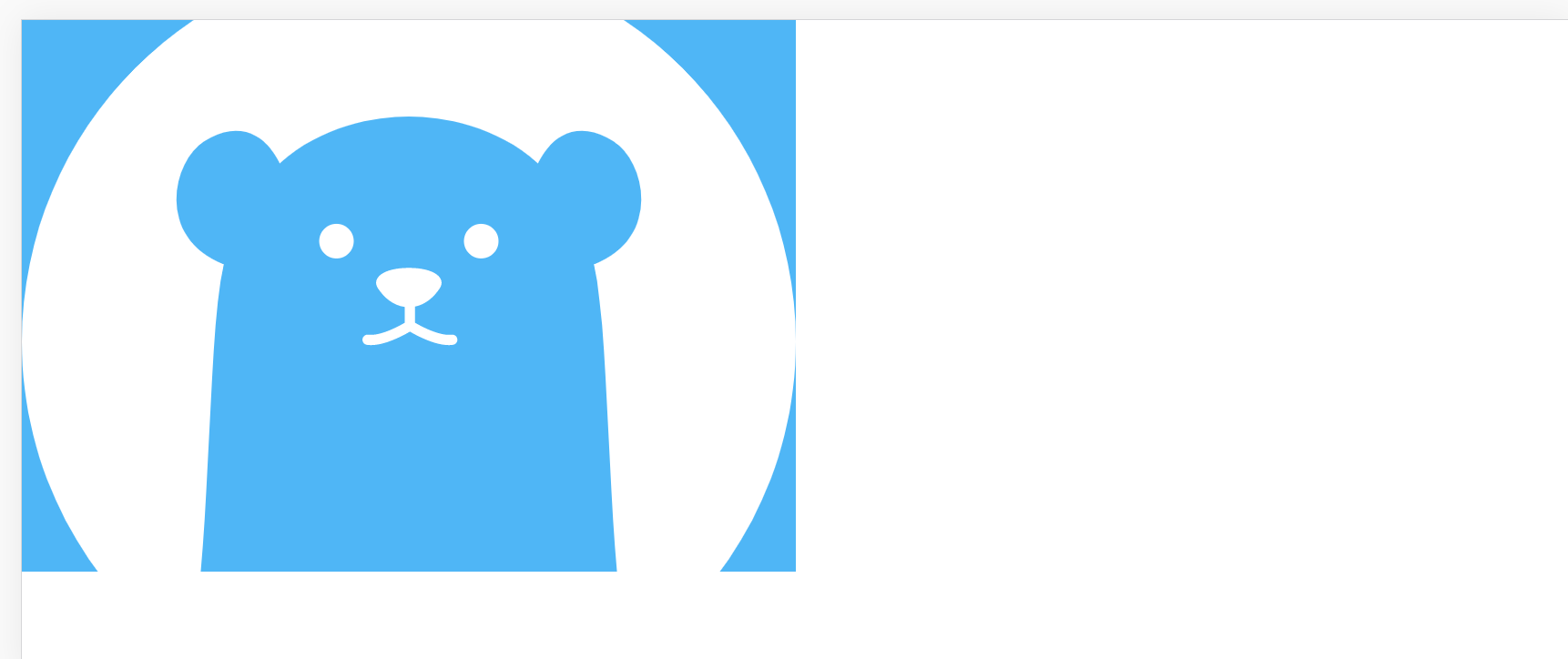
画像の読み込みに成功。
注意点
assets配下の画像をsrc属性で指定して読み込むことはできない。NotFoundのエラーが出る。(昔のRailsでは読み込めたらしい)
## asset pipelineで読み込む方法 Railsでより一般的なのはasset pipelineを使う方法。 この場合、asset > images配下と、public配下のどちらでも読み込むことができる。
・asset > images配下: パスの冒頭に/不要。
・public配下: パスの冒頭に/が必要。
1. asset > images配下の場合
・<%= image_tag 'asset > images配下の画像パス' %>
▼実例
<%= image_tag 'bear-icon-white.svg' %>
### 2. public配下の場合 ・`<%= image_tag '/public配下の画像パス' %>`
▼実例
<%= image_tag '/assets/imgs/bear-icon-white.svg' %>
## images_tagでid, class, altを指定する方法 `属性名: "値"`で記述する。
<%= image_tag "画像パス", id: "id名", class: "クラス名", alt: "alt名", width: "幅" , height: "高さ" %>
**▼実例**
<%= image_tag 'bear-icon-white.svg', class: "icon-mage", alt: "白熊" %>
:の後ろにスペースがなくても機能する。
 |
|---|
以上。