SwiftのPickerViewに変わるPopupWindowによるリストセレクトを実現しようと考え作成してみました。下記の様なメニューからそれぞれのポップアップリストより選択エントリーするサンプルを参考サイトを元に作ってみました。

まずはダイアログ風のリスト表示選択例です。
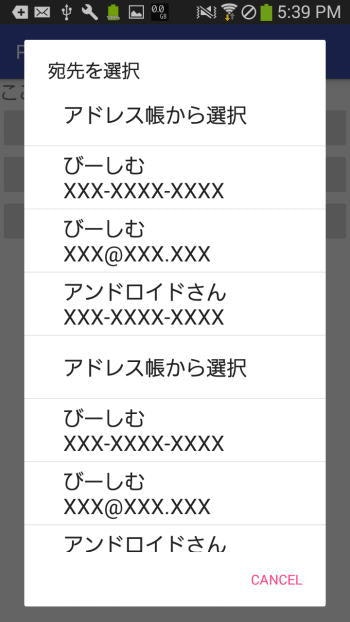
下記の様にPopupWindowにリスト表示し選択エントリーする。
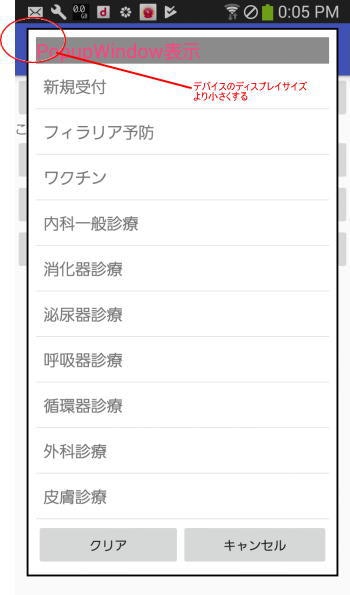
また下記例では折りたたみ可能なExpandableListViewによりリストの親子表示が可能になります。

ソースの例
レイアウト
activity_popup.xml
<LinearLayout xmlns:android="http://schemas.android.com/apk/res/android"
android:layout_width="match_parent"
android:layout_height="match_parent"
android:orientation="vertical" >
<TextView
android:textSize="20dp"
android:layout_width="match_parent"
android:layout_height="wrap_content"
android:text="ここにポップアップから入力データ"
android:id="@+id/text1"/>
<Button
android:id="@+id/button"
android:layout_width="match_parent"
android:layout_height="wrap_content"
android:text="ダイアログ表示" />
<Button
android:id="@+id/button1"
android:layout_width="match_parent"
android:layout_height="wrap_content"
android:text="ポップアップリスト表示" />
<Button
android:id="@+id/button2"
android:layout_width="match_parent"
android:layout_height="wrap_content"
android:text="ポップアップExpandableListView" />
</LinearLayout>
上記レイアウトよりまずダイアログ表示部分
参考サイトhttp://blogs.wankuma.com/bsim/archive/2010/10/28/194314.aspx
private void showDialog()
{
// 親要素
List> groupData = new ArrayList>();
// 子要素
List>> childData = new ArrayList>>();
// 値を設定
for (int i = 0; i < 20; i++) {
// 親要素の値を設定
Map<String, String> curGroupMap = new HashMap<String, String>();
curGroupMap.put(NAME, "Group " + i);
groupData.add(curGroupMap);
// 子要素の値を設定
List<Map<String, String>> children = new ArrayList<Map<String, String>>();
for (int j = 0; j < 15; j++) {
Map<String, String> curChildMap = new HashMap<String, String>();
curChildMap.put(NAME, "Child " + j);
curChildMap.put(IS_EVEN, (j % 2 == 0) ? "This child is even" : "This child is odd");
children.add(curChildMap);
}
childData.add(children);
}
final ArrayList<String> rows = new ArrayList<String>();
rows.add("アドレス帳から選択");
rows.add("びーしむ\nXXX-XXXX-XXXX");
rows.add("びーしむ\nXXX@XXX.XXX");
rows.add("アンドロイドさん\nXXX-XXXX-XXXX");
rows.add("アドレス帳から選択");
rows.add("びーしむ\nXXX-XXXX-XXXX");
rows.add("びーしむ\nXXX@XXX.XXX");
rows.add("アンドロイドさん\nXXX-XXXX-XXXX");
rows.add("アドレス帳から選択");
rows.add("びーしむ\nXXX-XXXX-XXXX");
rows.add("びーしむ\nXXX@XXX.XXX");
rows.add("アンドロイドさん\nXXX-XXXX-XXXX");
rows.add("アドレス帳から選択");
rows.add("びーしむ\nXXX-XXXX-XXXX");
rows.add("びーしむ\nXXX@XXX.XXX");
rows.add("アンドロイドさん\nXXX-XXXX-XXXX");
//ExpandableListView lv = new ExpandableListView(this);
final TextView textView = (TextView) findViewById(R.id.text1);
ListView lv = new ListView(this);
lv.setAdapter(new ArrayAdapter<String>(this, android.R.layout.simple_expandable_list_item_1, rows));
//lv.setScrollingCacheEnabled(false);
lv.setOnItemClickListener(new AdapterView.OnItemClickListener(){
public void onItemClick(AdapterView<?> items, View view, int position, long id) {
m_Dlg.dismiss();
textView.setText(rows.get(position).toString());
//Toast.makeText(PopupActivity.this, rows.get(position).toString(), Toast.LENGTH_LONG).show();
}
});
// ダイアログを表示
m_Dlg = new AlertDialog.Builder(this)
.setTitle("宛先を選択")
.setPositiveButton("Cancel", null)
.setView(lv)
.create();
m_Dlg.show();
}
PopupWindowを利用し下記レイアウトにてListView表示する例
参考サイトhttp://qiita.com/nein37/items/cc4fe1dc4f9527f8dd59
private void showpopup(){
mPopupWindow = new PopupWindow(PopupActivity.this);
// レイアウト設定
View popupView = getLayoutInflater().inflate(R.layout.popup_layout, null);
popupView.findViewById(R.id.close_button).setOnClickListener(new View.OnClickListener() {
@Override
public void onClick(View v) {
if (mPopupWindow.isShowing()) {
mPopupWindow.dismiss();
}
}
});
mPopupWindow.setContentView(popupView);
// 背景設定
mPopupWindow.setBackgroundDrawable(getResources().getDrawable(R.drawable.popup_background));
// タップ時に他のViewでキャッチされないための設定
mPopupWindow.setOutsideTouchable(true);
mPopupWindow.setFocusable(true);
//デバイスサイズを取得しpopupwindowサイズ設定する場合
Display d = getWindowManager().getDefaultDisplay();
Point p2 = new Point();
// ②ナビゲーションバーを除く画面サイズを取得
d.getSize(p2);
mPopupWindow.setWidth(p2.x-50);
mPopupWindow.setHeight(p2.y-100);
// 画面中央に表示
mPopupWindow.showAtLocation(popupView, Gravity.CENTER, 0, 10);
final TextView textView = (TextView) findViewById(R.id.text1);
ArrayAdapter<String> adapter = new ArrayAdapter<String>(this, android.R.layout.simple_list_item_1);
// アイテムを追加します
adapter.add("red");
adapter.add("green");
adapter.add("blue");
ListView listView = (ListView) popupView.findViewById(R.id.listView1);
// アダプターを設定します
listView.setAdapter(adapter);
// リストビューのアイテムがクリックされた時に呼び出されるコールバックリスナーを登録します
listView.setOnItemClickListener(new AdapterView.OnItemClickListener() {
@Override
public void onItemClick(AdapterView<?> parent, View view,
int position, long id) {
ListView listView = (ListView) parent;
// クリックされたアイテムを取得します
String item = (String) listView.getItemAtPosition(position);
textView.setText(item.toString());
//Toast.makeText(PopupActivity.this, item, Toast.LENGTH_LONG).show();
if (mPopupWindow.isShowing()) {
mPopupWindow.dismiss();
}
}
});
}
さらにPopupWindowに折りたたみListViewを追加する例
private void showpopup_expand(){
Toast.makeText(PopupActivity.this, "mPopupExpandableListView", Toast.LENGTH_LONG).show();
//json取得
urlw = "http://www.a-lands.com/bunruijsoncnv.php";
sendRequest();
//http://qiita.com/t2low/items/8ac683c7ebf4b6dd1b41
//上記サイトをカスタマイズ
mPopupWindow = new PopupWindow(PopupActivity.this);
// レイアウト設定
View popupView = getLayoutInflater().inflate(R.layout.custom_listview, null);
//マージンをViewに充てる
//popupView.setPadding(50,50,50,50);
popupView.findViewById(R.id.close_button).setOnClickListener(new View.OnClickListener() {
@Override
public void onClick(View v) {
if (mPopupWindow.isShowing()) {
mPopupWindow.dismiss();
}
}
});
mPopupWindow.setContentView(popupView);
// 背景設定
mPopupWindow.setBackgroundDrawable(getResources().getDrawable(R.drawable.popup_background));
// タップ時に他のViewでキャッチされないための設定
mPopupWindow.setOutsideTouchable(true);
mPopupWindow.setFocusable(true);
//http://appdevmem.blogspot.jp/2015/09/get-disp-size.html
//デバイス ディスプレイサイズを取得しpopupwindowサイズ設定する場合
Display d = getWindowManager().getDefaultDisplay();
Point p2 = new Point();
// ②ナビゲーションバーを除く画面サイズを取得
d.getSize(p2);
mPopupWindow.setWidth(p2.x-50);
mPopupWindow.setHeight(p2.y-500);
// 画面中央に表示
mPopupWindow.showAtLocation(popupView, Gravity.CENTER, 0, 10);
final TextView textView = (TextView) findViewById(R.id.text1);
//http://dev.classmethod.jp/smartphone/basic-android-component-03-expandablelistview/
//ExpandableListViewの使いかた
// 親リスト
ArrayList<HashMap<String, String>> groupData
= new ArrayList<HashMap<String,String>>();
// 子リスト
ArrayList<ArrayList<HashMap<String, String>>> childData
= new ArrayList<ArrayList<HashMap<String,String>>>();
// 親リストに要素を追加
HashMap<String, String> groupA = new HashMap<String, String>();
groupA.put("group", "さる");
HashMap<String, String> groupB = new HashMap<String, String>();
groupB.put("group", "とり");
groupData.add(groupA);
groupData.add(groupB);
// 子リストに要素を追加(1)
ArrayList<HashMap<String, String>> childListA = new ArrayList<HashMap<String,String>>();
HashMap<String, String> childAA = new HashMap<String, String>();
childAA.put("group", "さる");
childAA.put("name", "ニホンザル");
HashMap<String, String> childAB = new HashMap<String, String>();
childAB.put("group", "さる");
childAB.put("name", "テナガザル");
HashMap<String, String> childAC = new HashMap<String, String>();
childAC.put("group", "さる");
childAC.put("name", "メガネザル");
childListA.add(childAA);
childListA.add(childAB);
childListA.add(childAC);
childListA.add(childAA);
childListA.add(childAB);
childListA.add(childAC);
childData.add(childListA);
// 子リストに要素を追加(2)
ArrayList<HashMap<String, String>> childListB = new ArrayList<HashMap<String,String>>();
HashMap<String, String> childBA = new HashMap<String, String>();
childBA.put("group", "とり");
childBA.put("name", "ニワトリ");
HashMap<String, String> childBB = new HashMap<String, String>();
childBB.put("group", "とり");
childBB.put("name", "スズメ");
childListB.add(childBA);
childListB.add(childBB);
childData.add(childListB);
// // 親リスト、子リストを含んだAdapterを生成
// SimpleExpandableListAdapter adapter = new SimpleExpandableListAdapter(
// getApplicationContext(),
// groupData,
// android.R.layout.simple_expandable_list_item_1,
// new String[] {"group"},
// new int[] { android.R.id.text1 },
// childData,
// android.R.layout.simple_expandable_list_item_2,
// new String[] {"name", "group"},
// new int[] { android.R.id.text1, android.R.id.text2 });
//上記サンプルを文字色サイズ設定にカスタマイズ
SimpleExpandableListAdapter adapter = new SimpleExpandableListAdapter(
getApplicationContext(),
groupData,
android.R.layout.simple_expandable_list_item_1,
new String[] {"group"},
new int[] {android.R.id.text1},
childData,
android.R.layout.simple_expandable_list_item_2,
new String[] {"name", "group"},
new int[] {android.R.id.text1, android.R.id.text2})
{
//
@Override
public View getChildView(int groupPosition, int childPosition, boolean isLastChild, View convertView, ViewGroup parent) {
final View itemRenderer = super.getChildView(groupPosition, childPosition, isLastChild, convertView, parent);
final TextView tv1 = (TextView)itemRenderer.findViewById(android.R.id.text1);
final TextView tv2 = (TextView)itemRenderer.findViewById(android.R.id.text2);
tv1.setTextColor(0xff000000); // 子リストのタイトルは黒に設定
tv2.setTextColor(0xff0000ff); // 子リストのサブタイトルは青に設定
tv1.setTextSize(15);
tv1.setTextSize(20);
return itemRenderer;
}
@Override
public View getGroupView(int groupPosition, boolean isExpanded, View convertView, ViewGroup parent) {
final View itemRenderer = super.getGroupView(groupPosition, isExpanded, convertView, parent);
final TextView tv1 = (TextView)itemRenderer.findViewById(android.R.id.text1);
tv1.setTextColor(0xff0000ff); // 親リストのタイトルは青に設定
tv1.setTextSize(25);
return itemRenderer;
}
};