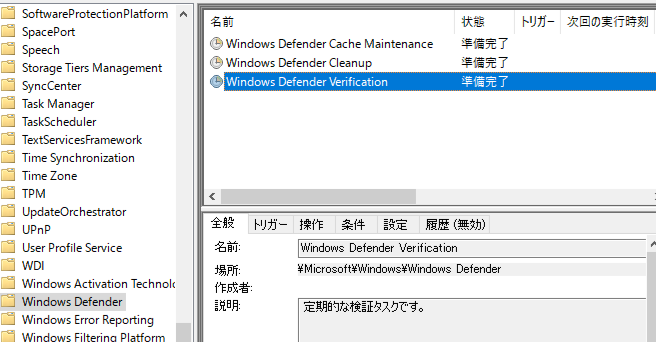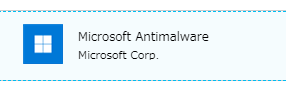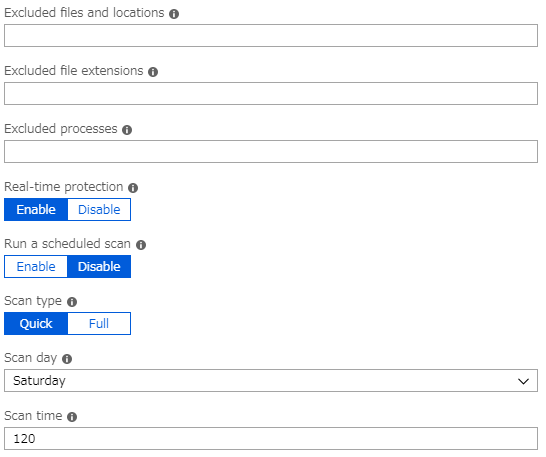Azure Virtual Machinesの拡張機能でAntimalwareを有効にしたあとにスケジュールスキャン設定を変更する方法です。
OS上の実体はWindows Defenderが動作しています。
拡張機能インストール
現在の設定を確認する
-
Cloud Shell(Bash)を起動します。
Azure Cloud ShellのBashのクイックスタート -
以下コマンドを実行します。
$ az vm extension show --name "IaaSAntimalware" --resource-group [Your Resource Group] --vm-name [Your VM Name]
- 抜粋してますが、結果が以下のようにJSONで返ってきます。
・・・
"settings": {
"AntimalwareEnabled": true,
"Exclusions": {
"Extensions": "",
"Paths": "",
"Processes": ""
},
"RealtimeProtectionEnabled": "true",
"ScheduledScanSettings": {
"day": "7",
"isEnabled": "false",
"scanType": "Quick",
"time": "120"
}
・・・
- ScheduledScanSettingsのisEnabledがfalseになっているので、スケジュールスキャンが無効になっていることが分かります。
設定を変更する
今回は「クイックスキャンを毎日AM4:00に実行する」という定義に変えてみます。
- 設定ファイルをJSONで作成します。
$ cd clouddrive
$ mkdir antimalware
$ cd antimalware
$ vi settings.json
- 以下の設定を記述します。
{
"AntimalwareEnabled": true,
"Exclusions": {
"Extensions": "",
"Paths": "",
"Processes": ""
},
"RealtimeProtectionEnabled": "true",
"ScheduledScanSettings": {
"day": "0",
"isEnabled": "true",
"scanType": "Quick",
"time": "240"
}
}
dayの数値は、0~7までで、毎日/日曜日~土曜日の順に数値で指定します。
timeは0時を起点に何分プラスするかで計算します。240だとAM4:00になります。
- 作成した設定ファイルを指定してコマンドを実行します。
$ az vm extension set --name "IaaSAntimalware" --publisher "Microsoft.Azure.Security" --resource-group [Your Resource Group] --vm-name [Your VM Name] --settings settings.json
補足:タスクスケジューラーにスキャンタスクが存在しない?
Windowsタスクスケジューラーに「Windows Defender Scheduled Scan」タスクが存在しない場合は、「IaaSAntimalware拡張機能が有効になっているが、スケジュールスキャンが無効になっている」場合が考えられるので、拡張機能の設定を確認してみてください。