Chart.js v2.7.xのドキュメントに載ってないことメモ。
印刷すると粗くなってしまう対策
一応ドキュメントに項目(Device Pixel Ratio)は存在するが、Markdownのままで見落としてしまう。
http://www.chartjs.org/docs/latest/general/
optionsにdevicePixelRatio: 4を追加する。まだ粗ければ数値を大きくする。
参考:Added 'devicePixelRatio' option to override the window's DPR setting #4270
3項目のレーダーチャートの収まりが悪い対策
下に隙間が空いてしまうのをバランス良くする。
参考:https://stackoverflow.com/questions/36730861/chart-js-v2-remove-padding-margin-from-radar-chart
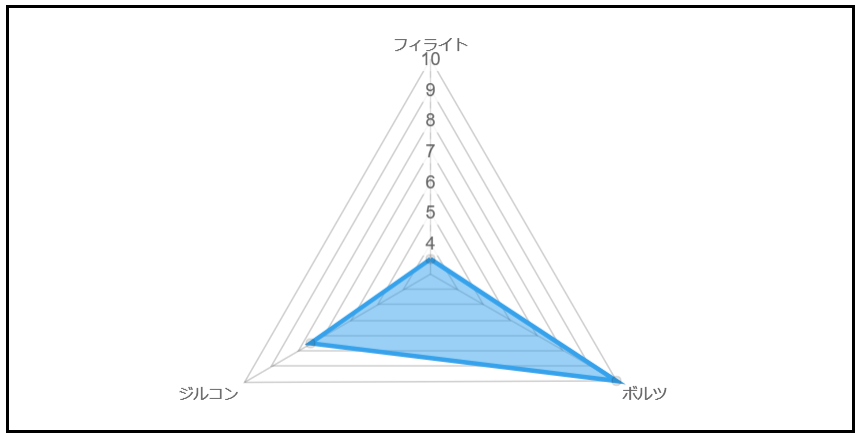
<!DOCTYPE html>
<html>
<head>
<script src="https://cdnjs.cloudflare.com/ajax/libs/Chart.js/2.7.0/Chart.min.js"></script>
</head>
<body>
<canvas id="radar-chart" style="border: solid"></canvas>
<script>
window.onload = function() {
new Chart(document.getElementById('radar-chart').getContext('2d'), {
type: 'radar',
data: {
labels: ['フィライト', 'ボルツ', 'ジルコン'],
datasets: [{
data: [3.5, 10, 7.5],
backgroundColor: "rgba(54, 162, 235, 0.5)",
borderColor: "rgb(54, 162, 235)"
}]
},
options: {
legend: {display: false},
scale: {
beforeFit: function (scale) {
if (scale.chart.config.data.labels.length === 3) {
var pointLabelFontSize = Chart.helpers.getValueOrDefault(scale.options.pointLabels.fontSize, Chart.defaults.global.defaultFontSize);
scale.height *= (2 / 1.7)
scale.height -= pointLabelFontSize;
}
},
afterFit: function (scale) {
if (scale.chart.config.data.labels.length === 3) {
var pointLabelFontSize = Chart.helpers.getValueOrDefault(scale.options.pointLabels.fontSize, Chart.defaults.global.defaultFontSize);
scale.height += pointLabelFontSize;
scale.height /= (2 / 1.7);
}
},
},
},
});
};
</script>
</body>
</html>
常にツールチップ(というか値の)表示
Pie, Doughnut
プラグインChart.PieceLabel.jsを使う。表示の仕方を選べる。
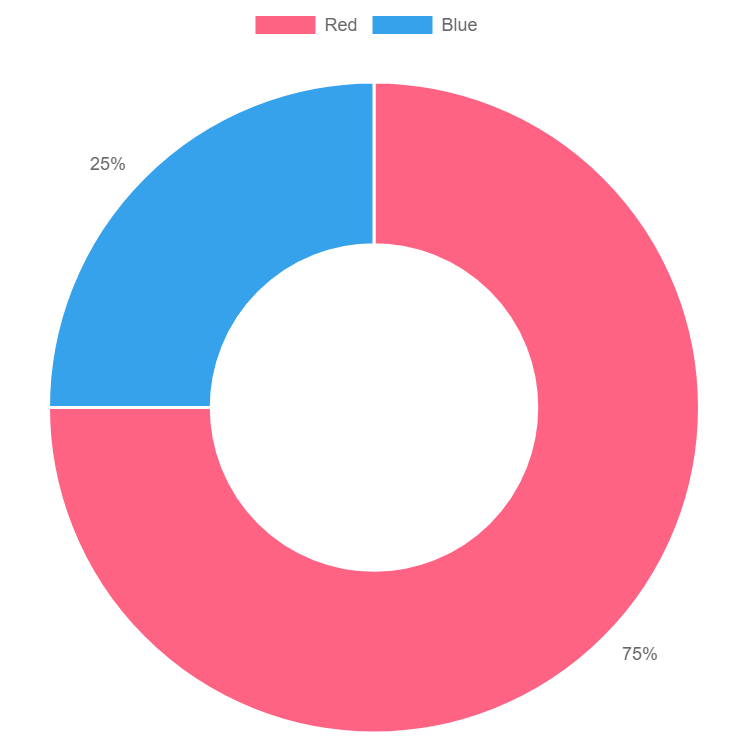
<!DOCTYPE html>
<html>
<head>
<script src="https://cdnjs.cloudflare.com/ajax/libs/Chart.js/2.7.0/Chart.min.js"></script>
<script src="Chart.PieceLabel.min.js"></script>
</head>
<body>
<canvas id="doughnut-chart"></canvas>
<script>
var config = {
type: 'doughnut',
data: {
datasets: [{
data: [75, 25],
backgroundColor: [
'rgb(255, 99, 132)',
'rgb(54, 162, 235)',
]
}],
labels: ['Red', 'Blue']
},
options: {
pieceLabel: {position: 'outside'},
},
};
window.onload = function() {
var ctx = document.getElementById('doughnut-chart').getContext('2d');
new Chart(ctx, config);
};
</script>
</body>
</html>
Bar
サンプルのソースを参考
http://www.chartjs.org/samples/latest/advanced/data-labelling.html
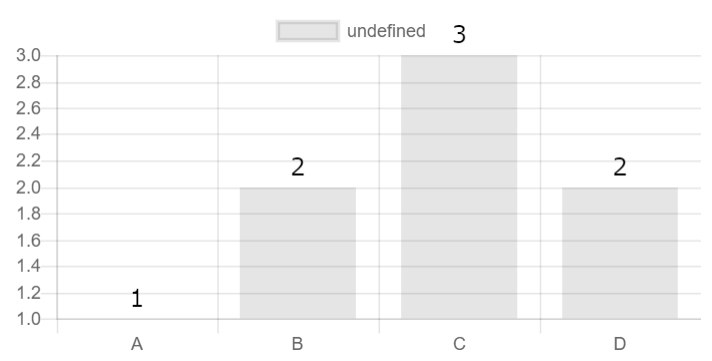
<!DOCTYPE html>
<html>
<head>
<script src="https://cdnjs.cloudflare.com/ajax/libs/Chart.js/2.7.0/Chart.min.js"></script>
</head>
<body>
<canvas id="bar-chart"></canvas>
<script>
//http://www.chartjs.org/samples/latest/advanced/data-labelling.html
Chart.plugins.register({
afterDatasetsDraw: function(chart, easing) {
if (chart.config.type != 'bar') return;
// To only draw at the end of animation, check for easing === 1
var ctx = chart.ctx;
chart.data.datasets.forEach(function (dataset, i) {
var meta = chart.getDatasetMeta(i);
if (!meta.hidden) {
meta.data.forEach(function(element, index) {
// Draw the text in black, with the specified font
ctx.fillStyle = 'rgb(0, 0, 0)';
var fontSize = 16;
var fontStyle = 'normal';
var fontFamily = 'Helvetica Neue';
ctx.font = Chart.helpers.fontString(fontSize, fontStyle, fontFamily);
// Just naively convert to string for now
var dataString = dataset.data[index].toString();
// Make sure alignment settings are correct
ctx.textAlign = 'center';
ctx.textBaseline = 'middle';
var padding = 5;
var position = element.tooltipPosition();
ctx.fillText(dataString, position.x, position.y - (fontSize / 2) - padding);
});
}
});
}
});
var data = {
labels: ['A','B','C','D'],
datasets: [
{
data: ['1','2','3','2'],
},
],
};
var config = {
type: 'bar',
data: data,
};
window.onload = function() {
var ctx = document.getElementById('bar-chart').getContext('2d');
new Chart(ctx, config);
};
</script>
</body>
</html>
データの切替
毎回new Chartしてはいけない。
<!DOCTYPE html>
<html>
<head>
<script src="https://cdnjs.cloudflare.com/ajax/libs/Chart.js/2.7.0/Chart.min.js"></script>
</head>
<body>
<input type="button" value="graphA" onclick="graphA()">
<input type="button" value="graphB" onclick="graphB()">
<canvas id="graph1"></canvas>
<script>
function chartdata(data) {
return {
labels: ["1月","2月","3月"],
datasets: [
{
label: "件数",
fillColor: "rgba(220,220,220,0.5)",
strokeColor: "rgba(220,220,220,0.8)",
highlightFill: "rgba(220,220,220,0.75)",
highlightStroke: "rgba(220,220,220,1)",
data: data
}
]
};
}
let ctx = document.getElementById('graph1').getContext("2d");
let myChart = new Chart(ctx, {type: 'bar', data: chartdata([])});
function graphA() {
myChart.data = chartdata([3, 2, 10]);
myChart.update();
}
function graphB() {
myChart.data = chartdata([6,4,5]);
myChart.update();
}
</script>
</body>
</html>