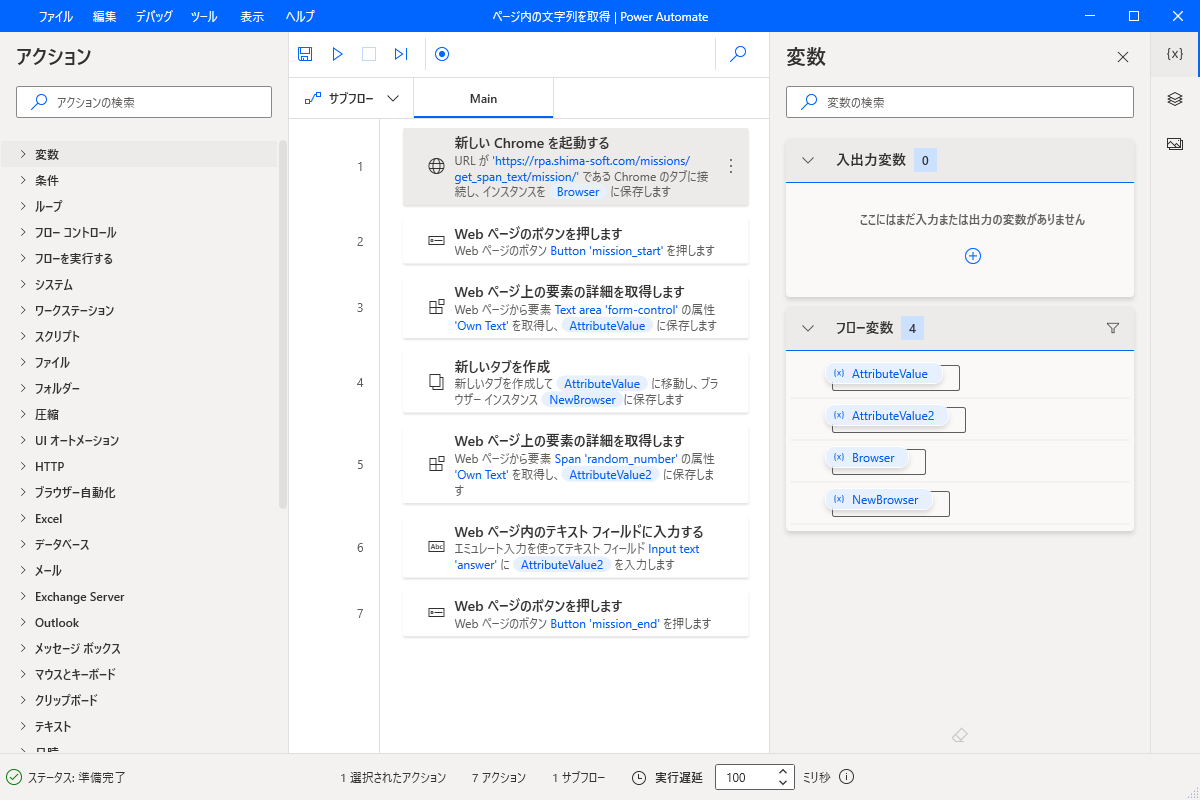RPA MISSIONのお題「ページ内の文字列を取得」をやってみた。
PowerAutomateDesktopでページ内の文字列を取得してみた。
処理にかかった時間は4.84秒・・・意外とかかりますね。
フローの作成には20~30分ほどかかりました。
もう少し改良して、3秒以内を目指したい。
今回の実行したフローは以下です。
フローの詳細は以下です。
1.新しいChromeを起動する
まずはお題ページからパラメータを取得する必要があるので、Chromeのインスタンスを作成します。
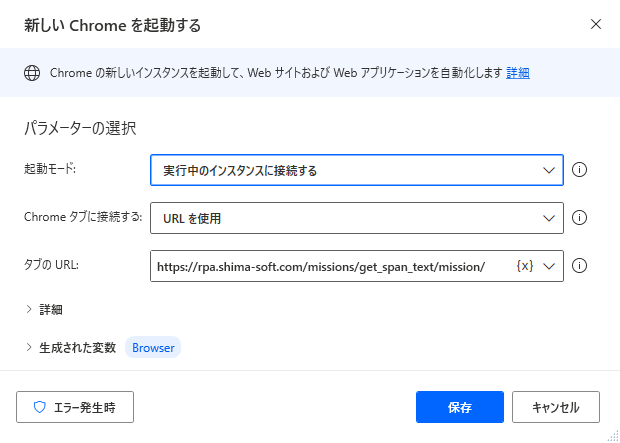
2.WEBページのボタンを押します
「ミッション開始」ボタンを押します。
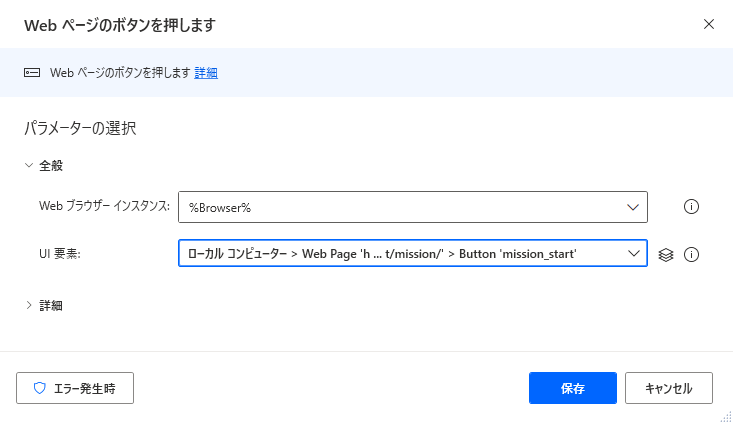
3.WEBページ上の要素の詳細を取得します
「パラメータ」欄からミッション用のURLを取得します。
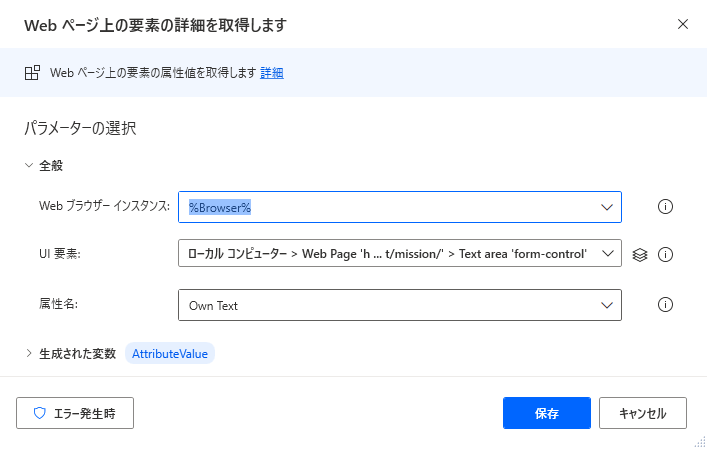
4.新しいタブを作成
ミッション用のURLを新しいタブで開きます。
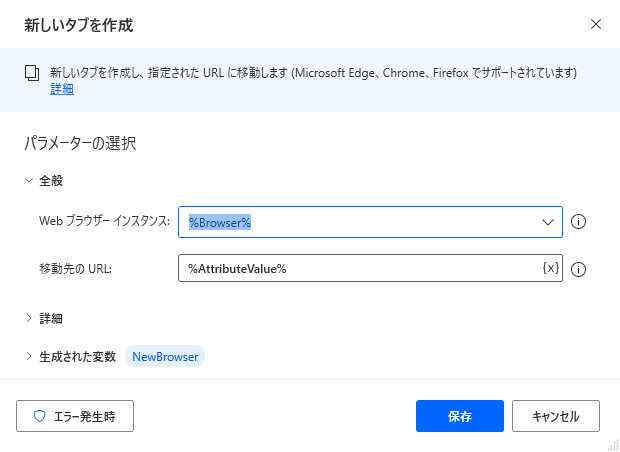
5.WEBページ上の要素の詳細を取得します
ミッション用のページから文字列を取得します。
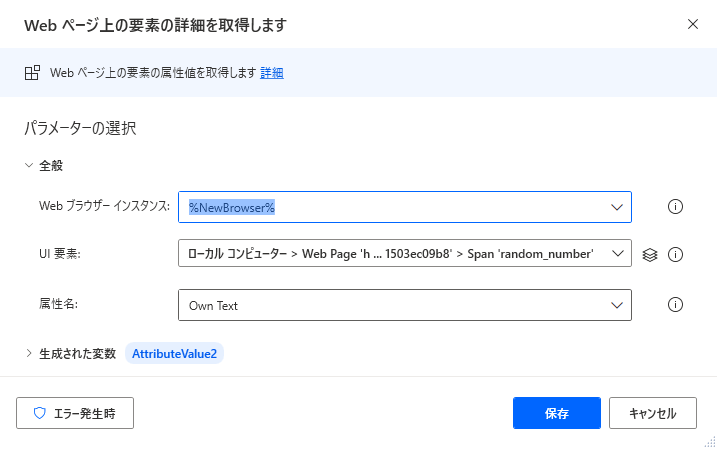
6.WEBページ内のテキストフィールドに入力する
取得した文字列を「解答」欄に入力します。
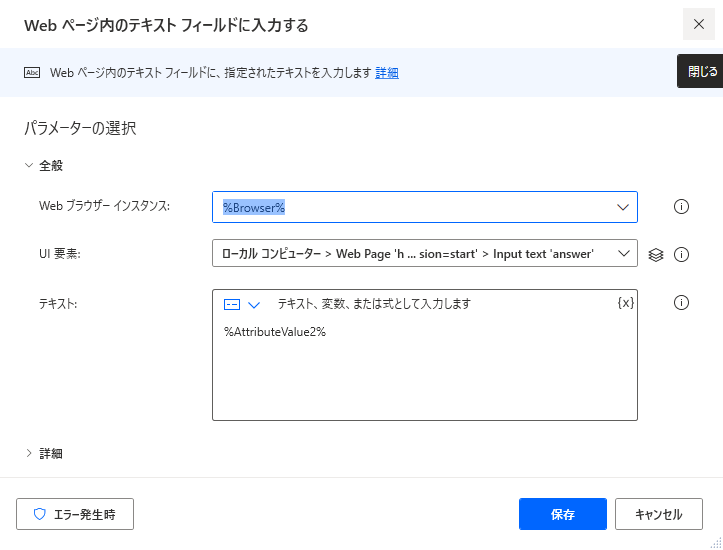
7.Webページのボタンを押します
「回答送信」ボタンをクリックします。
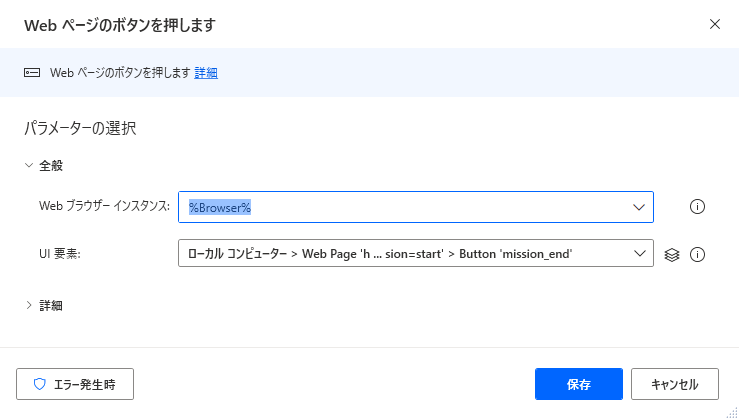
フローの詳細は以上です。