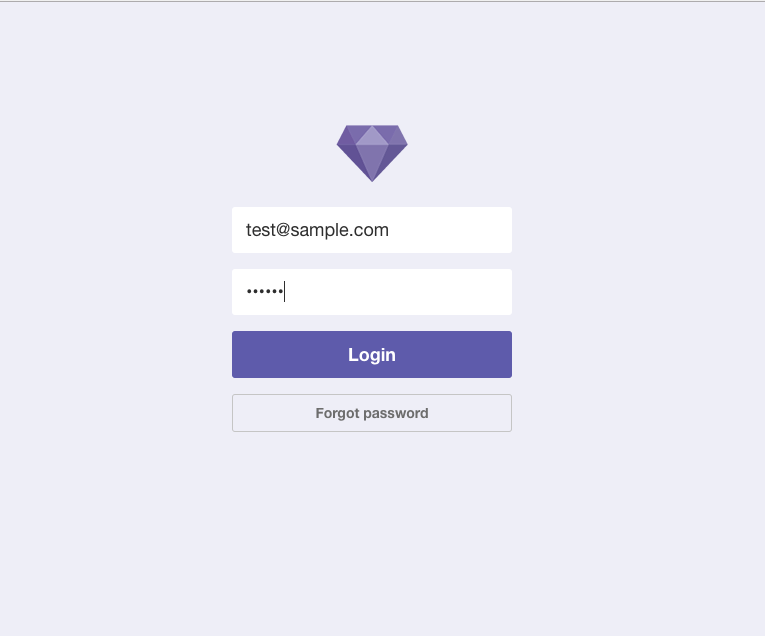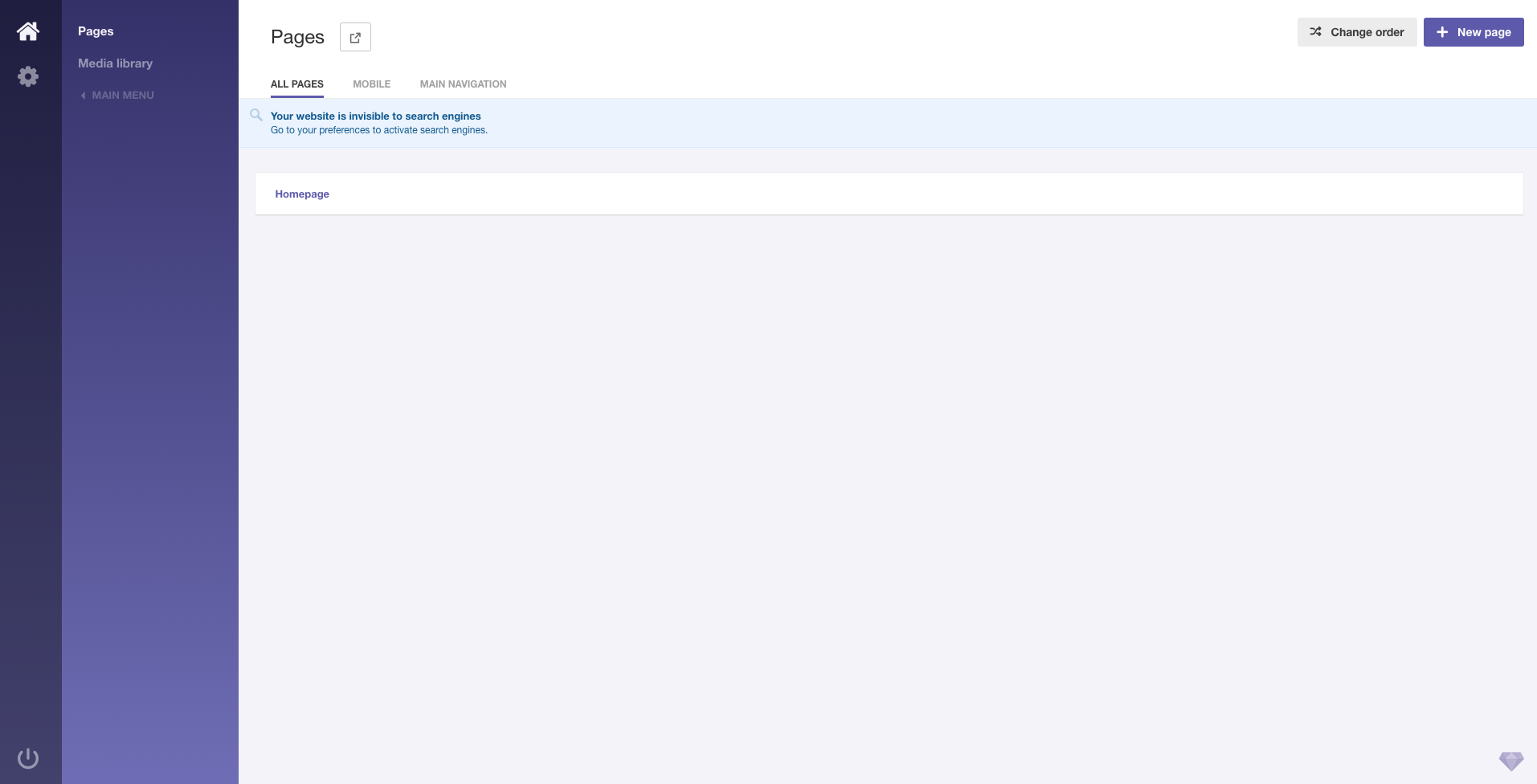目的
- サクッと作れるらしんでやってみたことをメモ
- Spinaのコンセプト「Spina CMS A beautiful CMS for Rails developers.」
- SpinaのGitHub
条件
- ruby 2.5.0
- Rails 5.2.0
- psql (PostgreSQL) 10.4
- spina (v1.0.3)
手順
- プロジェクトフォルダを作成し、Spina関連のGemを導入
- Gemをインストール後、指定されたコマンドで必要なファイルを作成
- サーバーを起動してViewを確認
1. プロジェクトフォルダを作成し、Spina関連のGemを導入
プロジェクトファイルを作成し、移動
mkdir spina-sample && cd $_
お決まりのnew/DBはpostgresql
rails _5.2.0_ new ./ -B -d postgresql --skip-turbolinks --skip-test
Gemfile
# 下記を追加
gem 'spina'
お決まりのbundle
bundle install --path vendor/bundle --jobs=4
[開発環境]プロジェクトごとにrailsの開発環境を設定する方法
2. Gemをインストール後、指定されたコマンドで必要なファイルを作成
DB周りの初期設定を実行
rails db:setup
spinaに必要な設定を行う
# GitHubのREADMEを参照
rails g spina:install
----
# 途中、サイト名/テーマ/メール/パスワードを聞かれます
What would you like to name your website? [MySite] (例)test-site
What theme do you want to use? (default/demo) [default] (例)デフォルトなら[enter]
Please enter an email address for your first user: [admin@domain.com] (例)test@sample.com
Create a temporary password: [password] (例)111111
---
# 最後に登録内容が表示される
Your Spina site has been succesfully installed!
Restart your server and visit http://localhost:3000 in your browser!
The admin backend is located at http://localhost:3000/admin.
Site name : test-site
Active theme : default
User email : test@sample.com
User password : 111111
3. サーバーを起動してViewを確認
サーバー起動
rails s
管理画面ログイン(http://localhost:3000/admin/login)
管理画面
最後に
驚くほど簡単にできた。というか、ほぼコマンド入力のみの作業だけで終了した
カスタマイズするにはもっとやらないといけないけど、今はそんな時間ないので時がきたらやります。