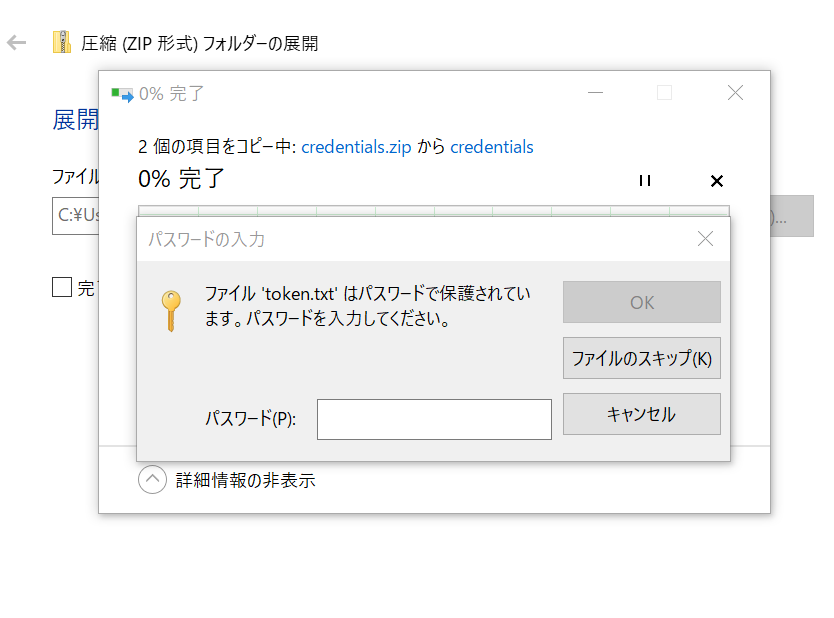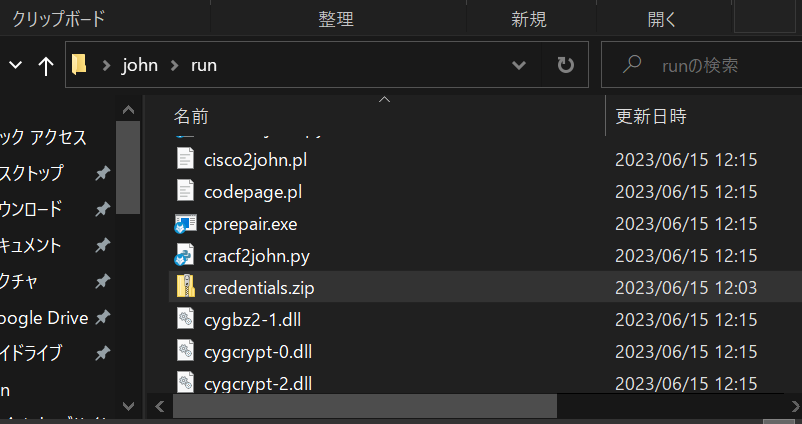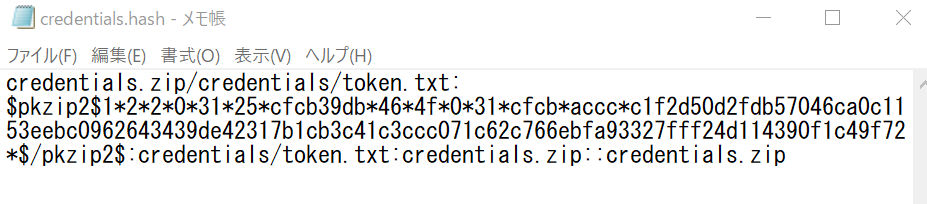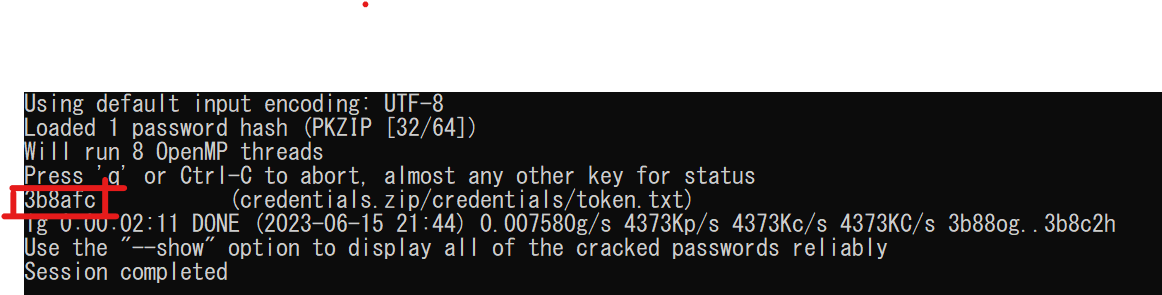zipファイルのパスワードを総当たりで解析
現在の状態
John the Ripperインストール
下記からインストール
赤枠で囲ったとこをクリック(1.9.0のwindows binaries zip)

インストールしたらデスクトップへ移動
名前をjohn-1.9.0-jumbo-1-win64からjohnに変更
パスワードを解析したいzipフォルダをjohn>runにコピー
今回はcredentials.zipでやる
Windowsのコマンドプロンプトを起動 (credentalsのとこは自分のzipフォルダ名に置き換えてね!)
コマンドプロンプトに以下のコマンドを入力
john>runに移動
john>runディレクトリに移動 ホームディレクトリにいる前提
cd ./desktop/john/run
ZIPフォルダのハッシュを定義
run内のzip2john.exeを実行
よくわからんけどzipのハッシュファイルができる
zip2john.exe credentials.zip >credentials.hash
is not encrypted!と書いてあるがjohn>run内のファイルをみると
発見!
中は…
今回はPKZIP2というフォーマットが利用されている。
なんかそれっぽいのが入っとる
パスワードの解析(パスワードリストと比較)
run内に入っているpassword.listと比較する
john.exe --pot=credentials.pot --wordlist=password.lst credentials.hash
何もわからないままDONEになってしまう。
password.listに該当するものがなかったっぽい?
パスワードの解析(辞書を使わず、総当たり)
今度はパスワードリストを使わず、すべてを総当たりで調べる
john.exe --pot=credentials.pot --incremental=ASCII credentials.hash
実行結果が出るまでちょっと時間かかるよ
赤枠で囲った部分がzipフォルダのパスワードになる
パスワード入力!!!
zipを展開するからパスワードを入力
わーい!できた~~!!!
長かった…
参考にしたサイト3つ