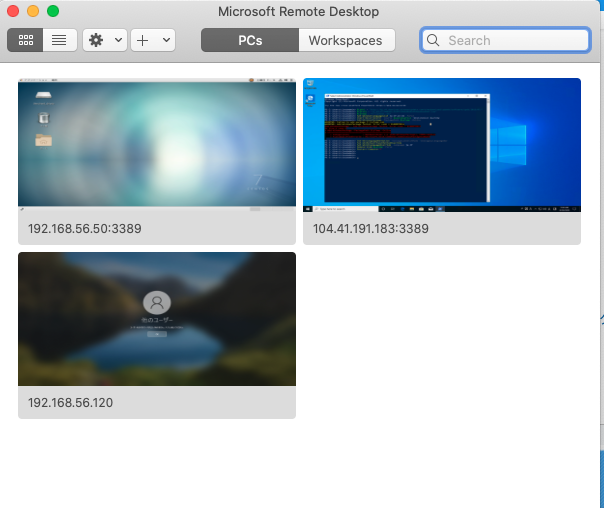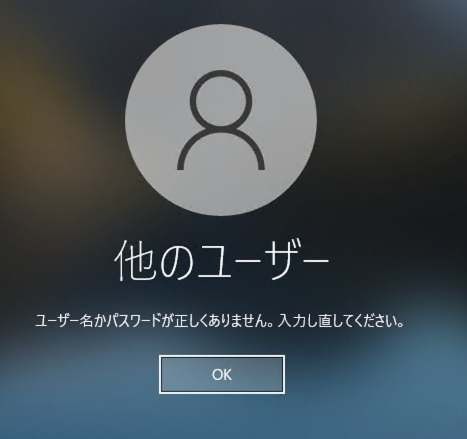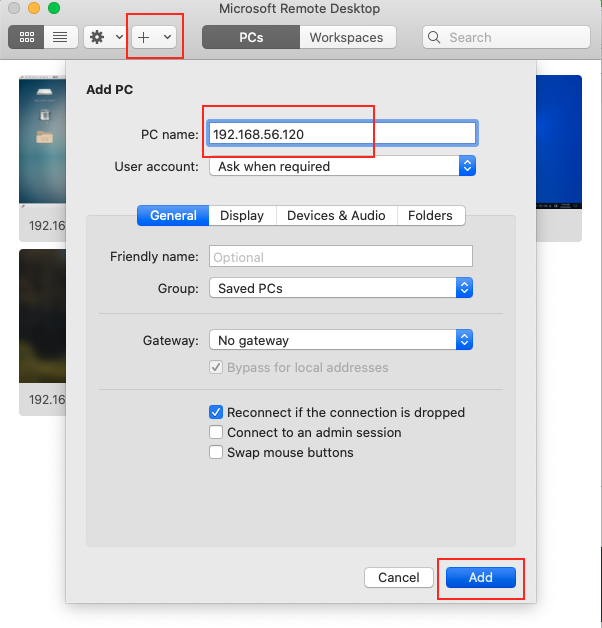はじめに
学習の一環としてAzureAD/Office365の学習をしています。
その中でAzureADに参加した端末(Windows10)へのリモートデスクトップ接続で苦労しました。
こちらのエラーと対処方法について、アウトプットしたいと思います。
今回の環境
ID管理
Azure AD
※**「Office365 E3」**に付属されているもの
仮想マシン
| 項目 | 内容 |
|---|---|
| Hypervisor | VirtualBox 6.1 |
| OS | Windows10 2004 |
| 使用PC | MacBook Pro |
前提
- AzureADへユーザー追加済み
- AzureADに参加済み(仮想マシン(Windows10))
※リモートデスクトップについては、こちらのソフトウェアを使用しております。
Microsoft Remote Desktop
事象
AzureADへ参加済みの端末(Windows10)へリモートデスクトップができない。
ログインする際に下記エラーで弾かれる。
正しいアカウントにてログインを実施したがNG
【正しいアカウント記載方法】
AzureAD¥ユーザー名@ドメイン名
対策
RDPファイルに以下を追加し、リモートデスクトップ実施
enablecredsspsupport:i:0
username:s:.\AzureAd\ユーザー名@ドメイン名
手順
1.RDPファイルをエクスポート
①「Microsoft Remote Desktop」にて「Add PC」実施
「PC name」へ対象マシンのIPアドレスを入力し、「Add」を押下
②追加したRDP情報を任意のフォルダへエクスポートする
192.168.56.120.rdp
2.RDPファイル編集
①RDPファイルをエディタで開き、下記2行を追加
enablecredsspsupport:i:0
username:s:.\AzureAd\ユーザー名@ドメイン名
※enablecredsspsupport:i:1が存在する場合は、enablecredsspsupport:i:0に変更
remoteapplicationappid:s:
wvd endpoint pool:s:
gatewaybrokeringtype:i:0
use redirection server name:i:0
alternate shell:s:
disable themes:i:0
disable cursor setting:i:0
resourceprovider:s:
disable menu anims:i:1
remoteapplicationcmdline:s:
redirected video capture encoding quality:i:0
promptcredentialonce:i:0
audiocapturemode:i:0
prompt for credentials on client:i:1
gatewayhostname:s:
remoteapplicationprogram:s:
gatewayusagemethod:i:2
screen mode id:i:2
use multimon:i:0
authentication level:i:2
desktopwidth:i:0
desktopheight:i:0
redirectsmartcards:i:0
redirectclipboard:i:1
full address:s:192.168.56.120
drivestoredirect:s:
loadbalanceinfo:s:
redirectprinters:i:0
autoreconnection enabled:i:1
session bpp:i:32
administrative session:i:0
authoring tool:s:
remoteapplicationmode:i:0
disable full window drag:i:1
gatewayusername:s:
shell working directory:s:
audiomode:i:0
username:s:
allow font smoothing:i:1
connect to console:i:0
camerastoredirect:s:
disable wallpaper:i:0
gatewayaccesstoken:s:
enablecredsspsupport:i:0 ← 追加
username:s:.\AzureAd\test01@office365.test.com ← 追加
**②変更後、ファイルを保存**
3.再度リモートデスクトップ接続
①保存したrdpファイルをクリックする。
②ログイン情報が聞かれるため、ログイン実施
| 項目 | 内容 | 備考 |
|---|---|---|
| ユーザー名 | ユーザー名@ドメイン名 | 変更しない |
| パスワード | 対象ユーザーのパスワード | 入力する |
| サインイン先 | 職場または学校アカウント | ←であれば問題なし |
③リモートデスクトップ接続されたことを確認