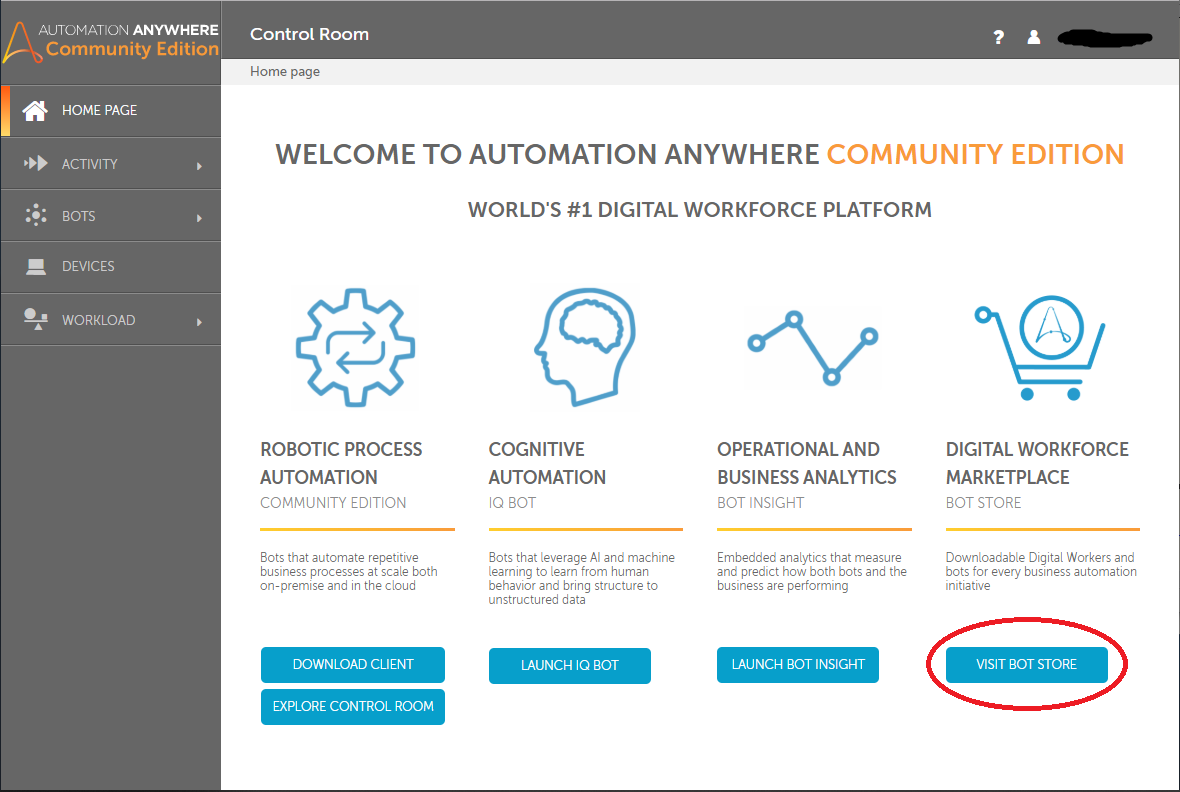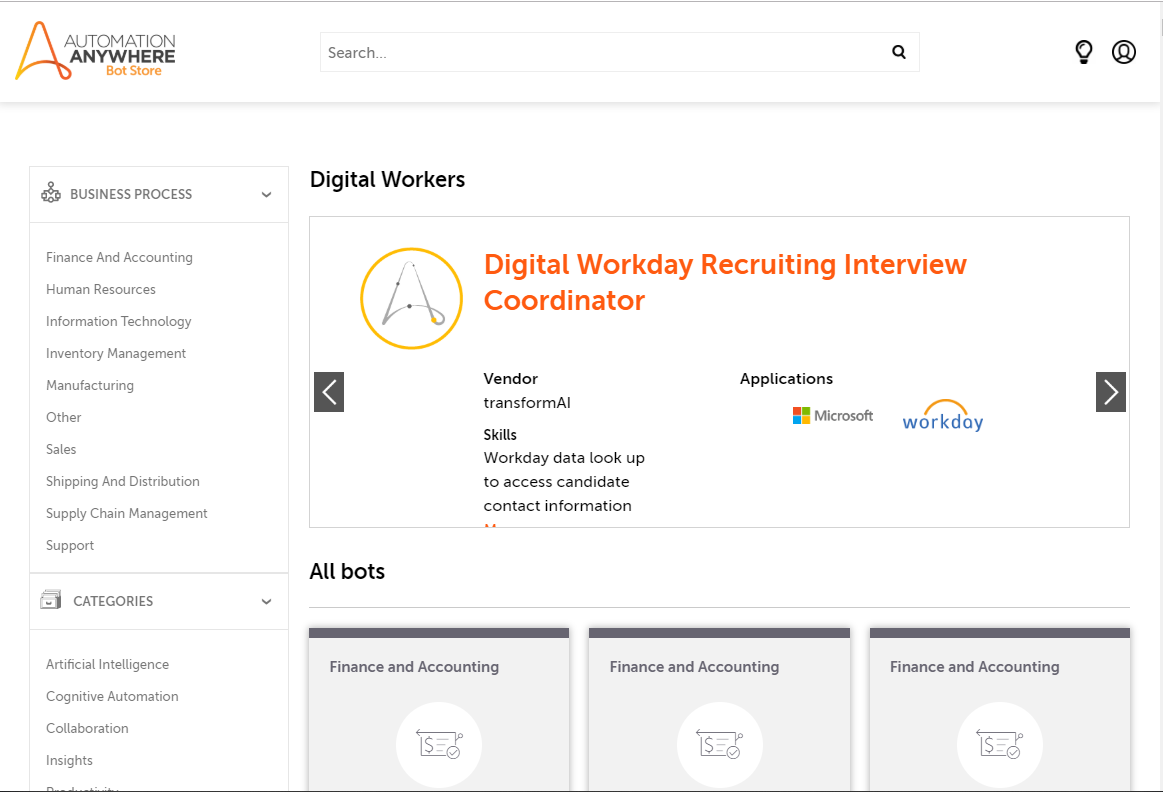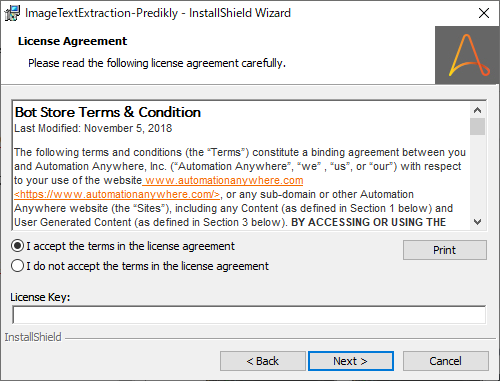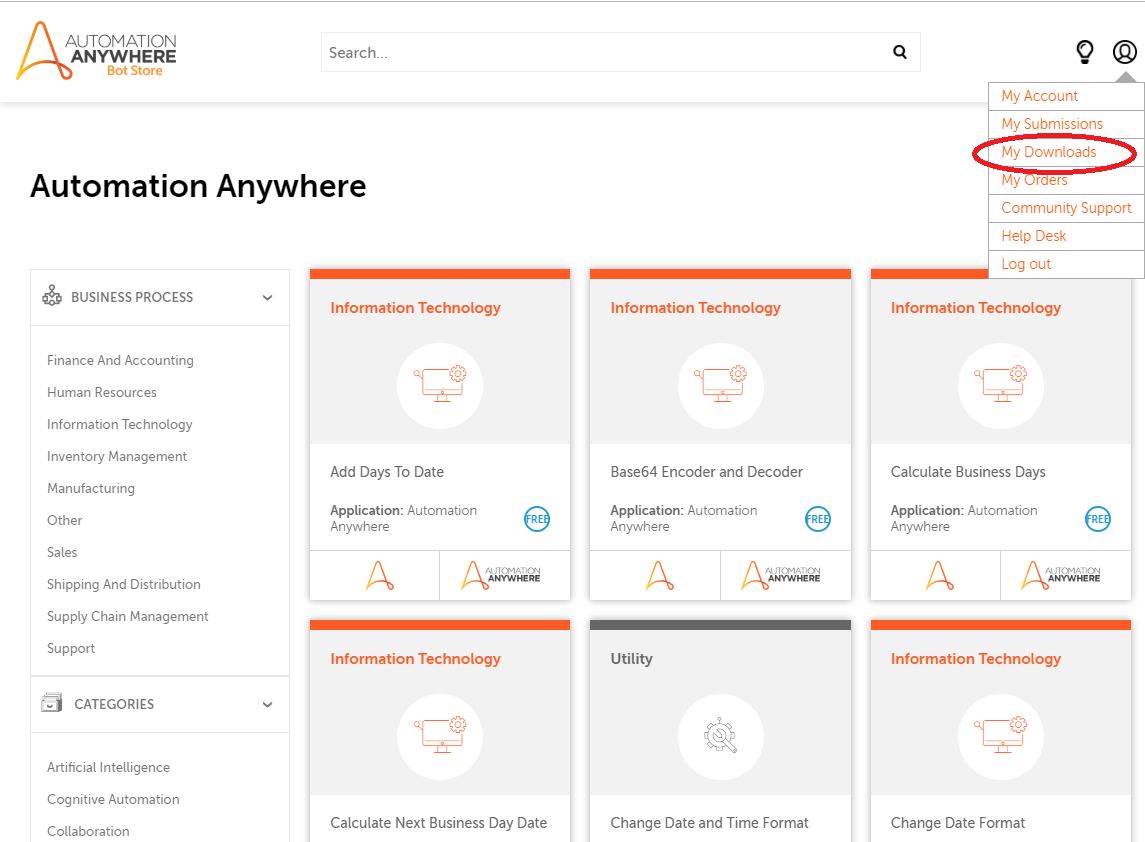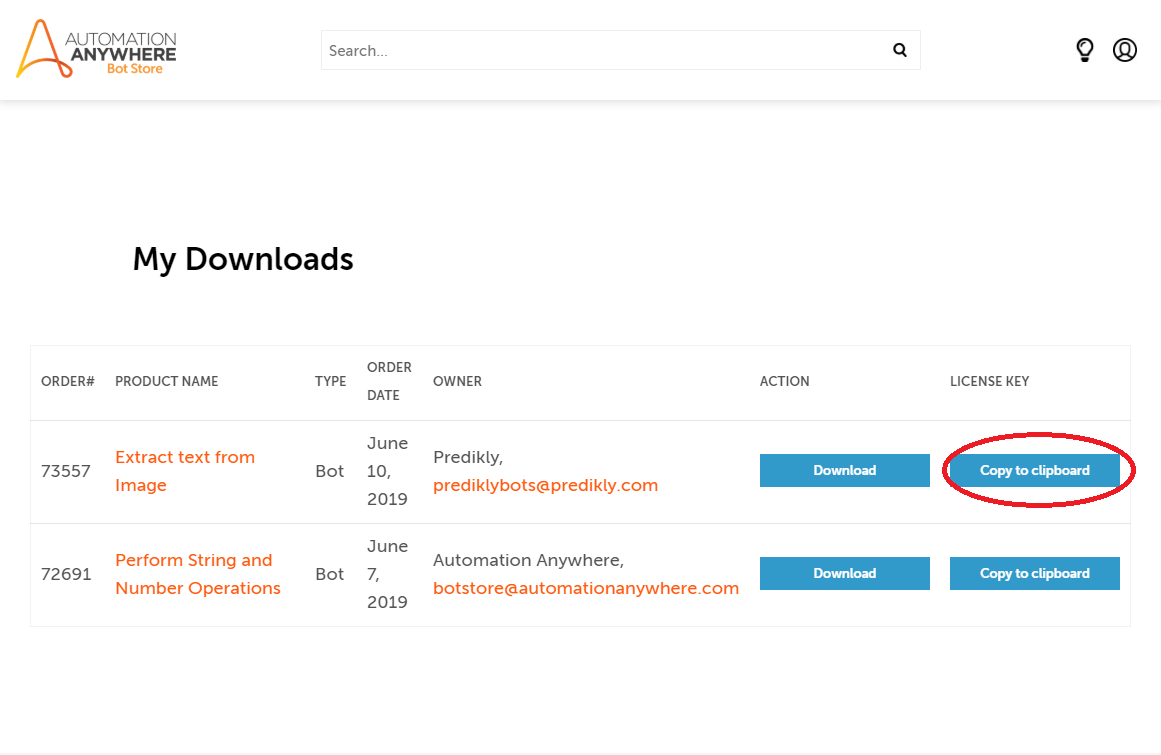Metabotとは
Automation Anywhere上で使用できるプログラムをひとまとめにしたもの。
所謂ライブラリのようなもの。
現在は、Bot Storeにて提供が行われている。
Metabotをインストールしてみる
まず、Automation AnywhereのBot Storeにアクセスする。
Bot StoreへはControl Roomか検索エンジンからアクセスすることができます。
VISIT BOT SOTREをクリックすることでBot Storeページへ遷移できます。
ここから用途に合ったMetaBotを探し、インストールしていきます。
MetaBotのダウンロードおよびインストールにはBotStore用のアカウントが必要なので作成しておきましょう。
インストールしたいMetaBotが見つかったら、詳細ページからインストーラをダウンロードします。
Get BotボタンをクリックすることでMetaBotインストーラのダウンロードが始まります。
インストーラを実行し、進めていくとライセンスキーの入力を求められます。
ライセンスキーは、アカウントの「MyDownLoad」から入手できます。
BotStoreページ右上のボタンからMyDownLoadページへアクセスできます。
ここでMetaBotごとのライセンスキーを入手できるので、ライセンスキーを入力してインストールを進めます。
MetaBotを使ってみる
インストールされているMetaBotは、AutoMation Anywhereのスタートページなどで確認できます。
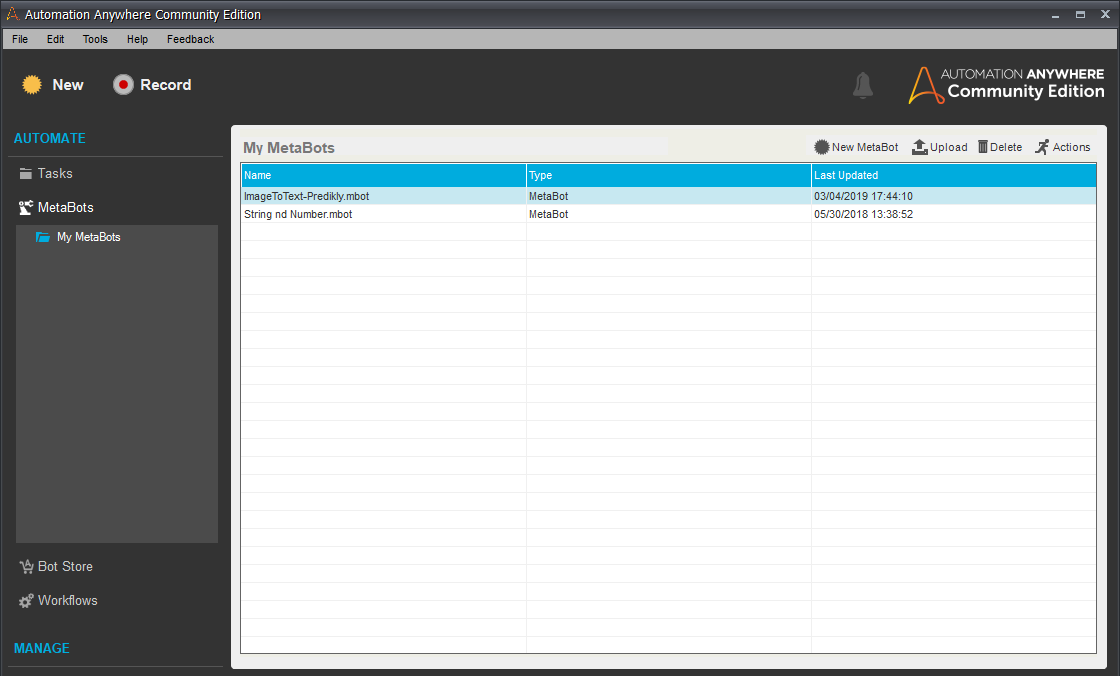
MetaBotを使用する際は、タスク編集画面右からMetaBotsタブをクリックし通常のコマンドと同じようにドラッグ&ドロップすることでコマンド編集画面が表示されます。
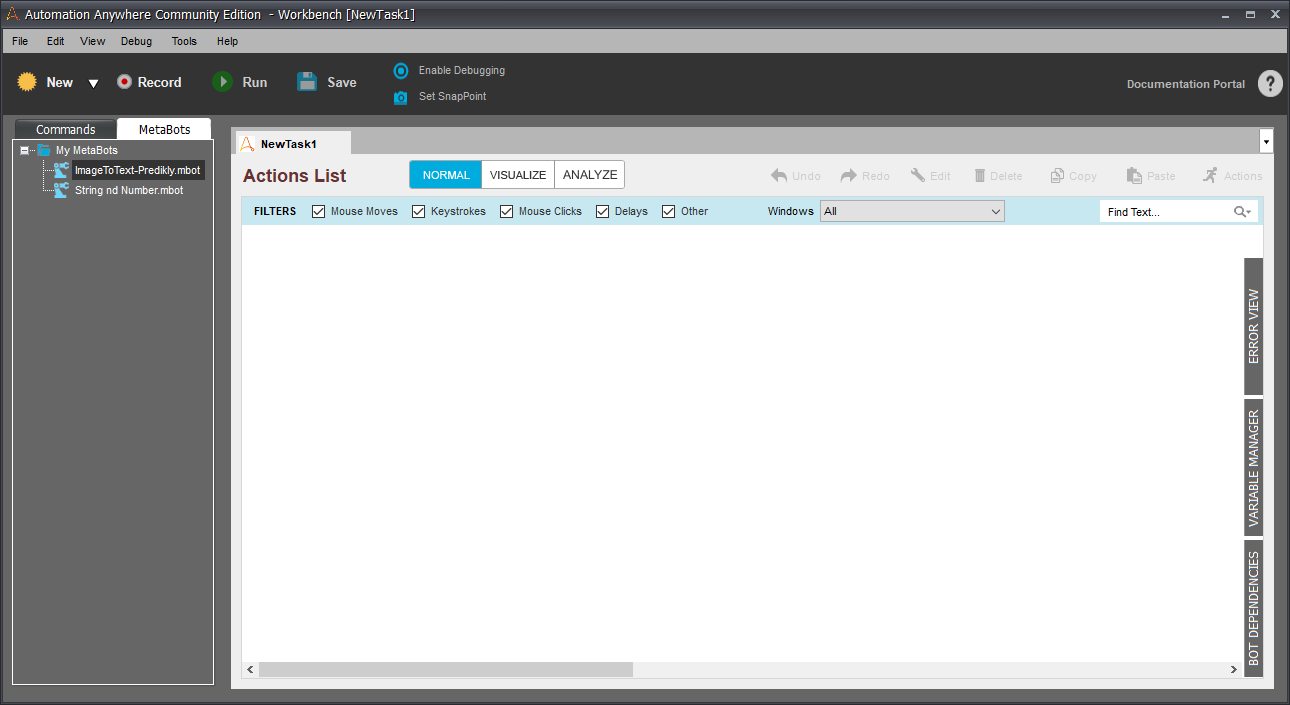
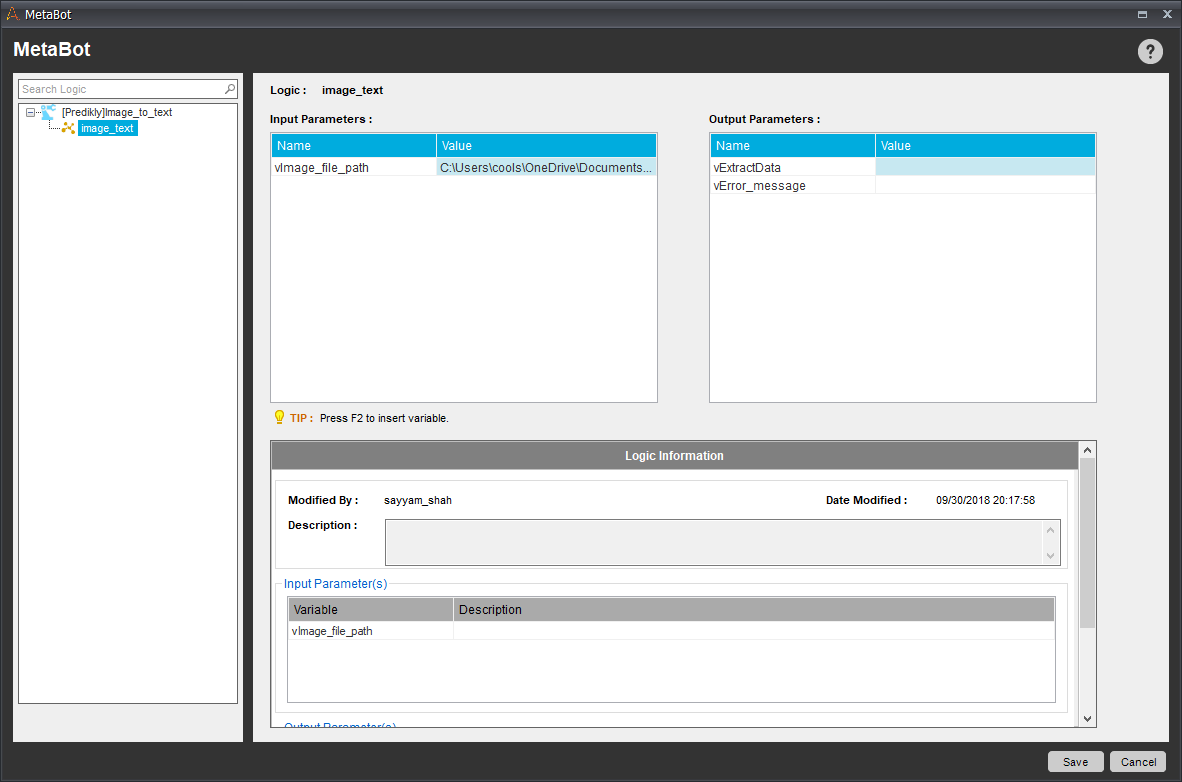
編集画面でInput/Outputパラメータをそれぞれ設定しSaveすることで、そのコマンドを実行するようになります。
MetaBotを駆使することでより様々な自動化を実現できます。