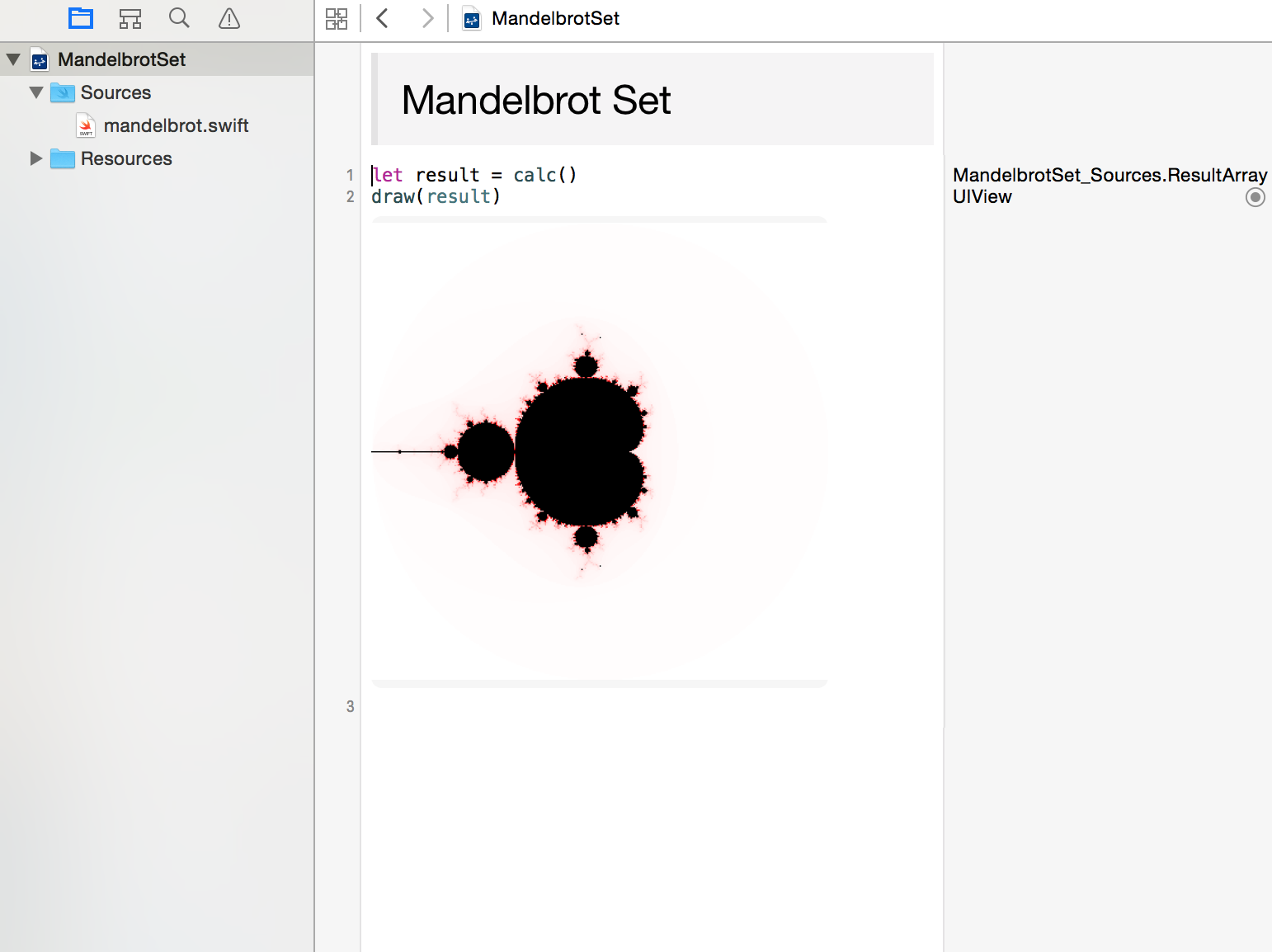
以前 https://developer.apple.com/swift/blog/?id=26 で紹介されていた
マンデルブロ集合がXCode7で動かなくなったのでSwiftの勉強がてらに作ってみます。
作り方
1.XCode7を立ち上げてPlaygroundをiOSの設定で作成する。
2.Sourcesフォルダにswiftファイルを適当に作成して以下を貼り付ける。
mandelbrot.swift
import UIKit
let resolution = 400
let iteration = 300
struct vec2{
var x: Double
var y: Double
func length() -> Double{
return sqrt(pow(x,2)+pow(y,2))
}
}
func + (left:vec2,right:vec2) -> vec2{
return vec2(x:(left.x + right.x),y:(left.y + right.y))
}
struct Result{
var div: Bool//発散したかどうか
var elapsed: Int?//発散した場合の計算回数
}
/// 結果格納クラス
public class ResultArray{
var array: [Result]
init(){
self.array = Array(
count:resolution * resolution,
repeatedValue:Result(div: false,elapsed: nil)
)
}
func indexIsValid(x:Int,y:Int)->Bool{
return x>=0 && x<resolution && y>=0 && y<resolution
}
subscript(x:Int,y:Int) -> Result{
get{
assert(indexIsValid(x, y:y))
return array[x * resolution + y]
}
set{
assert(indexIsValid(x, y:y))
array[x * resolution + y] = newValue
}
}
}
/// 複素数座標上の発散を計算
/// - parameter c :複素数座標
/// - returns: 発散の計算結果
func calcDiv(c:vec2) -> Result{
var result:Result = Result(div:false,elapsed:nil)
var z = vec2(x:0.0,y:0.0)
for i in 0..<iteration{
let nz = vec2(
x: pow(z.x,2.0) - pow(z.y,2.0),
y: 2.0 * z.x * z.y
)
z = nz + c
if z.length() > 2.0{
result = Result(div: true, elapsed: i)
break
}
}
return result
}
/// マンデルブロ集合の計算
/// - returns: 計算結果
public func calc() -> ResultArray{
let result=ResultArray()
for i in 0..<resolution{
for j in 0..<resolution{
let c = vec2(
x: Double(i)/Double(resolution)*4.0-2.0,
y: (Double(j)/Double(resolution)*4.0-2.0) * (-1)
)
result[i,j] = calcDiv(c)
}
}
return result
}
/// マンデルブロ集合の描画
/// - parameters result: 計算結果
/// - returns : 描画データ
public func draw(result:ResultArray) -> UIView{
let size = CGSize(width: resolution, height: resolution)
let view = UIView(frame: CGRect(origin:CGPointZero, size: size))
view.backgroundColor=UIColor(white:0.9,alpha:1.0)
UIGraphicsBeginImageContextWithOptions(size, false,0)
for i in 0..<resolution{
for j in 0..<resolution{
let rect = CGRectMake(CGFloat(i * 1), CGFloat(j * 1), 1, 1)
let component: [CGFloat] = {
if(result[i,j].div){
let e: CGFloat = CGFloat(Float(result[i,j].elapsed!)*2.0/Float(iteration))
return [1.0,1.0-e,1.0-e,1.0]
}else{
return [0.0,0.0,0.0,1.0]
}
}()
let color = CGColorCreate(CGColorSpaceCreateDeviceRGB(), component)!
UIColor(CGColor: color).setFill()
UIRectFill(rect)
}
}
let image = UIGraphicsGetImageFromCurrentImageContext().CGImage
view.layer.contents = image
return view
}
3.Playgroundのソースに以下を貼り付ける
Content.swift
//: ## Mandelbrot Set
let result = calc()
draw(result)
4.エディタの右の二重丸を押してから少し待つと絵が出てきます。