Overview
Genymotion Android 6.0 に Play Store をインストールして、Google Map 等を
利用したアプリをデバッグしたい方向けです。
Qiita 内を検索しても見つからなかったので wbroek/genymotionwithplay.txt から手順を転記しています。
Genymotion インストール済みで30分くらいで作業完了できます。
Environment
| name | version |
|---|---|
| OS | OS X(10.11.4) |
| Genymotion | 2.6.0 |
| AndroidStudio | 2.1.1 |
| Google Nexus 5 | API 23(6.0.0) |
Step
- 利用する virtual device のダウンロード
- 必要なファイルをダウンロード
- flash Genymotion-ARM-Translation_v1.1
- flash Google Apps for Android 5.1
- Play Store にログイン
- flash Google Apps for Android 6.0
- Google Map のインストール
- Google Map を利用しているアプリをインストール
- 最後に
1. 利用する virtual device のダウンロード
試したのは Google Nexus 5 API 23(6.0.0) です。
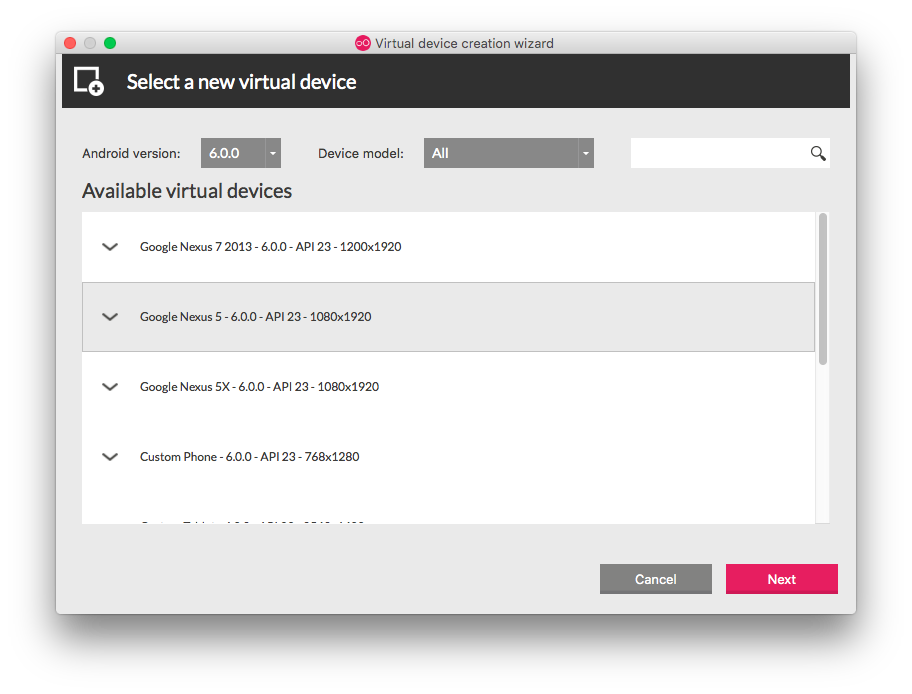
2. 必要なファイルをダウンロード
以下の3ファイルが必要なファイルとなります。
wbroek/genymotionwithplay.txt にもまとまっています。
- Genymotion-ARM-Translation_v1.1.zip (お決まりのやつ)
- Google Apps for Android 5.1 (Play Store にログインするために使います)
- Google Apps for Android 6.0
3. flash Genymotion-ARM-Translation_v1.1
ダウンロードした Genymotion-ARM-Translation_v1.1.zip を起動している Google Nexus 5 のウィンドウにドラッグアンドドロップします。
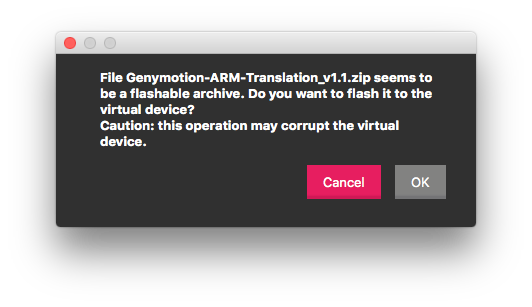
こんなダイアログがでますので、「OK」を押します。
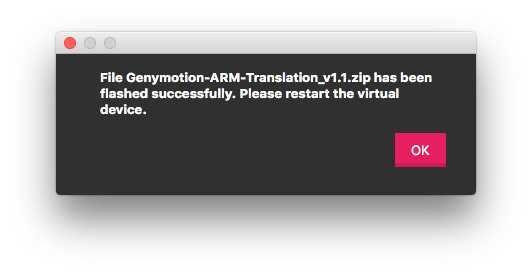
virtual device の再起動が必要なので再起動します。
4. flash Google Apps for Android 5.1
Google Apps for Android 6.0 をそのまま入れると Play Store がクラッシュしてしまうので(ログイン機能周りのバグ?)、Google Apps for Android 5.1 を先に入れて Play Store にログインします。順序を逆にするとうまくいかないです。(Google Apps for Android 6.0 -> Google Apps for Android 5.1)
ダウンロードした Google Apps for Android 5.1 を起動している Google Nexus 5 のウィンドウにドラッグアンドドロップします。ファイルサイズが100MB近くあるのでzip解凍に数分必要です。
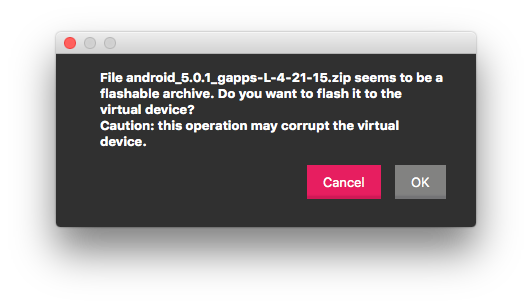
スクリーンショットでは、android_5.0.1_ のプレフィックスが付いていますが、同じファイルです。見分けがつかないのでリネームしてます。
数十秒でインストールが終わります。
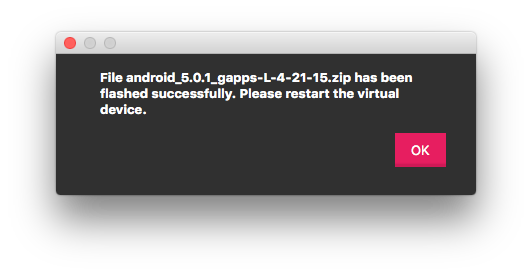
virtual device の再起動が必要なので再起動します。
5. Play Store にログイン
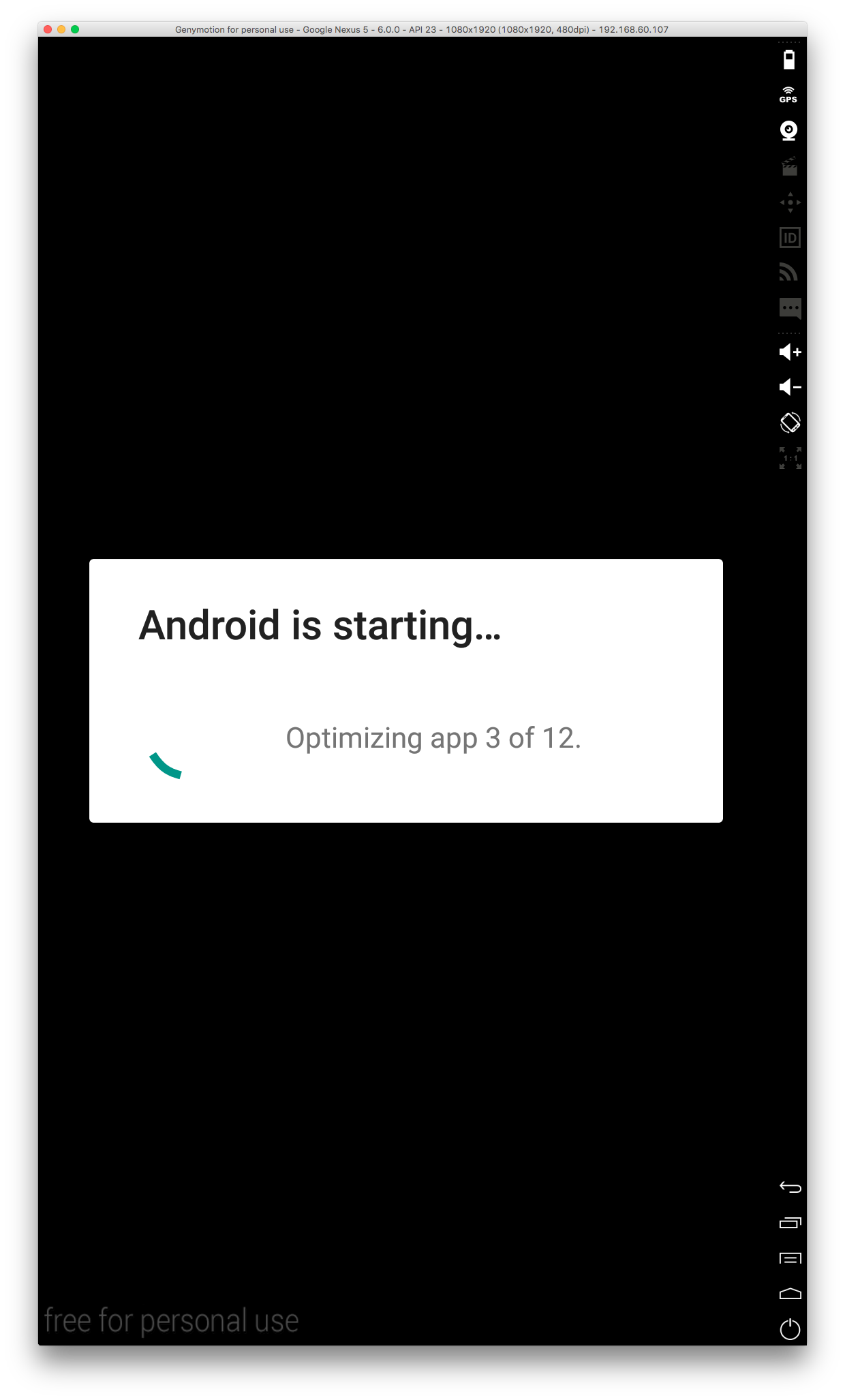
起動に少し時間がかかります。
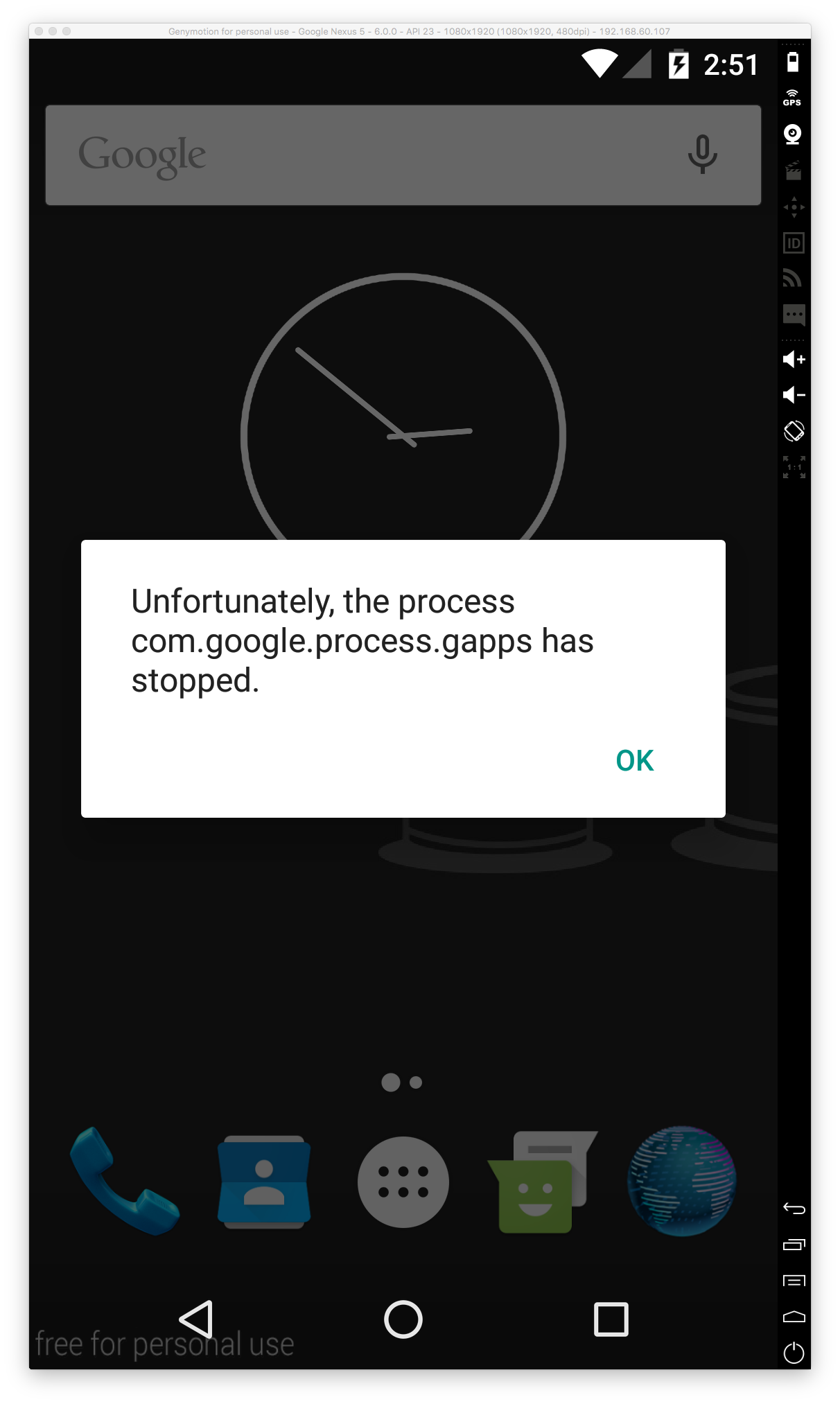
こんなダイアログが出ますが無視します。
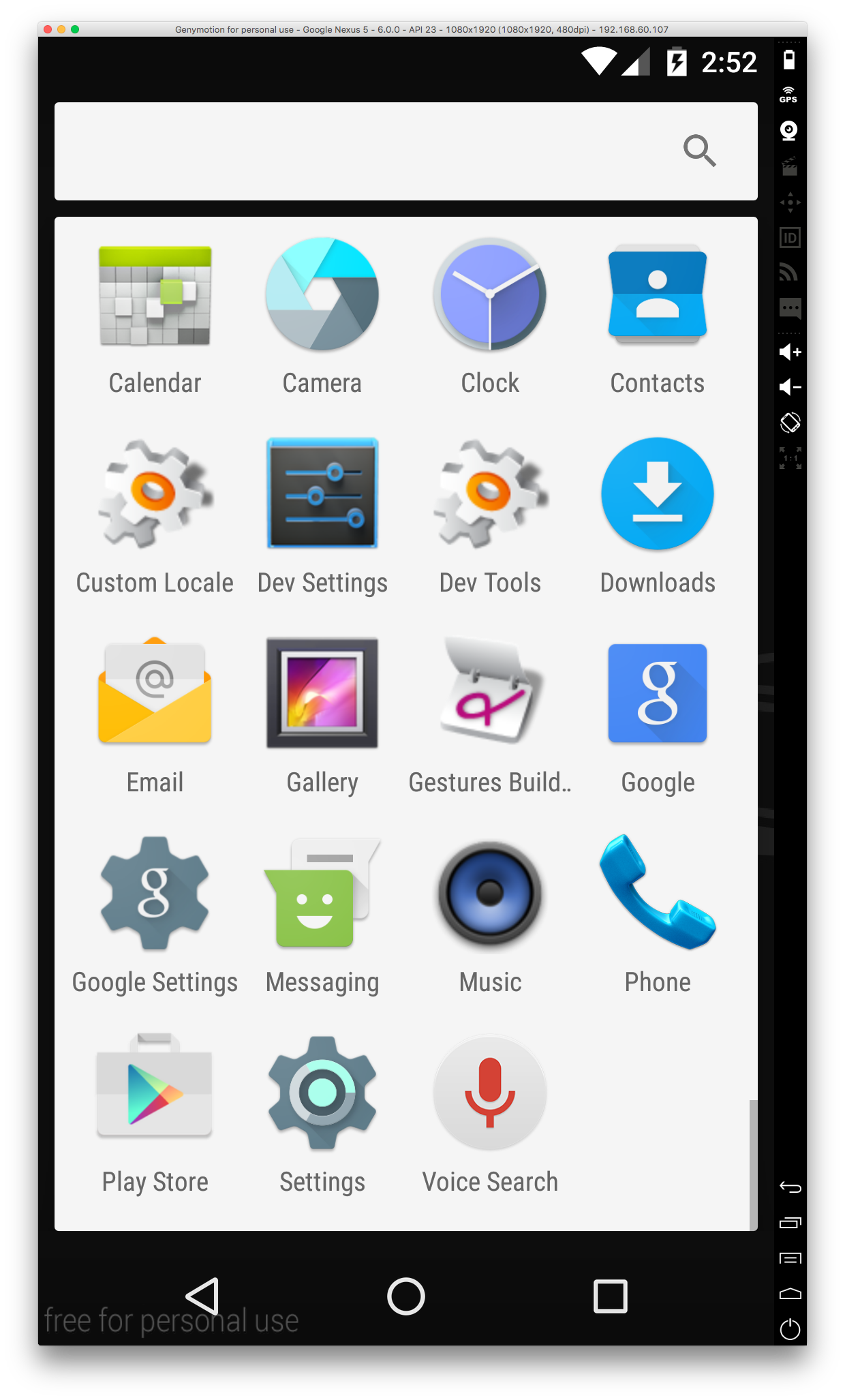
Play Store を選択します。
自分のアカウントでログインします。
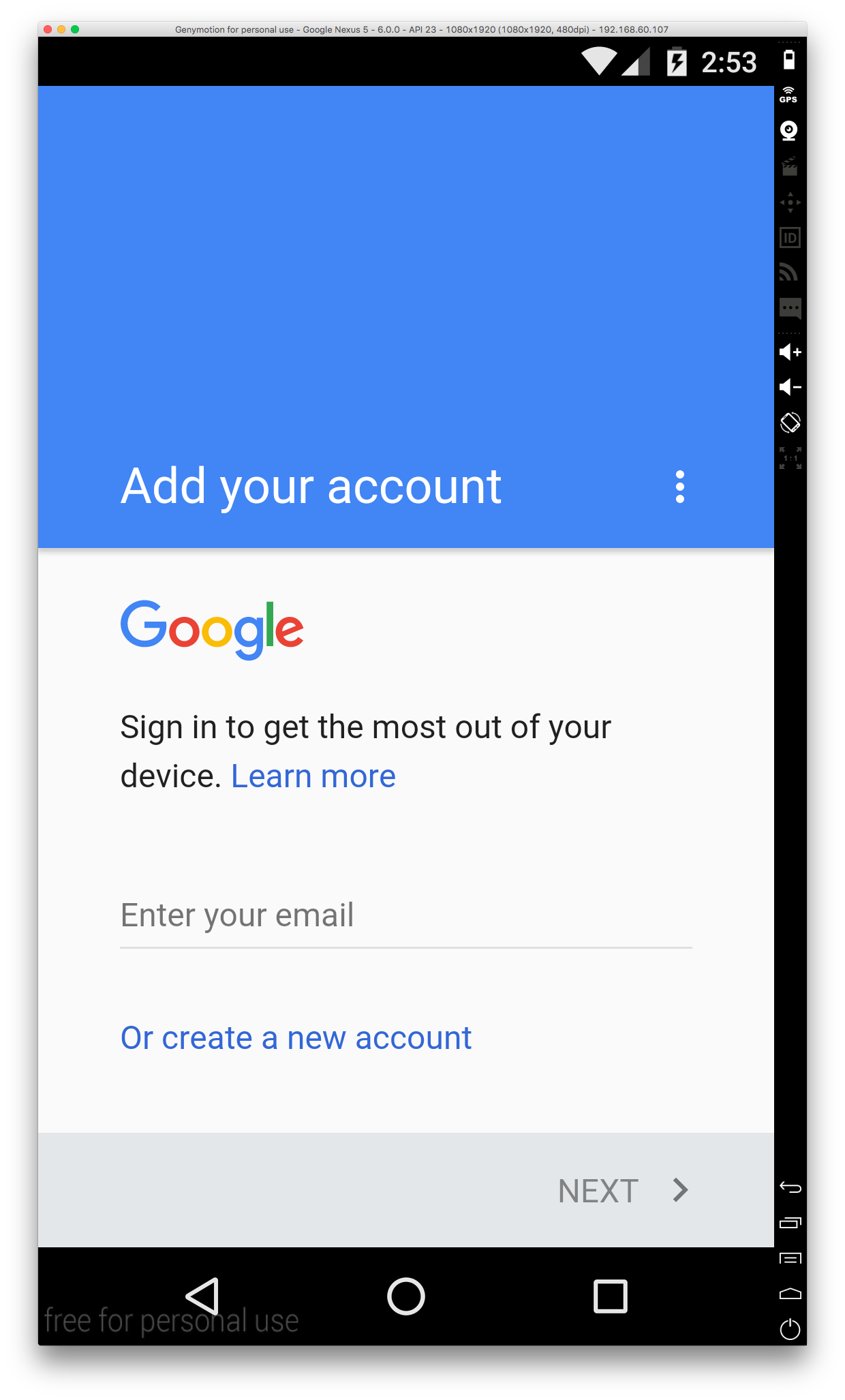
この間にも、エラーでますが無視して進めます。
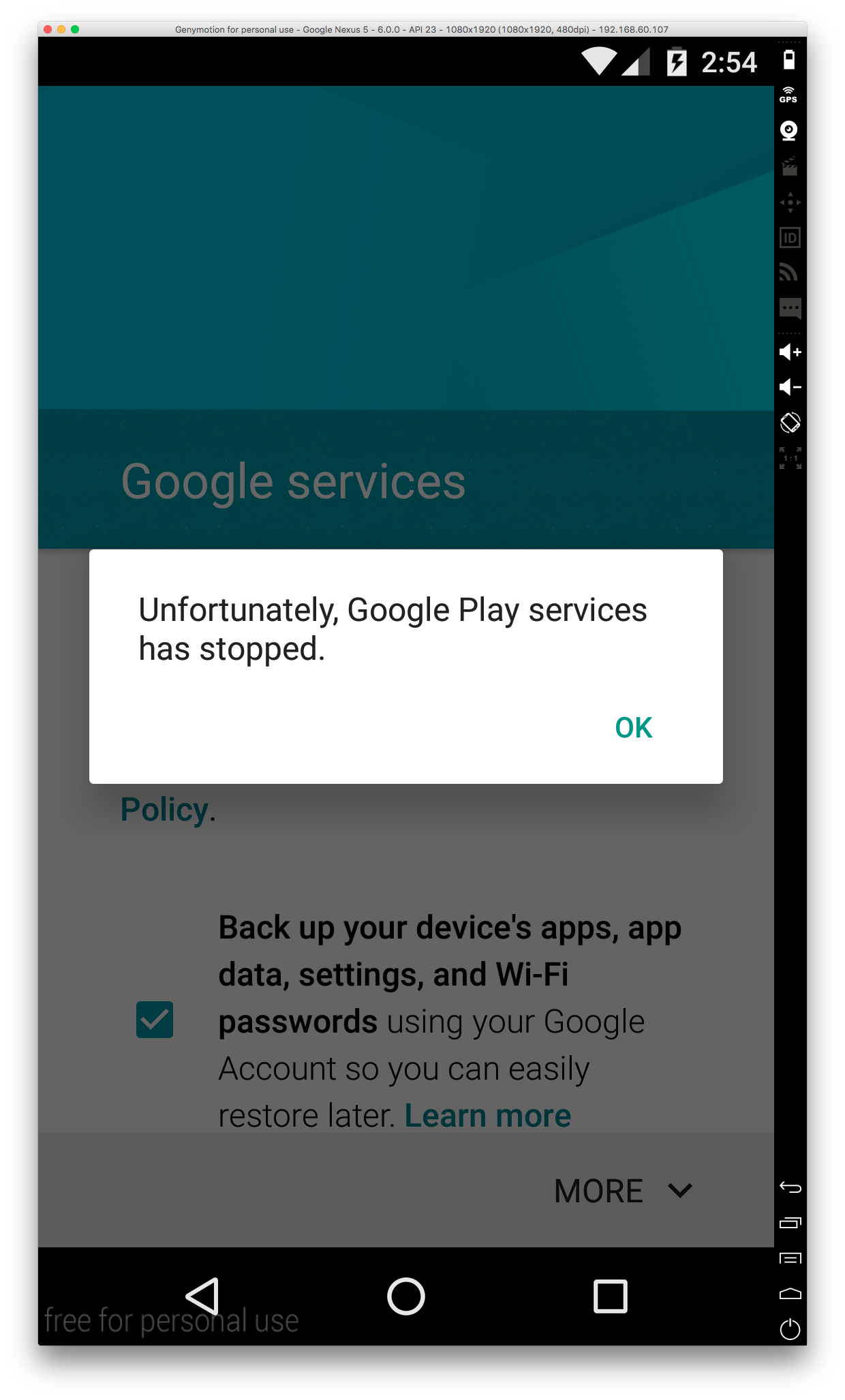
久しぶりにバジリスクが観たくなりますね。
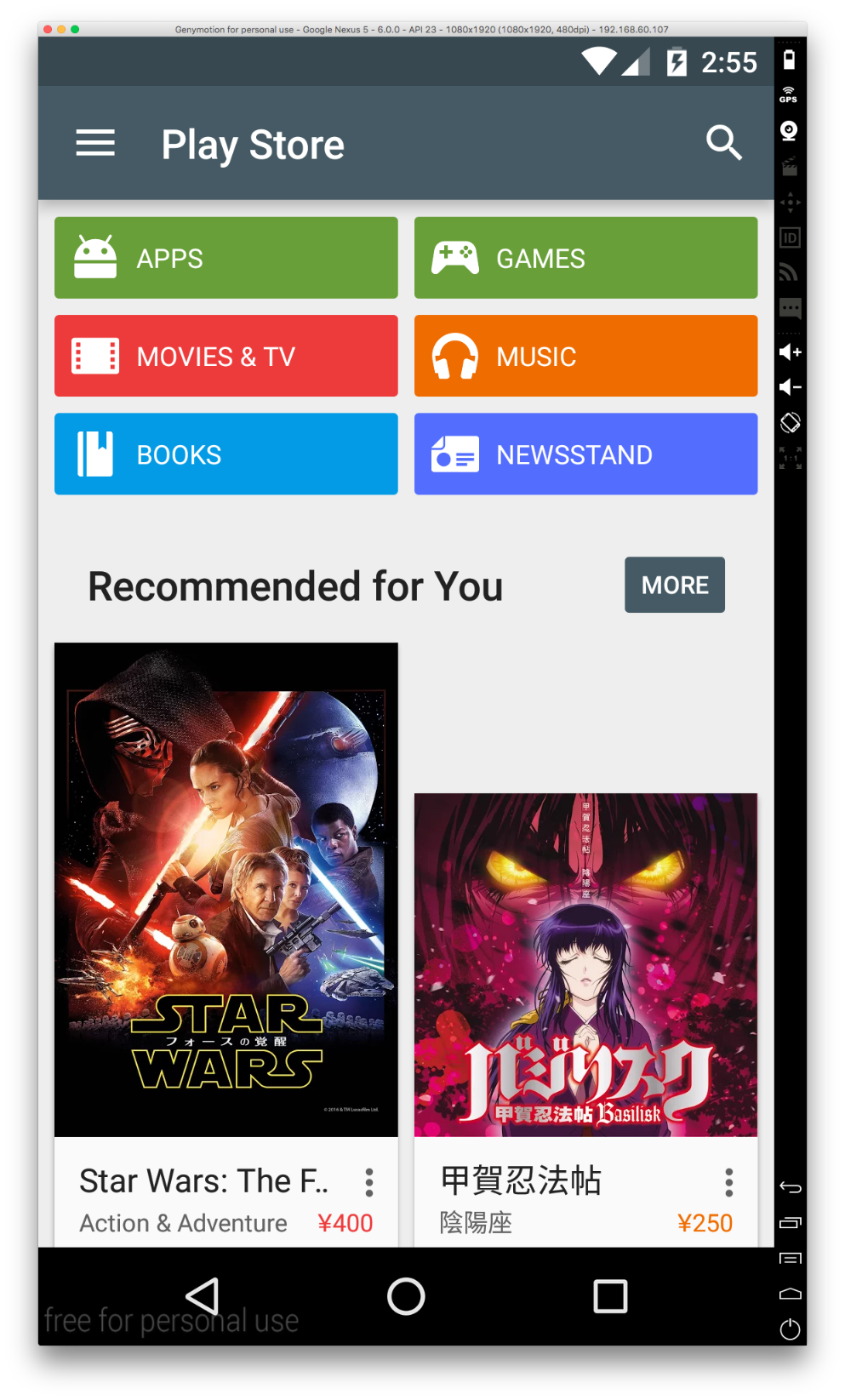
6. flash Google Apps for Android 6.0
Play Store へのログインが済んだら、ホーム画面へ戻ります。
ダウンロードした Google Apps for Android 6.0 を起動している Google Nexus 5 のウィンドウにドラッグアンドドロップします。ファイルサイズが100MB近くあるのでzip解凍に数分必要です。
あとは flash Google Apps for Android 5.1 の手順と同じです。
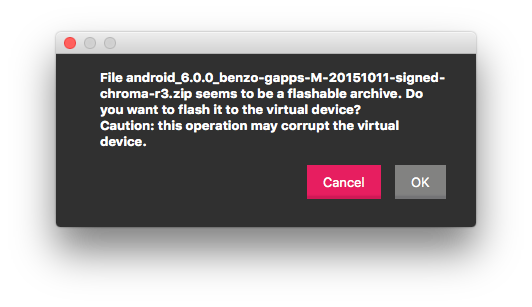
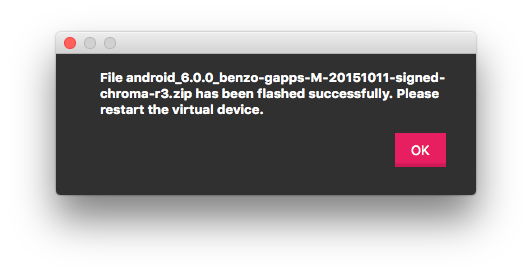
virtual device の再起動が必要なので再起動します。
7. Google Map のインストール
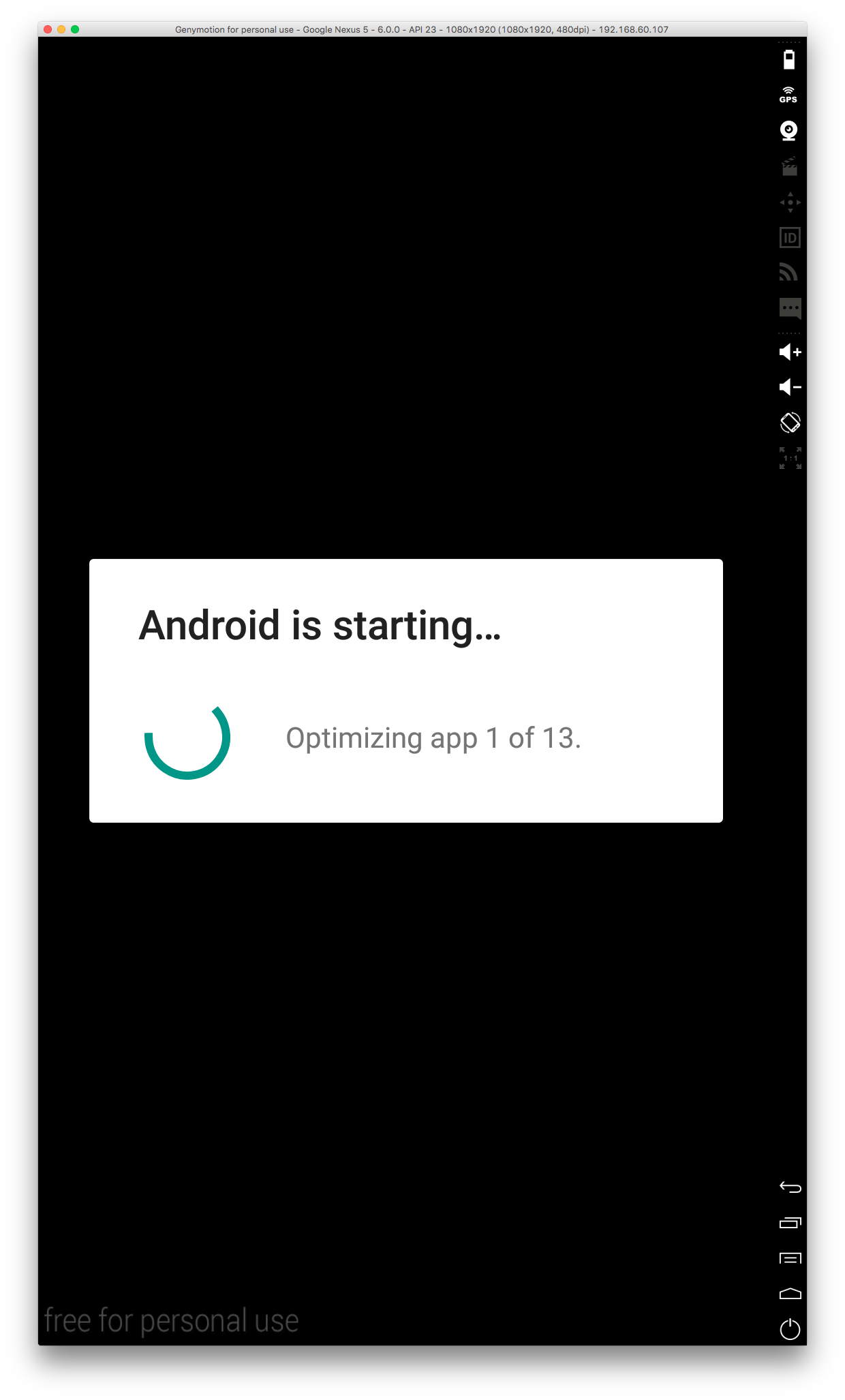
起動に少し時間がかかります。
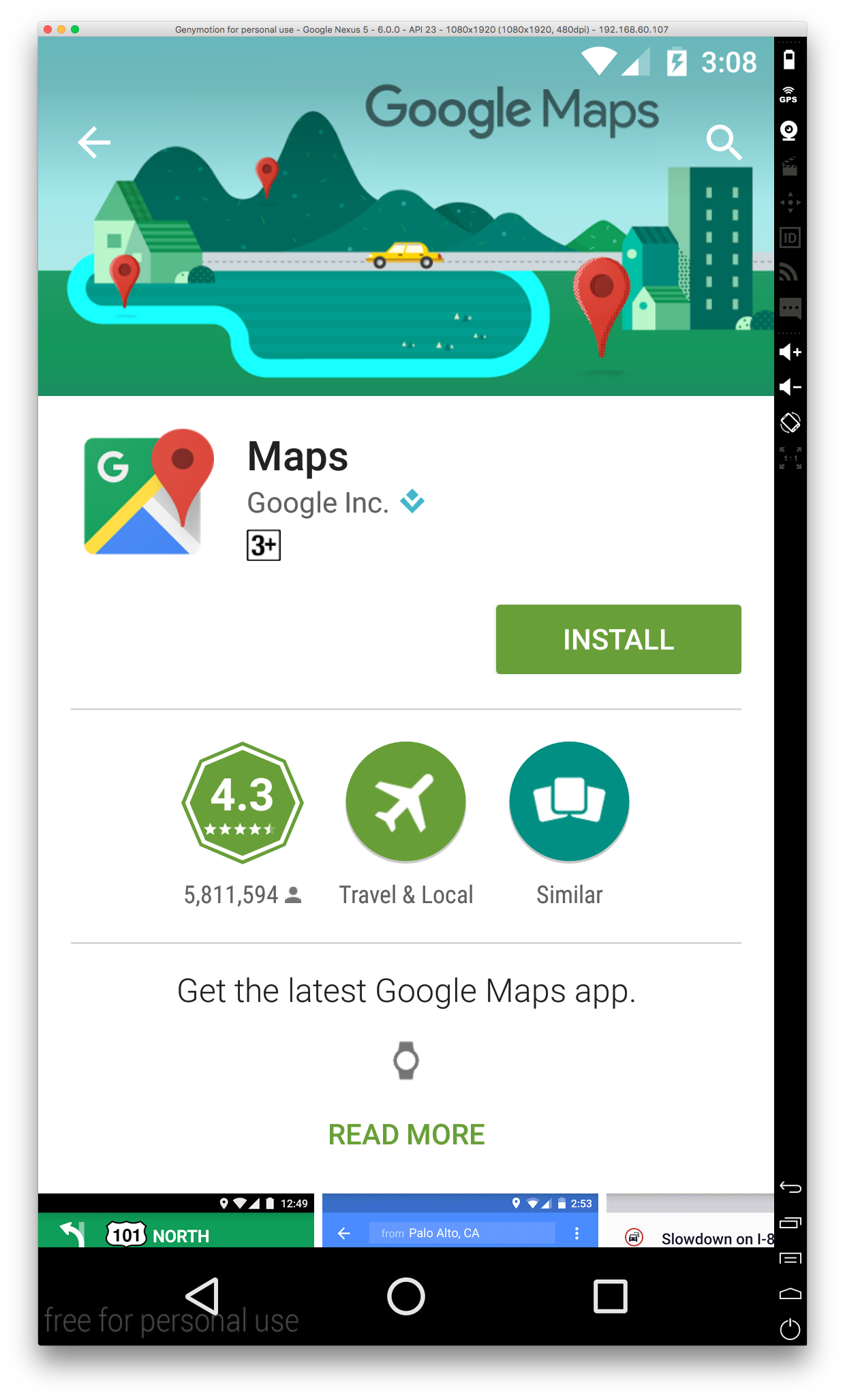
Google Map をインストールします。
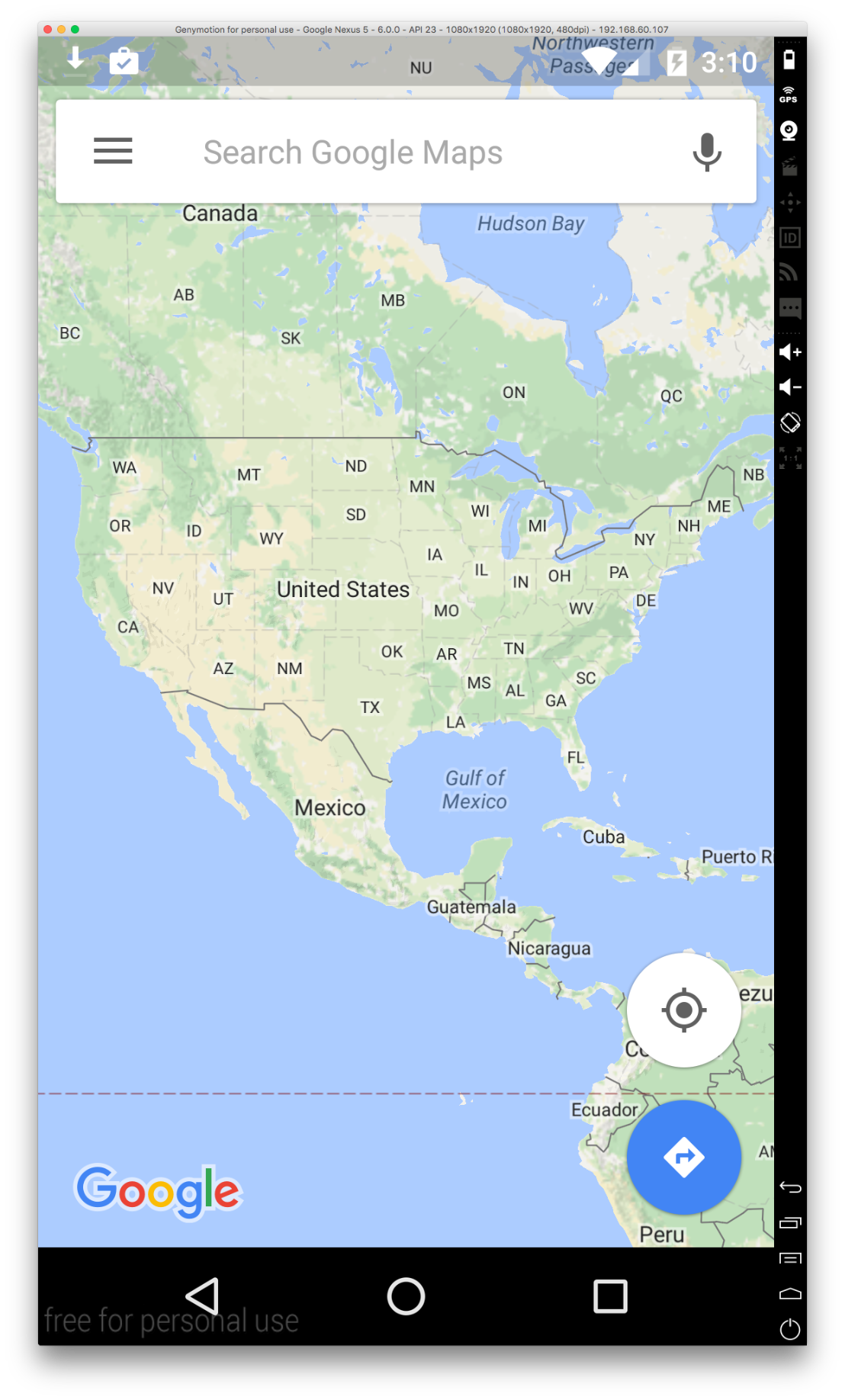
無事開けました。
8. Google Map を利用しているアプリをインストール
デバッグしたいアプリをいつものようにインストールします。
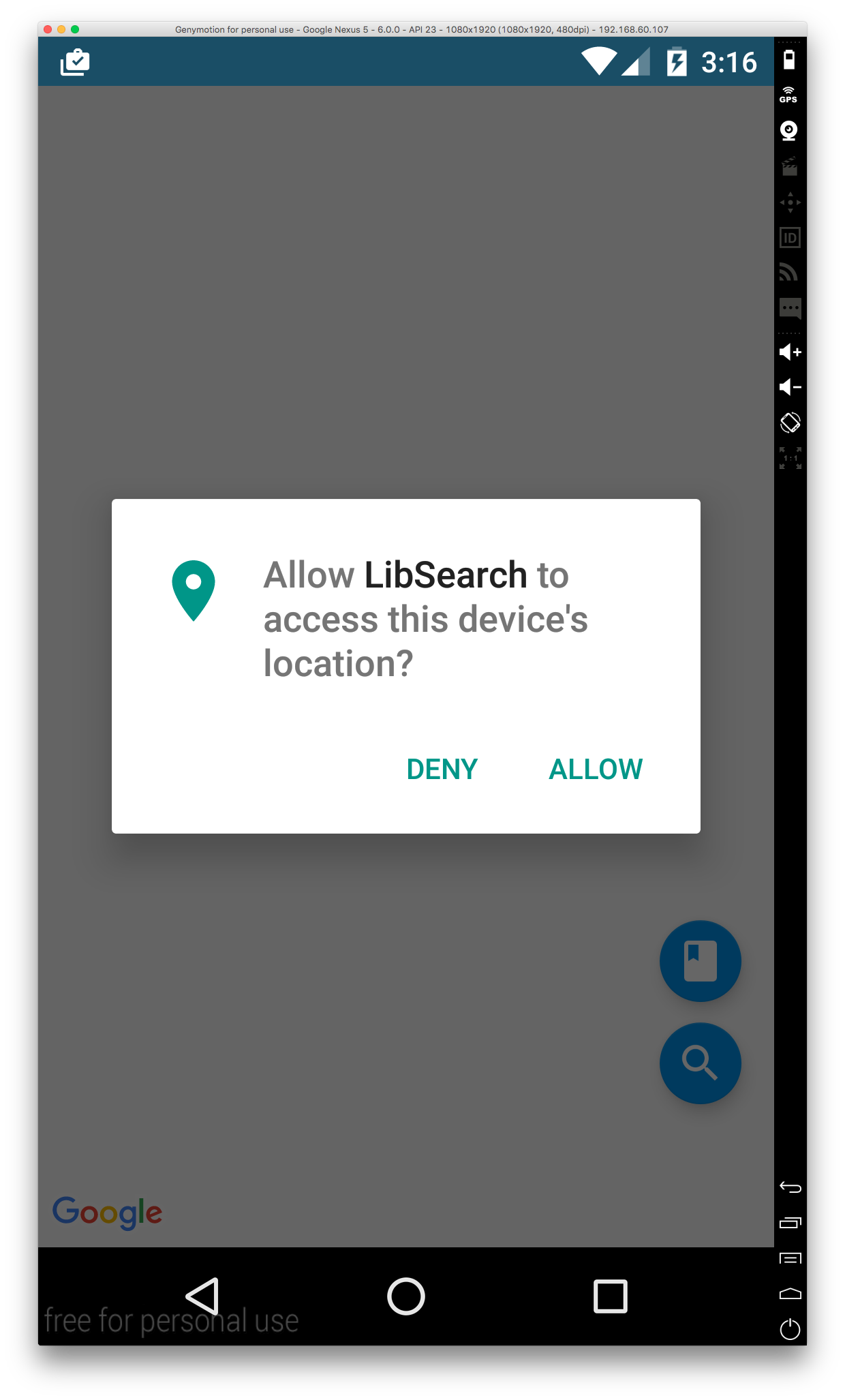
Android 6.0 から追加された Runtime Permission が出ました!(これは自分で追加したやつ)
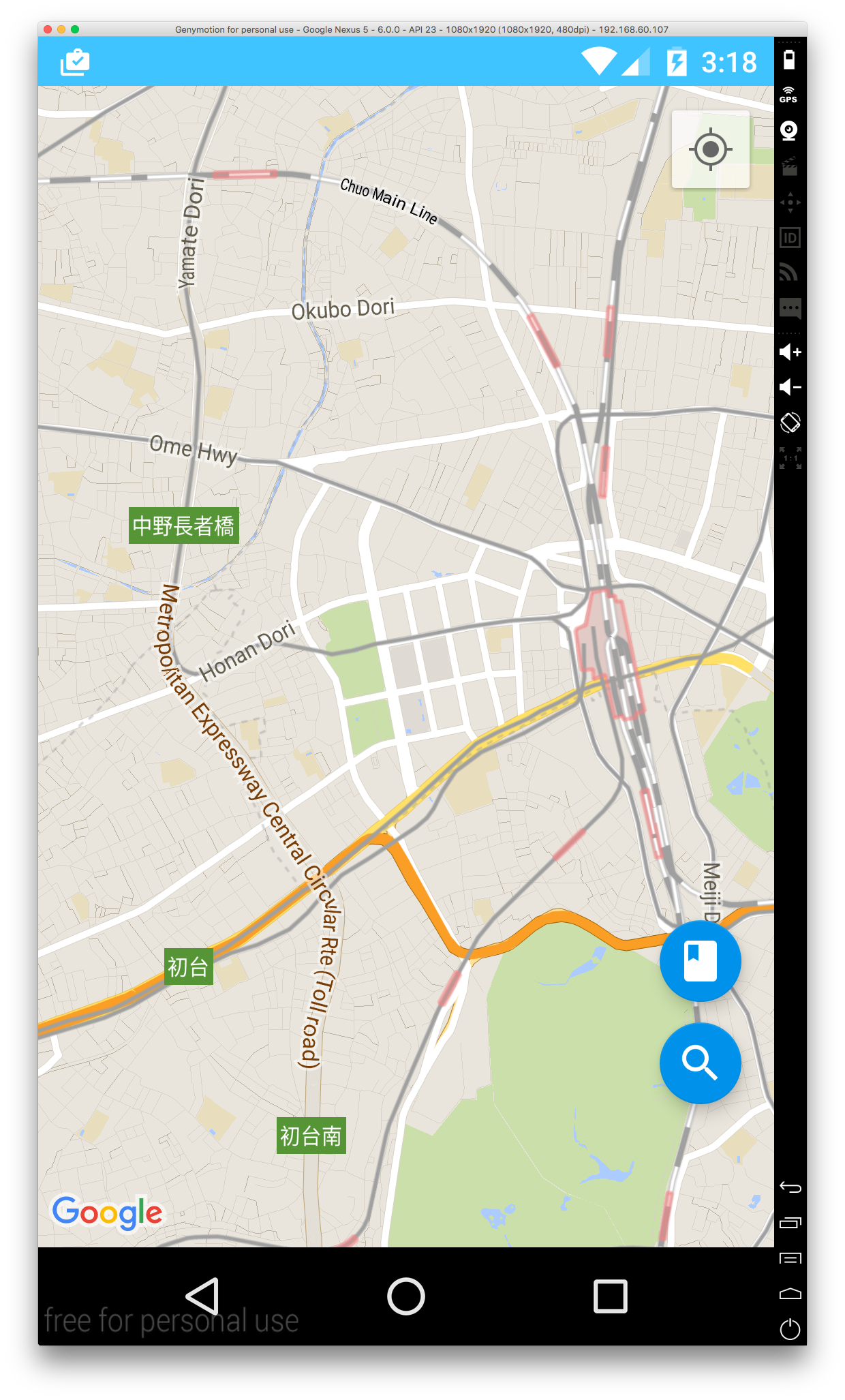
無事開けました。
Google Map をインストールしなくても、Play Service が必要なアプリをインストールした際には Play Service の Update が促されます。Update したら問題なく Google Map を利用したアプリがデバッグできます。
9. 最後に
Android 6.0 で追加された機能は多いので、動作の早い Genymotion でデバッグしていきたいですね。(最初 Genymotion に Play Store が入らなくて、Default Emulator でデバッグしてましたが、コーヒーを飲む時間がだいぶ長くなって健康に悪かったです)