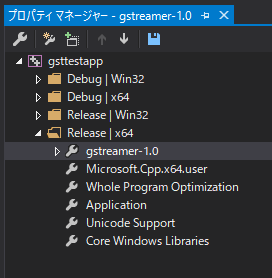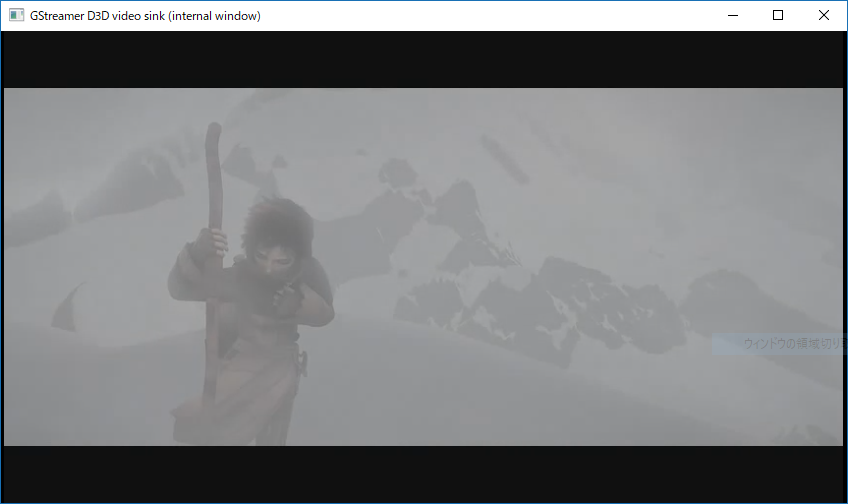動作環境
windows 10 バージョン 1803 osビルド 17134.407 64bit
VisualStudio Community 2017 version 15.9.3
windows sdk 10.0.17763.0
gstreamer-1.0-x86_64-1.14.4.msi
gstreamer-1.0-devel-x86_64-1.14.4.msi
手順
手順1 Gstreamerのインストール
動作環境にあるgstreamerをインストールする。
インストール時にはCompleteを選択する。
↓ダウンロード先
https://gstreamer.freedesktop.org/data/pkg/windows/1.14.4/
2. 環境変数の設定
ユーザー環境変数
変数名 : GSTREAMER_1_0_ROOT_X86_64
変数値 : C:\gstreamer\1.0\x86_64\
ユーザー環境変数のPathに下記を追加
変数名 : Path
変数値 : %GSTREAMER_1_0_ROOT_X86_64%\bin
システム環境変数のPathにも追加
変数名 : Path
変数値 : %GSTREAMER_1_0_ROOT_X86_64%\bin
※Pathはどちらかだけでもいいかもだが。。。
3. プロジェクトの作成および設定
Visual C++ ⇒Windows コンソールアプリケーションを選択。
プロジェクトが作成できれば、
画面上の 表示(V)⇒その他ウィンドウ⇒プロパティマネージャー を選択。
プロパティマネージャーの既存のプロパティシートを追加をクリック
C:\gstreamer\1.0\x86_64\share\vs\2010\libs
にある gstreamer-1.0.props を適用する
4. ソースコード
下記を参考にmain関数を作成する。
https://gstreamer.freedesktop.org/documentation/tutorials/basic/hello-world.html
5. 最終
https://gist.github.com/satoru-naruko/9c37c36c2b2bc8ed8bd2d3f8881e16af
tutorial1~3 までは動作できました。
2,3ではそのままだとコンパイルエラーがでますが簡単に修正できます。
参考
↓公式
https://gstreamer.freedesktop.org/documentation/installing/on-windows.html
↓とても参考になりました
https://qiita.com/tetsukuz/items/9a9b0f7bccc227b70de8