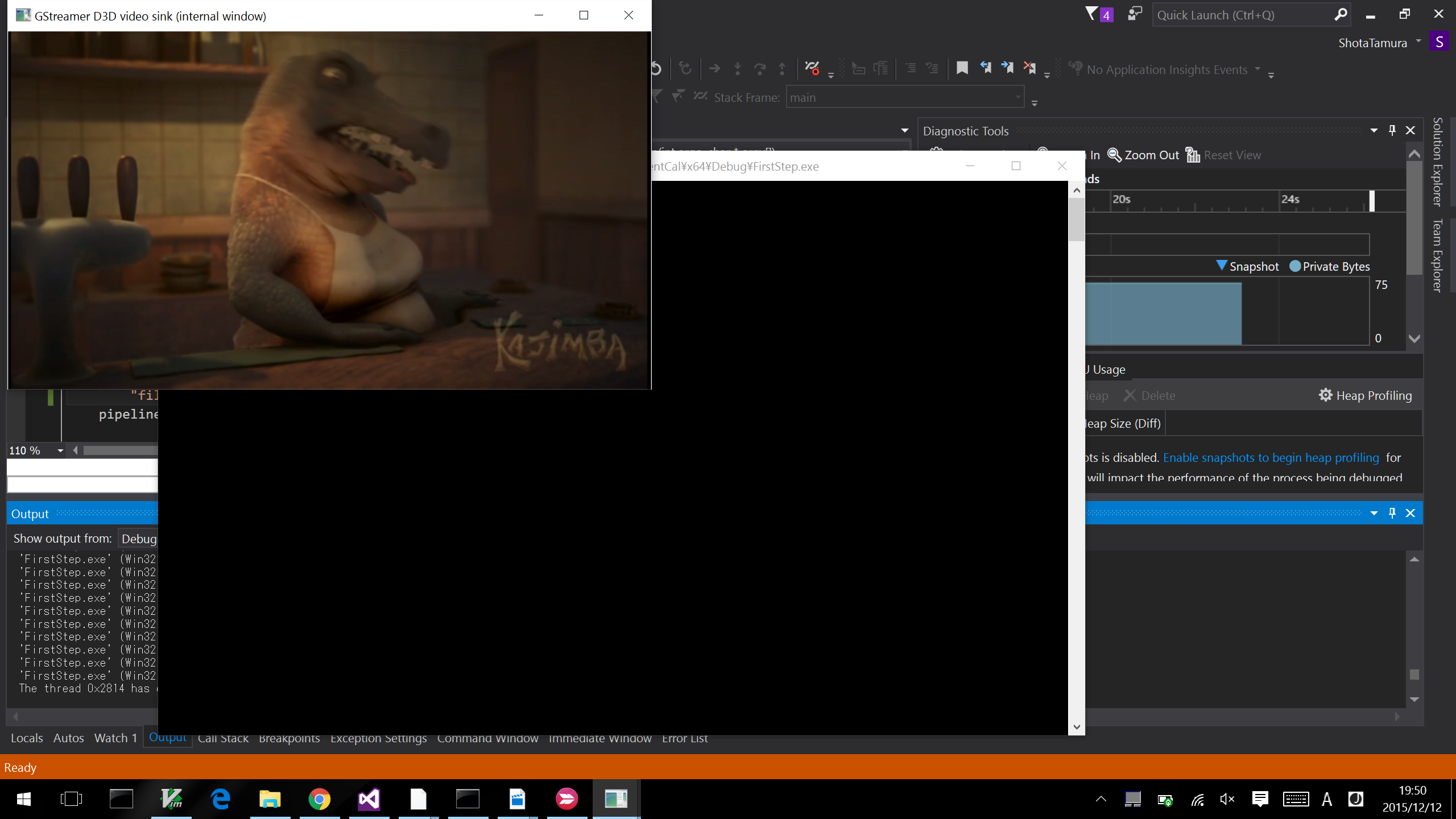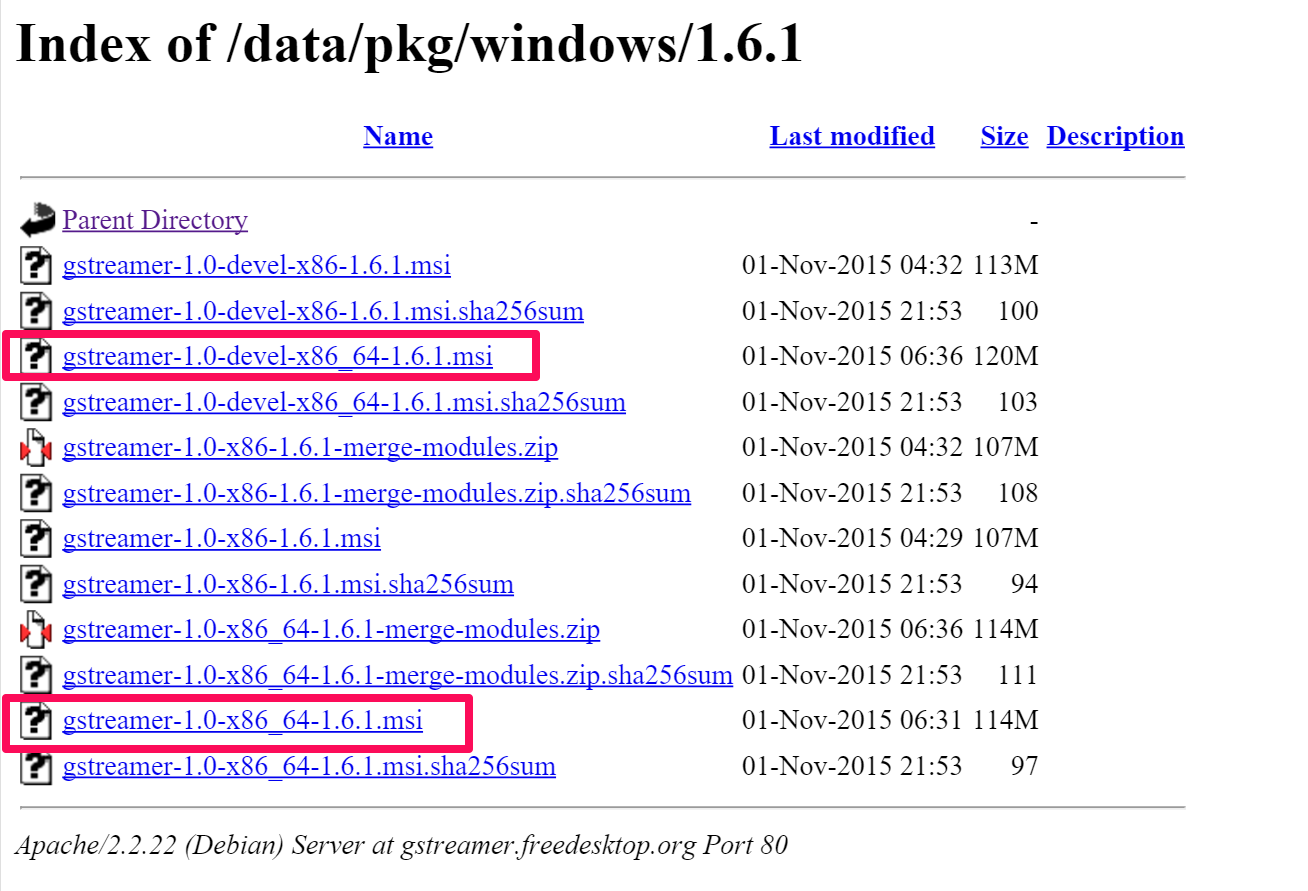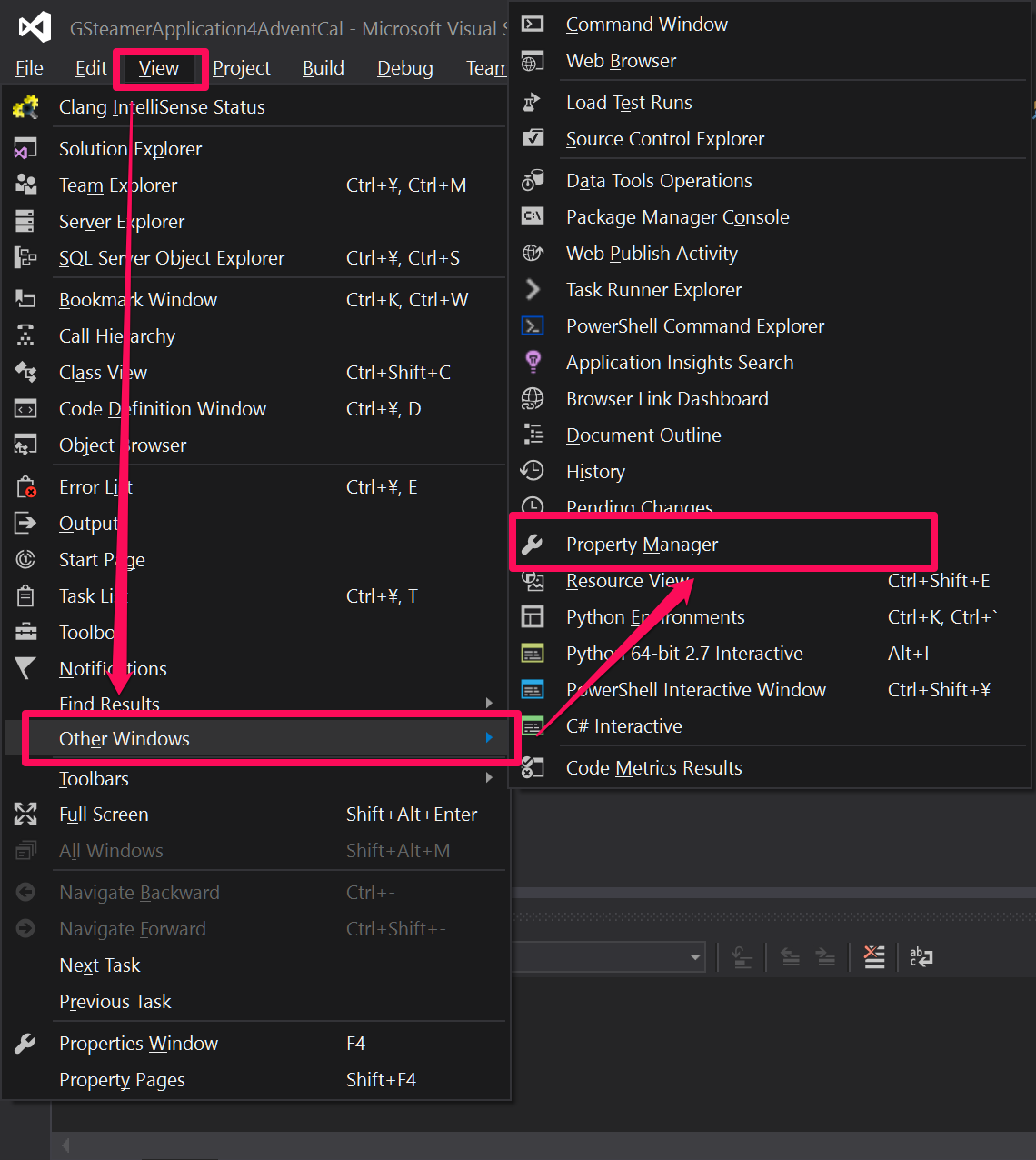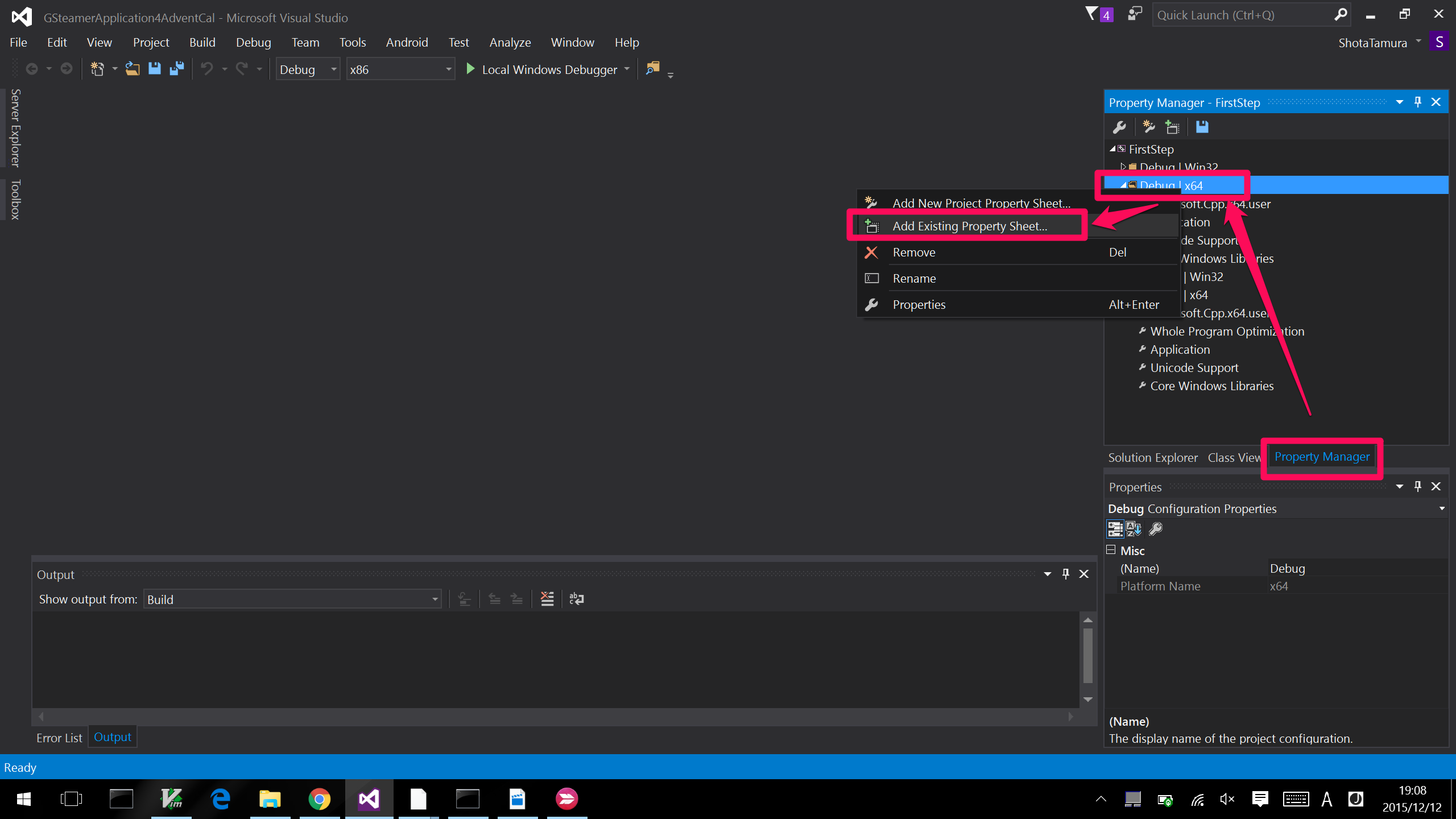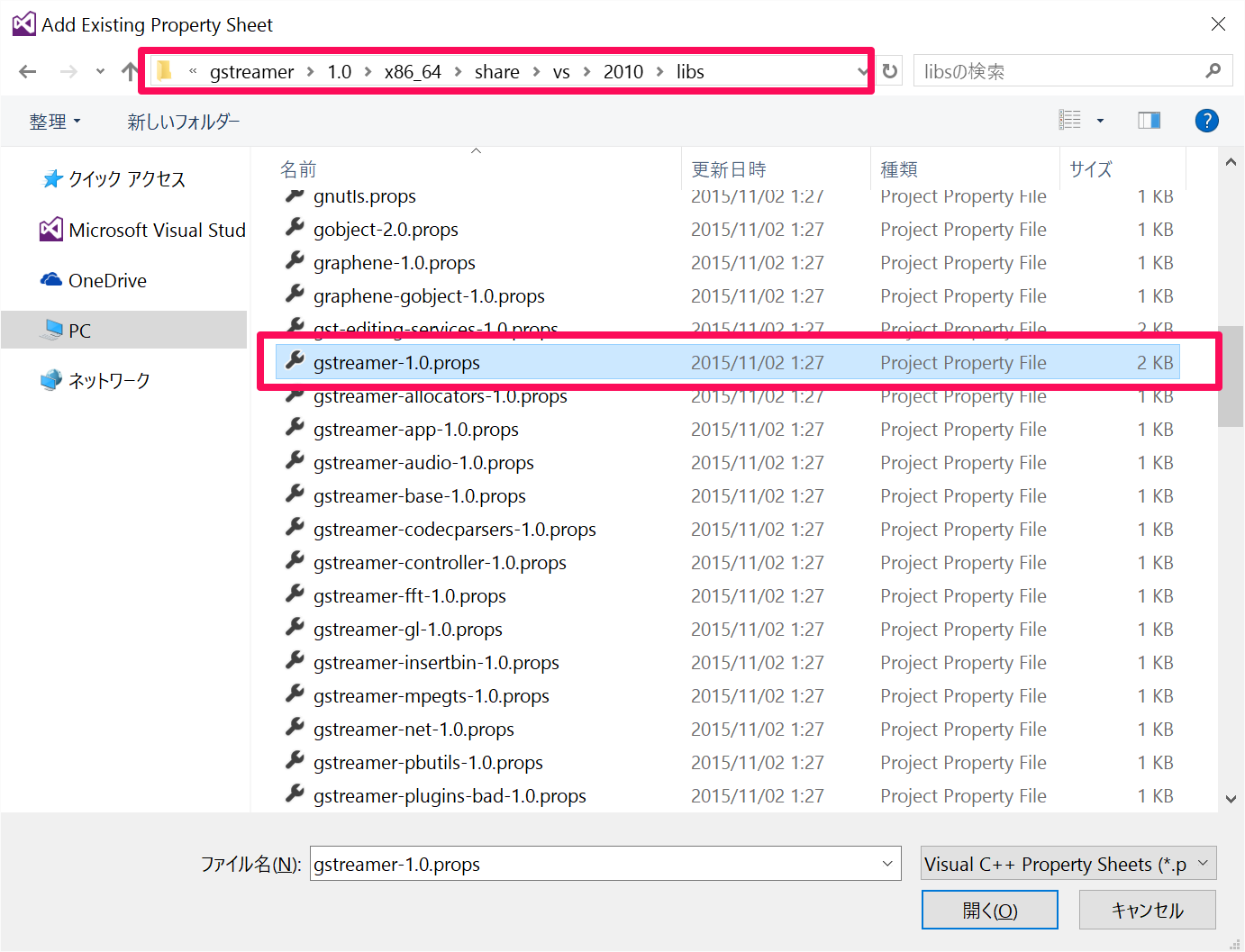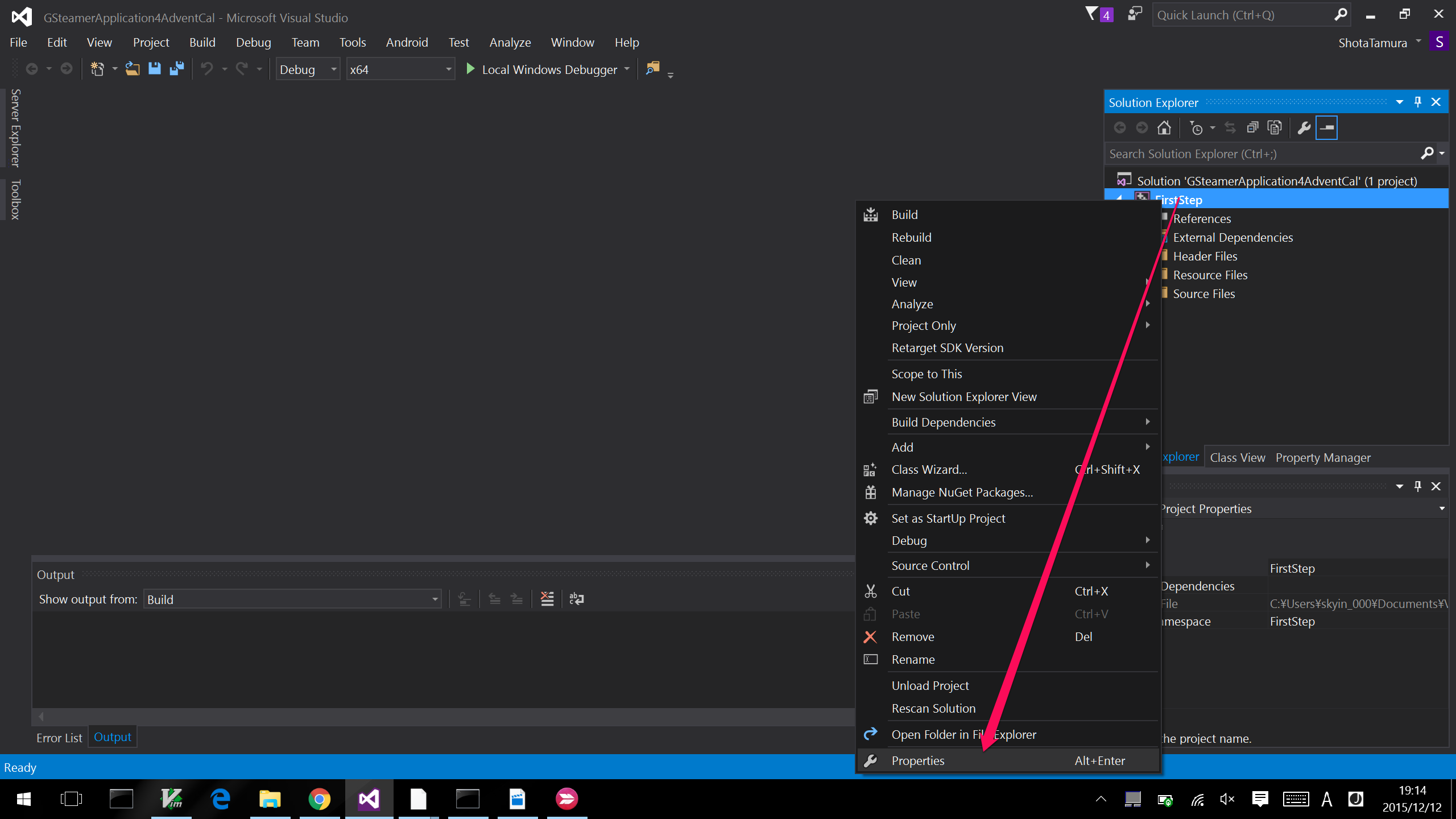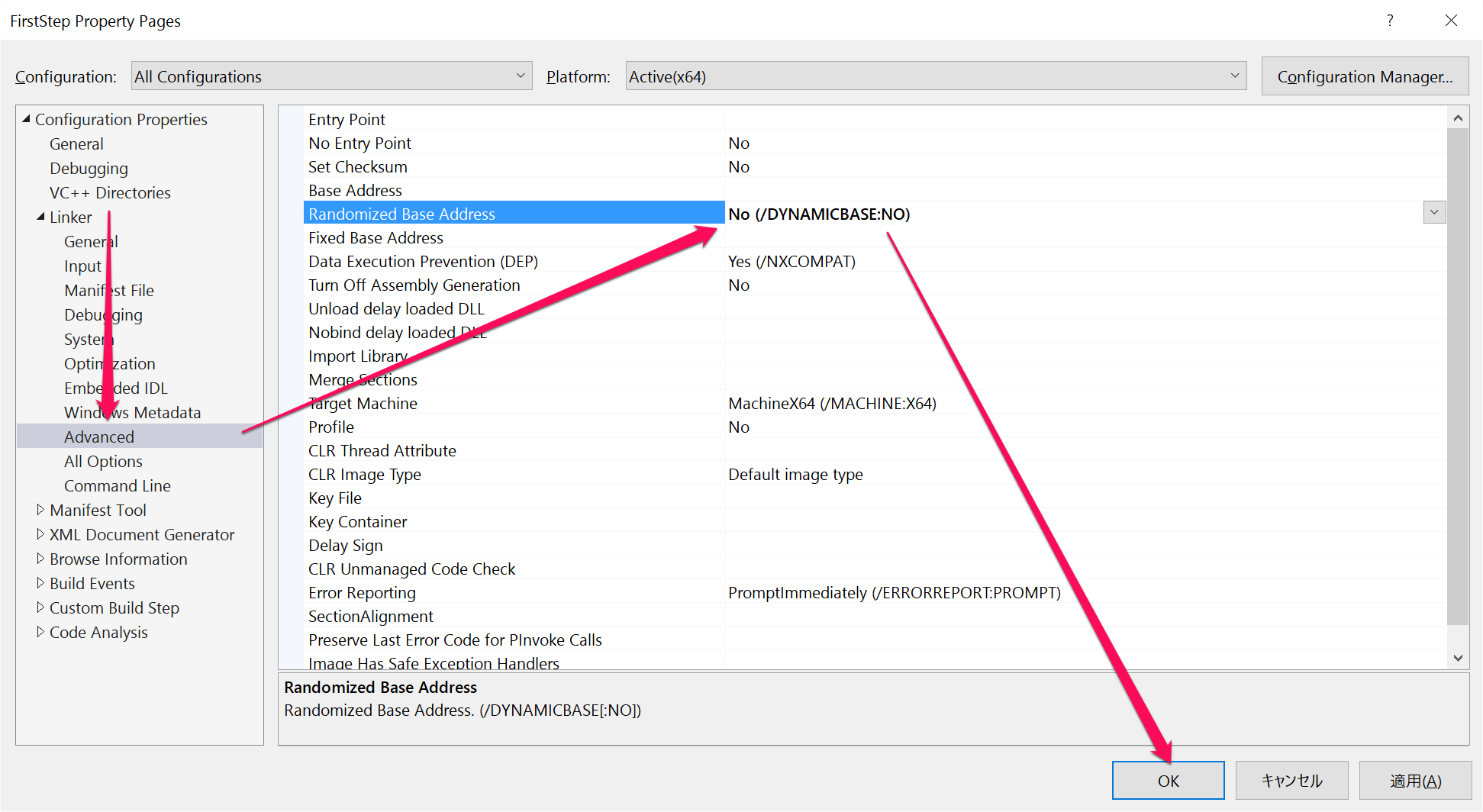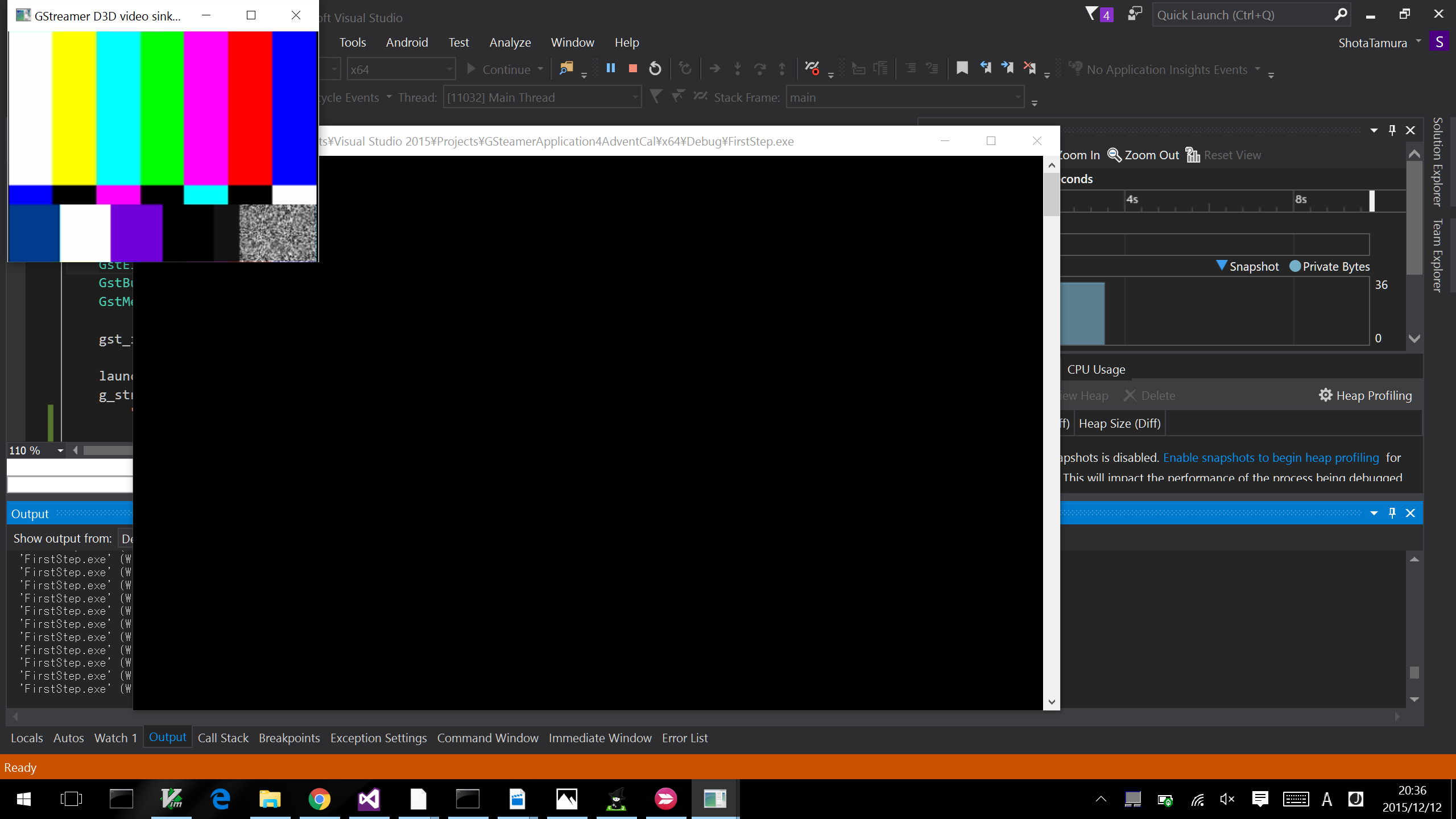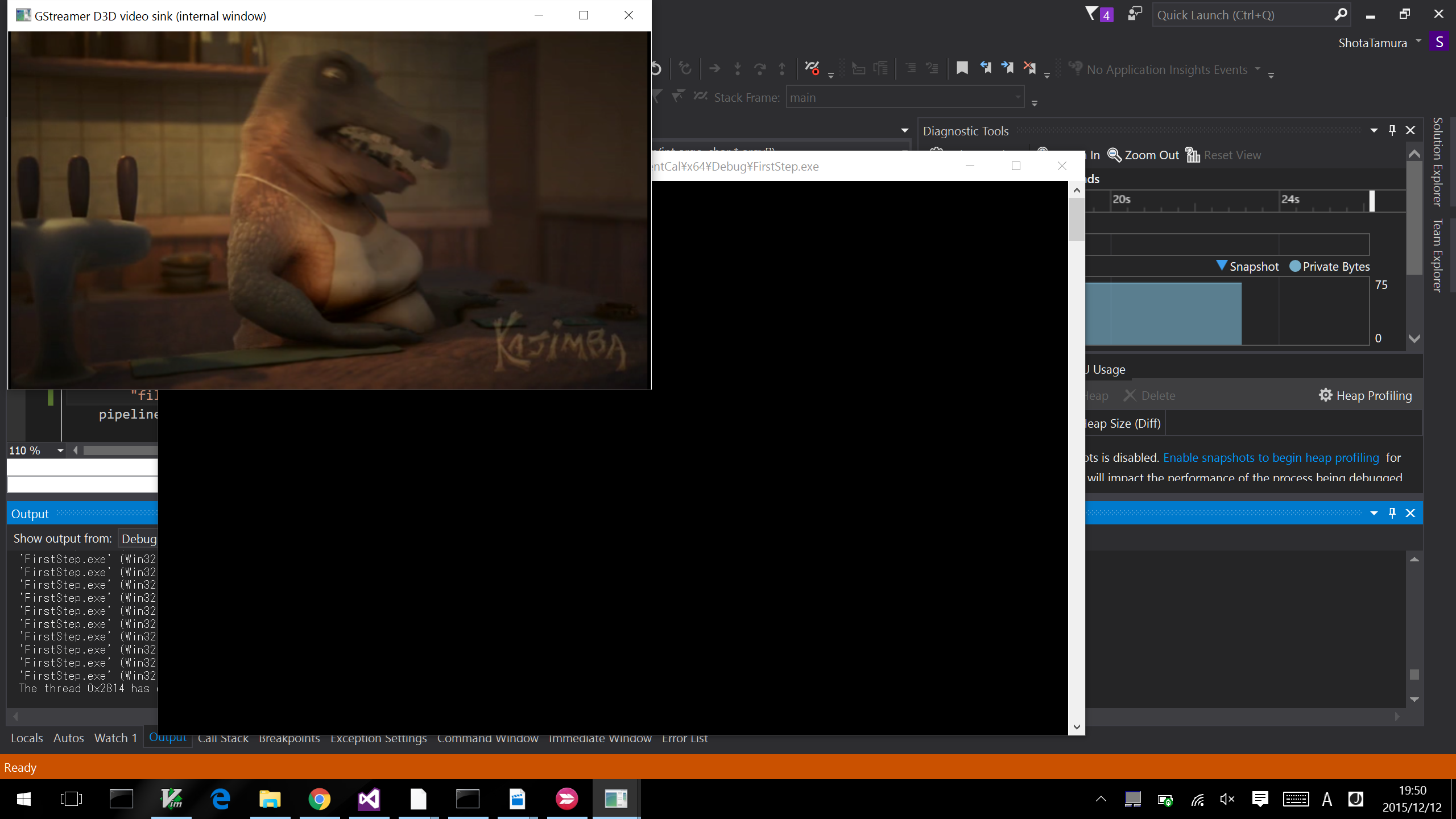アドベントカレンダー12日目です。
はじめに
今日は Day 5 のコメントで熱い情報をもらったので、Visual Studio 2015 で GStreamer アプリを開発する方法について書きます。
Visual Studio の設定はこのbugzillaのスレッドを元にしています。
このスレッドを見つけてくれた musashi_dog さんに感謝です。ありがとうございました。
ゴール
- Windows 10 (x64)
- Microsoft Visual Studio Community 2015
- GStremaer 1.6.1
こんな感じ
手順
- Microsoft Visual Studio Community 2015 のインストール
- GStreamer のインストール
- Project の作成・設定
- 動作確認
詳細
Microsoft Visual Studio Community 2015 のインストール
Visual Studio のサイトから、Visual Studio Community をダウンロードし、インストールしてください。
いろんな言語の選択がありますが、とりあえずC++が使えれば問題ありません。
GStreamer のインストール
GStreamer のダウンロードページから、GStreamer 1.6.1をダウンロードします。
ちょっとイマドキな見た目ではないので、わかりにくいかも...なので、ダウンロードすべきファイルはスクリーンショットを参照してください。
また、インストールの際は Complete を選択してください。
Project の作成・設定
作成
Project は "Win32 Console Application" で作りましょう。
設定1: ターゲットを x64 に
設定2: Property Manager を表示
設定3: GStreamer のプロパティシートを適用
※ gstreamerディレクトリは通常 C: 直下にあります。
ちなみに、このプロパティシート。linux の pkg-confing に対応する分あります。
pkg-config --libs --cflags gstreamer-1.0とか書かなくていいのでちょっと便利 :)
設定4: Randomized Base Address を No に設定
これがとても大切な設定。bugzillaからの情報をもとにしたヤツです。
これで設定完了です!
動作確認
とりあえず、動作確認としてvideotestsrc ! autovideosink を動かしてみましょう。
# include <gst/gst.h>
int main(int argc, char *argv[])
{
GString *launch_str;
GstElement *pipeline;
GstBus *bus;
GstMessage *msg;
gst_init(&argc, &argv);
launch_str = g_string_new(NULL);
g_string_printf(launch_str,
"videotestsrc ! autovideosink" , NULL);
pipeline = gst_parse_launch(launch_str->str, NULL);
if (pipeline == NULL) {
g_print("parse_launch fail.\n");
return 1;
}
gst_element_set_state(pipeline, GST_STATE_PLAYING);
bus = gst_element_get_bus(pipeline);
gint handle_msg;
handle_msg = GST_MESSAGE_EOS | GST_MESSAGE_ERROR;
msg = gst_bus_timed_pop_filtered(bus, GST_CLOCK_TIME_NONE, (GstMessageType)handle_msg);
GError *err;
gchar *debug_info;
if (msg != NULL)
switch (GST_MESSAGE_TYPE(msg)) {
case GST_MESSAGE_ERROR:
gst_message_parse_error(msg, &err, &debug_info);
g_printerr("Error received from element %s: %s\n", GST_OBJECT_NAME(msg->src), err->message);
g_printerr("Debugging information: %s\n", debug_info ? debug_info : "none");
g_clear_error(&err);
g_free(debug_info);
break;
case GST_MESSAGE_EOS:
g_print("End-Of-Stream reached.\n");
break;
default:
/* We should not reach here because we only asked for ERRORs and EOS */
g_printerr("Unexpected message received.\n");
break;
}
gst_object_unref(bus);
gst_element_set_state(pipeline, GST_STATE_NULL);
gst_object_unref(pipeline);
return 0;
}
ちょっとものたりませんね...
では、Blender.org から Kajimba-snippets をダウンロードして、これを再生してみましょう。
コードは以下の部分を
g_string_printf(launch_str,
"videotestsrc ! autovideosink" , NULL);
このように変更してください
g_string_printf(launch_str,
"filesrc location=C:/Users/shocrunch/Downloads/Kajimba-snippets.mp4 ! decodebin ! videoconvert ! autovideosink" , NULL);
location には、ダウンロードしたMP4ファイルのパスを指定してください。
パスは、ファイルを右クリックして見れるものを \ から / に変えるのがポイントです。
再生できたのではないでしょうか!?
これで Visual Studio の Completion を使って GStreamer アプリが書けますね♪