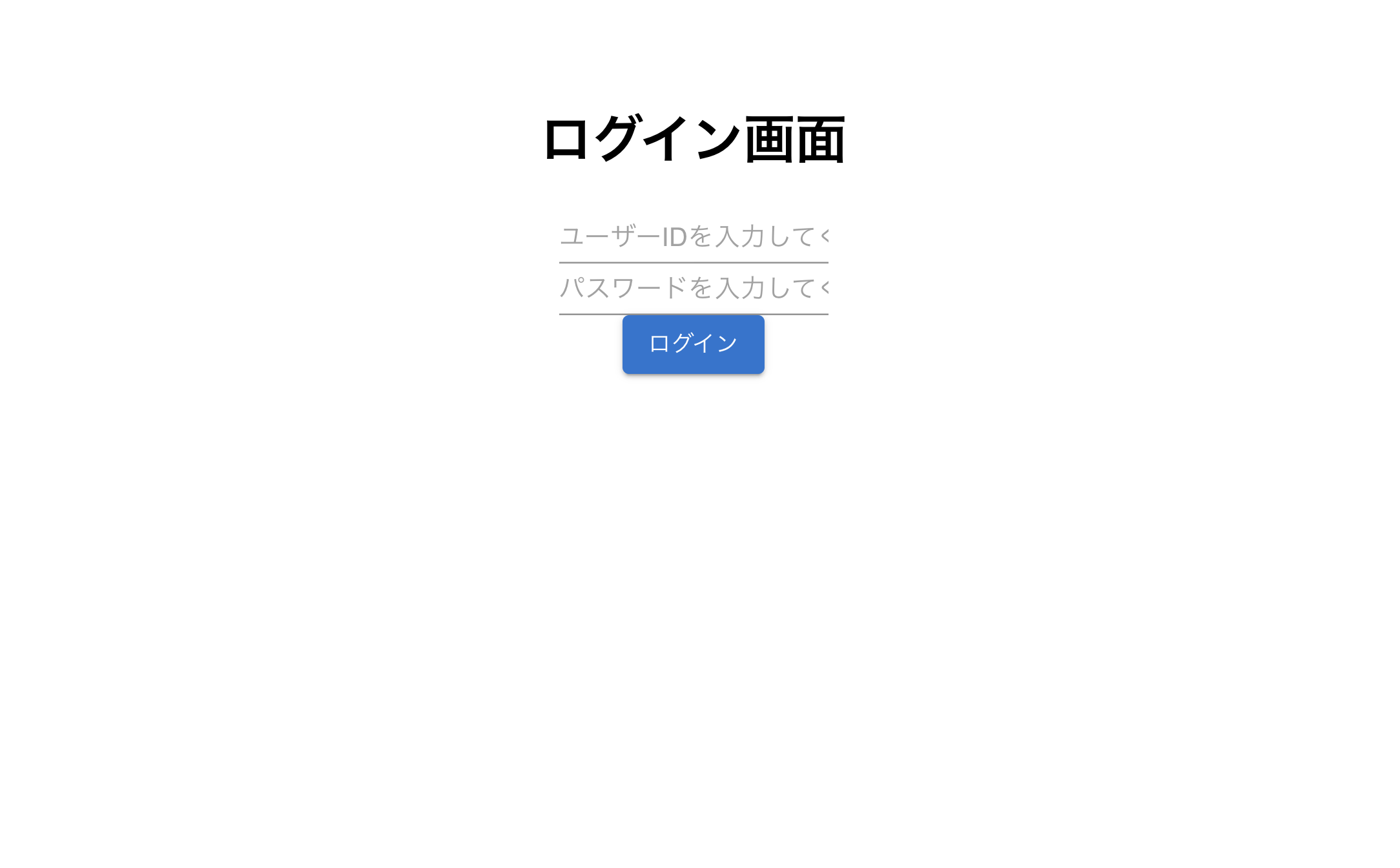MUI とは
MUIとは何か、 オープンソースのUIライブラリです。
平たく言えば、ボタンとかフォームとかを簡単にカッコよくしてくれるやつです。
Google のガイドライン に沿っているので、白ブリーフしか履かない僕のような、センスなし男でもおしゃれなWebデザインができちゃう代物です。
百聞は一件にしかずと言うことでとりあえず見てみましょう。
html で適当に書くと

こんな感じで、白ブリ野郎ができちゃいます。
これじゃモテないですね。
じゃあ、MUIでかっこいいパンツにはきかえちゃいましょう。
時間をかければ MUI でも html でも素晴らしいフォームができます。
今回は、同じ時間で比較したいので
僕の実力で5分程度で実装できるもので成果物揃えています。
MUI でフォーム実装
MUI の導入
下記コマンドでまとめて MUI を install しましょう
npm install @mui/material @emotion/react @emotion/styled
Input をカッコよくしよう
↓ が元々の 白ブリ コード
function App() {
return (
<form name='login_form'>
<div
style={{
display: 'flex',
flexDirection: 'column',
alignItems: 'center',
margin: 50,
}}
>
<h1>ログイン画面</h1>
<input
type='id'
name='user_id'
placeholder='ユーザーIDを入力してください'
/>
<input
type='password'
name='password'
placeholder='パスワードを入力してください'
/>
<button type='submit'>ログイン</button>
</div>
</form>
);
}
export default App;
とりあえず input の部分を mui のコンポーネントで代用してみる。
import './App.css';
import { TextField } from '@mui/material';
function App() {
return (
<form name='login_form'>
<div
style={{
display: 'flex',
flexDirection: 'column',
alignItems: 'center',
margin: 50,
}}
>
<h1>ログイン画面</h1>
<TextField
type='id'
name='user_id'
variant='standard'
placeholder='ユーザーIDを入力してください'
/>
<TextField
type='password'
name='password'
variant='standard'
placeholder='パスワードを入力してください'
/>
<button type='submit'>ログイン</button>
</div>
</form>
);
}
export default App;
こんな感じ、とりあえずTextFieldをMUIからimport してみてvarientを与えてみた。
なんとなく、下だけ線が引かれてる TextBox がカッコ良さそうなので variant='standard'と設定。
すると......
お?もう割といい感じ
Button もカッコよくしよう
import './App.css';
import { TextField, Button } from '@mui/material';
function App() {
return (
<form name='login_form'>
<div
style={{
display: 'flex',
flexDirection: 'column',
alignItems: 'center',
margin: 50,
}}
>
<h1>ログイン画面</h1>
<TextField
type='id'
name='user_id'
variant='standard'
placeholder='ユーザーIDを入力してください'
/>
<TextField
type='password'
name='password'
variant='standard'
placeholder='パスワードを入力してください'
/>
<Button type='submit' color='primary' variant='contained'>
ログイン
</Button>
</div>
</form>
);
}
export default App;
とりあえず color='primary' としてみた、あとで一括で色を変更できたりする。
これもあまり言うことはないのでこんな感じ
全体的にいい感じになってきたけどまだ、ぎゅっとなってるなあ。。。
下にPaperを乗せてみた
なんか全体的にレイアウトを整えてみる。
結構css っぽいお話なので細かい部分は割愛するけど、 Box, とか Grid とかでレイアウト整えやすいので便利。
あとは、Paper に載せときゃ大体それっぽいログイン画面になるっしょ
import './App.css';
import { Box, Button, Paper, TextField, Typography } from '@mui/material';
function App() {
return (
<>
<Paper
elevation={3}
sx={{
p: 4,
height: '70vh',
width: '280px',
m: '20px auto',
}}
>
<Box
mt={8}
display='flex'
flexDirection='column'
gap={5}
alignItems='center'
>
<Typography variant='h5'>ログイン画面</Typography>
<TextField
type='id'
name='user_id'
variant='standard'
placeholder='ユーザーIDを入力してください'
fullWidth
/>
<TextField
type='password'
name='password'
variant='standard'
placeholder='パスワードを入力してください'
fullWidth
/>
<Button type='submit' color='primary' variant='contained' fullWidth>
ログイン
</Button>
</Box>
</Paper>
</>
);
}
export default App;
色々変えてみたらこんな感じになった。
おお!!
なんかそれっぽい! これで脱白ブリ、ボクサーパンツデビュー!
トランクス, ボクサー パンツって
日本で言われているものと海外で言われているものは逆らしい。
確かに ボクサーの人ってトランクス履いてるよなぁ
まとめ
とりあえず、MUI を使えば ダサいやつでもある程度それっぽくできるって話。
でもほんとにおしゃれな UI作るには しっかり css 理解して自分で色々いじらないとなぁ......
とりあえず、付け焼き刃のおしゃれがしたいReact初心者におすすめのライブラリです。
ただ、そのまま使ってばっかりだと、「こいつMUI使ってんな」ってバレちゃう。
MUI臭いUIになっちゃうので、自分でカスタムしてコンポーネント化して使うのがおすすめです。
最初にそんな余裕ないよ〜って感じだと思うので、色々触ってみよ〜〜
その他 ライブラリ
React で使える UIライブラリは他にも
があるみたいだよ
挨拶/謝辞
割と雑に書いてみたのですが、もしここまで読んでくれた方がいたらありがとうございます。
ついでに、冒頭で html でも mui でも5分って書いたのですが、実際は身内贔屓出ちゃって、
- html: 5min
- mui 10min
くらいでした。
ちょっと
盛っちゃいました。
それでは見た目系割と整ってきたかなと言うことで、
React Hook の概念に踏み込んで 別の記事も書いてみたいです。
じゃあまた ˙︶˙)ノ"マタネー