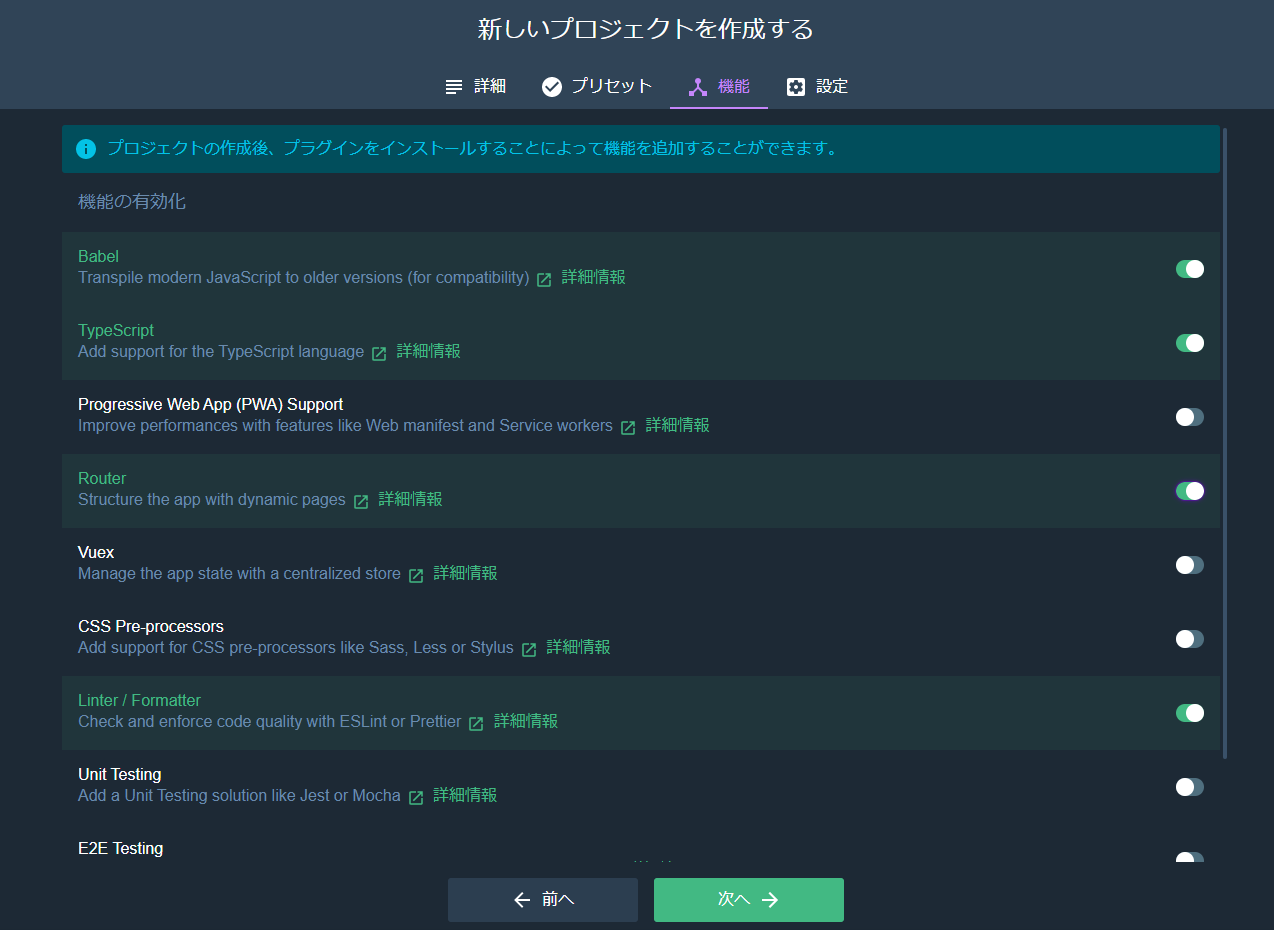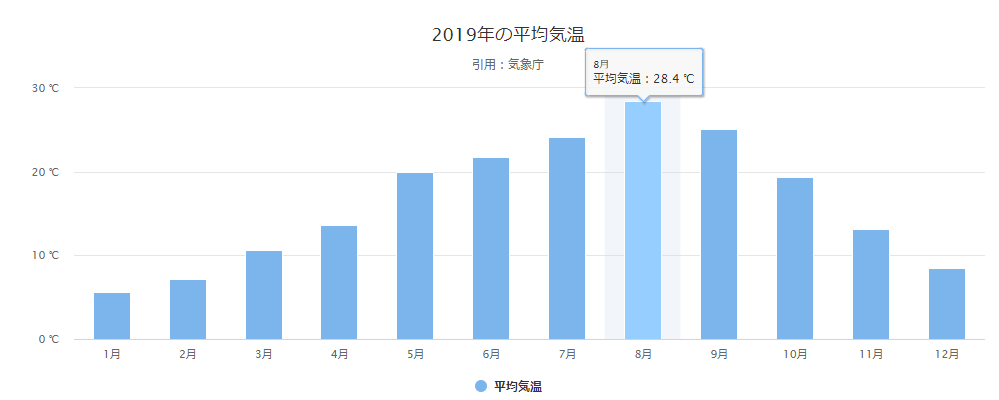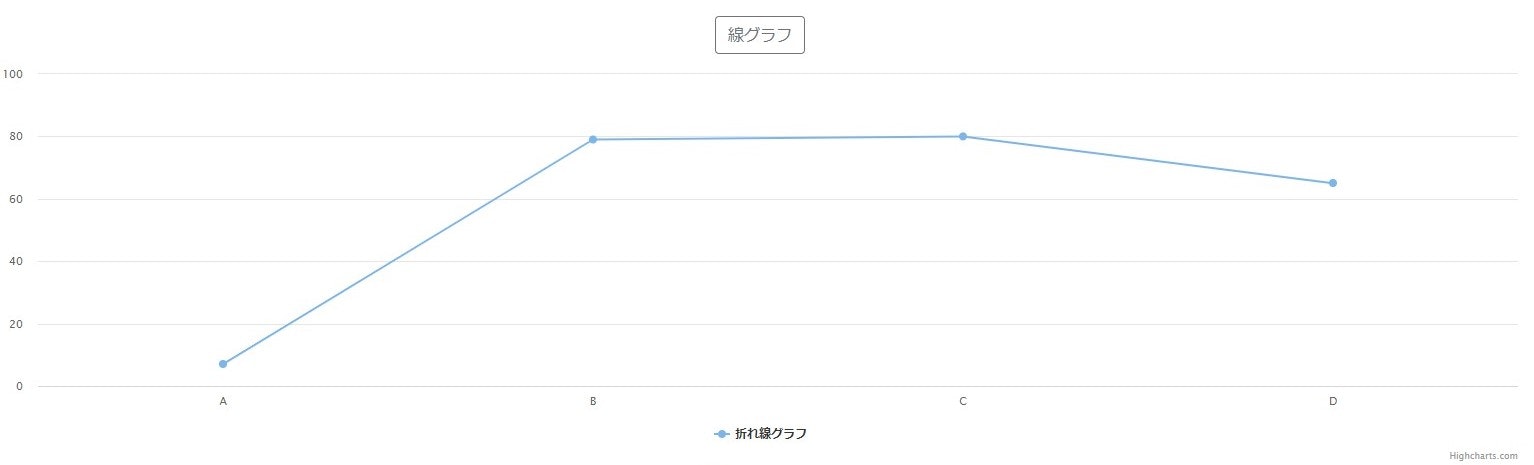Vue(Vue-CLI)とTypeScriptでhighchartsのグラフを表示させます。
プロジェクトの作成
Vue CLI UIでプロジェクトを作成します。パッケージマネージャーとしてyarnを選択しています。
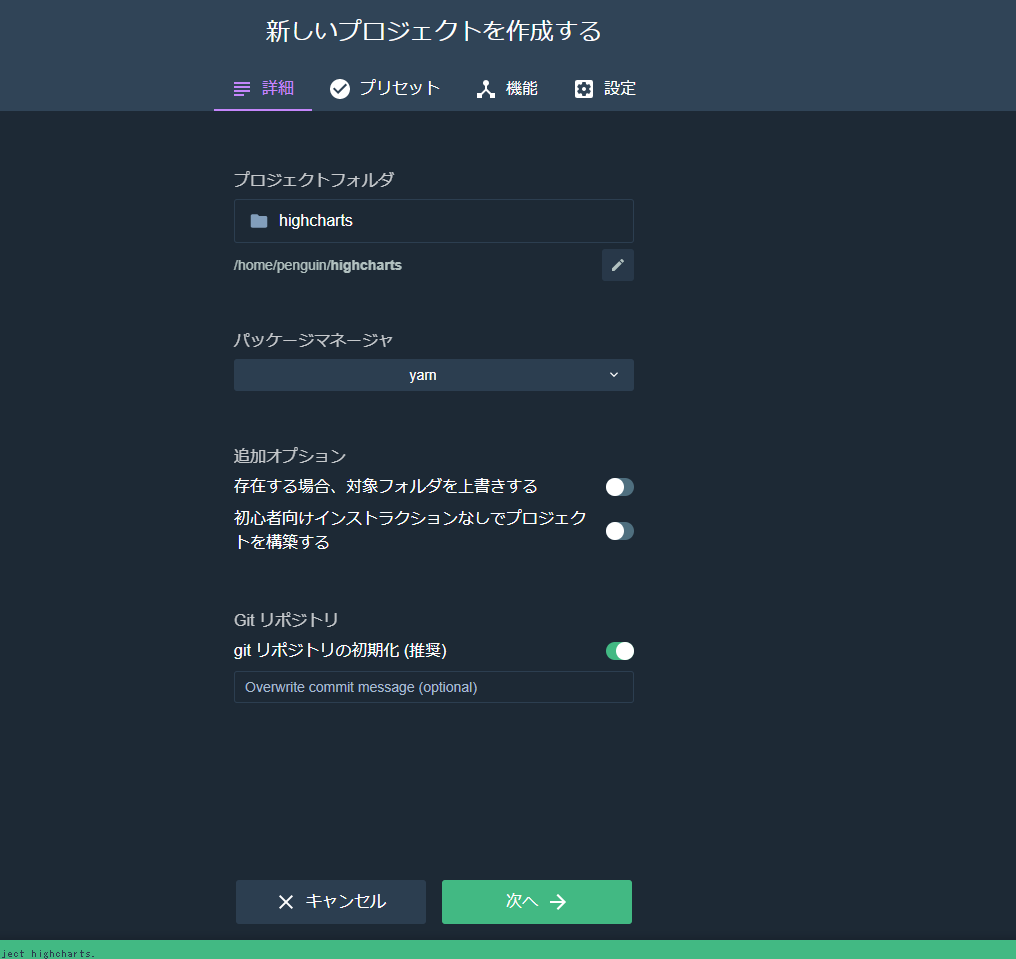
package.jsonにhighchartsの追加
package.jsonのdependenciesにhighchartsとhighcharts-vueを追加します。
package.json
"dependencies": {
"core-js": "^3.6.4",
"highcharts": "^8.1.0",
"highcharts-vue": "^1.3.5",
"vue": "^2.6.11",
"vue-class-component": "^7.2.3",
"vue-property-decorator": "^8.4.1",
"vue-router": "^3.1.6"
}
追加後、yarnコマンドを実行し、追加します。
yarn
グラフの作成
2019年の平均気温を表示するグラフを作成します。
./src/components/Graph.vue
<template>
<div>
<highcharts :options="graph"></highcharts>
</div>
</template>
<script lang="ts">
import { Component, Vue } from 'vue-property-decorator';
import { Chart } from 'highcharts-vue';
export type DataType = {
graph: any;
}
@Component ({
components: {
highcharts: Chart
},
})
export default class Graph extends Vue {
data (): DataType {
return {
graph: {
title: {
text: '2019年の平均気温'
},
subtitle: {
text: '引用:<a href="http://www.data.jma.go.jp/obd/stats/etrn/view/monthly_s1.php?prec_no=44&block_no=47662&year=2019&month=&day=&view=">気象庁</a>'
},
xAxis: {
categories: ['1月', '2月', '3月', '4月', '5月', '6月', '7月', '8月', '9月', '10月', '11月', '12月'],
crosshair: true
},
yAxis: {
title: false,
labels: {
format: '{value} ℃'
},
opposite: false,
},
credits: {
enabled: false
},
tooltip: {
pointFormat: '{series.name}:{point.y:.1f} ℃'
},
series: [{
name: '平均気温',
type: 'column',
data: [5.6, 7.2, 10.6, 13.6, 20.0, 21.8, 24.1, 28.4, 25.1, 19.4, 13.1, 8.5],
marker: {
enabled: true
},
}],
}
}
}
}
</script>
グラフの読み込み
App.vueに上記で作成したグラフを読み込ませます。
./src/App.vue
<template>
<div id="app">
<Graph></Graph>
</div>
</template>
<script lang="ts">
import { Component, Vue } from 'vue-property-decorator';
import Graph from '@/components/Graph.vue';
@Component ({
components: {
Graph,
},
})
export default class App extends Vue {
}
</script>
<style>
</style>
グラフの表示
追記
APIなどから、値を取得してグラフ表示する場合は、下記のようにします。
下記の例では、配列に乱数をセットし、乱数をhighchartsで描写します。
Graph.vue
<template>
<div class="graph">
<div class="buttons">
<p>
<b-button variant="outline-secondary" @click="viewGraph('line')">線グラフ</b-button>
</p>
</div>
<div id="graph">表示したいグラフを選択してください。</div>
</div>
</template>
<script lang="ts">
import { Component, Vue } from "vue-property-decorator";
import * as Highcharts from "highcharts";
import Datas from "@/store/index";
@Component
export default class Graph extends Vue {
/** 乱数を入れる配列 */
private array: number[] = [];
/** 表示するグラフタイプ */
private graphType: any = "";
private categories: string[] = ["A", "B", "C", "D"];
viewGraph(graphType: string) {
this.graphType = graphType;
// 配列の初期化
this.array = [];
for (let i = 0; i < 4; i++) {
this.array.push(Math.round(Math.random() * 100));
}
this.graph();
}
graph() {
Highcharts.chart({
chart: {
renderTo: "graph"
},
title: false as Highcharts.TitleOptions,
xAxis: {
categories: this.categories,
crosshair: true
} as Highcharts.XAxisOptions,
yAxis: {
title: false,
labels: {
format: "{value}"
},
opposite: false
} as Highcharts.YAxisOptions,
series: [
{
name: "折れ線グラフ",
type: this.graphType,
data: this.array,
marker: {
enabled: true
}
}
]
});
}
}
</script>
参考
こちらの記事を参考にさせていただきました。
Vue.js+TypeScript+Nuxt.js環境で、highcharts-vueを使うためのtips