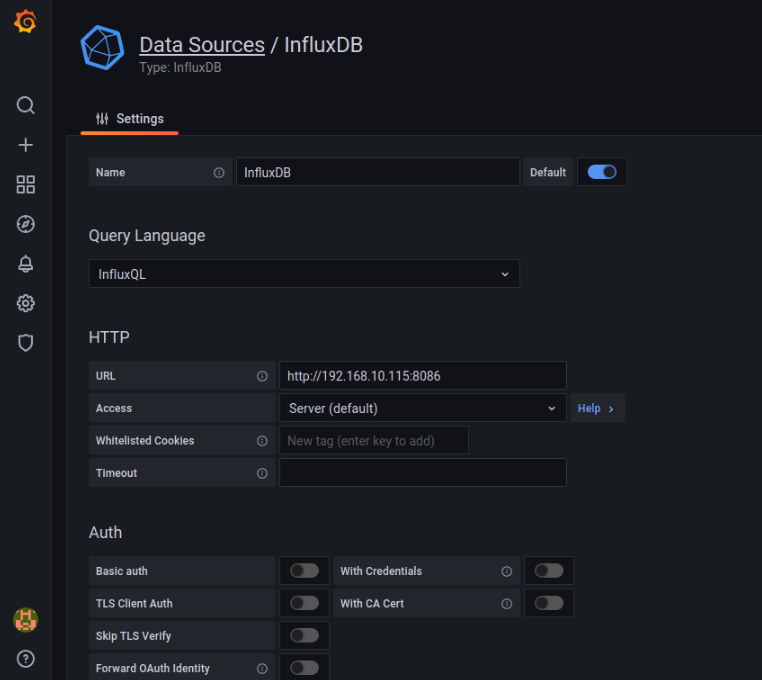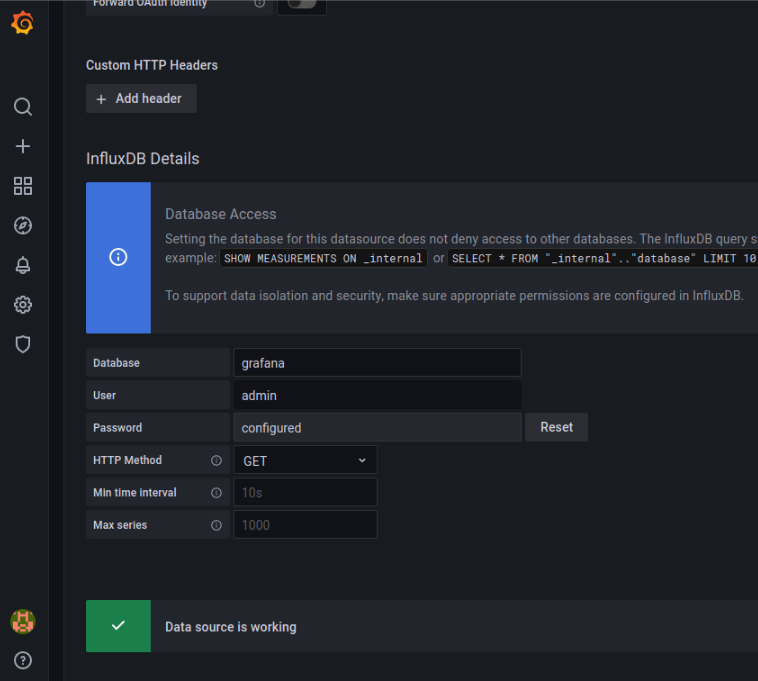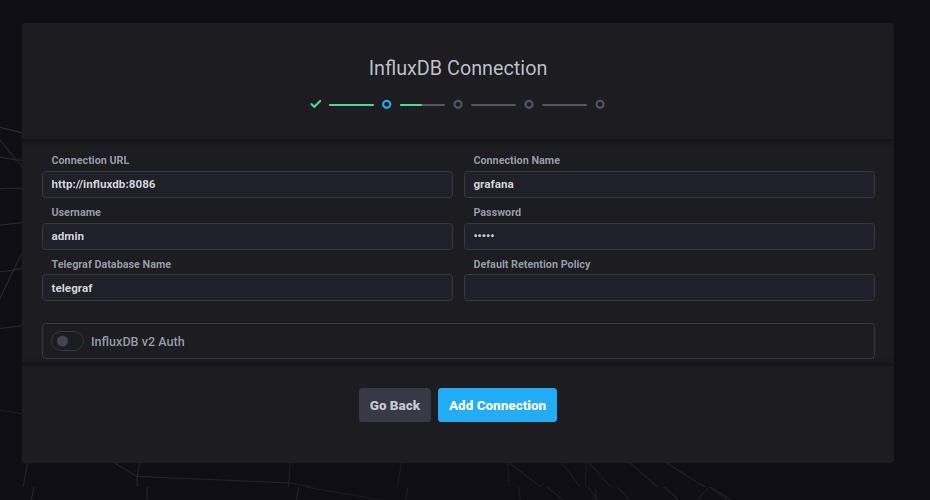docker-compose を使って後述の構成で、
influxdb 1.8 + grafana + fluentd + Chronograf を立ち上げを試みた.
[01] docker-compose で influxdb 2.0 + grafana を立ち上げる
構成
| No | サービス | ホスト側ポート | コンテナ側ポート | 備考 |
|---|---|---|---|---|
| 1 | grafana | 3000 | 3000 | |
| 2 | influxdb | 8086 | 8086 | WEBブラウザから 8086 にアクセスしても「404」エラーになるので、下記「Chronograf」を使う. |
| 3 | Fluentd | 44224 | 44224 | 本記事の趣旨とは無関係であるが、使用していたので載せているだけである |
| 4 | Chronograf | 8888 | 8888 | influxdb を GUI で操作するためのソフトの模様. influxdb 2.0 であれば不要なような気がする. |
参考にしたサイト
コード
$ git clone git@github.com:robozushi10/qiita-influxdb-docker
$ cd qiita-influxdb-docker/influxdb-1.8
手順
1. 必要なファイルを準備する
ファイル構成
$ tree . --charset=c
.
|-- PV
| |-- fluentd
| | |-- etc
| | | `-- fluent.conf
| | `-- log
| |-- grafana
| | `-- data
| `-- influxdb
| `-- conf
|-- assets
| `-- fluentd
| `-- Dockerfile
`-- docker-compose.yml
ファイルの中身
./docker-compose.yml
version: '3'
services:
grafana:
image: grafana/grafana
container_name: myinflxdb_grafana
ports:
- '3000:3000'
# エラー「GF_PATHS_DATA='/var/lib/grafana' is not writable」の対策として、UID = 472 にする
# https://amemo.hatenablog.jp/entry/2018/07/20/212116
# https://grafana.com/docs/grafana/latest/installation/docker/#migrate-to-v51-or-later
user: '472:0'
# user: 'root'
volumes:
- './PV/grafana/data:/var/lib/grafana'
depends_on:
- influxdb
fluentd:
image: fluent/fluentd:v1.13-1
build: assets/fluentd/.
container_name: myinflxdb_fluentd
user: '1000:1000'
restart: always
command: >
/usr/bin/fluentd -c /fluentd/etc/fluent.conf -v
ports:
- "127.0.0.1:44224:44224"
- "127.0.0.1:44224:44224/udp"
volumes:
- ./PV/fluentd/log:/fluentd/log
- ./PV/fluentd/etc:/fluentd/etc
influxdb:
image: influxdb:1.8
container_name: myinflxdb_influxdb
ports:
- '8086:8086'
environment:
- INFLUXDB_DB=grafana
- INFLUXDB_USER=grafana
- INFLUXDB_USER_PASSWORD=grafana
- INFLUXDB_ADMIN_ENABLED=true
- INFLUXDB_ADMIN_USER=admin
- INFLUXDB_ADMIN_PASSWORD=admin
volumes:
- './PV/influxdb/data:/var/lib/influxdb'
- './PV/influxdb/conf:/etc/influxdb/'
chronograf:
container_name: chronograf
image: chronograf
ports:
- "8888:8888"
links:
- influxdb
volumes:
- './PV/chronograf/data:/var/lib/chronograf'
./PV/fluentd/etc/fluent.conf
<source>
@type tail
path /var/log/logs.json
pos_file /fluentd/logs.json.pos
tag default.logs
format json
</source>
<match default.logs>
@type influxdb
host influxdb
port 8086
dbname grafana
user admin
password admin
use_ssl false
time_precision ms
<buffer>
@type memory
flush_interval 5
</buffer>
</match>
./assets/fluentd/Dockerfile
FROM fluent/fluentd:v1.13-1
# 次のエラー回避のために root 権限で実行すること.
# You don't have write permissions for the /usr/lib/ruby/gems/2.7.0 directory.
# (ref. https://qiita.com/tamanobi/items/a57f2802c7fd1236ea52)
USER root
RUN gem install fluent-plugin-influxdb
USER fluentd
2. 起動させる
$ docker-compose build --no-cache
$ docker-compose up -d
3. localhost:3000 にアクセスして Grafana のセットアップをする
初回ログインは「admin」「admin」である
「admin」「admin」でログインするとパスワード変更を求められる
「DATA SOURCES」の設定をする
下図の設定で OK であった.
・「URL」は http://物理ホストのIP:8086 とする.
・「Password」には admin を入力する
4. InfluxDB の GUI にアクセスする
Chronograf「http://物理ホストのIP:8888」にアクセスすると、下図のような画面が表示される.
なお、図中の「Connection Name」は任意の名前で良いと思われる.
以上.