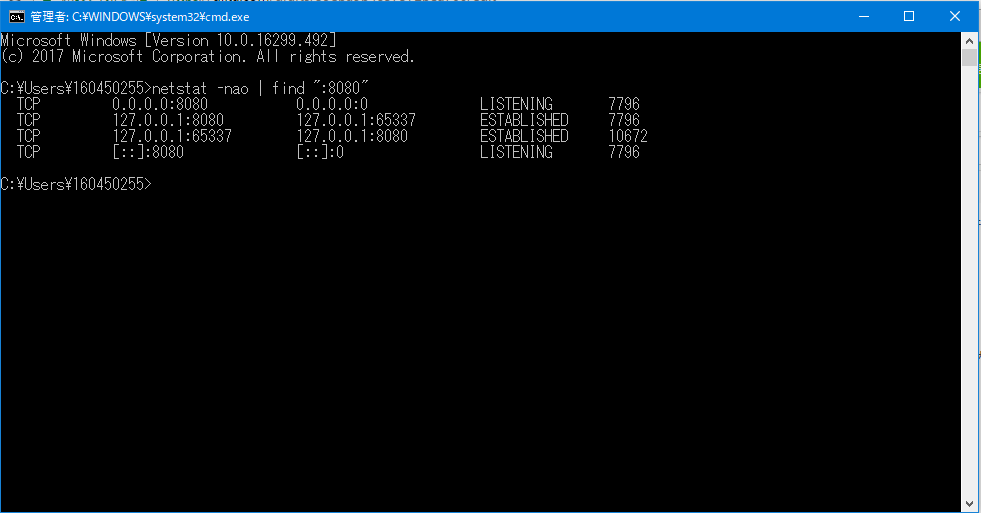環境
- Windows 10(おそらく7, 8でも同様の手法を使用できるはず)
1. ポート番号からPIDを特定
コマンドプロンプトを起動する。
起動方法は、Windowsキー + Rで「ファイル名を指定して実行」を開き、「cmd」と入力してエンター。
下のコマンドを実行する。XXXXは、特定のポート番号を入力する。
netstat -nao | find ":XXXX"
今回は例として、特定のポート番号は8080でやってみる。
netstatコマンドは右から、
プロトコル/ローカルアドレス/外部アドレス/状態/PID
という順番で並んでいる。
今回の場合、左から2番目のローカルアドレスのポート番号が8080のPIDが7796ということを特定。
2. PIDからプロセスを見つける
タスクマネージャーを起動して、詳細タブを開く。
そこから1. で特定したPIDのプロセスを探す。
雑感
Tomcat起動したときに、たまに別プロセスでポート番号を使っていて起動できないことがある。
年に数回は使う手法で、毎回忘れるので、せっかくなので残しておこうと思いました。