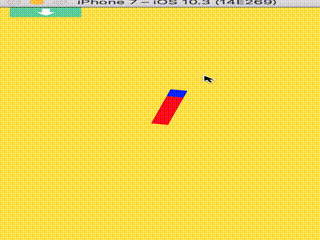時計の針がちょうど9時を起点にUIViewをドラッグで回転させてみます。回転の肝になってるところは atan2(target.y-position.y, target.x-position.x)この部分です。atan2で座標から角度を割り出しています。
実装
var myView: UIView!
override func viewDidLoad() {
super.viewDidLoad()
myView = UIView(frame: CGRect(x: 0, y: 0, width: 100, height: 20))
myView.center = self.view.center
myView.backgroundColor = UIColor.red; self.view.addSubview(myView)
myView.layer.anchorPoint = CGPoint(x: 1.0, y: 0.5)
let box = UIView(frame: CGRect(x: 0, y: 0, width: 20, height: 20))
box.backgroundColor = UIColor.blue
myView.addSubview(box)
}
override func touchesMoved(_ touches: Set<UITouch>, with event: UIEvent!) {
let touch = touches.first!
if touch.view === myView.subviews[0] {
let position = touch.location(in: self.view)
let target = myView.center
let angle = atan2(target.y-position.y, target.x-position.x)
myView.transform = CGAffineTransform(rotationAngle: angle)
}
説明
UIViewをインスタンス化する
var myView: UIView!
UIViewの実態を作って描画する
//横幅100の縦幅20のUIView
myView = UIView(frame: CGRect(x: 0, y: 0, width: 100, height: 20)) //viewの真ん中に配置する
myView.center = self.view.center
//UIViewの全体の背景色を赤色に指定する
myView.backgroundColor = UIColor.red;
//画面に描画する
self.view.addSubview(myView)
//anchorPointに関して下記参照
//要は(x: 1.0, y: 0.5)にすることで
//UIViewの最下部を原点に回転させることができる
//これを(x: 0.5, y: 0.5)とかにするとブーメランみたいに回ってしまう
myView.layer.anchorPoint = CGPoint(x: 1.0, y: 0.5)
//青い部分
let box = UIView(frame: CGRect(x: 0, y: 0, width: 20, height: 20))
box.backgroundColor = UIColor.blue
myView.addSubview(box)
ドラッグ処理を実装
override func touchesMoved(_ touches: Set<UITouch>, with event: UIEvent!) {
//タッチイベント取得
let touch = touches.first!
//青い部分をタッチしたときだけ回転させることができる
if touch.view === myView.subviews[0] {
//自分の場所を取得して
let position = touch.location(in: self.view)
//真ん中を取得して
let target = myView.center
//中心点から自分xと自分yを引き算
let angle = atan2(target.y-position.y, target.x-position.x)
//transformで回転処理を実行する
myView.transform = CGAffineTransform(rotationAngle: angle)
}
参考
anchorPointに関しては下記参照