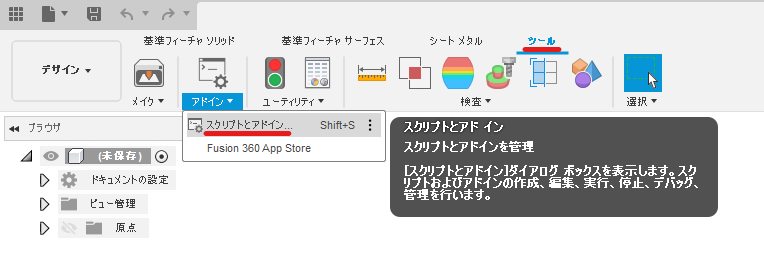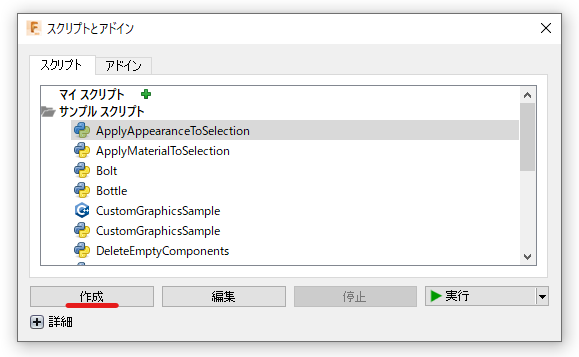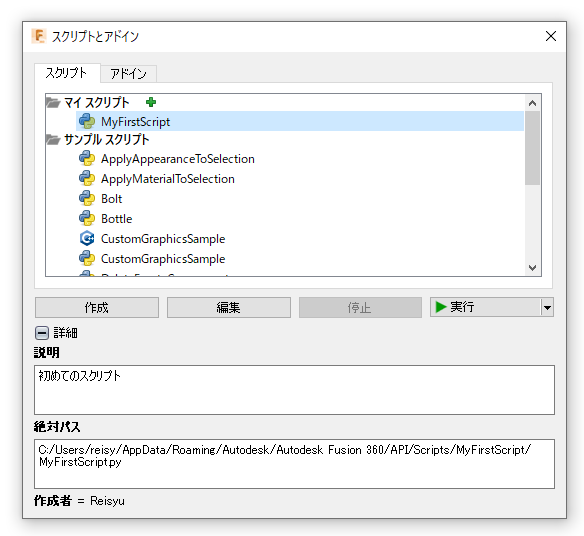はじめに
Fusion 360 を Pythonで動かしてRhinoceros + Grasshopper(or Python)や Dynamo 的なモデリングをしてみたいと思って始めた学習のメモです
この記事では Fusion 360 でスクリプトを新規作成し、その内容を確認する方法だけを書いています。スクリプトの編集については今後別の記事で書いていく予定です
次の記事 Fusion 360 を Pythonで動かそう その2 スケッチに円を描いてみる
Fusion 360 API とは
- Technology Perspective from Japan Fusion 360 API:概要
- Autodesk Forge セミナー Fusion 360 API
スクリプトを新規作成
Python を選択しスクリプト名、説明、作成者を入力して作成をクリック
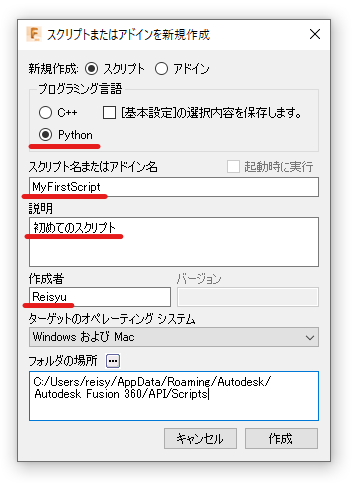
実行するとこんなダイアログが表示され、OKを押すと終了するだけのスクリプトです
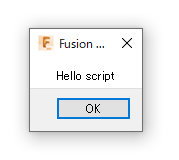
スクリプトの内容を確認する
もう一度スクリプトとアドインのダイアログを開き、作成したスクリプトを選んで編集をクリック
# Author-Reisyu
# Description-初めてのスクリプト
import adsk.core, adsk.fusion, adsk.cam, traceback
def run(context):
ui = None
try:
app = adsk.core.Application.get()
ui = app.userInterface
ui.messageBox('Hello script')
except:
if ui:
ui.messageBox('Failed:\n{}'.format(traceback.format_exc()))
まとめ
この記事はこれだけの内容です。次回からは公式ドキュメントのサンプルを元に勉強していこうと思ってます