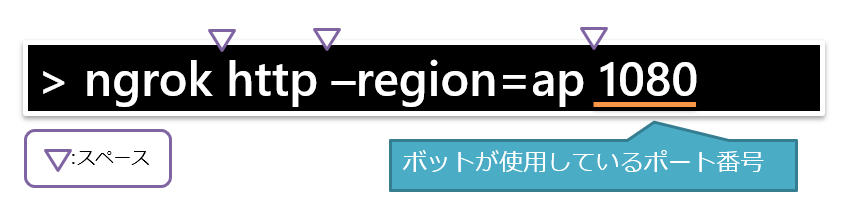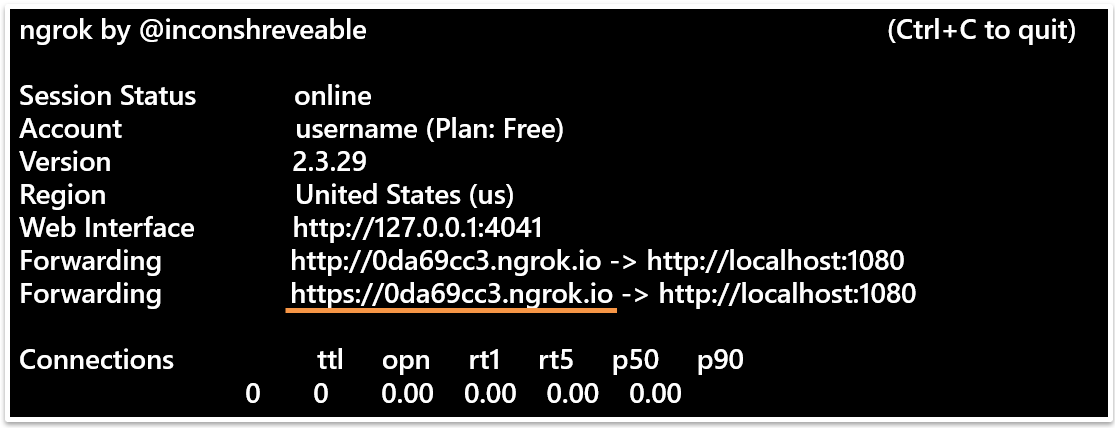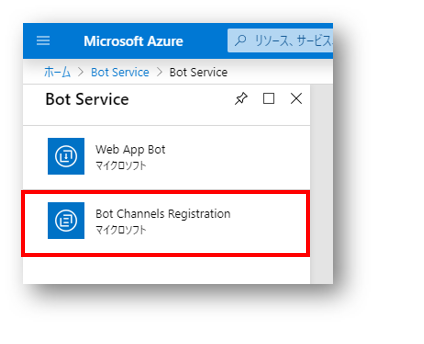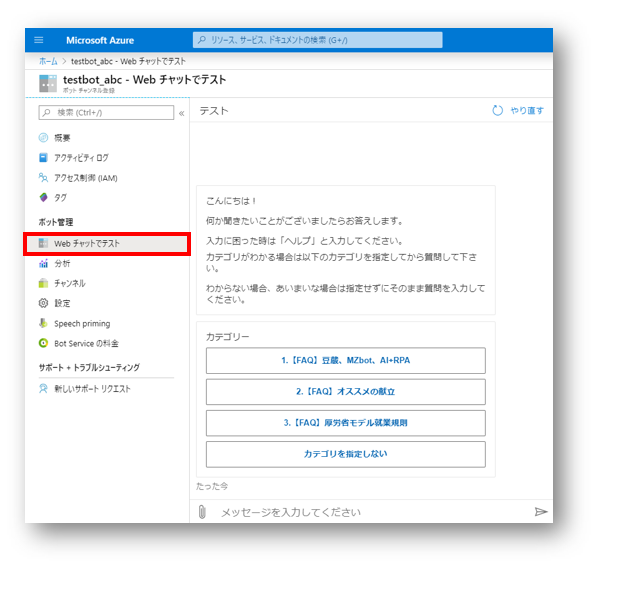シリーズ概要
Microsoft Bot Framework を使用することでTeams、Slack、Lineなどのチャットアプリに簡単に接続することができます。今回はローカルPCで起動しているチャットボットアプリケーションをTeams上で使用する方法をご紹介します。
(注)この記事ではBot Frameworkを使用したチャットボット開発そのものは対象外です。
本記事の概要
ngrokを使用してネットワークごしに動作することを確認します。
準備と環境
- Azureの有効なサブスクリプション
- Bot Framework対応チャットボット
- Bot Framework Emurator
- [ngrok] (https://ngrok.com/)
ngrokについては、「ngrokが便利すぎる」などを参考に。
1. ngrokを起動する
ngrokによりウェブに公開します。
上記、下線部のアドレス(アドレスは起動ごとに変更されます)でBotFramework Emulator などで接続できることを確認してください。
2. Azure Bot Serviceへ登録
① Bot Channels Registration
ホーム > Bot Service > Bot Service よりBot Channels Registrationを選択
前回作成したアプリをID、パスワードを設定します。
メッセージングエンドポイントは ngrokのhttpsアドレス + /api/messages を指定します。(エンドポイントは作成後「設定」より変更可能)
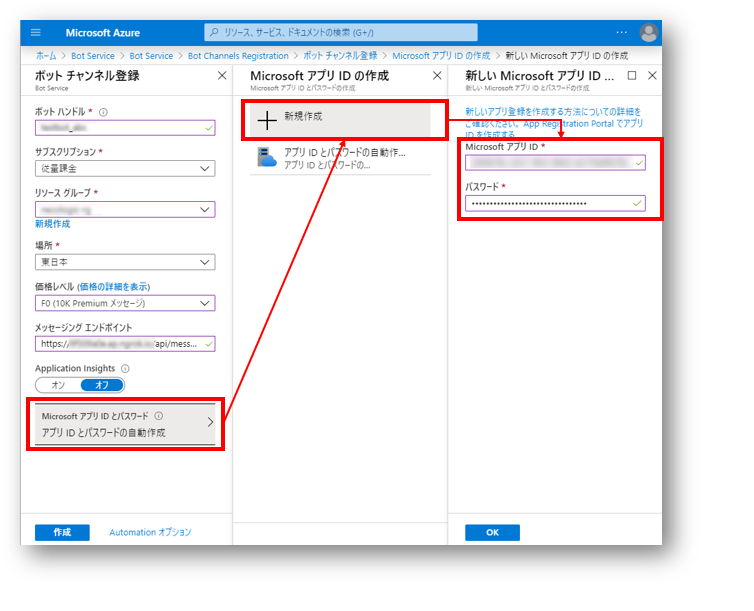
3. 動作テスト
Azure「Web チャットでテスト」より接続が確認できれば完了です。
正常に接続できれば起動しているチャットボットのメッセージが表示されます。
まとめ
ローカル(オンプレミス)環境でチャットボットを起動・運用するための2つ目の手順としてAzure上にBot Serviceを作成しネットワーク環境でローカルチャットボットへ接続できることをが確認されました。
その①:ローカル接続テスト <- 前の記事
次の記事 -> [作成中]