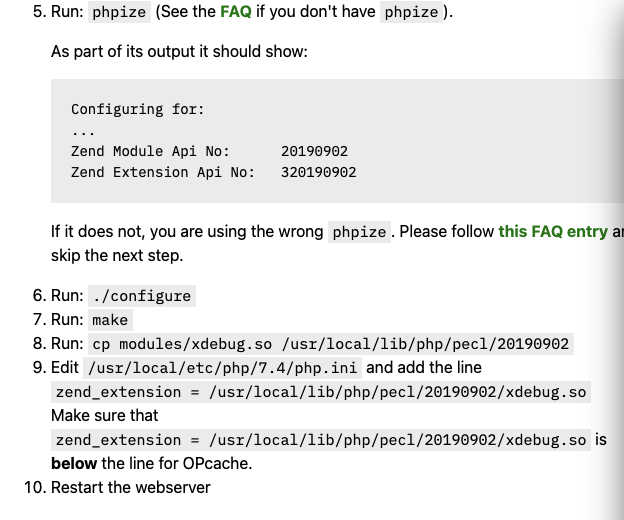Xdeubgのインストールにとてつもなく膨大な時間を費やした。
環境
- mac OS Big Sur バージョン 11.3.1
$ brew list | grep php
php@7.4
phpmyadmin
結論
↓どおりにインストールしてエラーを解決しながらやっていくと、Xdebugをインストールできた。
しかし、peclでのインストールにおいてエラー発生。
pecl install xdebug
・・・エラー省略。
asm goto' constructs are not supported yet
これは、↓曰く
Command Line Tools for xcode (CLT)のバージョンの問題らしい。
↓で確かめてみると
$ clang --version
Apple clang version 11.0.0 (clang-1100.0.33.17)
Target: x86_64-apple-darwin19.6.0
Thread model: posix
InstalledDir: /Library/Developer/CommandLineTools/usr/bin
そこで、
CLTのアップデートを行った。
ちなみに、CLTには2種類あって①システムにインストールされているCLT
②Xcodeのパッケージに埋め込まれているCLT
があるとのこと。
アップデート方法は↑の記事に書かれている通り。
一度システムにインストールされているのCLTを削除。再度インストール。
$ sudo rm -rf /Library/Developer/CommandLineTools
$ sudo xcode-select --install
晴れて、バージョンアップに成功。
$clang --version
Apple clang version 12.0.5 (clang-1205.0.22.9)
Target: x86_64-apple-darwin20.4.0
Thread model: posix
InstalledDir: /Library/Developer/CommandLineTools/usr/bin
再度、peclでxdebugをインストールすると、成功。
$ pecl install xdebug
・・・
Build process completed successfully
Installing '/usr/local/Cellar/php@7.4/7.4.19/pecl/20190902/xdebug.so'
install ok: channel://pecl.php.net/xdebug-3.0.4
Extension xdebug enabled in php.ini
Installing '/usr/local/Cellar/php@7.4/7.4.19/pecl/20190902/xdebug.so'
の部分をメモって、php.iniに書く。
php.iniの探し方↓
$ /usr/local/opt/php@7.4/bin/php -r "echo phpinfo();" | grep "php.ini"
zend_extension="/usr/local/Cellar/php@7.4/7.4.19/pecl/20190902/xdebug.so"
これでやっとVSCodeでのPHPをデバッグできる。
と思ったら、VSCodeでデバッグ開始しても、ブレークポイントで止まらない。
そこで、VSCodeのextensionでインストールしたPHP Debugのドキュメントを見てみると

There are other ways to tell Xdebug to connect to a remote debugger, like cookies, query parameters or browser extensions. I recommend remote_autostart (Xdebug v2)/start_with_request (Xdebug v3) because it "just works". There are also a variety of other options, like the port, please see the Xdebug documentation on remote debugging for more information. Please note that the default Xdebug port changed between Xdebug v2 to v3 from 9000 to 9003. The extension still defaults to 9000, so make sure your configuration in launch.json and php.ini match.
つまり、「Xdebugのバージョンに合わせて書け」とのこと。(意訳)
あと、「Xdebugのバージョンv2からv3に合わせてポート番号が9000から9003に変わった。launch.jsonとphp.ini確かめろよ」とのこと。
筆者の場合だと以下を追記するとブレークポイントで止まるようになった。
zend_extension="/usr/local/Cellar/php@7.4/7.4.19/pecl/20190902/xdebug.so"
[PHP]
xdebug.mode = debug
xdebug.start_with_request = yes ←こいつをonにすることでプレー区ポイントで止まった。
;デフォルトは9003
xdebug.client_port = 9003
追記
ドキュメントに沿ってやってもできる。
https://xdebug.org/wizard
※しかし、ステップ8の、↓は、20190902というフォルダがあることを確かめる必要あり。何も考えずにコマンドを実行していたが、20190902というフォルダが作られていなかった
//20190902というフォルダがあるか確かめる
cp modules/xdebug.so /usr/local/lib/php/pecl/20190902
小ネタ
↓のように、画面最下部がオレンジ色で「Launch curreently open script」 ってなっていないと、ブレークポイントを置いてのデバッグはすることはできないので注意。
左サイドバーのデバッグボタンを押して、▷の横を押して、「Listen for xdebug」か「Listen for xdebug」か選択できる。
そのせいで、結構時間を無駄にしたので、要注意。