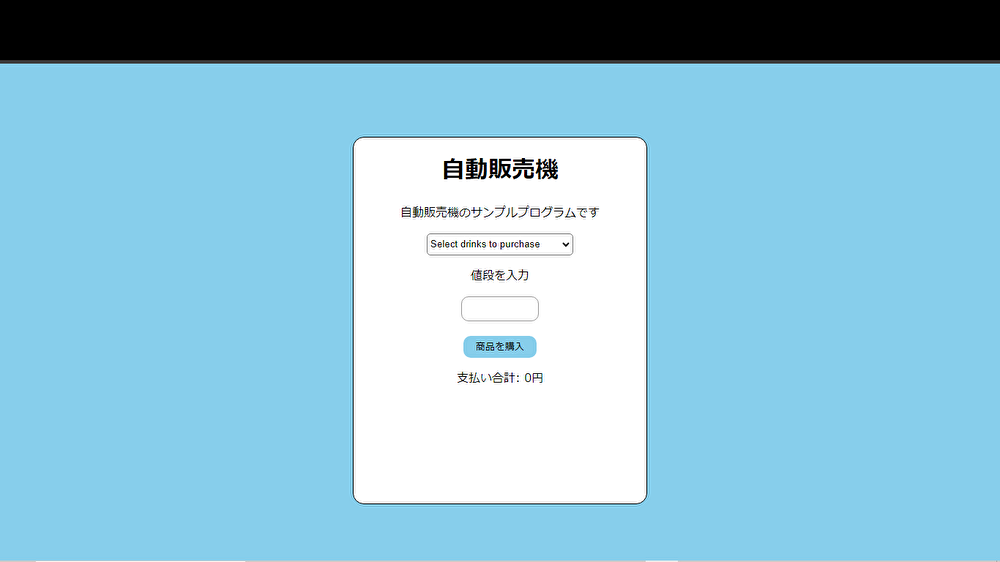初めに
今回は、htmlで簡単な自動販売機を作成します。
ファイル構成
今回は、htmlファイル一つで作ります。
コードを張り付ける。
それでは、以下のコードをコピペしてください。(アニメーションはchatGPTにやってもらいました。)(まだアニメーションに少しバグがあります。)
<!DOCTYPE html>
<html>
<head>
<title>自動販売機</title>
<style>
.box {
margin: 0 auto;
width: 400px;
height: 500px;
border: 1px solid black;
border-radius: 15px;
margin-top: 100px;
background-color: white;
color: black;
position: relative; /* 相対位置指定 */
}
.container {
display: none; /* 初期状態で非表示 */
position: absolute;
top: 0;
left: 200px; /* 成功メッセージを右から200pxの位置に配置 */
width: 200px;
height: 30px;
display: flex;
justify-content: center;
align-items: center;
border: 1px solid black;
background-color: white;
opacity: 0;
transition: transform 1s, opacity 1s; /* アニメーションの設定 */
transform: translateY(-50px); /* 追加 */
}
.container.animate {
transform: translateY(0); /* 表示時のアニメーション */
opacity: 1;
}
@keyframes translateOut {
0% {
transform: translateY(0);
opacity: 1;
}
100% {
transform: translateY(-50px);
opacity: 0;
}
}
body {
background-color: skyblue;
}
.text {
width: 100px;
height: 30px;
border-radius: 10px;
border: 1px solid #9c9b9b;
}
.text:hover {
background-color: rgb(93, 82, 255);
}
.select {
width: 200px;
height: 30px;
border-radius: 5px;
background-color: white;
color: black;
}
.button {
width: 100px;
height: 30px;
margin-top: 20px;
background-color: skyblue;
color: black;
border: none;
border-radius: 10px;
}
button:hover {
background-color: #5a5de7;
}
.success-message {
color: black;
font-weight: bold;
}
</style>
</head>
<body>
<center>
<div id="errorContainer"></div> <!-- エラーメッセージ表示用のコンテナ -->
<div class="container" id="successContainer">
<p id="successMessage" class="success-message"></p>
</div>
<div class="box">
<h1>自動販売機</h1>
<p>自動販売機のサンプルプログラムです</p>
<select id="name" class="select" onchange="price()">
<option value="Select drinks to purchase" selected>Select drinks to purchase</option>
<option value="coca cola">coca cola</option>
<option value="cocoa">cocoa</option>
<option value="soda">soda</option>
</select>
<p id="price"></p>
<p>値段を入力</p>
<input type="number" id="enterprice" class="text">
<br><button onclick="buyDrinks()" class="button" type="button">商品を購入</button>
<p id="paymentTotal">支払い合計: 0円</p>
</div>
</center>
</body>
<script>
let drink = "";
let text = document.getElementById("price");
let drinkprice = 0;
let paymentTotal = 0; // paymentTotal の初期化
let successContainer = document.getElementById("successContainer");
let successMessage = document.getElementById("successMessage");
function price() {
drink = document.getElementById('name').value;
switch(drink) {
case "coca cola":
drinkprice = 100;
break;
case "cocoa":
drinkprice = 120;
break;
case "soda":
drinkprice = 98;
break;
default:
alert("プログラムに新しいコードが追加されたようです。新たにswitch文に処理を追加するか、ほかの商品を選択してください。\nEnglish...It appears that new code has been added to the program. Please add a new switch statement or select another drink.")
drinkprice = 0;
break;
}
showdisplay();
}
function showdisplay() {
text.textContent = `${drink}の値段は${drinkprice}円です`;
}
function buyDrinks() {
let enterprice = document.getElementById("enterprice").value;
if (enterprice >= drinkprice) {
paymentTotal += parseInt(enterprice); // 購入金額を支払い合計に追加
document.getElementById("paymentTotal").textContent = `支払い合計: ${paymentTotal}円`;
// 成功メッセージを表示
successContainer.style.display = "flex";
successContainer.classList.remove("animate"); // アニメーションをリセット
successMessage.textContent = "購入が成功しました";
// アニメーションの適用後にクラスを再度追加してアニメーションを再生する
setTimeout(function() {
successContainer.classList.add("animate");
}, 100); // 短い遅延を挿入してアニメーションを再生する
// 成功メッセージを削除した後にcontainerを非表示にする
setTimeout(function() {
successContainer.style.transform = "translateY(-50px)"; // translateYアニメーションを適用
successContainer.style.opacity = 0; // opacityを0にすることでフェードアウト効果を追加
setTimeout(function() {
successContainer.style.display = "none"; // container を非表示にする
successContainer.style.transform = "translateY(0)"; // アニメーション完了後にtransformを元に戻す
successContainer.style.opacity = 1; // アニメーション完了後にopacityを元に戻す
}, 1000); // アニメーション時間の後に非表示にする
}, 2000); // 2秒後にアニメーションを開始する
} else {
let errorContainer = document.getElementById("errorContainer");
errorContainer.textContent = "支払い金額が不足しています";
setTimeout(function() {
errorContainer.textContent = ""; // エラーメッセージを削除
}, 2000);
}
}
</script>
</html>
貼り付けて実行したら以下のような画面になると思います。
これで、自動販売機のプログラムが完成しました。
プログラムの仕組み
1,商品を選択(select属性)すると、price()が呼び出されて、選択した商品の値段を指定します。(coca colaなら100円,cocoaなら120円,sodaなら98円に、それ以外の場合はエラーメッセージになります。)
2,購入金額を入力して商品を購入ボタンをクリックすると、buyDrinks()が呼び出されます。
Buydrinksの処理内容 {
htmlのenterprice上にある[enterprice]idを読み取ります。
もしenterpriceの金額が商品の値段より高いなら成功メッセージのアニメーションを表示し、商品の値段より少ない場合は、エラーメッセージを表示します。
最後に
今回は、htmlで簡単な自動販売機のプログラムを書きました。
でも、まだアニメーションにバグが残っているので、間違っているところを教えてくれたらうれしいです。
それでは、またお会いしましょう。