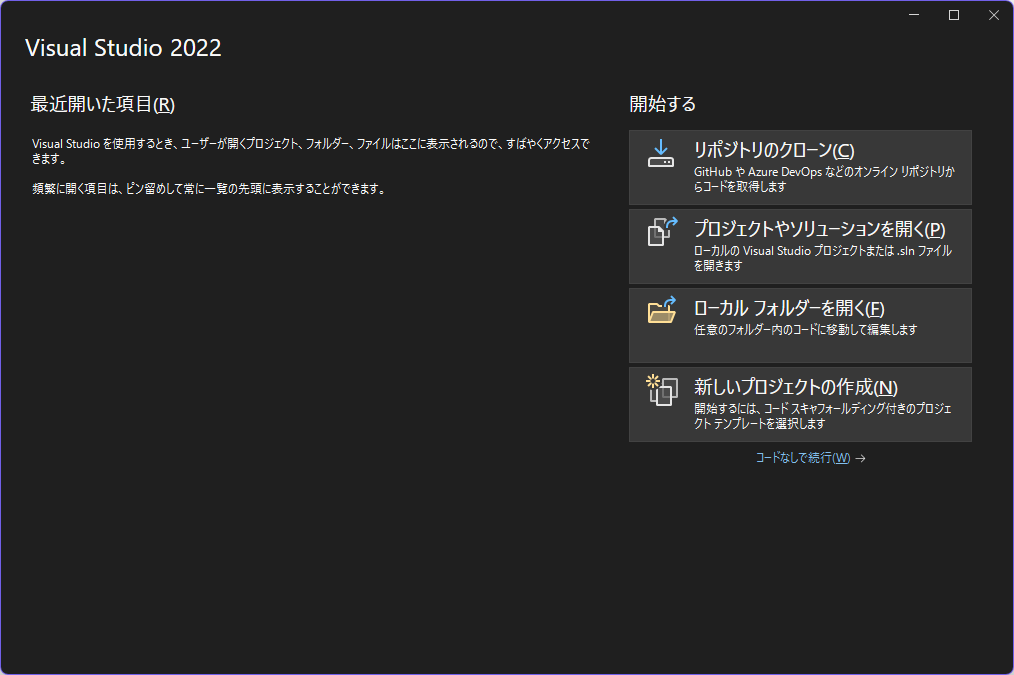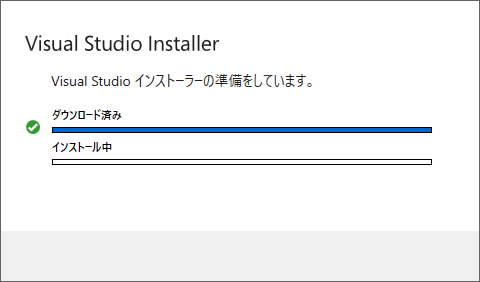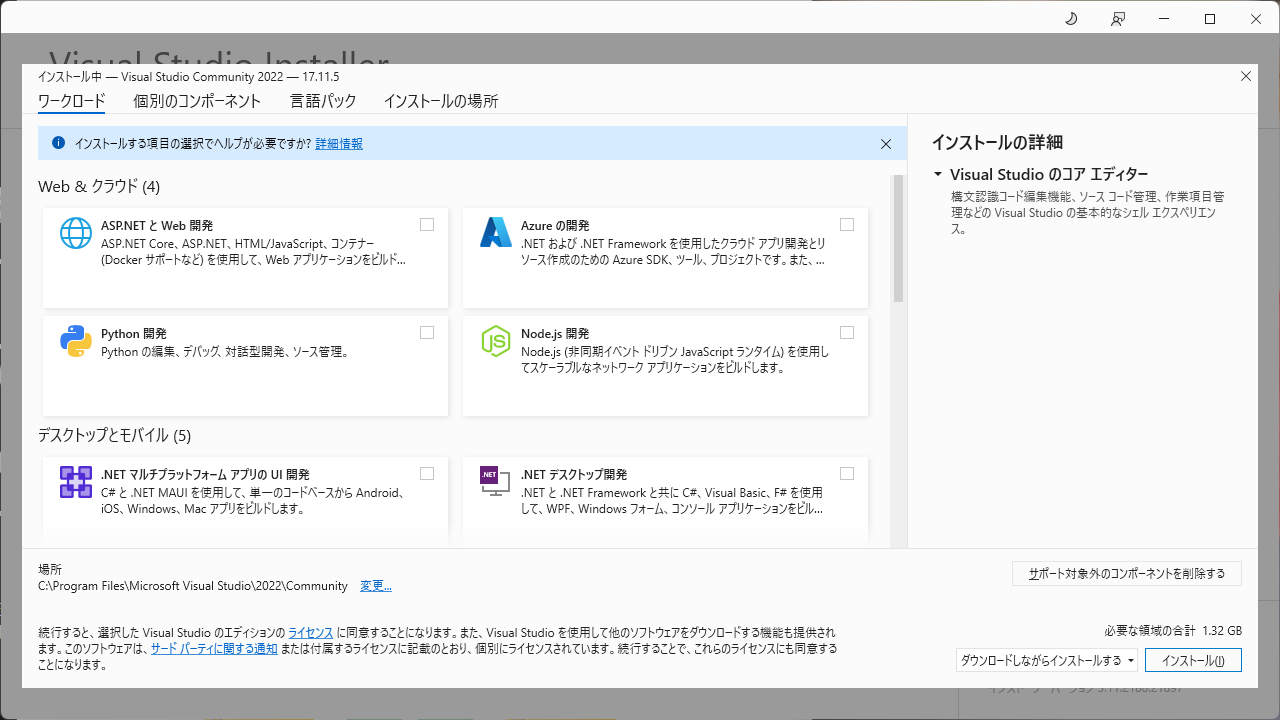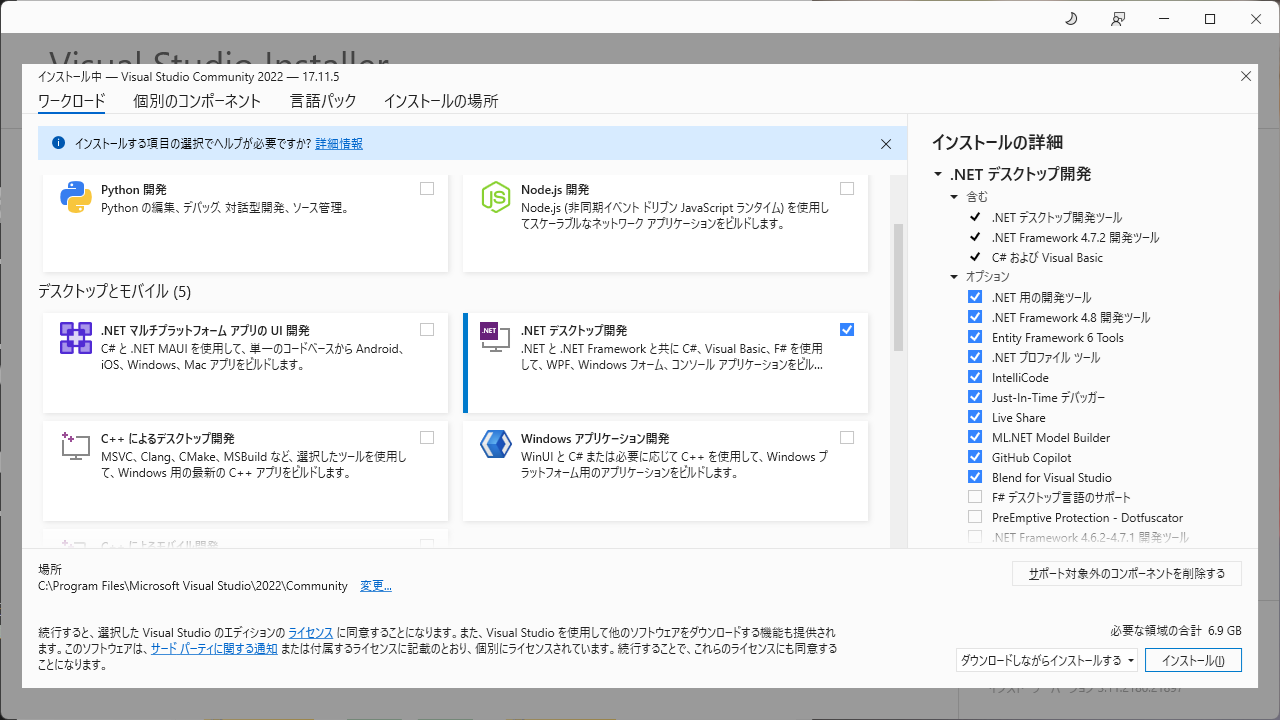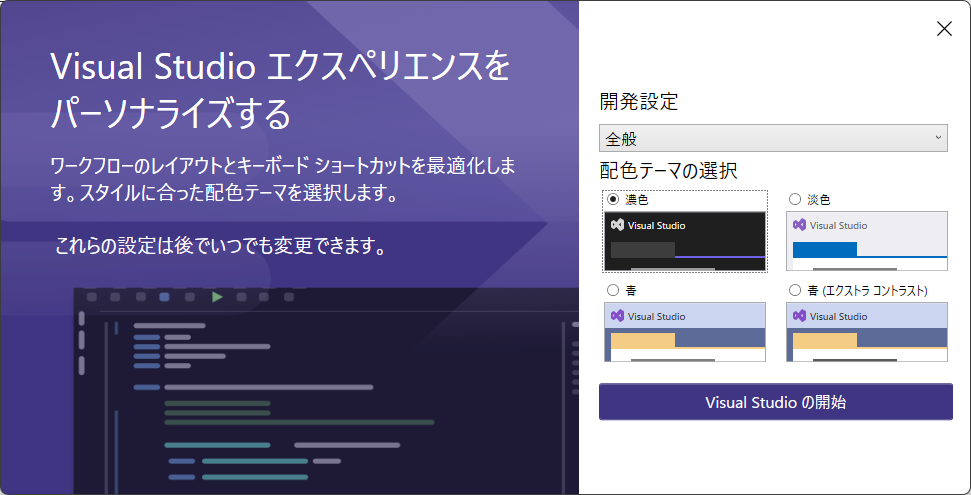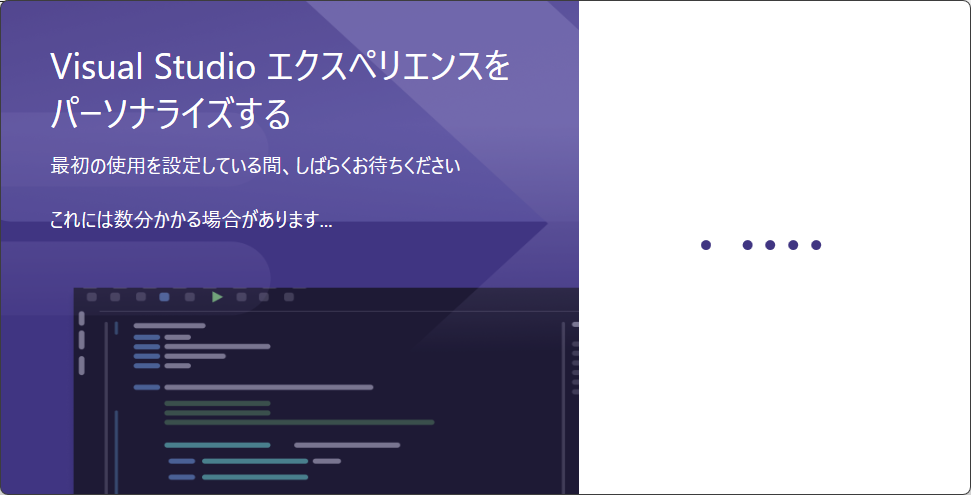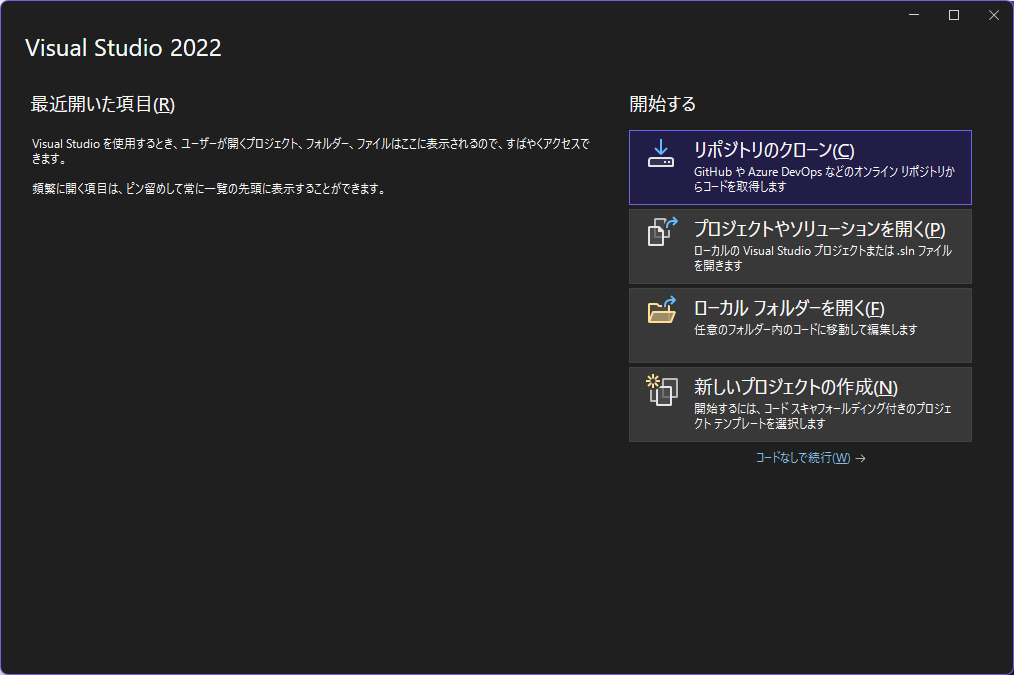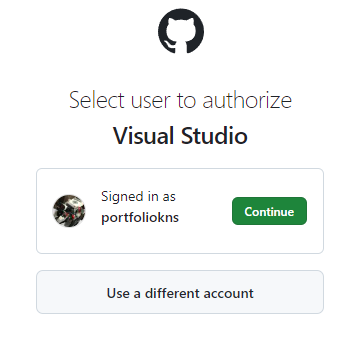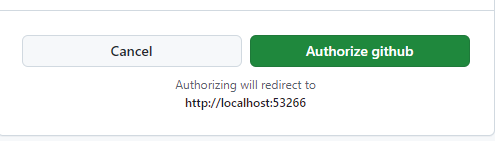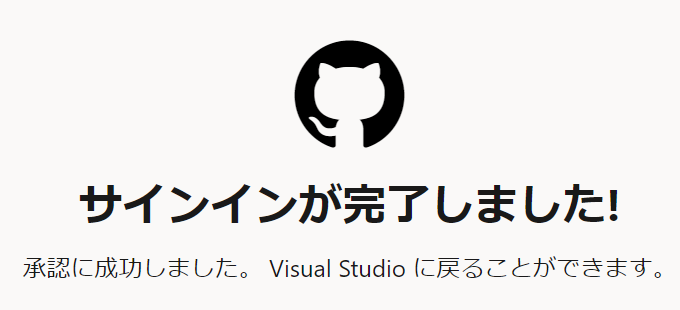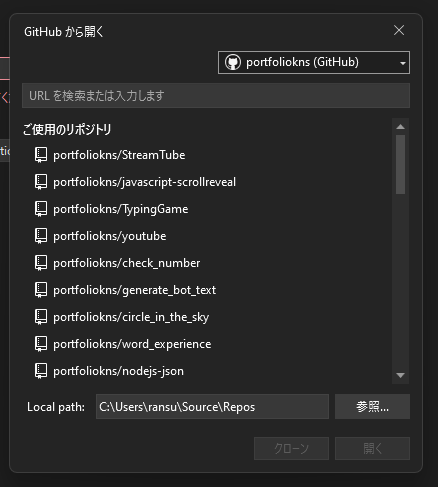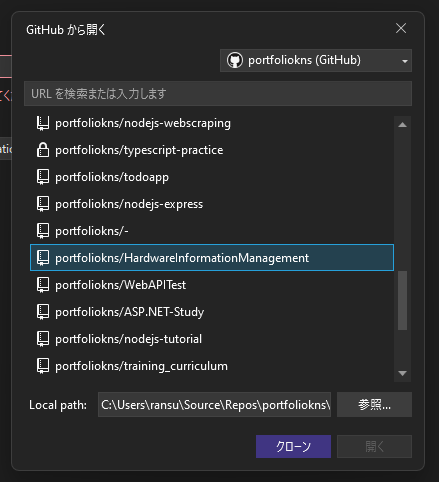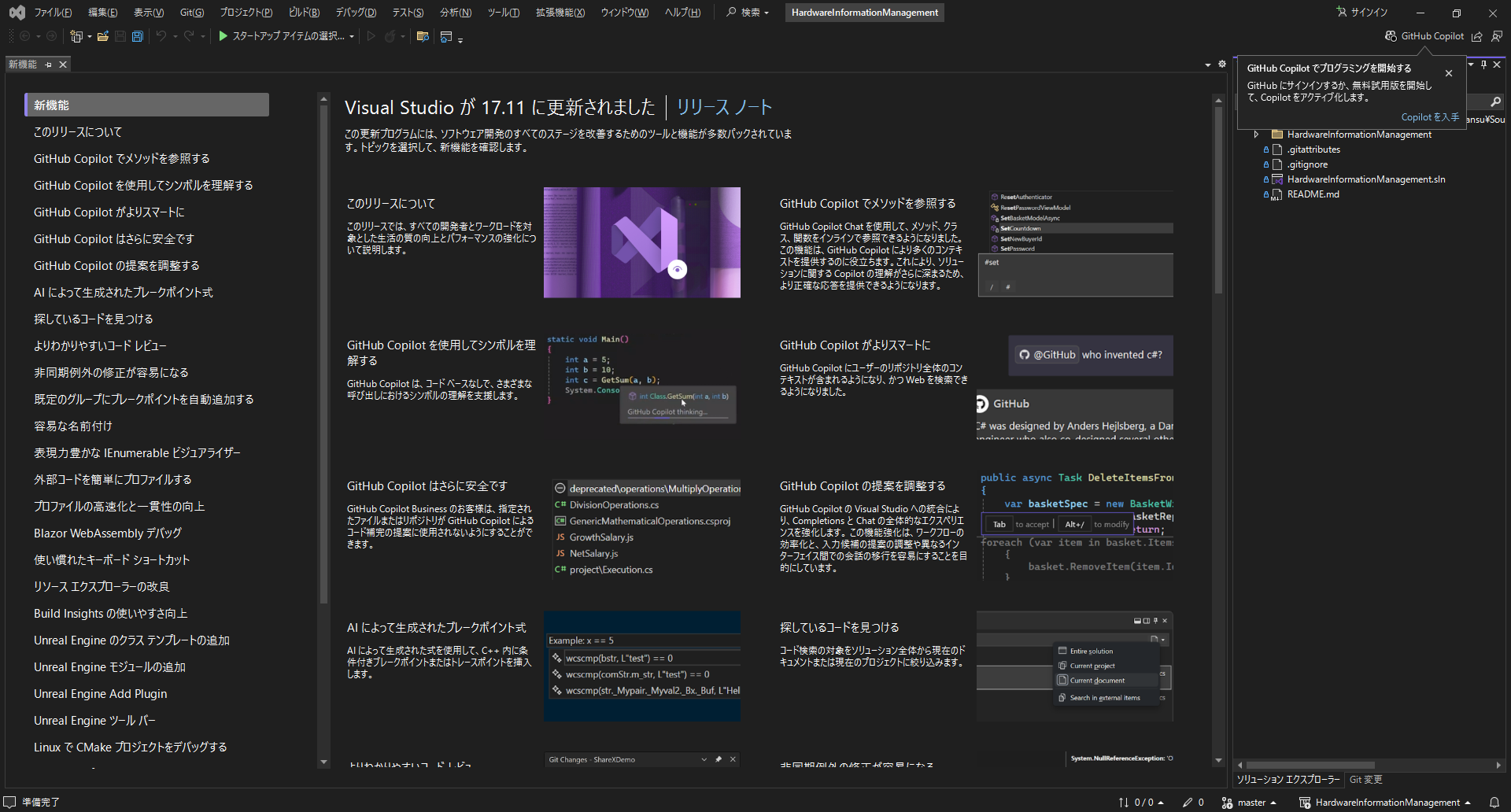はじめに
この記事はWindows11にVisual Studio 2022をインストールし、GitHubを設定するまでの手順を記した記事です。事前にGitHubのアカウントとリポジトリを持っていることが前提になります。
導入環境
OS:Windows11
プロセッサ:AMD Ryzen 5 4500 6-Core Processor 3.60 GHz
RAM:32.0GB
システムの種類:64 ビット オペレーティング システム、x64 ベース プロセッサ
グラフィックボード:NVIDIA GeForce RTX 4060 8.0GB
Google Chrome:129.0.6668.90(Official Build) (64 ビット)
Visual Studio 2022のダウンロード & インストール
以下のサイトをググって、見つける。
必要な種類のVisual Studio2022をダウンロードする。ここから先はCommunityをダウンロード(理由としては無料だからで、他は有料)
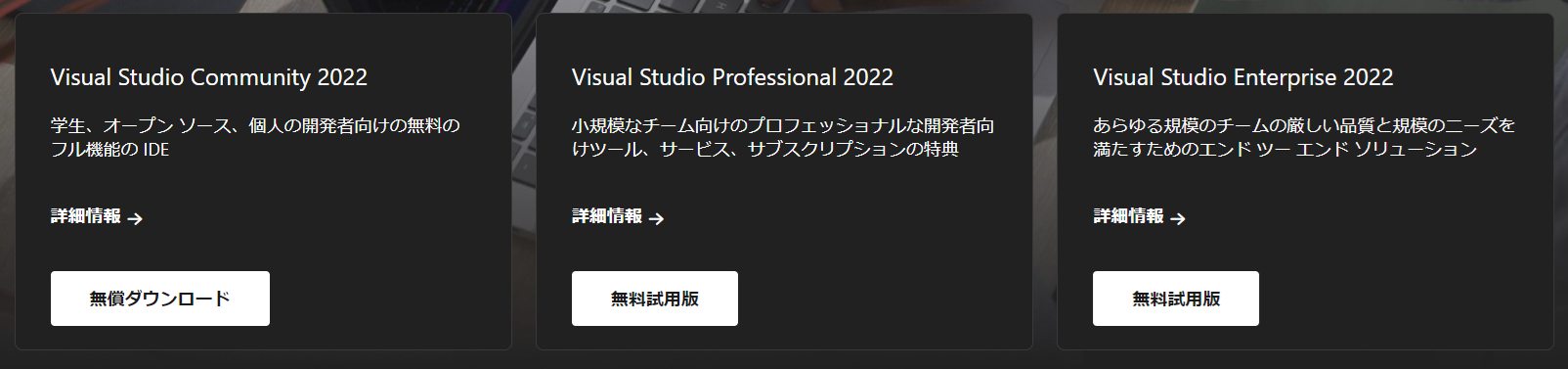
以降、インストールする手順を踏むと、インストールが完了する。
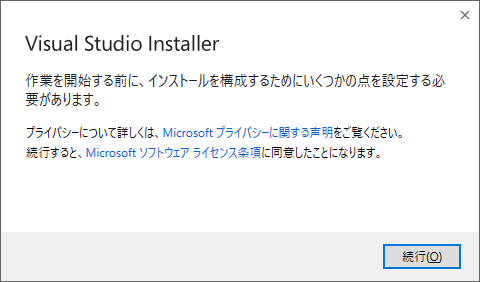
必要なアプリケーションをインストール
その後、Visual Studioを起動する。途中、サインインが求められるが、今回はスキップ
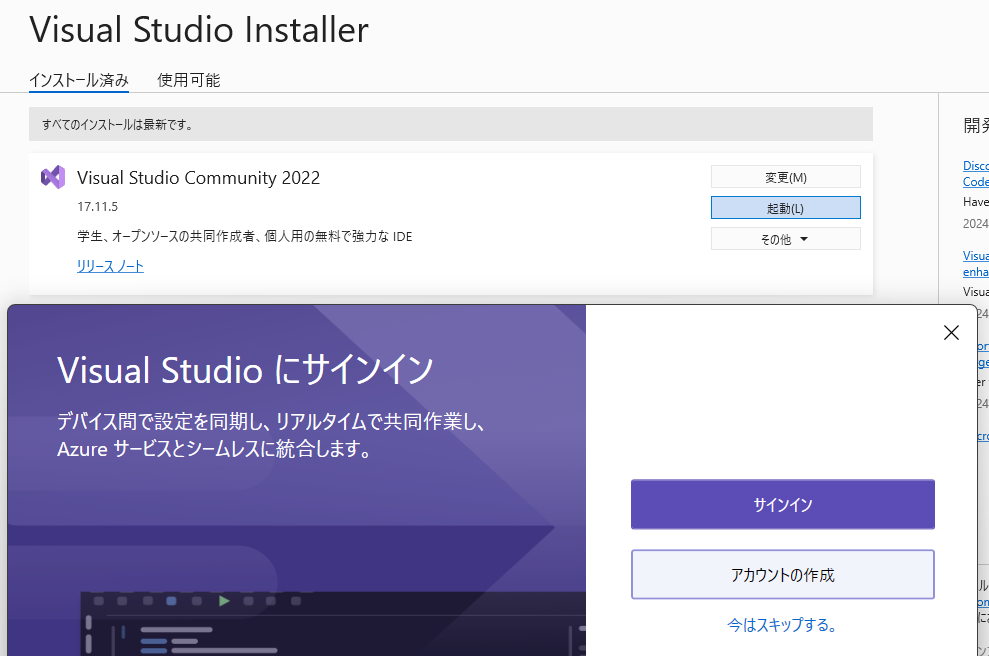
Visual Studioのプロジェクト選択画面が表示される。