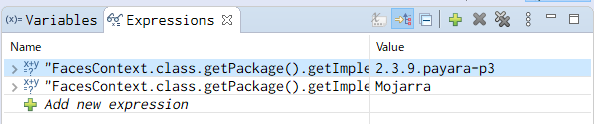簡単に確認できる方法を知っている方は教えてください
方法1. FacesContextクラスで確認する
-
FacesContextクラスをimportしているクラスを探す$ grep -iIr import | grep FacesContext
- デバックしやすいクラスを選んでブレークポイントを張る
- デバックする
- ブレークポイントにきたらEclipseの[Expression]タブなどで以下の結果でバージョンを確認する
FacesContext.class.getPackage().getImplementationVersion();FacesContext.class.getPackage().getImplementationTitle();
方法2. MANIFEST.MFを見る
/META-INF/MANIFEST.MFを開いてみる
方法3. pom.xmlをみる
Mavenのプロジェクトの場合
<dependency>
<groupId>org.glassfish</groupId>
<artifactId>javax.faces</artifactId>
<version>2.3.9</version>
<scope>provided</scope>
</dependency>