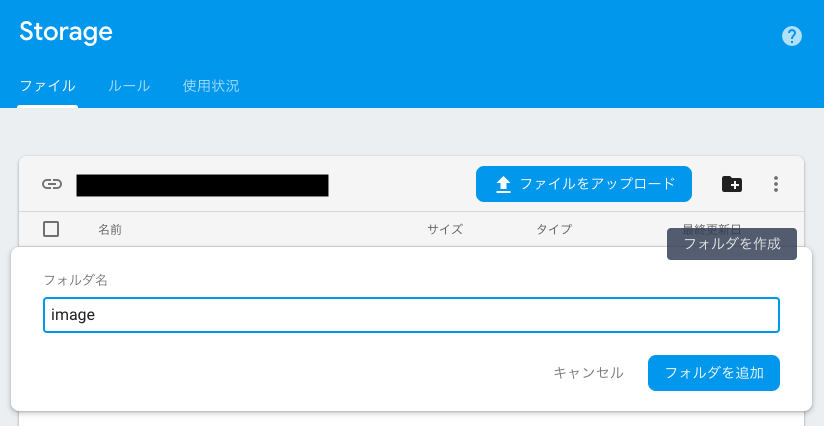Firebaseを使ったAndroidアプリの開発をしています。
Cloud Storage for Firebaseにアップした画像をアプリに表示したかったのですが、色々ハマったのでメモに残します。
例として、"image"というフォルダに格納した画像"sample.jpg"を表示します。
開発環境
- Android Studio 3.3.2
- Kotlin 1.3.21
- firebase-storage 16.1.0
- Glide 4.9.0
手順
- Storageに画像をアップロードする
- セキュリティールールを変更する
- Androidアプリで画像を取得する(実装)
実装
Storageに画像をアップロードする
Firebaseプロジェクトの Storageを開き、右上のアイコンをクリックしてフォルダを追加。
フォルダ移動して、「ファイルをアップロード」ボタンから、画像をアップロードします。
セキュリティールールを変更する
フォルダ"image"配下の全てのファイルを、認証不要で読み込みのみ許可します。
今回はサンプルアプリなので、認証不要にしましたが、実運用ではAuthenticationで認証する方が良いです。
service firebase.storage {
match /b/{bucket}/o {
match /image/{allPaths=**} {
// allow read, write: if request.auth != null;
allow read;
}
}
}
Androidアプリで画像を取得する(実装)
buildscript {
ext.kotlin_version = '1.3.21'
repositories {
google()
jcenter()
}
dependencies {
classpath 'com.android.tools.build:gradle:3.3.2'
classpath "org.jetbrains.kotlin:kotlin-gradle-plugin:$kotlin_version"
classpath 'com.google.gms:google-services:4.2.0'
// NOTE: Do not place your application dependencies here; they belong
// in the individual module build.gradle files
}
}
Firebaseが用意しているfirebase-ui-storageを使います。
apply plugin: 'kotlin-android'
apply plugin: 'kotlin-kapt'
apply plugin: 'kotlin-android-extensions'
apply plugin: 'com.google.gms.google-services'
android {
dataBinding {
enabled true
}
}
dependencies {
// kotlin
implementation "org.jetbrains.kotlin:kotlin-stdlib-jdk7:$kotlin_version"
implementation 'org.jetbrains.kotlinx:kotlinx-coroutines-core:1.0.1'
implementation 'org.jetbrains.kotlinx:kotlinx-coroutines-android:1.0.1'
// firebase strage and glide
implementation 'com.google.firebase:firebase-storage:16.1.0'
implementation 'com.firebaseui:firebase-ui-storage:4.1.0'
implementation 'com.github.bumptech.glide:glide:4.9.0'
annotationProcessor 'com.github.bumptech.glide:compiler:4.9.0'
kapt 'com.github.bumptech.glide:compiler:4.9.0'
}
AppGlideModuleを継承したクラスを作成します。
@GlideModuleアノテーションをつけないと認識されないので注意。
@GlideModule
class MyAppGlideModule: AppGlideModule() {
override fun registerComponents(context: Context, glide: Glide, registry: Registry) {
// Register FirebaseImageLoader to handle StorageReference
registry.append(StorageReference::class.java,
InputStream::class.java,
FirebaseImageLoader.Factory())
}
}
StorageReferenceインスタンスを直接Glideに渡して画像表示することが可能です。
override fun onCreate(savedInstanceState: Bundle?) {
super.onCreate(savedInstanceState)
setContentView(R.layout.activity_main)
val storageRef = FirebaseStorage.getInstance().reference
val imageRef = storageRef.child("sample.jpg")
GlideApp.with(this)
.load(imageRef)
.into(imageView)
}
以上。