ヘッダーでの絞込の機能追加
headerFilterFunc:を利用する
5. タブ区切りのファイルをtabulator で表示するの絞込項目を追加しよう
LRG(Locus Reference Genomic)のIDが割り振られているものだけを表示できるよう機能追加する
Symbolのヘッダーのフィルター機能のように、LRGのヘッダー部分にフィルター機能を付加する

ヘッダーフィルター機能について
tabulator内部ではeditorの設定を利用している
編集可能な内容とフィルター可能な内容は基本的に同じものという思想なのだろう
ただし、editorを設定する事でその項目が編集可能になってしまう
内容を編集したいわけでは無いので、editorを定義した上でヘッダーのフィルターの項目部分にのみ適用する事とする
作成する関数は下記の通り
- editorにヘッダーフィルターに利用する項目を定義する
- function lrgEditor(cell, onRendered, success, cancel, editorParams) editor を返す関数
- ヘッダーフィルターに利用されるDOMオブジェクトを渡す ( $()で文字列をDOMオブジェクトに変換)
- ヘッダーフィルターの変更(ドロップダウンリストが変更)された際にテーブル表示をリフレッシュするためにイベントを追加
- function lrgEditor(cell, onRendered, success, cancel, editorParams) editor を返す関数
- データの先頭にheaderFilterの値が含まれている場合にtrueそれ以外の場合にfalseを返す
- headerFilterStartsWith(headerValue, rowValue, rowData, filterParams)
- ここではheaderValueとして"LRG"又は""が渡ってくる
- データの先頭に指定の文字が有ればtrue
- headerFilterStartsWith(headerValue, rowValue, rowData, filterParams)
詳細については、TabulatorのFiltering Data, Editing & Manipulating Dataを参照
<script>
// Define Edit function for header filter as for now.
function lrgEditor(cell, onRendered, success, cancel, editorParams) {
//cell - the cell component for the editable cell
//onRendered - function to call when the editor has been rendered
//success - function to call to pass the successfully updated value to Tabulator
//cancel - function to call to abort the edit and return to a normal cell
//editorParams - editorParams object set in column definition
//create editor
_lrgEditorString = "<select><option value=''></option><option value='LRG'>LRG</option></select>"
//convert it to DOM and define editor.
var editor = $(_lrgEditorString);
//when the value has been set, trigger the cell to update
editor.on("change blur", function (e) {
success(editor.val());
});
return editor;
}
function headerFilterStartsWith(headerValue, rowValue, rowData, filterParams) {
// Return true if rowValue starts with headerValue
//headerValue - the value of the header filter element
//rowValue - the value of the column in this row
//rowData - the data for the row being filtered
//filterParams - params object passed to the headerFilterFuncParams property
//console.log(rowValue, rowValue.indexOf(headerValue), headerValue);
return rowValue.startsWith(headerValue);
}
</script>
"LRG"コラムを上記の関数を利用して定義
- headerFilter: として lrgEditor を設定(ヘッダー部分のドロップダウンリストの設定)
- headerFilterFunc: として headerFilterStartsWith を設定(指定の文字列から始まるもののみtrue)
// コラムの定義
var gene_columns = [
{title: "id", field: "id", visible: false},
{title: "GeneID", field: "GeneID", visible: false},
{
title: "Symbol", field: "Symbol", formatter: ncbiLinkByGeneSymbolFormatter,
headerFilter: true, headerFilterFunc: "like"
},
{title: "RSG", field: "RSG"},
{title: "LRG", field: "LRG", headerFilter: lrgEditor, headerFilterFunc: headerFilterStartsWith},
{title: "RNA", field: "RNA"},
{title: "t", field: "t", headerSort: false},
{title: "Protein", field: "Protein"},
{title: "p", field: "p", headerSort: false},
{title: "Category", field: "Category"}
];
ヘッダー部分のLRGのドロップダウンリストを選択することで、LRGで始まるデータの含まれる行のみ表示することができる
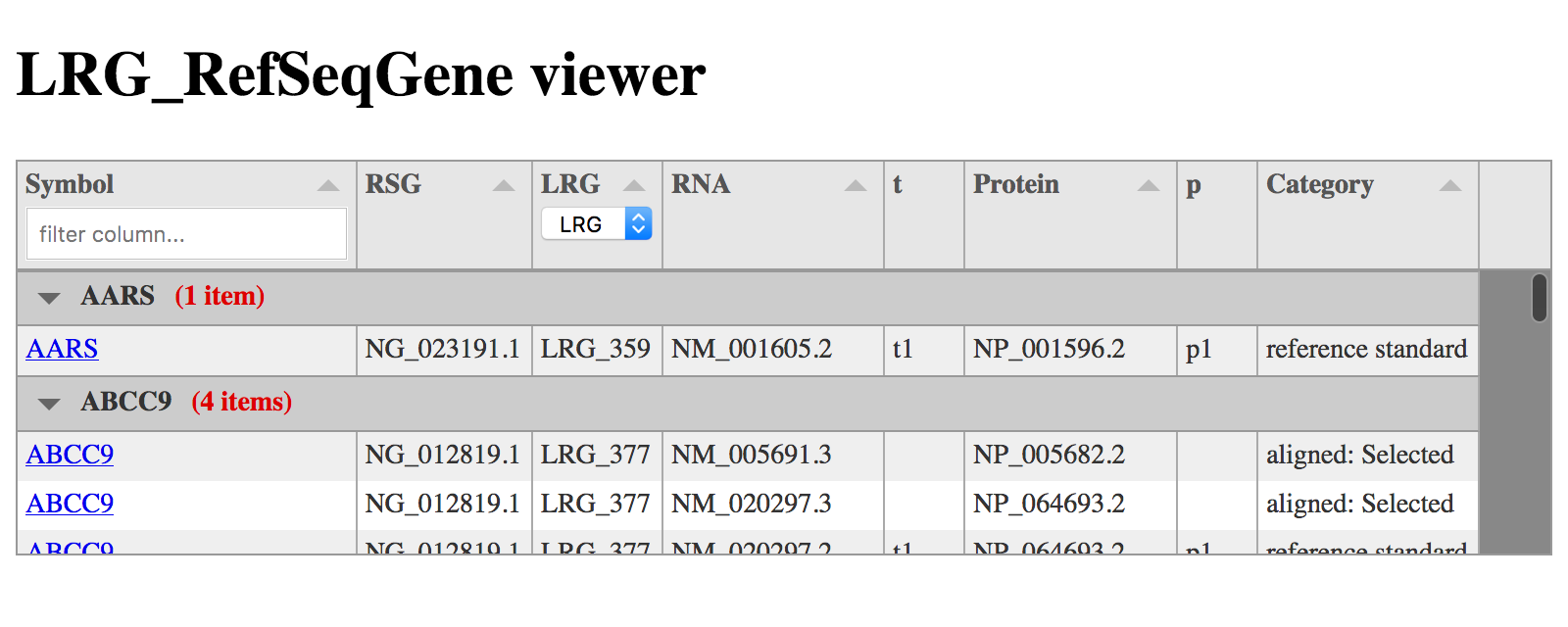
コラムの定義を下記の様に headerFilter: に渡す editorと edit: に渡すeditorを個別に変更して、ヘッダー部分ではドロップダウンリストで選択、編集時には文字列を入力とすることもできる
{title: "LRG", field: "LRG", headerFilter: lrgEditor, headerFilterFunc: headerFilterStartsWith, editor: "input"},
今回はここまで。![]()