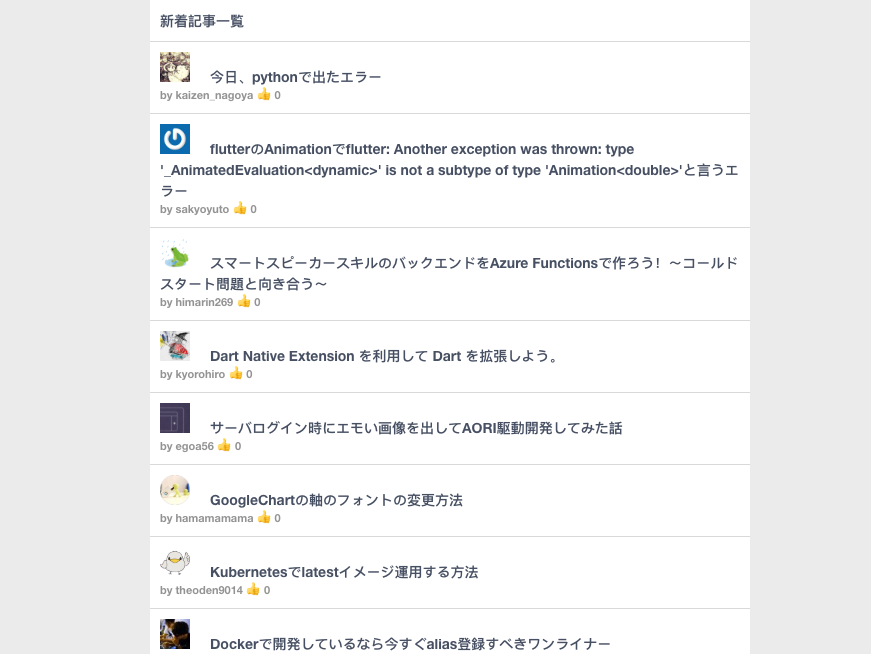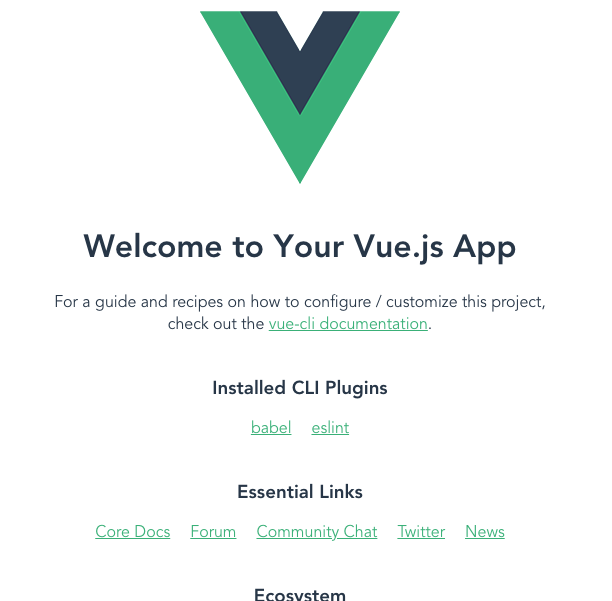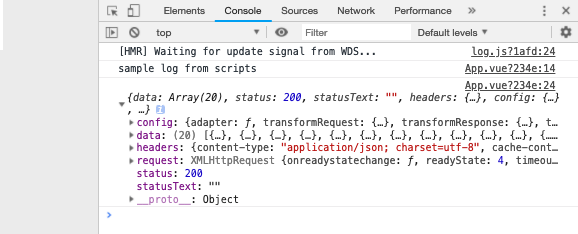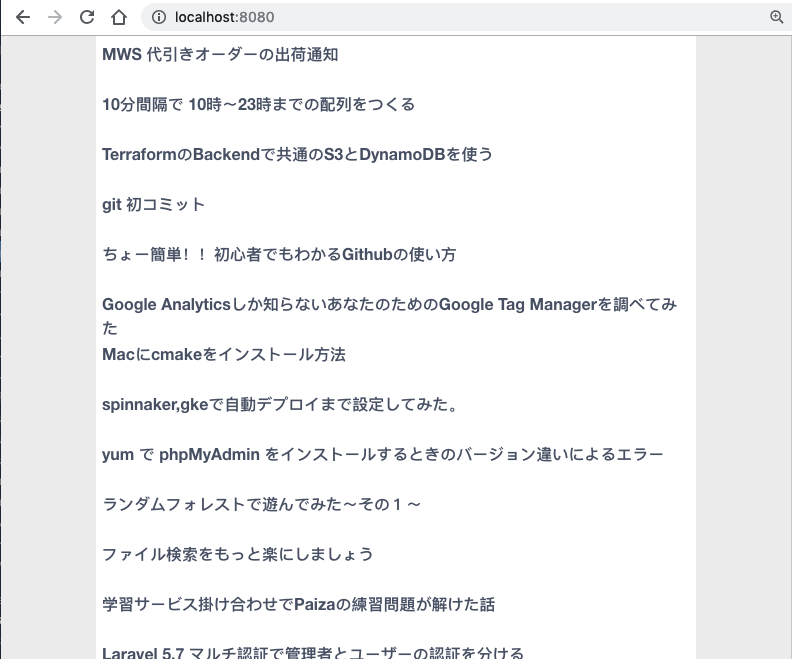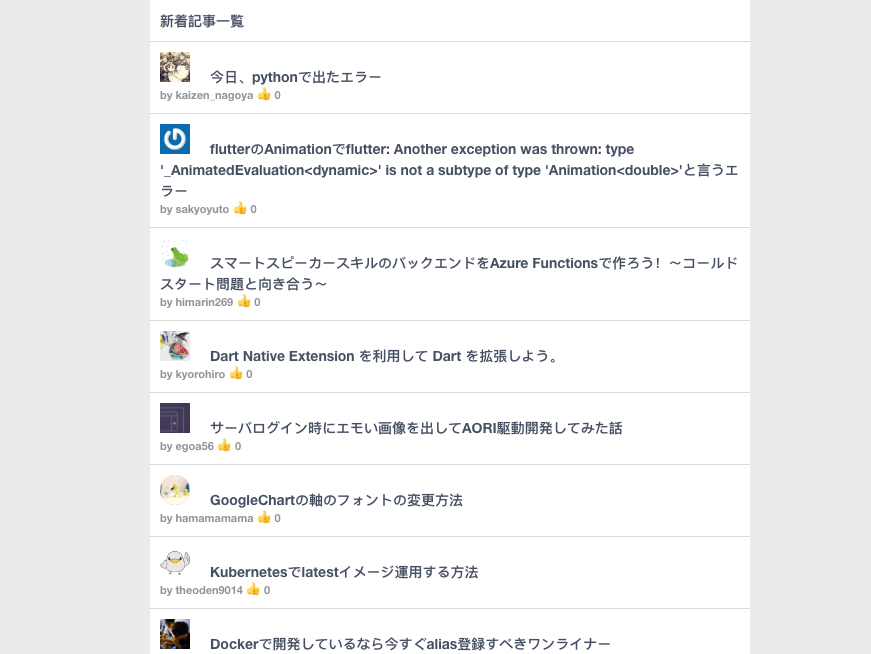はじめに
今回はVue.jsを使ってQiitaのホーム画面っぽいものを作ってみます。
Vueは簡単に作成できるフレームワークとして知られています。またAPIとの親和性が高く、一般公開されているAPIを使ってひょいっとページを作成することが可能です。
今回はこのような画面を作ってみます。Qiitaの新着記事の一覧を表示する画面です。
画面は1コンポーネントのみ、APIの読み込みにaxiosを使ってみます。早速セットアップからやってみましょう。
Vue CLIのセットアップ
簡単にVue.jsの環境を作ることができるVue CLIのセットアップからですね。Nodejsがある環境が前提です。
npm install -g @vue/cli
vue create .
以下、質問に答えていくと、環境が整うはずです。
npm run serve
node_moduleに入っているパッケージを起動させます。
以下の画面が出れば成功です。開発を始めていきましょう。
画面の作り込み
この画面はApp.vueに記載された画面が出ているのですが、今回は不要なのでその中の画面は一旦消してしまいます。 (参考のため別ファイルに名前を変更してもよいです。つまりApp.vueの空のファイルさえできていれば問題ありません)
さて、この状態だと何も表示されなくなるので、とりあえずHelloworldだけ出力しましょう。
ちなみに、単一コンポーネントについては、vue-loaderこのあたりで補足しながら読んでいくと良いでしょう。
Vueのコンポーネント単位での書き方は、この辺りです。
コンポーネントの基本 — Vue.js
App.vue
<template>
<div>Hello World</div>
</template>
templateタグに入れたものはビューとしてページに反映されます。
左上にHello worldの文字が確認できたら大丈夫です。
次はレイアウトですね。記事一覧ページっぽくなるようにスタイルを整えていきましょう。
<template>
<div class="container">
<ul class="articles">
<li class="article">this is sample article</li>
</ul>
</div>
</template>
<style scoped>
.container {
width: 100%;
height: 100vh;
background: #dedede;
}
.articles {
width: 600px;
margin: 0 auto;
background: white;
list-style: none;
}
.article {
height: 50px;
padding: 6px;
font-size: 16px;
font-weight: bold;
}
</style>
それらしきレイアウトにはなったでしょうか。もう少し調整が必要そうですね。実際のデータが欲しいので、API連携の方に移ります。
API連携
https://qiita.com/api/v2/docs#get-apiv2items
こちらからデータを取得して画面に表示するまでをやってみます。
とりあえずscriptタグが機能するかどうかから見てみます。templateタグの下にscriptタグを書いて、その中に処理を書きます。
...
</template>
<script>
import axios from 'axios'
exports default {
data() {
console.log('sample log from scripts')
return {}
}
}
</script>
ページを更新して、DevToolsのconsoleを確認してみてください。
consoleに入力した文字が入っていれば成功です。
次は実際のAPI連携ですね。
Qiita APIはGETのみであれば認証キーが不要です。(2018年12月現在)
https://qiita.com/api/v2/docs#get-apiv2items
先程掲載したこちらのリンクから、https://qiita.com/api/v2/itemsにアクセスして、その結果をconsoleで確認します。
<script>
import axios from 'axios'
export default {
data() {
console.log('sample log from scripts')
return {}
},
mounted() {
this.fetchArticles()
},
methods: {
fetchArticles() {
axios.get('https://qiita.com/api/v2/items')
.then(res => {
console.log(res)
})
}
}
}
</script>
まず、mounted、つまりページのレンダリングが始まる前の時点でfetchArticles関数を走らせます。そのfetchArticle関数ではaxios.getでAPIに接続し、その結果をconsole.logで出力します。
ページを再読込みします。APIからのデータが取得できていればconsoleに出力されます。
dataに20個ほどの記事が配列になっているのが確認できます。次はその記事を表示させてみましょう。
<script>
import axios from 'axios'
export default {
data() {
return {
articles: []
}
},
mounted() {
this.fetchArticles()
},
methods: {
fetchArticles() {
axios.get('https://qiita.com/api/v2/items')
.then(res => {
console.log(res)
this.articles = res.data
})
}
}
}
</script>
dataにarticlesを登録し、先ほど取得できていた記事一覧をその中に入れます。
そして、その中身をに反映させます。v-forで、記事ごとにli要素の中に入れていきます。
<template>
<div class="container">
<ul class="articles">
<li v-for="article in articles" :key="article.id" class="article">{{ article.title }}</li>
</ul>
</div>
</template>
確認します。
タイトル一覧ができましたね。
そうしたら、残りのスタイルを組み立てていけば完了です。
スタイルを調節して、articleオブジェクトの中に、記事作成者のサムネイル、ユーザid, いいね数が出るようにして、記事をクリックしたらその記事を開くように変更しました。
<template>
<div class="container">
<ul class="articles">
<li class="article">新着記事一覧</li>
<li v-for="article in articles" :key="article.id" class="article">
<img :src="article && article.user.profile_image_url" width="30" height="30" />
<a :href="article && article.url" target="_blank" class="article-link">{{ article.title }}</a>
<div class="article-detail">by {{ article && article.user.id }} 👍 {{ article.likes_count }} </div>
</li>
</ul>
</div>
</template>
<style>
.container {
width: 100%;
height: 100%;
background: #eeeeee;
}
.articles {
width: 600px;
margin: 0px auto;
background: white;
list-style: none;
}
.article {
min-height: 40px;
padding: 10px;
font-size: 14px;
font-weight: bold;
border-bottom: 1px solid #dedede;
}
.article-link {
color: inherit;
margin-left: 20px;
}
.article-link:hover {
color: gray;
}
.article-detail {
font-size: 11px;
color: #9e9e9e;
}
</style>
このようになりました。
最後に
今回はこのページにサムネイル、ページ遷移、作者名、いいね数を加えてqiitaっぽくしてみました。今回はここまでですが、かなり簡単にページを作れることがわかったかと思います。また、qiitaの他にもいろいろな箇所でAPIが公開されているので、そのAPIを使って画面を作ってみると良いと思います。最後に今回のファイルを貼っておきます。
<template>
<div class="container">
<ul class="articles">
<li class="article">新着記事一覧</li>
<li v-for="article in articles" :key="article.id" class="article">
<img :src="article && article.user.profile_image_url" width="30" height="30" />
<a :href="article && article.url" target="_blank" class="article-link">{{ article.title }}</a>
<div class="article-detail">by {{ article && article.user.id }} 👍 {{ article.likes_count }} </div>
</li>
</ul>
</div>
</template>
<script>
import axios from 'axios'
export default {
data() {
console.log('sample log from scripts')
return {
articles: []
}
},
mounted() {
this.fetchArticles()
},
methods: {
fetchArticles() {
axios.get('https://qiita.com/api/v2/items')
.then(res => {
console.log(res)
this.articles = res.data
})
}
}
}
</script>
<style>
.container {
width: 100%;
height: 100%;
background: #eeeeee;
}
.articles {
width: 600px;
margin: 0px auto;
background: white;
list-style: none;
}
.article {
min-height: 40px;
padding: 10px;
font-size: 14px;
font-weight: bold;
border-bottom: 1px solid #dedede;
}
.article-link {
color: inherit;
margin-left: 20px;
}
.article-link:hover {
color: gray;
}
.article-detail {
font-size: 11px;
color: #9e9e9e;
}
</style>