three.jsをインストールして、立方体を表示することを目標にします。
アプリケーションフレームワークには、Svelteを使用します!
特徴
WebGL APIをラッピングしているので、簡単な設定で3D体験が可能になります。
プリミティブ図形の表示や、DCCツール(BlenderやMaya)で制作した3DCGを読み込ませて表示できます。
準備するもの
- MacOS
- Nodeの最新バージョン
- VSCode
- Svelte(インストール方法はこちらにまとめています)
Nodeの最新バージョン
※以前の記事でNodeのバージョン管理ツールからインストールする方法を記載しています!
three.jsをインストール
# three.jsインストール
npm install three
# TypeScript用の型定義(ts使うなら必須)
npm install -D @types/three
3DCGの構成
大きく分けて、カメラ、シーン、ライト、メッシュ、ジオメトリ、マテリアルで構成されています。
最終的に、キャンバスにレンダリングされて、Webブラウザで見れるようになります。
メッシュにジオメトリ、マテリアルを入れて、ライトで照らす。それをシーンとしてグループ化します。
カメラでシーンを撮影し、キャンバスに描画(レンダリング)する流れとなります。
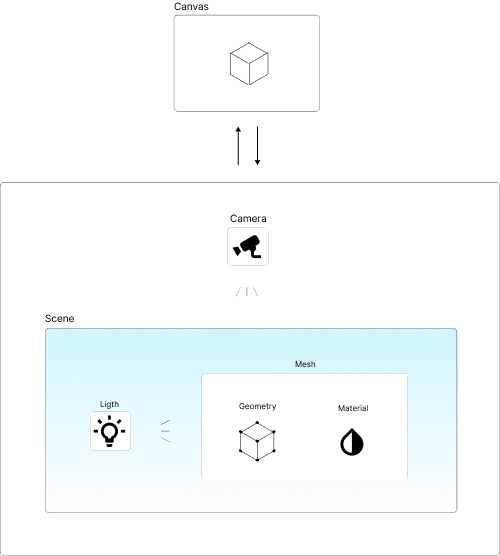
フォルダ構成
svelteのフォルダ構成になります。lib配下にthree用のクラスを作成し、+page.svelteでimportします。
svelte-app
└── src
├── app.d.ts
├── app.html
├── index.test.ts
├── lib
│ ├── index.ts
│ └── three
│ └── App.js
└── routes
├── +page.svelte
└── three
└── +page.svelte
<script lang="ts">
import { onMount } from 'svelte';
import { App } from '$lib/three/App';
let threeApp: App;
// https://svelte.jp/tutorial/onmount
onMount(async () => {
threeApp = new App();
});
</script>
<div>
<canvas id="canvas" />
</div>
注意としては、サーバーサイド処理では、Windowオブジェクトが参照できないため、画面描画後に3DCGを描画するようonMount内に記述します。
import * as THREE from 'three';
class App {
constructor() {
// 縦横のサイズをウィンドウから取得
const width = window.innerWidth / 2;
const height = window.innerHeight / 1.5;
// キャンバスを指定
const canvas = document.getElementById('canvas') || undefined;
const renderer = new THREE.WebGLRenderer({
canvas,
antialias: true
});
renderer.setSize(width, height);
renderer.setPixelRatio(window.devicePixelRatio);
renderer.setClearColor('#000'); // 背景黒
// カメラを作成
const fov = 45; // カメラの垂直視野角
const aspect = width / height;
const camera = new THREE.PerspectiveCamera(fov, aspect, 1, 1000);
camera.position.z = 3;
// メッシュを作成
const geometry = new THREE.BoxGeometry(1, 1, 1);
const material = new THREE.MeshPhongMaterial({
color: '#fff' // オブジェクト白
});
const mesh = new THREE.Mesh(geometry, material);
mesh.rotation.x = Math.PI * 0.15; // x軸の回転角(ラジアン)
mesh.rotation.y = Math.PI * 0.25; // y軸の回転角(ラジアン)
// ライトを作成
const light = new THREE.PointLight();
// ライトを手前右上に移動
light.position.x = 0.5;
light.position.y = 0.5;
light.position.z = 3.5;
// シーンを作成
const scene = new THREE.Scene();
// メッシュとライトを追加
scene.add(mesh);
scene.add(light);
// カメラで撮影したシーンをcanvas要素に描画
renderer.render(scene, camera);
}
}
export { App };
描画するcanvasを指定し、3DCGの構成通りに設定していきます。
結果
localhost:5173/threeにアクセスして、立方体が表示されたら完成です!
