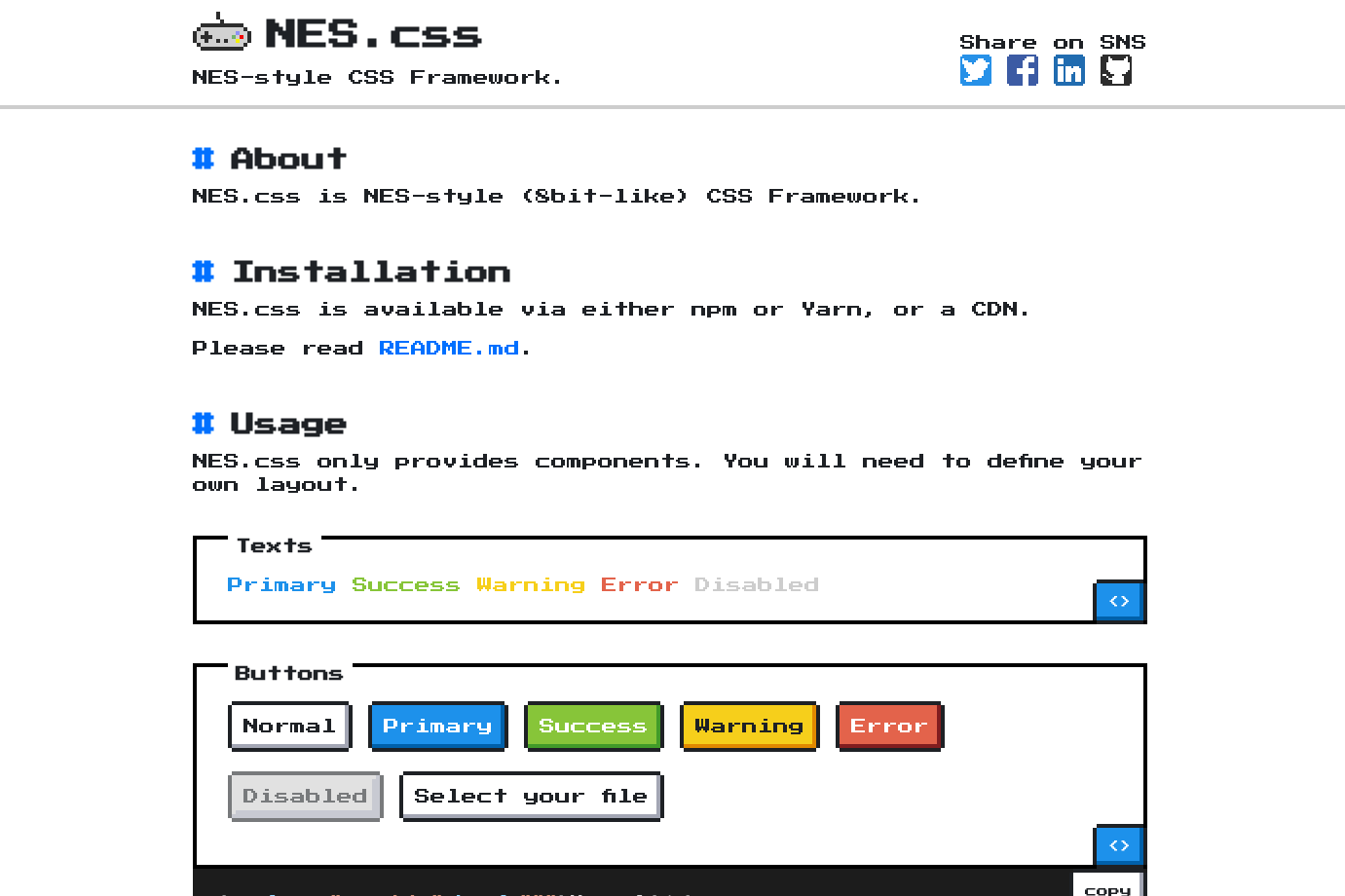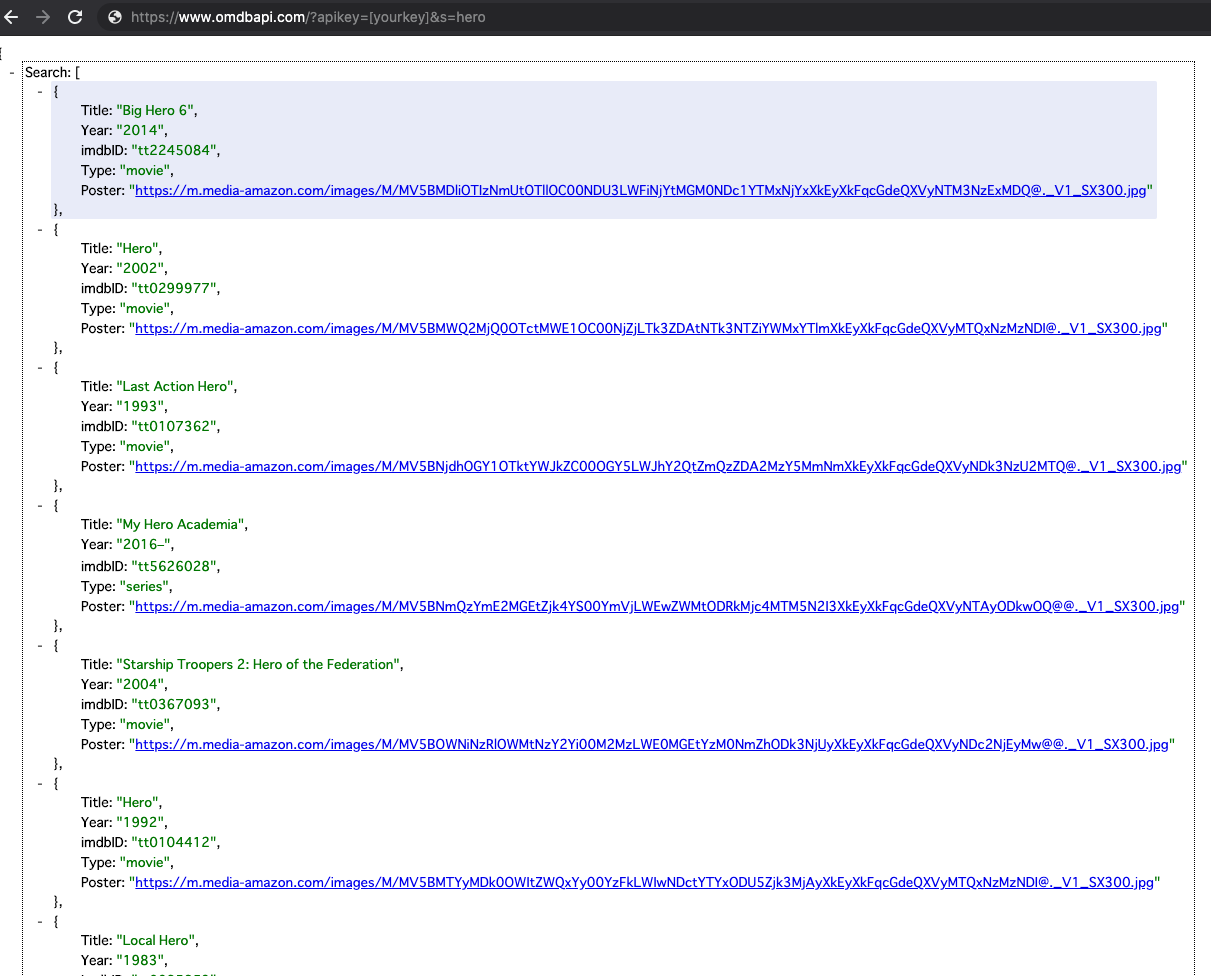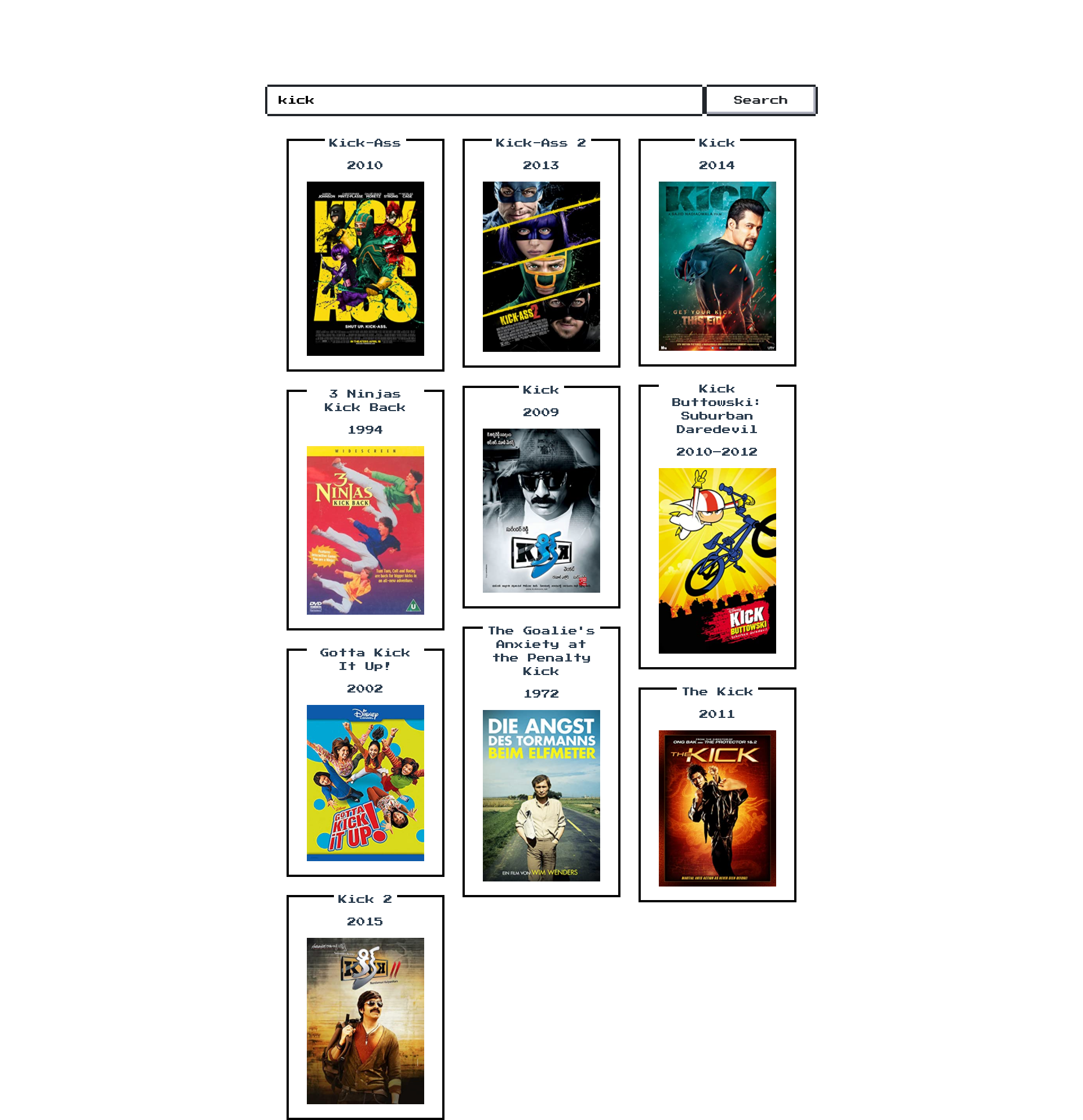はじめに
この記事は『2020年のフロントエンドマスターになりたければこの9プロジェクトを作れ 』で紹介されていた
最初の
「Build a movie search app using React (with hooks)」 = Reactを使って映画検索アプリを作成する
というものをVue.js(Vue CLI)で簡易的に作ってみたものです。
完成したもの
この8ビット風のcssはNES.cssを利用させていただきました!
APIについて
OMDb APIという映画検索APIを用いました。
https://www.omdbapi.com/?apikey=[yourkey]&s=hero
s=[検索したい文字列]で下記のようなjsonが返ってきます。
※映画のポスター画像も取得できるのが便利です!
コード
Vue.js
vue-magic-gridと呼ばれる簡単にタイル状に並べてくれるライブラリを用います。
Movie.js
import MagicGrid from 'vue-magic-grid'
import Vue from 'vue'
let baseUrl = 'https://www.omdbapi.com/?apikey=[yourkey]'
export default {
name: 'movie',
data () {
return {
searchStr: '',
results: []
}
},
methods: {
// クリック時発火
onClick: function() {
// 何も入力されていない場合はAPI叩かない
if (this.searchStr === '') {
return
}
// 検索用のURL作成
baseUrl = baseUrl + '&s=' + this.searchStr
// axiosで非同期通信
this.axios.get(baseUrl)
.then(response => {
this.results = response.data.Search
Vue.use(MagicGrid)
})
}
}
}
HTML&CSS
v-modelを用いてテキストボックスの値(searchStr)を双方向データバインディングします。
ボタンでAPIを叩いて結果を表示してます。
<div class="movie">
<!-- 検索ボックス -->
<div class="nes-field search-box">
<input type="text" id="name_field" class="nes-input search-box__input" v-model="searchStr" placeholder="enter movie title" />
<button type="button" class="nes-btn search-box__btn" @click="onClick">Search</button>
</div>
<magic-grid class="posts-list">
<!-- 単体 -->
<div class="posts-item nes-container with-title is-centered" v-for="(post, index) in results" :key="index">
<p class="title">{{post.Title}}</p>
<p>{{post.Year}}</p>
<img :src="post.Poster" :alt="post.Title">
</div>
</magic-grid>
</div>
.search-box {
display: flex;
&__input {
width: 80%;
}
&__btn {
width: 20%;
}
}
.posts-list {
margin-top: 2.5rem;
}
.posts-item {
img {
width: 100%;
}
}
終わり
こんな感じで映画のポスター付きで表示することができます!
コードはこちら