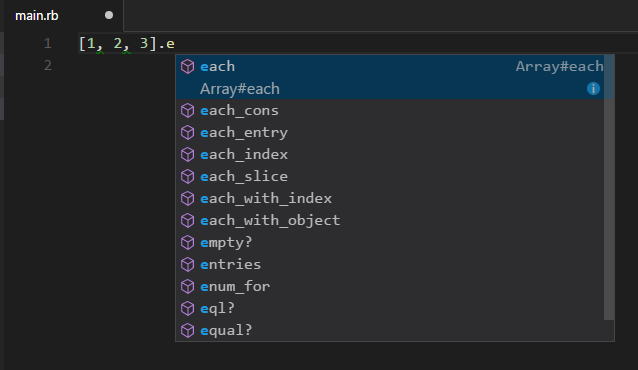Visual Studio Code Advent Calendar 2016 に未投稿枠があったのでねじ込みました。ちきさんです。
Windows 7 Pro 32bitでRuby環境を構築したのでメモを残します。
要件
- WindowsでRubyを書きたい。
- VSCodeで書きたい。
- Lintも欲しい。
- IntelliSense(AutoComplete)も欲しい。
Visual Studio Code で Ruby を何とかして書けるようにする がとても参考になりました。
ダウンロード
RubyInstaller for Windows で下記をダウンロード。
- Ruby (rubyinstaller-2.2.6.exe)
- Development Kit (DevKit-mingw64-32-4.7.2-20130224-1151-sfx.exe)
いずれも32bit用。
(追記)
Windows 10 Pro 64bitでも試しましたが、64bit用RubyとDevelopment Kitではインテリセンスが動きませんでした。なので64bit Windowsであっても32bit用のRubyとDevelopment Kitをインストールすることをお勧めします。
インストール
Rubyをインストール。
C:\Ruby22 にインストールされるので、 C:\Ruby22\bin にPATHを通す。
そして再起動。
コマンドプロンプトを開いて ruby にPATHが通っていることを確認する。
$ ruby --version- OUTPUT:
ruby 2.2.6p396 (2016-11-15 revision 56800) [i386-mingw32]
gemとか
Development Kitを解凍し、 C:\RubyTools フォルダを作って全ファイルを配置する。
コマンドプロンプトを開いて
$ cd C:\RubyTools$ ruby dk.rb init-
C:\RubyTools\config.ymlに- C:/Ruby22の記述があることを確認する。 $ ruby dk.rb install-
$ gem install ruby-debug-ide debase← VSCodeのRubyエクステンションに必要 -
$ gem install reek rubocop fasterer debride ruby-lint← Lintに必要。全て必要かどうかはわからない。 -
$ gem install rcodetools← AutoCompleteに必要 -
$ gem install fastri← rcodetoolsインストール時に追加インストールを推奨される
VSCode
VSCodeにRubyエクステンションをインストール。
ユーザー設定で下記を追加。
"ruby.lint": {
"reek": true,
"rubocop": true,
"ruby": false, //Runs ruby -wc
"fasterer": true,
"debride": true,
"ruby-lint": true
}
全て必要かどうかはわからないけど、"ruby": falseはtrueにしない方が良い。なぜなら文字列に全角文字を使っただけでエラーにされるから。
ここで念のため再起動。
動作確認
適当なrubyファイル(*.rb)を作り [1,2,3].e と入力したときに入力候補が表示されればOK。