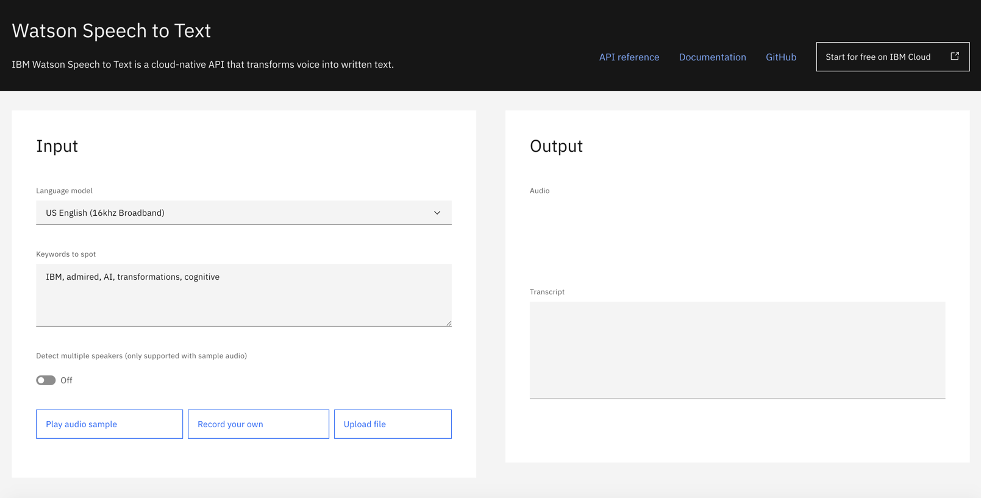無料で試せるOpenShiftアプリ、今回はWatsonの音声認識を試してみました。
元ネタはこちらです。
https://developer.ibm.com/patterns/transcribe-audio-in-real-time-or-from-an-audio-file/
Githubのページはこちら
https://github.com/IBM/speech-to-text-code-pattern/blob/master/README.md
アプリ画面は
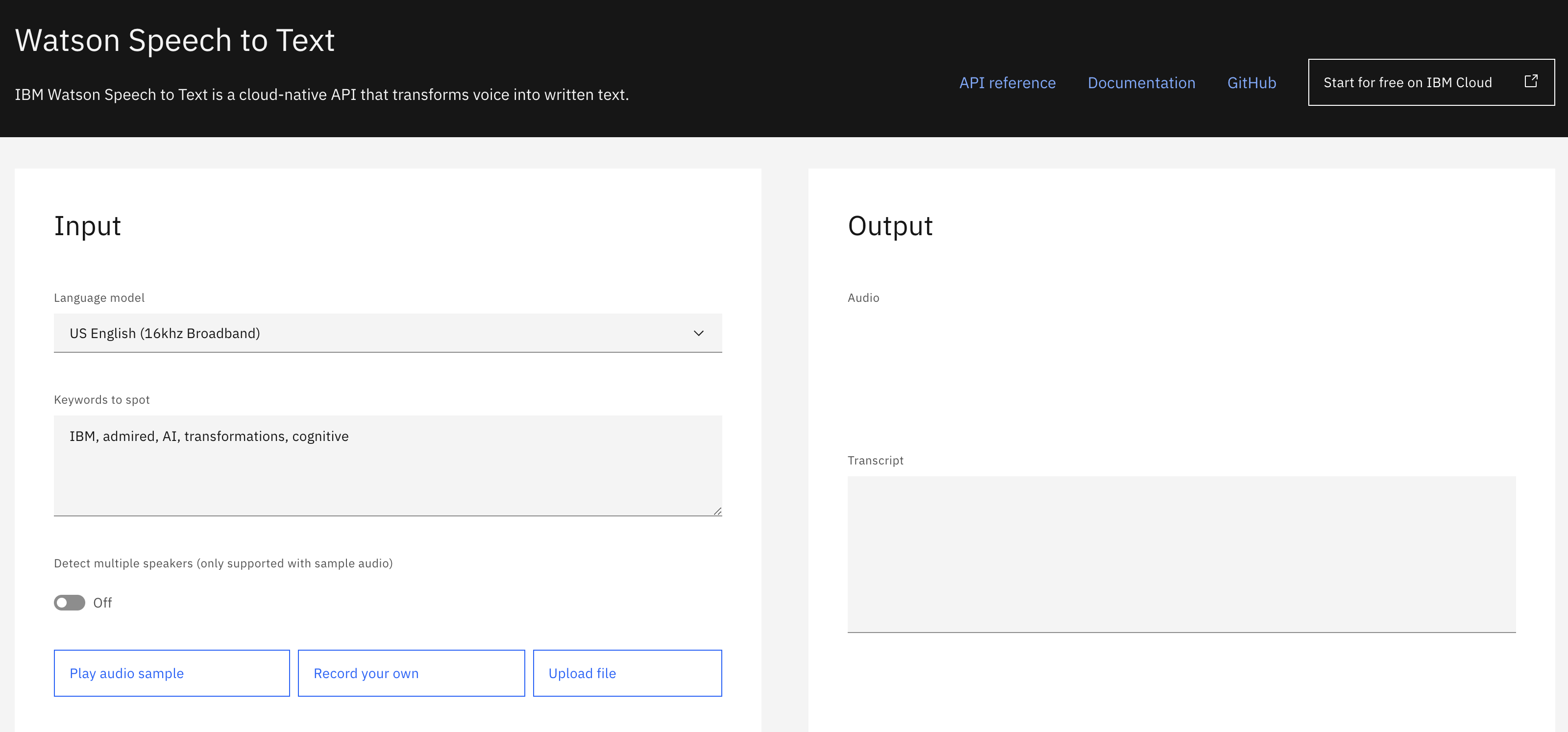
左下のメニューでサンプル音声を再生したり、パソコンの音声で試したり、音声ファイルをアップロードしたりして音声認識を試せます。
やり方は
- OpenShiftの準備
- Watson Speech to Textサービスの作成
- OpenShiftのポータルでデプロイ
OpenShiftの準備
https://qiita.com/osonoi/items/a5d3a5fe78455c842f42 のページに上の方法を使ってOpenShiftのコンソール画面に行ってください。
IBM Demos https://www.ibm.com/demos/
Watson Speech to Textサービスの作成
IBM Cloudのページにログイン、カタログからSpeech to textを作成してください。
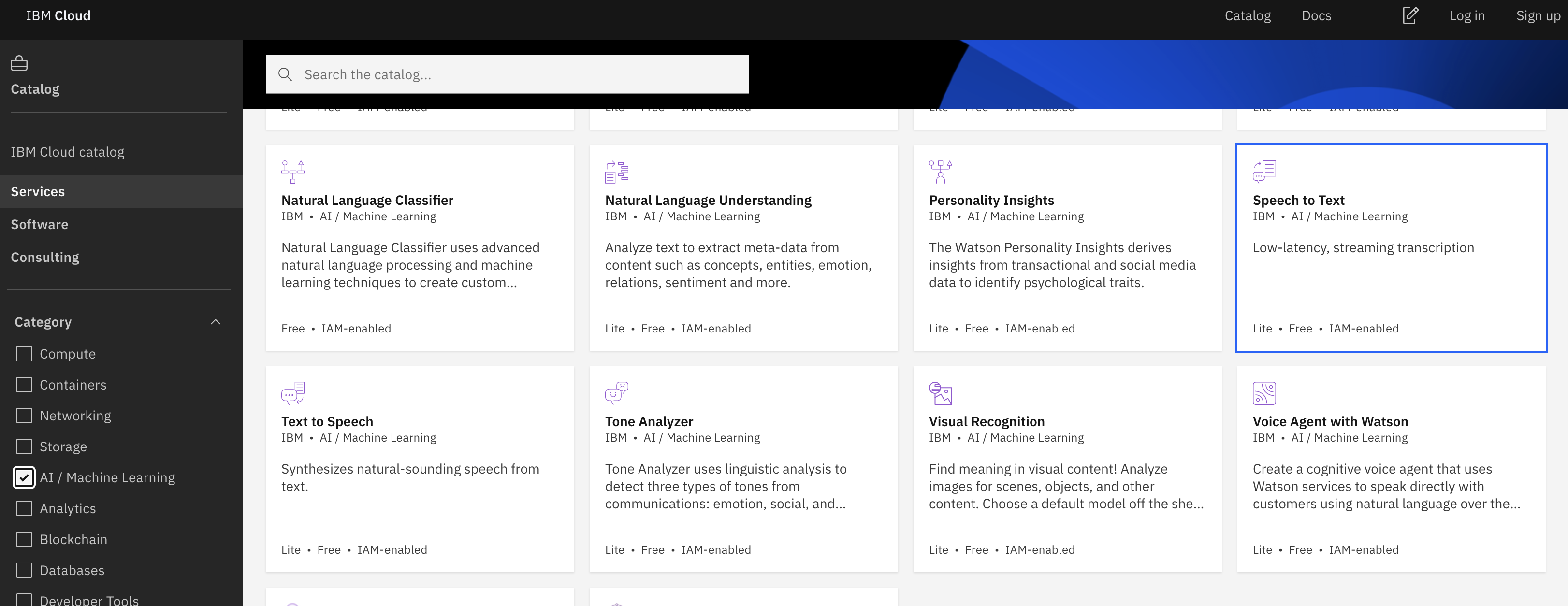
作成したらSpeech to textのページンい行ってAPI Key, URLをどこかにコピーしておいてください。
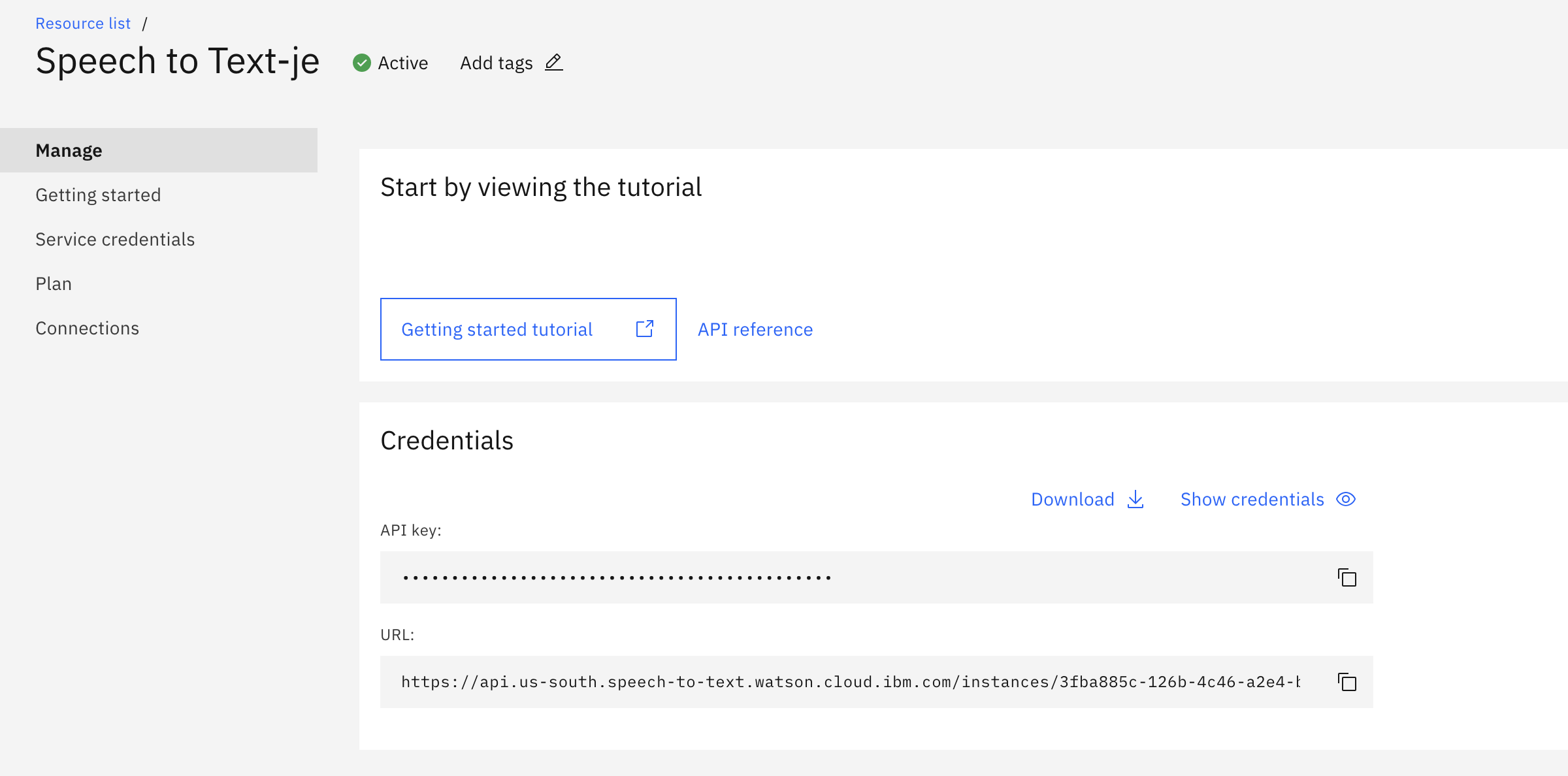
OpenShiftのポータルでデプロイ
最初にS2Iを使ってアプリをデプロイします。
左上のAdministratorをDeveloperにして”From Git"を選択
URLは https://github.com/IBM/speech-to-text-code-pattern
言語はnode.jsを選択します。
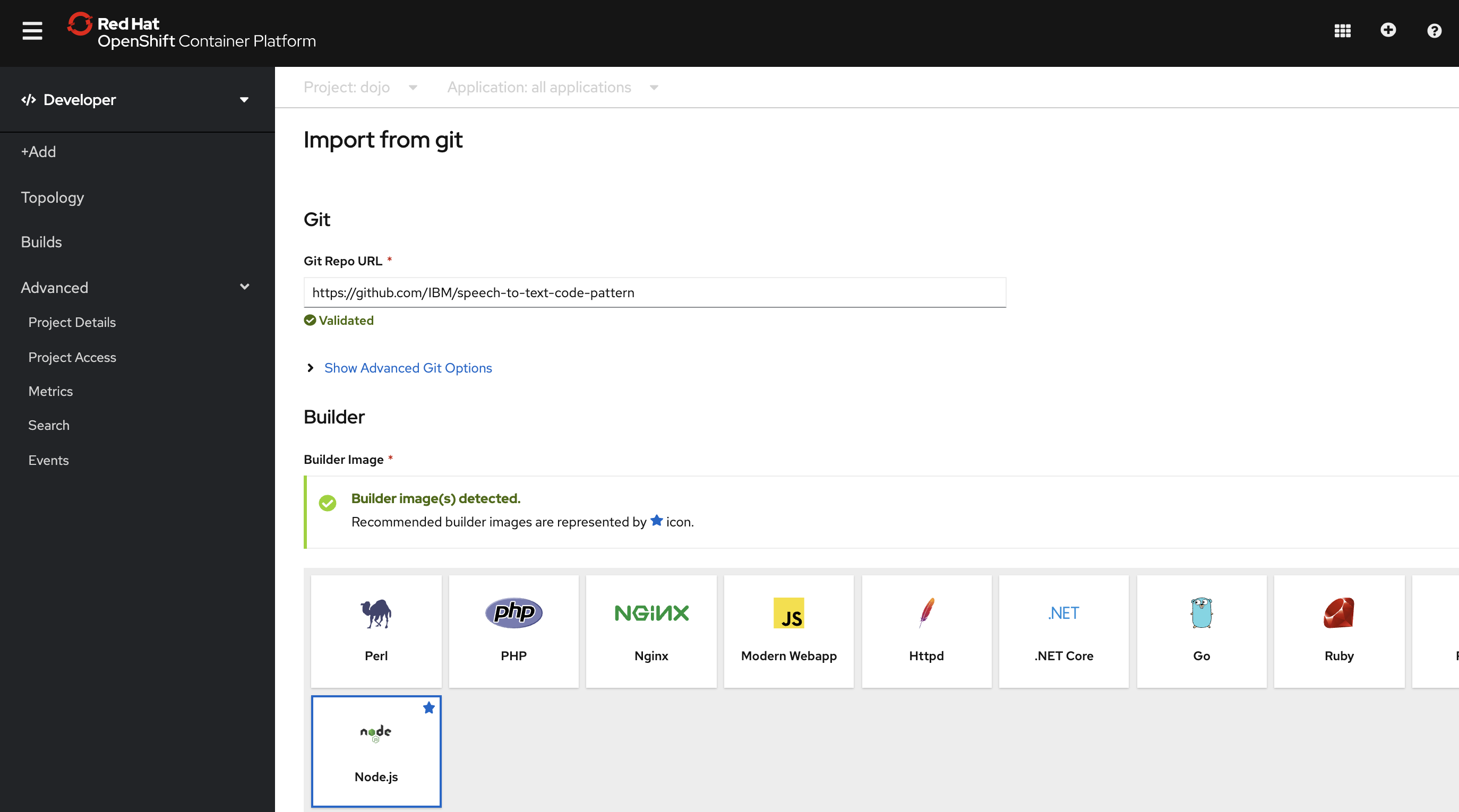
そのあとは手順通りにやればいいのですが、私はconfig mapではなくSecretでやりました。
https://github.com/IBM/speech-to-text-code-pattern/blob/master/doc/source/openshift.md
Secretの作り方はProject DetailsからSecretをクリック
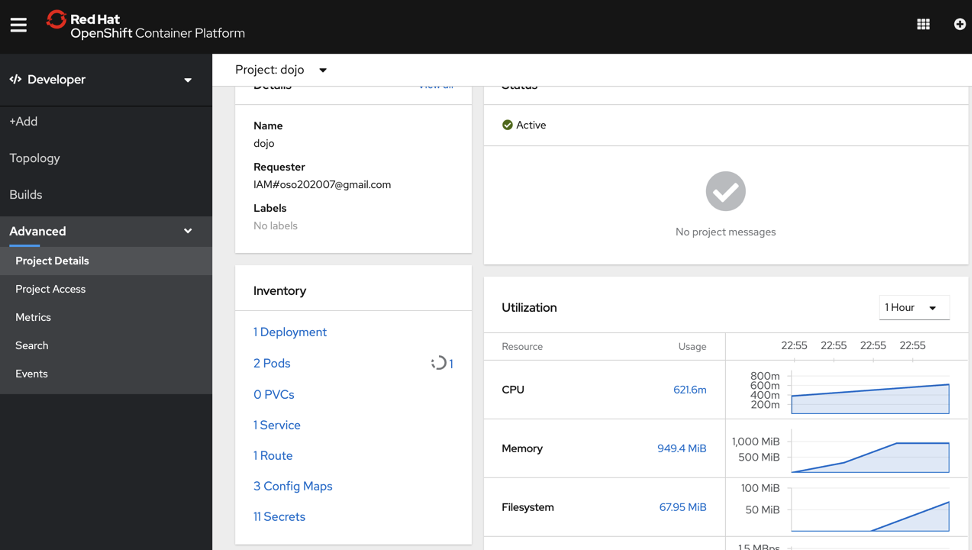
"Create" --> "Key?Value Secret"を選択
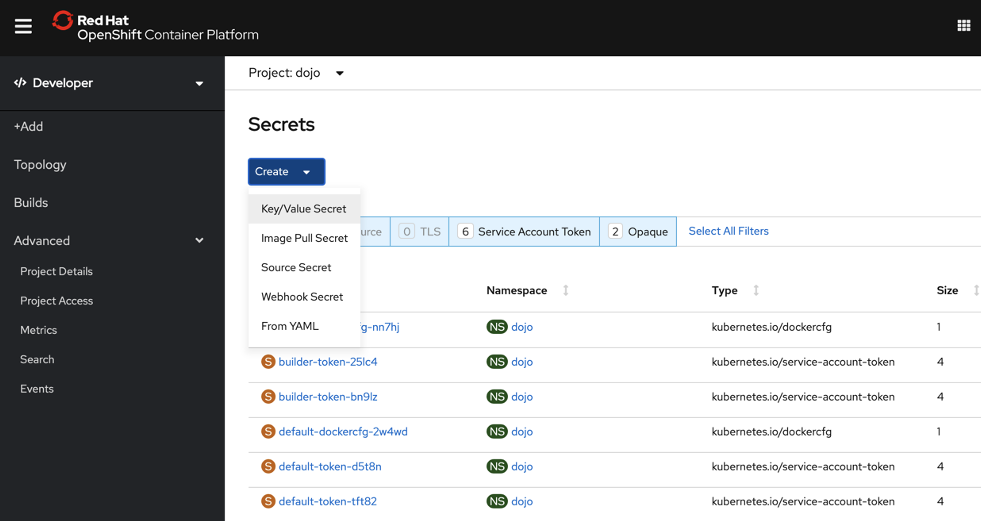
一つ一つ入れていきます。
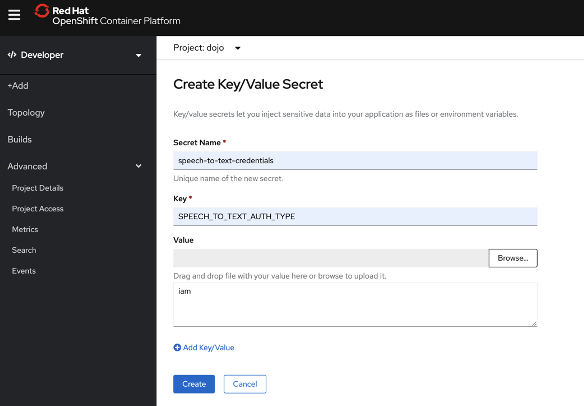
入力するのは下の4つ。先ほどIBM Cloud, Speech to textでコピーしたAPI Key, URLを使ってください。
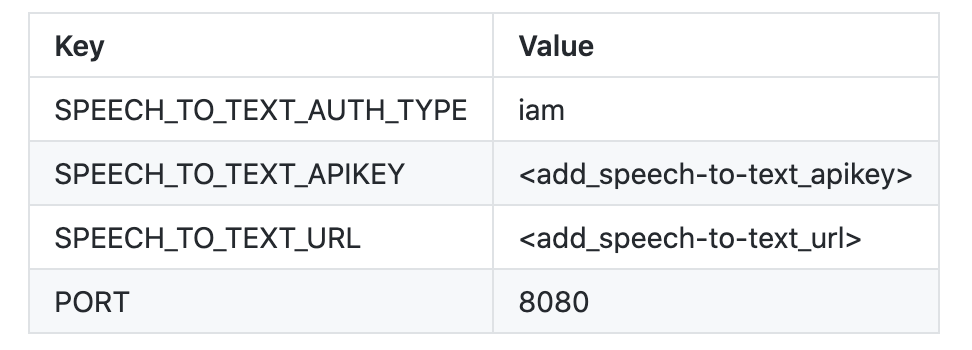
入力したらSaveしてアプリに関連づけてください。
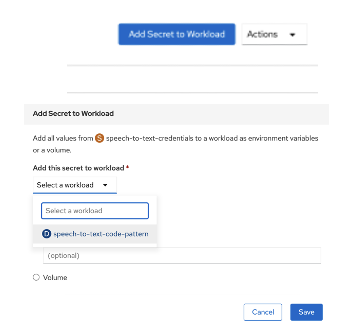
自動的にデプロイされます。Topologyを見て下さい。
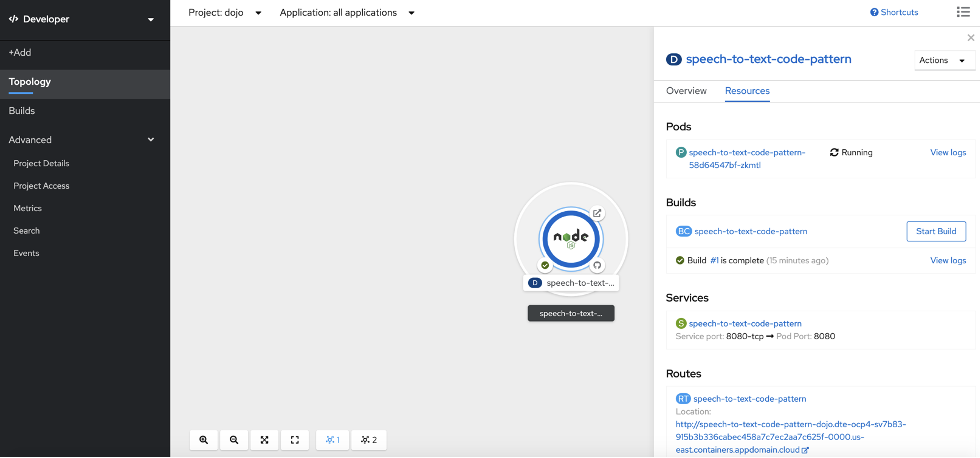
Routeをクリックするとアプリは面がブラウザーの別タブで開きます。