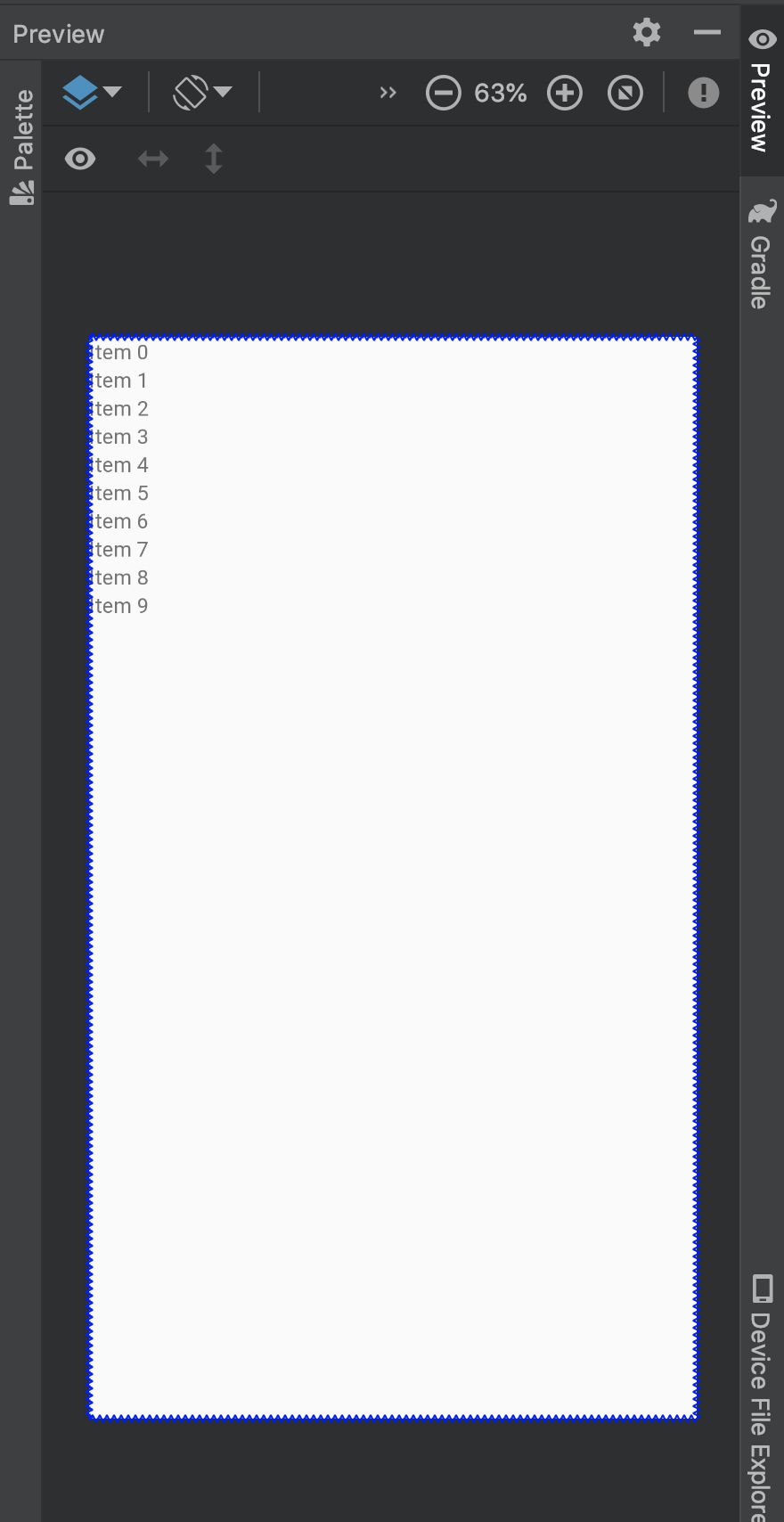はじめに
RecyclerViewを使おうとすると、ViewHolderの定義だったり、Adapterの定義だったり、ちょっと面倒ですよね。
そんなときに便利なのがGroupieというライブラリです。
RecyclerViewを扱いやすくするライブラリで、DroidKaigiのアプリや、クックパッドさんなどでも導入されているそうです(2019年4月現在)。
サクっと動く簡単なサンプルを作ってみたので、興味がある方は試してみてください![]()
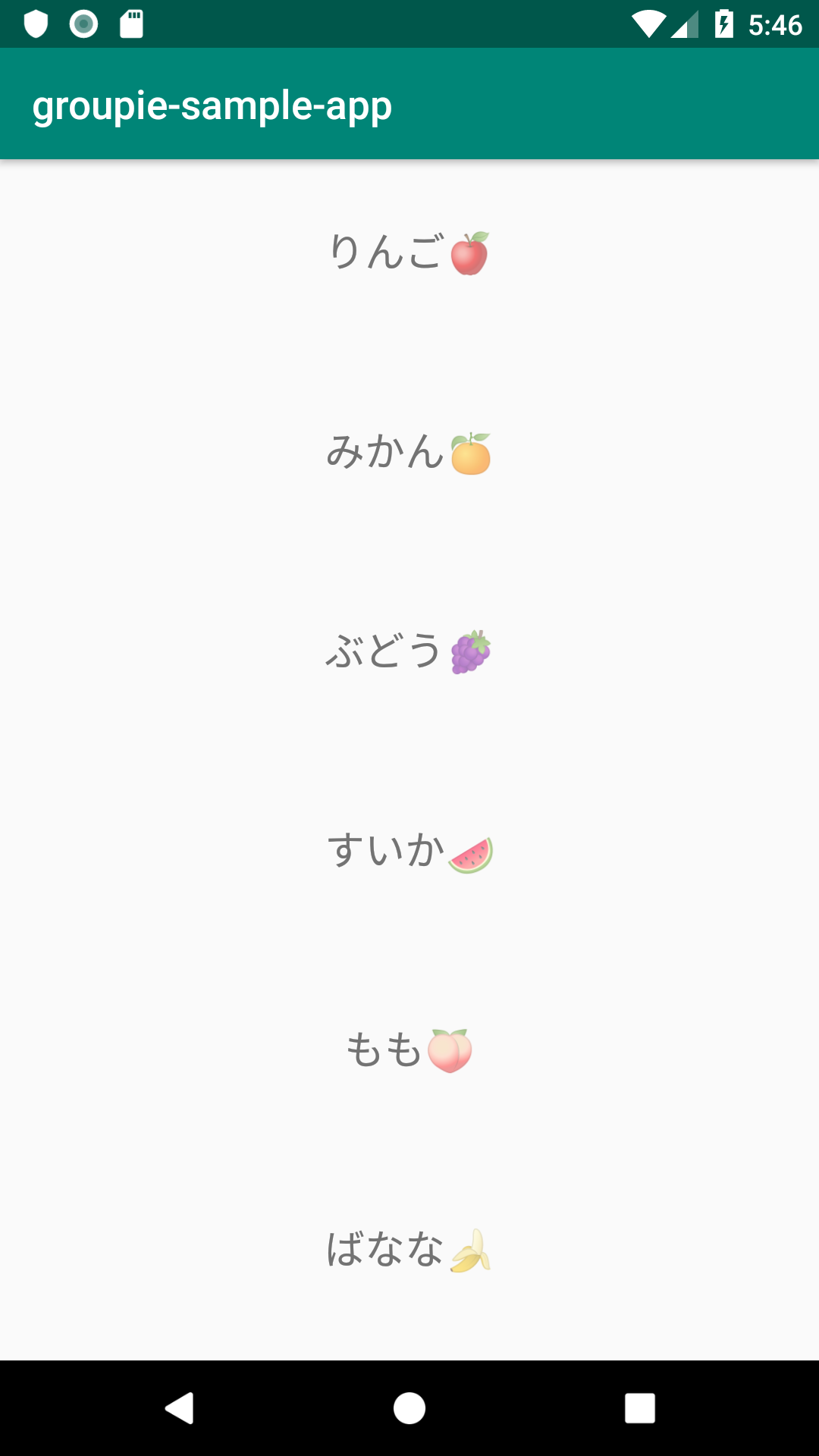
環境
- macOS: 10.14.1
- Android Studio: 3.4
- kotlin: 1.3.21
- Support Library: AndroidX
手順
Groupieの導入
今回はDataBindingと一緒に使っていくので、下記のようにbuild.gradleに追記します。
android {
...
dataBinding.enabled = true
}
dependencies {
...
implementation 'com.xwray:groupie:2.3.0'
implementation 'com.xwray:groupie-databinding:2.3.0'
...
}
Syncが問題なくできたことを確認したら次へ進みます。
RecyclerViewのセット
activity_main.xmlにRecyclerViewをセットします。
app:layoutManagerの定義を忘れがちなので注意です。
<?xml version="1.0" encoding="utf-8"?>
<layout
xmlns:android="http://schemas.android.com/apk/res/android"
xmlns:app="http://schemas.android.com/apk/res-auto">
<androidx.constraintlayout.widget.ConstraintLayout
android:layout_width="match_parent"
android:layout_height="match_parent">
<androidx.recyclerview.widget.RecyclerView
android:id="@+id/recycler_view"
android:layout_width="match_parent"
android:layout_height="match_parent"
app:layoutManager="androidx.recyclerview.widget.LinearLayoutManager"/>
</androidx.constraintlayout.widget.ConstraintLayout>
</layout>
Itemの作成
RecyclerViewに表示するItemを作っていきます。
まずはxmlファイルを新規作成し、レイアウトを組みます。
<?xml version="1.0" encoding="utf-8"?>
<layout xmlns:app="http://schemas.android.com/apk/res-auto"
xmlns:android="http://schemas.android.com/apk/res/android"
xmlns:tools="http://schemas.android.com/tools">
<data>
<variable name="text" type="String"/>
</data>
<androidx.constraintlayout.widget.ConstraintLayout
android:layout_width="match_parent"
android:layout_height="100dp">
<TextView
android:id="@+id/textView"
android:text="@{text}"
android:textSize="20sp"
android:layout_width="wrap_content"
android:layout_height="wrap_content"
android:layout_marginStart="8dp"
android:layout_marginEnd="8dp"
android:layout_marginBottom="8dp"
app:layout_constraintStart_toStartOf="parent"
app:layout_constraintEnd_toEndOf="parent"
app:layout_constraintTop_toTopOf="parent"
app:layout_constraintBottom_toBottomOf="parent"
tools:text="くだもの"/>
</androidx.constraintlayout.widget.ConstraintLayout>
</layout>
Previewで見るとこんな感じです。TextViewが一つだけある、とても簡単なレイアウトです。
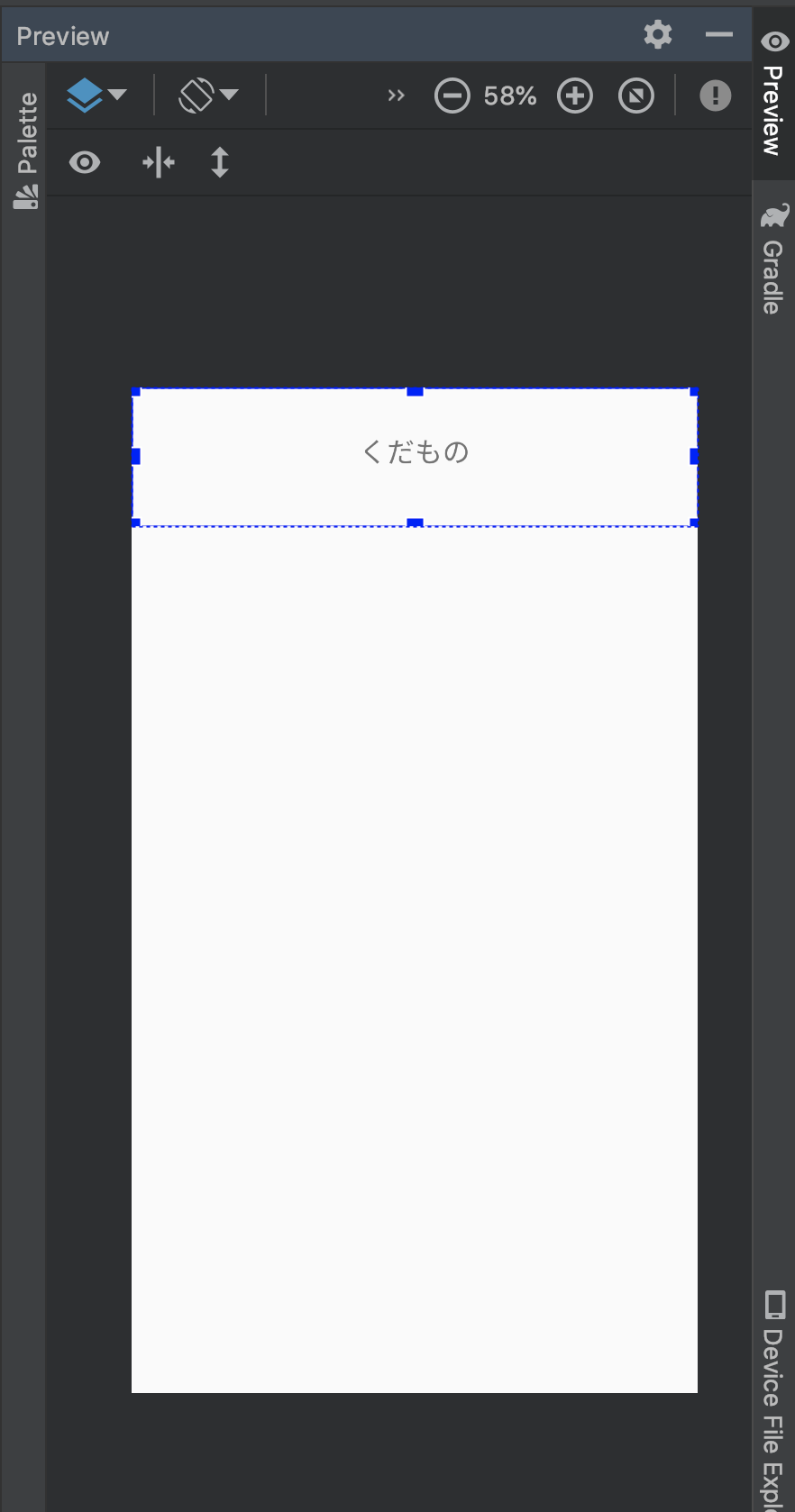
続いてItemのクラスを作ります。
class ListItem(private val text: String) : BindableItem<ItemListBinding>() {
override fun getLayout(): Int = R.layout.item_list
override fun bind(viewBinding: ItemListBinding, position: Int) {
viewBinding.text = text
}
}
一度ビルドすると、Binding用のクラスItemListBindingが自動生成されるのでそれをimportしましょう。
コードの内容としては、クラス生成のタイミングで受け取ったtextを、xmlの<data>...</data>内で定義したtextへバインドしています。
ItemをRecyclerViewに追加する
最後はMainActivityに記述していきます。
ViewHolderでは複数の選択肢が出てくると思いますが、その中からcom.xwray.groupie.ViewHolderをインポートしてください。
class MainActivity : AppCompatActivity() {
override fun onCreate(savedInstanceState: Bundle?) {
super.onCreate(savedInstanceState)
setContentView(R.layout.activity_main)
val groupAdapter = GroupAdapter<ViewHolder>()
findViewById<RecyclerView>(R.id.recycler_view).adapter = groupAdapter
val items = listOf("りんご🍎", "みかん🍊", "ぶどう🍇", "すいか🍉", "もも🍑", "ばなな🍌")
items.forEach { item ->
groupAdapter.add(ListItem(item))
}
}
}
これでItemListが一つずつgroupAdapterに渡され、RecyclerViewに表示されるようになりました。
お疲れ様でした!
さいごに
全てのコードはGithubに載せていますので、必要に応じてお使いください![]()
https://github.com/orimomo/groupie-sample-app