はじめに
Raspberry pi + Nginx + uWSGIでWebサーバーを立ち上げDjangoアプリをデプロイしてみる その2 で省略していた最新版Nginxの導入について解説します。
Nginxの導入
まずは Nginx公式のダウンロードページ を見てみましょう。Mainline versionと書いてあるのが最新版になります。下の画像で言うとnginx-1.17.0ですね。その下のStable versionと書いてあるのが安定版です。
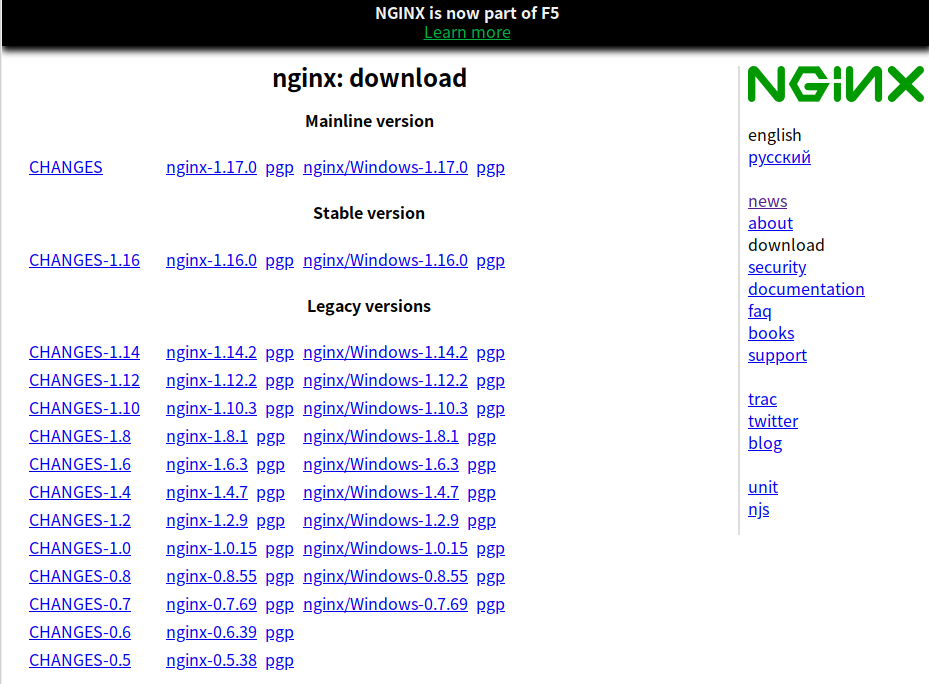
今回は最新版の1.17.0をインストールしますが、安定性を重視する方は1.16.0を選ぶのもアリです。
既にNginxをRaspberry piにインストールしている場合(ない人は省略)
既になんらかのバージョンのNginxがある場合は、先にアンインストールを行います。最新版導入の際に既存のバージョンと競合してしまう為、エラーが起きてしまうためです(1敗)
$ sudo apt-get remove nginx nginx-common
これでアンインストールは完了です。それでは次へ進みましょう
Nginx公式リポジトリの公開鍵を登録
$ wget http://nginx.org/keys/nginx_signing.key
$ sudo apt-key add nginx_signing.key
Nginx公式リポジトリを登録
$ sudo vi /etc/apt/sources.list
# viコマンドで /etc/apt/にあるsources.listを編集。下の2行を追記
deb http://nginx.org/packages/debian/ stretch nginx
deb-src http://nginx.org/packages/debian/ stretch nginx
※追記する2行のstretchの箇所はお使いのRaspbianのバージョンを入力してください(6/17時点の最新はStretch)
ソースからパッケージをビルド
$ sudo apt-get update
$ sudo apt-get build-dep nginx
$ sudo apt-get source nginx
$ cd nginx-1.17.0 # 選択したバージョンを入力
$ sudo dpkg-buildpackage -uc -b
$ cd
$ sudo dpkg -i nginx_1.17.0-1~stretch_armhf.deb
これで完成です。実際にNginxのバージョンを確認してみましょう。以下のように1.17.0になっていれば成功です
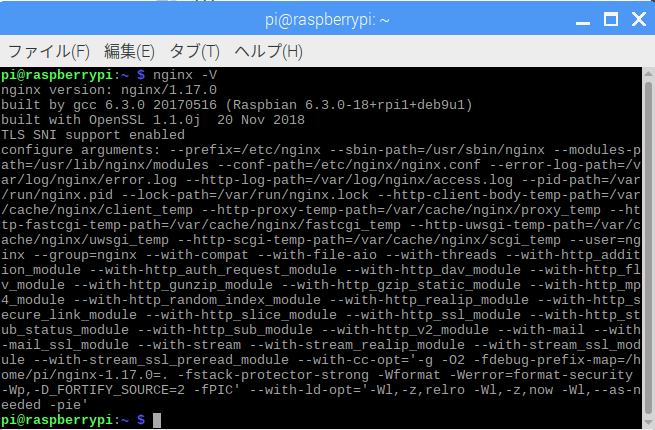
実際に起動もしてみましょう。
$ sudo /etc/init.d/nginx start
# 起動が成功すると以下が表示されます
[ ok ] Starting nginx (via systemctl): nginx.service.
OKの表示が確認できたら http://127.0.0.1:80 にアクセスしてください。Welcome to nginx!と表示されたサイトがブラウザ上に表示されていれば起動成功です。
$ sudo /etc/init.d/nginx stop
でNginxの停止も行えます。
おわりに
以上でRaspberry piに最新版Nginxを導入する手順は終了です。他にも
Raspberry pi + Nginx + uWSGIでWebサーバーを立ち上げDjangoアプリをデプロイしてみる その1
Raspberry pi + Nginx + uWSGIでWebサーバーを立ち上げDjangoアプリをデプロイしてみる その2
Raspberry pi + Nginx + uWSGIでWebサーバーを立ち上げDjangoアプリをデプロイしてみる その3(最終回)
などの記事を書いておりますのでご一読いただけましたら幸いです。