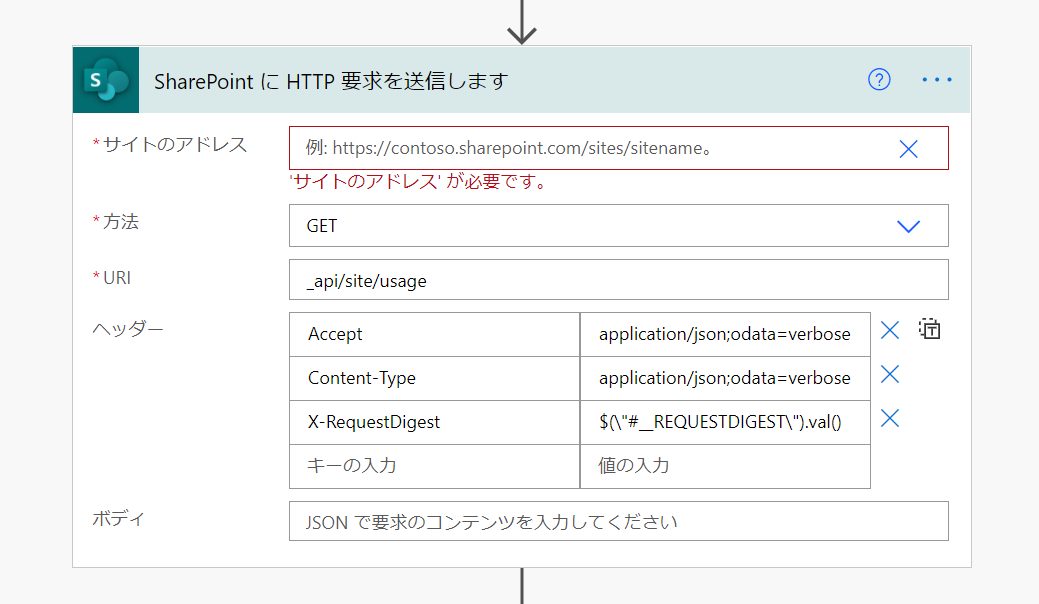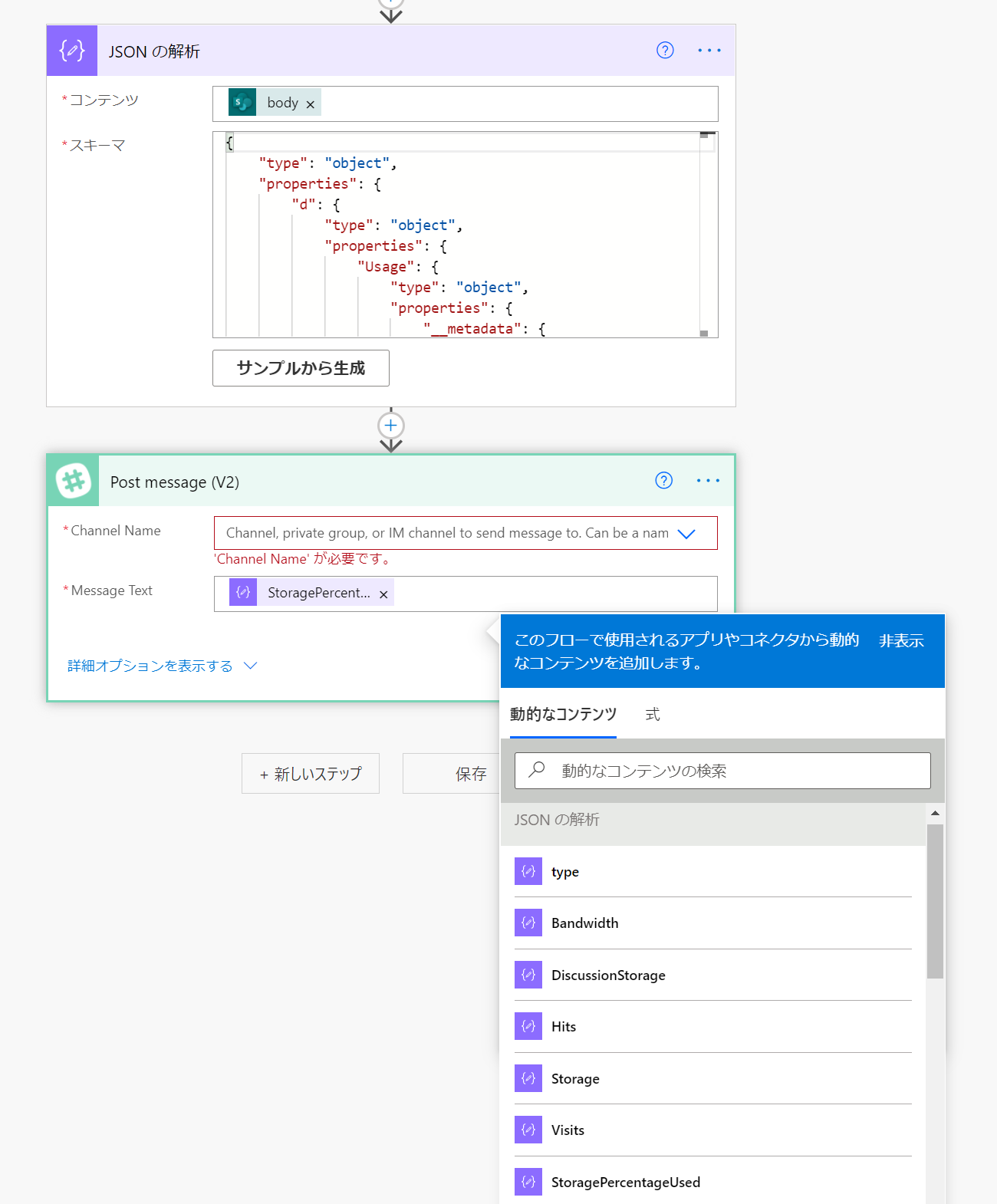はじめに
Power Automate を使えば SharePoint でファイル移動等の基本的なアクションができますが、Power Automate に用意されているアクションではできないこともあります。
そういう時は「SharePoint に HTTP 要求を送信します」というアクションを使える場合があります。
ここでは「SharePoint に HTTP 要求を送信します」を使って SharePoint サイトコレクションのストレージ使用率を取得してみたいと思います。
SharePoint に HTTP 要求を送信します
以下のように設定すると SharePoint サイトコレクションのストレージ使用率を取得できます。
サイトのアドレス にはストレージ使用率を確認したいサイトコレクションを指定します。
URI には _api/site/usage と入力します。
ヘッダーは下表のとおりです。
| キー | 値 |
|---|---|
| Accept | application/json;odata=verbose |
| Content-Type | application/json;odata=verbose |
| X-RequestDigest | $("#__REQUESTDIGEST").val() |
JSON の解析
「SharePoint に HTTP 要求を送信します」の実行結果は JSON になります。
「組み込み」の「データ解析」の「JSON の解析」で値を取得できるようになります。
ストレージ使用率は StoragePercentageUsed です。
スキーマ には下記を貼り付けます。
{
"type": "object",
"properties": {
"d": {
"type": "object",
"properties": {
"Usage": {
"type": "object",
"properties": {
"__metadata": {
"type": "object",
"properties": {
"type": {
"type": "string"
}
}
},
"Bandwidth": {
"type": "string"
},
"DiscussionStorage": {
"type": "string"
},
"Hits": {
"type": "string"
},
"Storage": {
"type": "string"
},
"StoragePercentageUsed": {
"type": "number"
},
"Visits": {
"type": "string"
}
}
}
}
}
}
}
Slack メッセージについてはこちらも参考にしてください。
以上