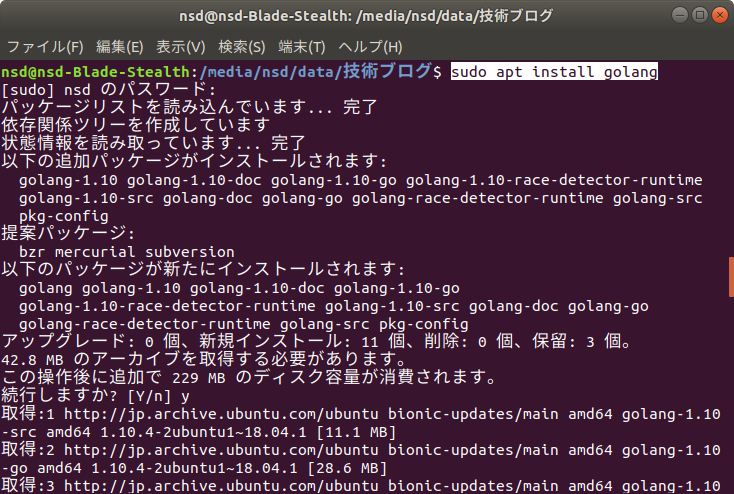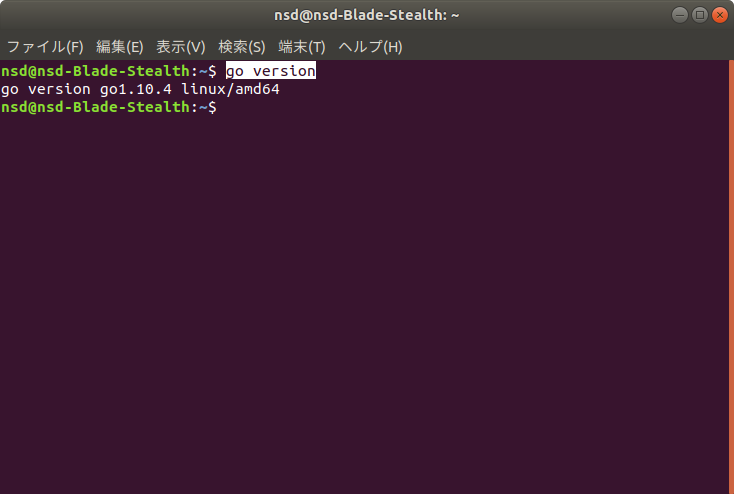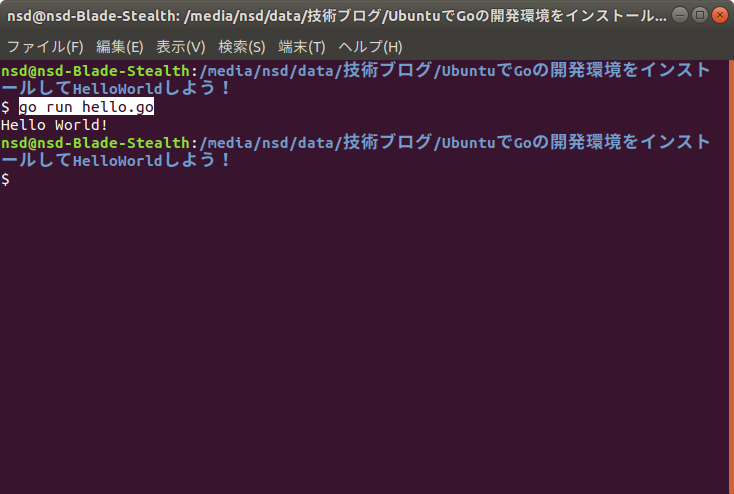はじめに
この記事では、
- UbuntuにGo言語の開発環境をインストールする
- HelloWorldする
の2つについて書いていきまーす
前提環境
- Ubuntu 18.04.2 LTS
1. UbuntuにGo言語の開発環境をインストールする
ctrl+alt+t キーを押すことでターミナルを開きます。
Ubuntuでターミナルを開いて以下のコマンドを入力します。
$ sudo apt install golang
これでgoのインストールが完了するはずです!
次は、ちゃんとgoの開発環境が入ってるか確認します。
以下のコマンドを実行することで、現在入っているgoのバージョンを確認できます。
$ go version
go version go1.10.4 linux/amd64
2. HelloWorldする
それでは無事goの環境構築ができたところで、HelloWorldをしましょう!
以下のコードを入力してください。
hello.go
package main
import "fmt"
func main() {
fmt.Printf("Hello World!\n")
}
そして、ターミナルでファイルを保存したディレクトリを開き、以下のコマンドを実行するとHello World完了です!
$ go run hello.go
Hello World!
まとめ
この記事では、Go言語の開発環境を構築し、Hello Worldをしました!
今後もGoに関連する記事を書いていくのでよろしくおねがいします!