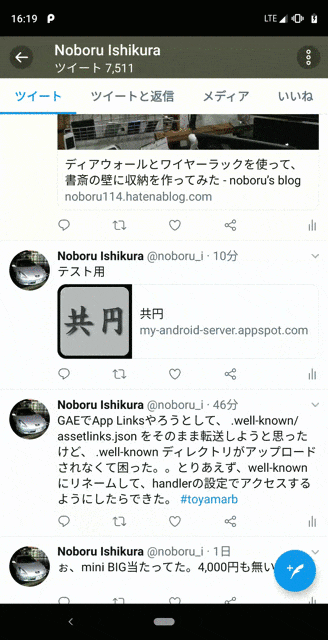AndroidのApp Linksとは
公式情報
https://developer.android.com/training/app-links/
雑な理解としては、1つのサービスに対して、WebとAndroidアプリがある場合に、
Android端末上で別のアプリから https://(自分のWebサイト)... というURLに遷移した場合に、アプリがインストールされてればアプリに遷移する。
といったものです。
実装
今回は、
http://my-android-server.appspot.com/html/list.html?page_no=1&open=2
にアクセスすると、
https://play.google.com/store/apps/details?id=hm.orz.chaos114.android.tumekyouen
のアプリのステージ2の画面が表示されるようにします。
まずは、intent-filterの実装
公式情報
https://developer.android.com/training/app-links/deep-linking
今回は、AndroidManifest.xmlにて下記のように設定しました。
<activity
android:name=".modules.initial.InitialActivity"
android:screenOrientation="portrait">
<intent-filter>
<action android:name="android.intent.action.MAIN"/>
<category android:name="android.intent.category.LAUNCHER"/>
</intent-filter>
<intent-filter>
<action android:name="android.intent.action.VIEW"/>
<category android:name="android.intent.category.DEFAULT"/>
<category android:name="android.intent.category.BROWSABLE"/>
<data
android:host="my-android-server.appspot.com"
android:pathPrefix="/html/list.html"
android:scheme="http"/>
</intent-filter>
</activity>
2つ目のintent-filterが、
http://my-android-server.appspot.com/html/list.html から始まるURLが実行された場合、
という意味になります。
ここまでで、下記のコマンドを実行することで、アプリの起動ができました。(シェルによっては、"や\が無くてもいいかも。。?)
adb shell am start -W -a android.intent.action.VIEW -d "http://my-android-server.appspot.com/html/list.html?page_no=1\&open=2"
ただ、このままでは、
- アプリが起動するだけで、対象の画面に遷移しない
- 起動時にブラウザ or 任意のアプリという選択画面が表示される
という状態になっています。順に解決していきます。
起動時のURLから、任意の画面に遷移させる
公式情報
https://developer.android.com/training/app-links/deep-linking#handling-intents
intent-filterを追加したActivityにて、getIntentの戻り値を利用して遷移を行います。
ここはアプリによって大きく変わってくるかと思います。
基本的には、getIntent().getData()をとってみて、nullだったら通常の遷移、値が入っていたらURLを解析して対象の画面に遷移させる形になるかと。
今回は https://github.com/noboru-i/kyouen-android/commit/362ccff367b4bc24ac91b5c2abd9c130b34abee8#diff-ae9d6323f6b1c38043ae5931c6049b56 のように実装しました。
アプリ選択画面をスキップさせる
公式情報
https://developer.android.com/training/app-links/verify-site-associations
ここが今回の本題です。
まずは、Android側のintent-filterに android:autoVerify="true" を追加します。
<intent-filter android:autoVerify="true">
<action android:name="android.intent.action.VIEW"/>
<category android:name="android.intent.category.DEFAULT"/>
<category android:name="android.intent.category.BROWSABLE"/>
<data
android:host="my-android-server.appspot.com"
android:pathPrefix="/html/list.html"
android:scheme="http"/>
</intent-filter>
次に、サーバ側。
公式情報
https://developer.android.com/training/app-links/verify-site-associations#web-assoc
(https://www.google.co.jp/.well-known/assetlinks.json のように、他の有名ドメインのものは参考にできそうです。)
.well-known/assetlinks.json というファイルを作成し、内部を以下のようにしました。
[
{
"relation": ["delegate_permission/common.handle_all_urls"],
"target": {
"namespace": "android_app",
"package_name": "hm.orz.chaos114.android.tumekyouen.debug",
"sha256_cert_fingerprints":
["C0:D7:F9:34:D8:F7:15:06:FA:21:FA:0D:CF:09:E5:C4:E2:66:D4:11:5D:72:E0:D7:B8:38:F9:49:AB:C7:A4:F0"]
}
},
{
"relation": ["delegate_permission/common.handle_all_urls"],
"target": {
"namespace": "android_app",
"package_name": "hm.orz.chaos114.android.tumekyouen",
"sha256_cert_fingerprints":
["6E:5A:DB:69:B4:C3:28:AC:DA:7F:00:A7:4D:5D:CD:F9:ED:87:0B:5D:D2:71:C5:89:64:DF:13:38:5A:5B:B8:A2"]
}
}
]
まず、公式情報にあるサンプルをコピーし、debug用のpackage名と本番用のpackage名を適用しました。
その後、各keystoreに対して、 keytool -list -v -keystore app/cert/debug.keystore などを実行し、 SHA256 の結果を貼り付けました。
これを、 https://my-android-server.appspot.com/.well-known/assetlinks.json としてアクセスできるようにします。
今回はサーバサイドがGAE上で動いているので、 https://github.com/noboru-i/kyouen-python/pull/18/files のように設定しました。
(.well-known/assetlinks.json というファイルをそのまま転送しようとしたら Directory matches ignore regex. と言われてアップロードできなかったので、物理的には well-known/assetlinks.json に変更して、app.yamlの設定でアクセス先を変えました。)
"debugString": "********************* ERRORS *********************\nNone!...
と返却されることを確認しました。
これで、再度、
adb shell am start -W -a android.intent.action.VIEW -d "http://my-android-server.appspot.com/html/list.html?page_no=1\&open=2"
を実行すると、今まではダイアログでアプリ選択が出ていたのですが、今回は何も聞かれずに対象のアプリ画面が表示されました。
動作確認
上記の対応を行い、Play Storeにアプリを公開しました。
https://twitter.com/noboru_i/status/1028173855754346496
このツイートをTwitterアプリで開き、URLをタップすると、ダイアログが表示されずにステージ2の画面が表示されました。