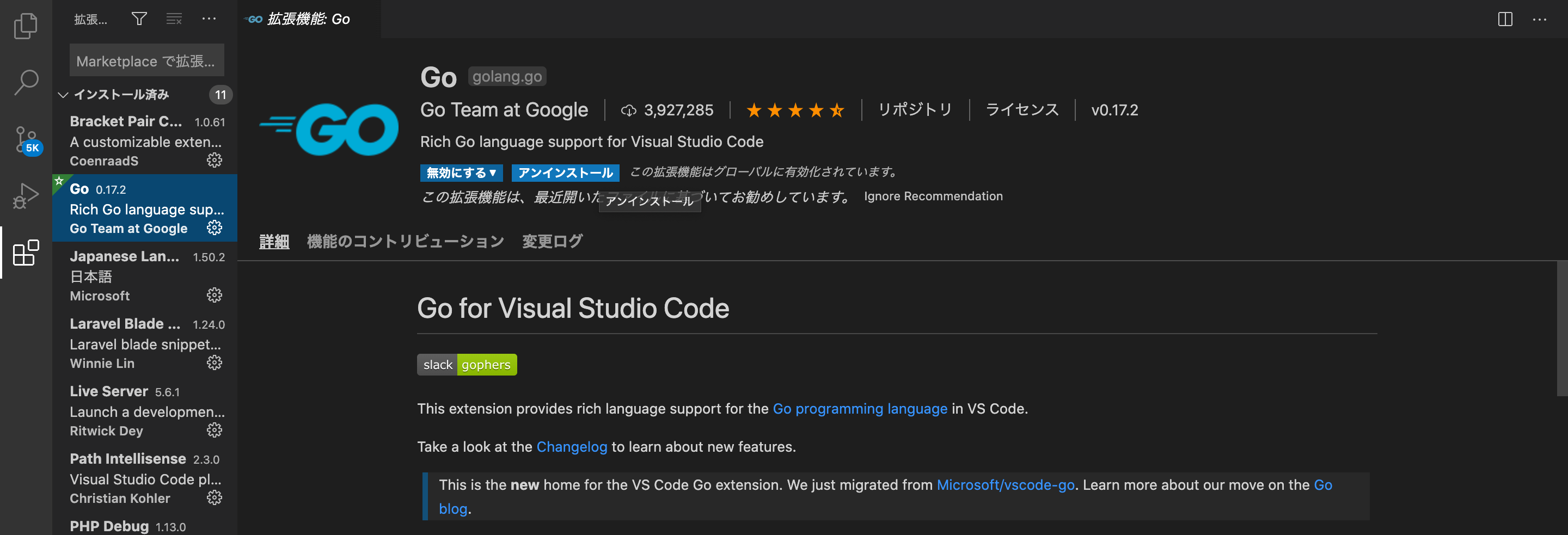goenvとは
goenvはGoのバージョン管理バージョン管理ツールです。
goenvのインストール
Home brewの場合
$ brew install goenv
gitの場合
goenvのinstallation
$ git clone https://github.com/syndbg/goenv.git ~/.goenv
goenvのPATHを通す
設定ファイルにpathを記述します。(自身の使用しているシェルに記述)
$ echo 'export GOENV_ROOT="$HOME/.goenv"' >> ~/.zshrc
$ echo 'export PATH="$GOENV_ROOT/bin:$PATH"' >> ~/.zshrc
$ echo 'eval "$(goenv init -)"' >> ~/.zshrc
$ source ~/.zshrc //変更を更新
$ goenv -v
goenv 2.0.0beta11
バージョンが確認できたら完了です。
Goをインストール
下記のコマンドでインストールできるバージョンのリストを表示
$ goenv install -l
1.2.2
1.3.0
1.3.1
〜
1.15rc2
1.15.1
1.15.2
任意のバージョンをインストールします。
$ goenv install 1.**.*
GoのPATHを通す
$ echo 'export PATH="$GOROOT/bin:$PATH"' >> ~/.zshrc
$ echo 'export PATH="$PATH:$GOPATH/bin"' >> ~/.zshrc
$ source ~/.zshrc
使用するバージョンを選択
インストールしたバージョンをglobalに設定します。また、バージョンへの切り替えとか。
$goenv global 1.**.*
$ go version
go version go1.**.* darwin/amd64
バージョンが確認できたら完了です。
VSCodeの環境構築
Toolのインストール
次に、便利なtoolたちをインストールしていきます。まず、設定を開きgo.use language serverと検索してチェックがついているか確認します。
確認したらshift + ⌘ + Pですべてのコマンドの表示を開き、Go: Install/Update Toolsと打ちこんだらgocodeとgocode-gomod以外(コードの補完機能はgoplsで行うため)を選択してインストールします。もし、ここにgoplsがなければ検索タブにgoplsと打ってみてください。
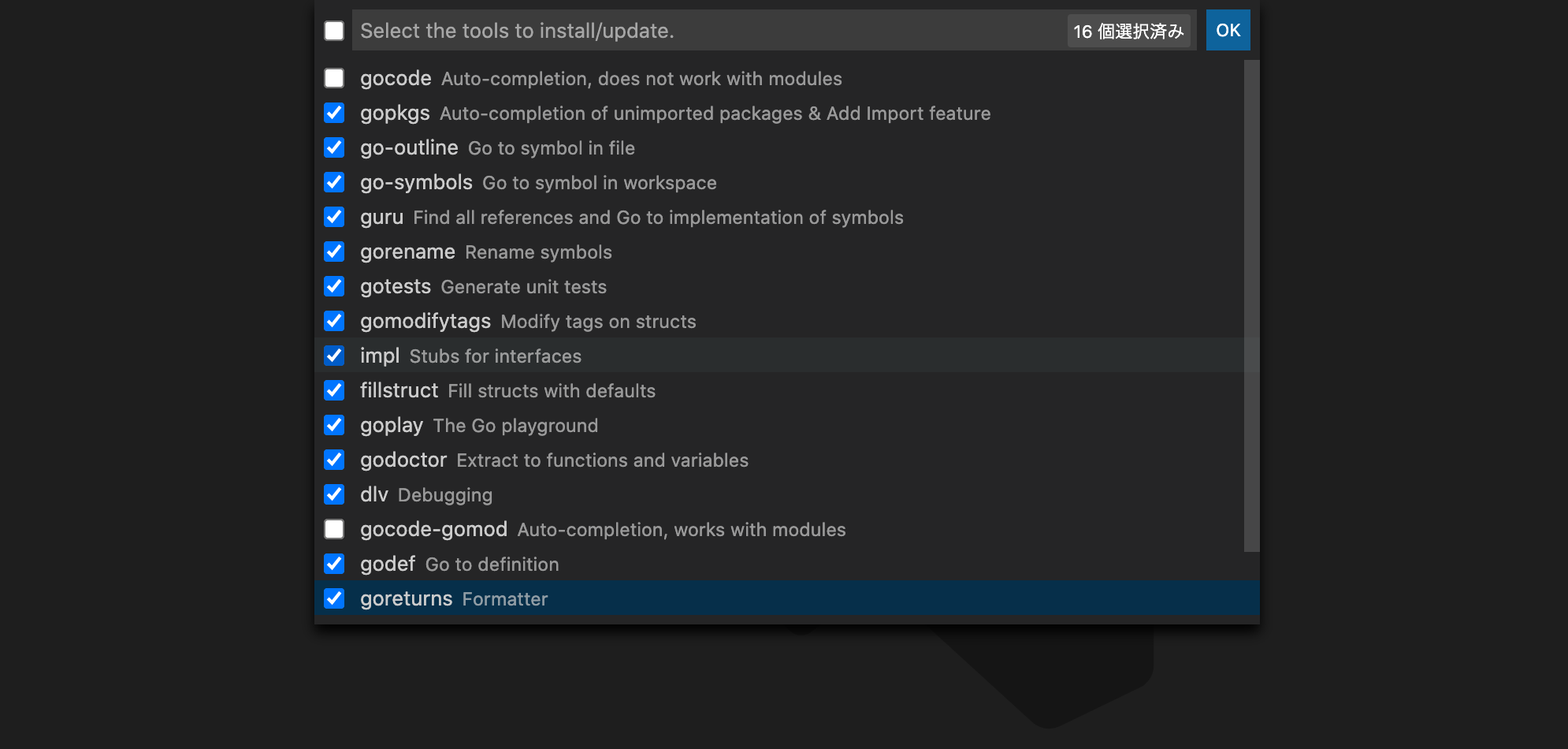
任意でsettings.jsonの設定
インストールが終わったら、下記をsettings.jsonに追記します。
"go.useLanguageServer": true,
"[go]": {
"editor.formatOnSave": true,
"editor.codeActionsOnSave": {
"source.organizeImports": true,
},
"editor.snippetSuggestions": "none"
},
"gopls": {
"hoverKind": "SynopsisDocumentation",
"usePlaceholders": true,
"linkTarget": "pkg.go.dev",
"staticcheck": false,
"completionDocumentation": true,
"completeUnimported": true,
"deepCompletion": true
},
"files.autoSave": "afterDelay"
以上で完了です!