概要
- iOS の ARKit を使って拡張現実で Hello World テキストが宙に浮くアプリを作る
- Storyboard の状態を修正せず、ソースコードだけで実現する
今回の環境
- Xcode 10.3
- ARKit 2
- iPhone X + iOS 12.4.1
プロジェクトの作成
Xcode にてテンプレートから iOS + Argumented Reality App を選択する。

Language に Swift を、Content Technology に SceneKit を指定する。

AppDelegate.swift と ViewController.swift という Swift のソースコードが用意される。
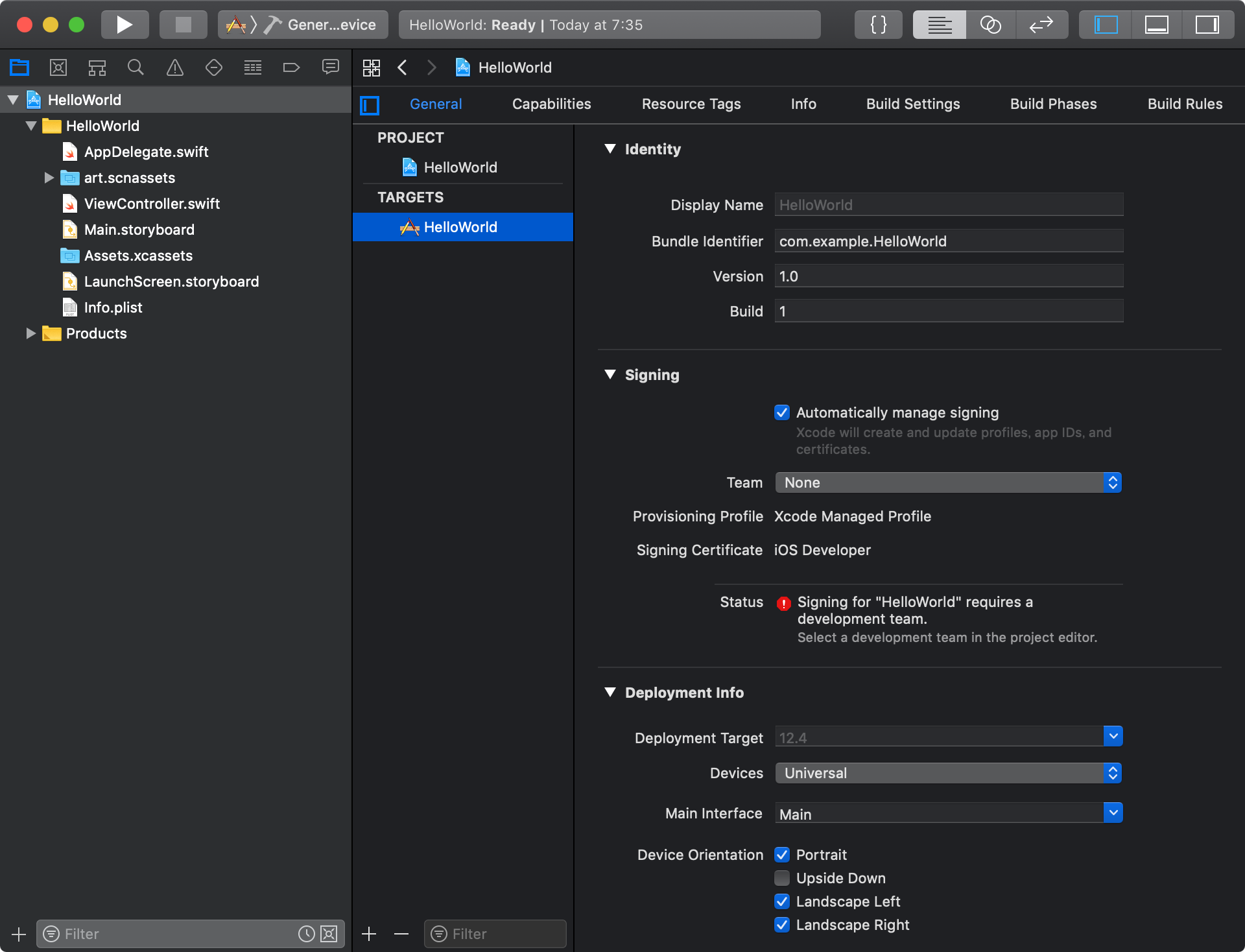
ソースコード
ViewController.swift を修正する。
viewDidLoad メソッドを以下のように書き換える。
SCNText によるテキストをAR空間に表示する。
override func viewDidLoad() {
super.viewDidLoad()
// Set the view's delegate
sceneView.delegate = self
// Show statistics such as fps and timing information
sceneView.showsStatistics = true
// シーンを生成
let scene = SCNScene()
// Set the scene to the view
sceneView.scene = scene
// 表示するテキストを用意
let str = "Hello, world!\nこんにちは、世界。"
let depth:CGFloat = 0.2 // 奥行き0.2m
let text = SCNText(string: str, extrusionDepth: depth)
text.font = UIFont.systemFont(ofSize: 1.0)
// テキストの色と質感を用意
// SCNText には最大5つの要素があり、それぞれに SCNMaterial を指定できる
// front, back, extruded sides, front chamfer, back chamfer
// front material
let m1 = SCNMaterial()
m1.diffuse.contents = UIColor.red // 前面に赤色
// 鏡面反射感を出す
m1.lightingModel = .physicallyBased
m1.metalness.contents = 1.0
m1.metalness.intensity = 1.0
m1.roughness.intensity = 0.0
// back material
let m2 = SCNMaterial()
m2.diffuse.contents = UIColor.green // 背面に緑色
m2.lightingModel = .physicallyBased
m2.metalness.contents = 1.0
m2.metalness.intensity = 1.0
m2.roughness.intensity = 0.0
// extruded sides material
let m3 = SCNMaterial()
m3.diffuse.contents = UIColor.blue // 側面に青色
m3.lightingModel = .physicallyBased
m3.metalness.contents = 1.0
m3.metalness.intensity = 1.0
m3.roughness.intensity = 0.0
// front chamfer material
let m4 = SCNMaterial()
m4.diffuse.contents = UIColor.yellow
// back chamfer material
let m5 = SCNMaterial()
m5.diffuse.contents = UIColor.yellow
// テキストの色と質感をセット
text.materials = [m1, m2, m3, m4, m5]
// AR空間の要素としてテキストをセット
let textNode = SCNNode(geometry: text)
// テキストを配置する場所を決める
let (min, max) = (textNode.boundingBox)
let textBoundsWidth = (max.x - min.x)
let textBoundsheight = (max.y - min.y)
let z = CGFloat(-1.0) // 目の前1メートルの距離
textNode.pivot = SCNMatrix4MakeTranslation(textBoundsWidth/2 + min.x, textBoundsheight/2 + min.y, 0)
textNode.position = SCNVector3(0, 0, z)
// AR空間にテキスト要素を配置
sceneView.scene.rootNode.addChildNode(textNode)
// 必要に応じて自動的に光源が追加されるように設定
sceneView.autoenablesDefaultLighting = true
// デバッグ用設定
// バウンディングボックス、ワイヤーフレームを表示する
sceneView.debugOptions = [.showBoundingBoxes, .showWireframe]
}
viewWillAppear メソッドを以下のように書き換える。
環境マッピングを有効にする。
override func viewWillAppear(_ animated: Bool) {
super.viewWillAppear(animated)
// Create a session configuration
let configuration = ARWorldTrackingConfiguration()
// 環境マッピングを有効にする
configuration.environmentTexturing = .automatic
// Run the view's session
sceneView.session.run(configuration)
}
実機での実行結果
実機 (iPhone X + iOS 12.4.1) にインストールして実行してみる。
Hello World テキストが実空間の映像に合成されて表示されている。
表側は赤色。側面は青色。
裏側は緑色。
環境マッピング機能で、周囲の景色が多少映り込んでいる。


