前書き
自分の調べたことまとめ用の記事。
環境
MacBook Pro (15-inch 2018)
macOS Catalina(ver 10.15.4)
そもそもVisual Studio Codeって何?
- Microsoft社製の無料の多機能エディタ
- 略して「VS Code」
- 以下の特徴があるため、人気がある
- 軽量で高速
- 多数のプログラミング言語をサポート
- デバッグ機能
- Gitを使える
- 拡張機能で機能追加ができる
参考:
**eclipseみたいな統合開発環境かと思って勉強コストかかるなぁって使うのビビってたけど、sublime textみたいな感じっぽい!**気楽に行こう。
インストール
- Visual Studio Codeのページからダウンロード
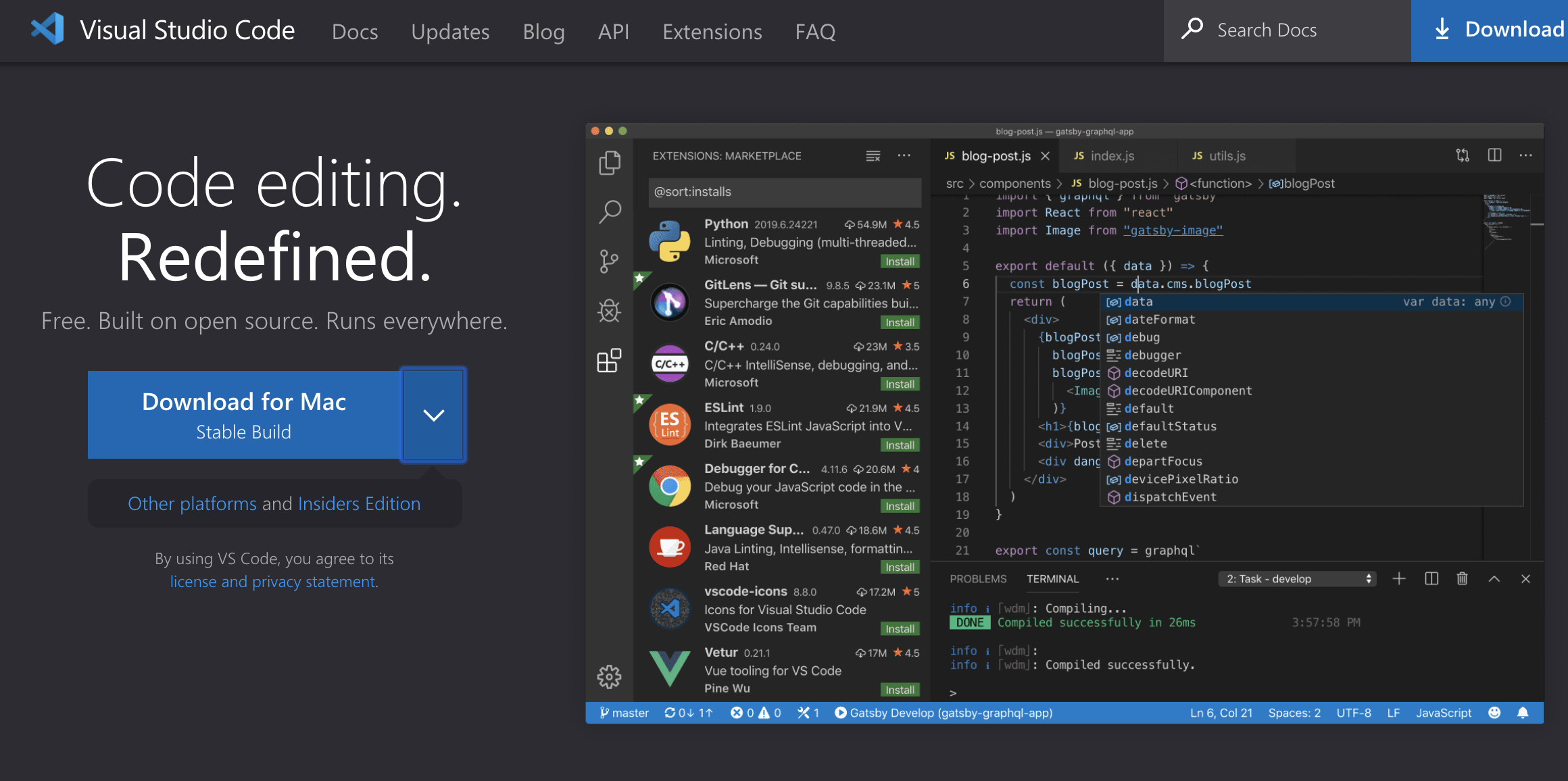
- ダウンロードファイルのダブルクリック&Applicationへのドラッグandドロップ
- 開いてみる。
- 以上。
機能説明
重要なことは以下の二つのみ。
- 「command + shift + P」でコマンドパレットを開くことができる。
- コマンドパレットから、VSCodeの全ての機能にアクセスすることができる。
あとは、随時使いたい機能を入れていけばいいのかね。
参考:Python初心者に知ってもらいたいVS Codeのコマンドパレットとその使い方
terminalから実行できるようにする
- [command + shift + P]でコマンドパレットを開く
- 「shell」と打ち込み、installを選択、実行
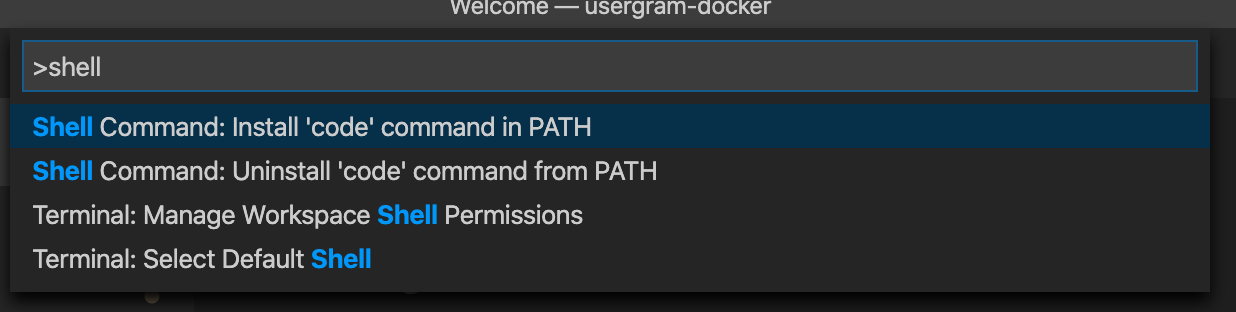 3. オッケー!
3. オッケー!
参考:ターミナルからVisual Studio Codeを起動する方法【公式の方法】
extensionsを入れてみる
以下のページに従って、色々入れてみる。
- 【VSCode】拡張機能をインストール・削除する方法と、有効・無効を切り替える方法
- Visual Studio Codeの拡張機能を使ってみよう (1/2)
- Visual Studio Code 拡張機能のインストール
gitも使えるって書いてあったので、そのうち入れて使ってみたい。
設定ファイル(setting.json)の編集方法
- VSCodeから編集する場合は、以下のページ参照。
- VS Codeのsettings.jsonの開き方
- command lineから設定する場合は、以下のファイルを編集
~/Library/"Application Support"/Code/User/setting.json