初投稿です。技術的におかしい点等あればコメントで教えていただきたいです。
環境
- Windows10 1803
- TortoiseSVN 1.9.7
- Subversion 1.9.7
前提条件
- VMに開発環境を作っている
- プロジェクトに新規参加したメンバーには、元からいるメンバーのVMをコピーして渡している
そもそもやりたかったこと
- 忘れてしまったSubversionの認証情報を調べる
経緯
先日、面倒を見ている後輩にRevertの仕方を教えました。終わったら次の作業を説明するから声をかけるように言ったのですが、なかなか来ません。様子を見に行くと画面の前で固まっている彼がいました。Subversionの認証情報が分からなくなったとのこと。
しょうがなく、パスワードを取り出す方法がないか調べました。
パスワードの救出手順
StackOverflowに手順がありました。
Update: In TortoiseSVN 1.9 and later, you can do it without any additional tools:
Settings Dialog -> Saved Data, then click the "Clear..." button right of the text "Authentication Data". A new dialog pops up, showing all stored authentication data where you can chose which one(s) to clear. Instead of clearing, hold down the Shift and Ctrl button, and then double click on the list. A new column is shown in the dialog which shows the password in clear.
スクリーンショットで説明します。
「Setting Dialog」と言っているのは、デスクトップで右クリックすると出てくるこれ。

「Setting」を選択すると開く画面です。「Saved Data」という項目が左側に表示されています。
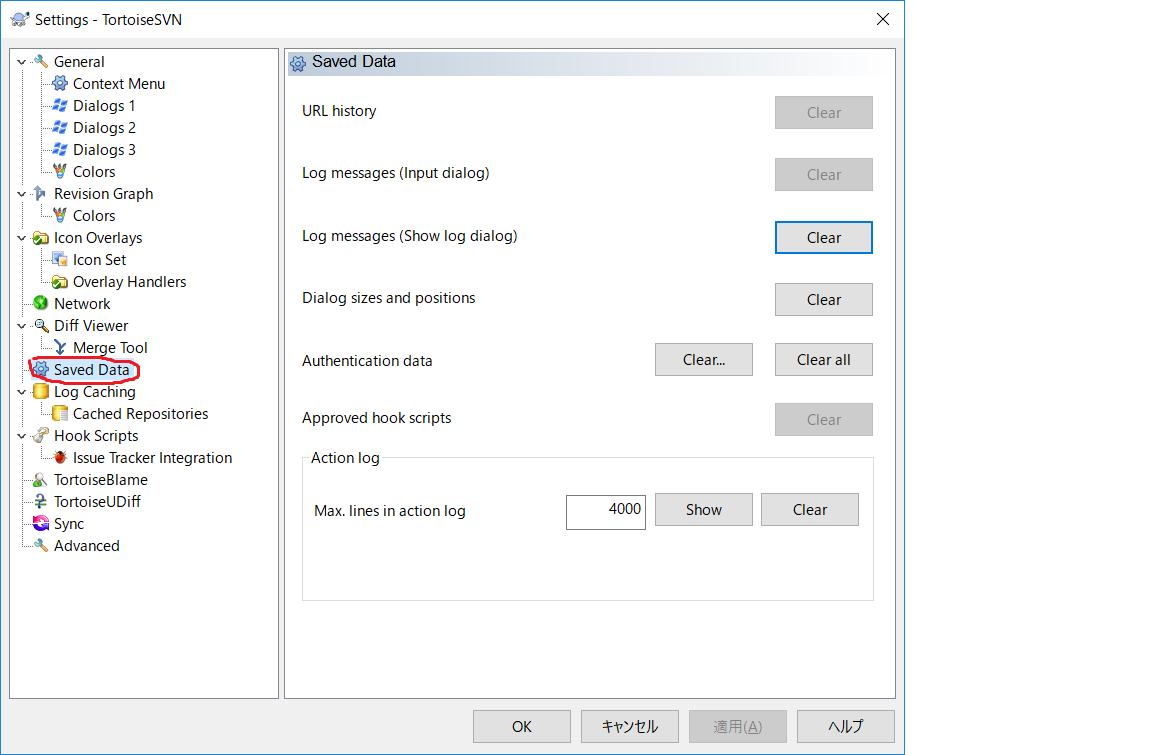
「Saved Data」の「Clear...」をクリックすると、この画面になります。
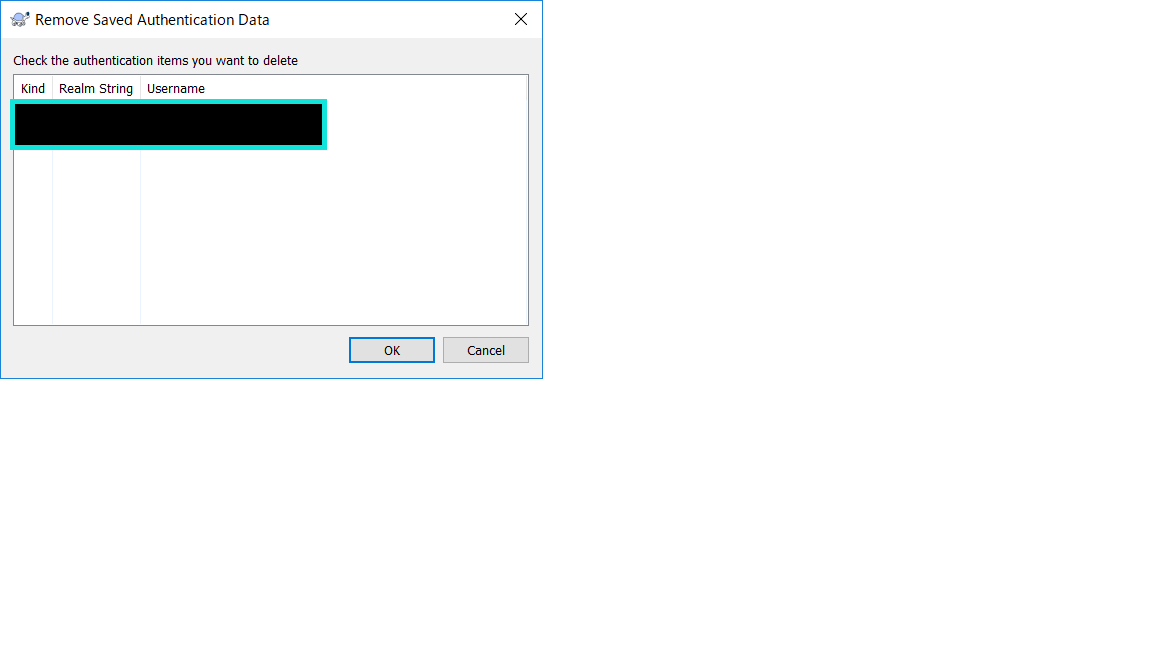
コントロールとシフトを押しながら、リストをダブルクリックでパスワードが見えます。
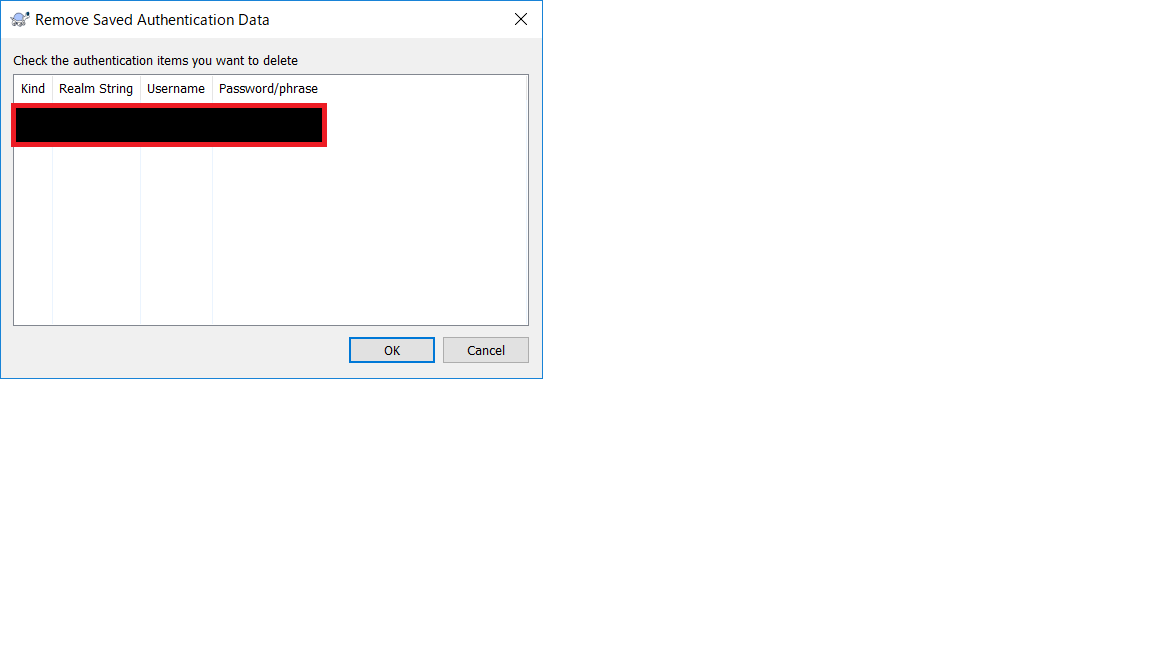
これの意味すること
これを他の人にコピーさせてもらったVMでやると、その人の認証情報も表示されます。仕事で開発している環境の端末がそうだったので、いきなり他の人の情報も見えてびっくりしました。もちろん、何もせずにその認証情報は消しました。でも、次の案件では嫌いな人からVMをコピーさせてもらうことにします。
私は証拠隠滅が下手なので何もしませんが、「いざとなったらお前のアカウントでXXXXXXXXXXできるんやぞ」っていう精神安定剤になるかもしれません。