Flatツールについて
フラット(「flat」)は、RPiとその他のSBCのdocker活用を助けようと開発している、Web UI管理ツールです。
テンプレートも多数提供してありますので、すぐ環境を構築して試すときには役に立つと思います。
公式サイト:http://flat.wednus.com/home
※前回の記事
Raspberry PIにFlatツールをインストール
1.事前に実行するコマンド
Raspberry PIのOSをインストールした後、必ず下記のコマンドを実行してください。
※2020/5/12では問題なくインストールができました。
sudo apt-get update
sudo apt-get upgrade
sudo apt-get dist-upgrade
2.Flatのインストールコマンドを実行
①コマンド
curl http://host.wednus.com/getflat | sh
②実行結果
pi@raspberrypi:~ $ curl http://host.wednus.com/getflat | sh
% Total % Received % Xferd Average Speed Time Time Time Current
Dload Upload Total Spent Left Speed
100 3574 100 3574 0 0 6630 0 --:--:-- --:--:-- --:--:-- 6630
flat Installation Wizard (v1.2)
[flat] Installing Docker..
# Executing docker install script, commit: 1b02882d63b9cfc484ad6b0180171c679cfe0f3a
+ sudo -E sh -c apt-get update -qq >/dev/null
+ sudo -E sh -c DEBIAN_FRONTEND=noninteractive apt-get install -y -qq apt-transport-https ca-certificates curl >/dev/null
+ sudo -E sh -c curl -fsSL "https://download.docker.com/linux/raspbian/gpg" | apt-key add -qq - >/dev/null
Warning: apt-key output should not be parsed (stdout is not a terminal)
+ sudo -E sh -c echo "deb [arch=armhf] https://download.docker.com/linux/raspbian buster stable" > /etc/apt/sources.list.d/docker.list
+ sudo -E sh -c apt-get update -qq >/dev/null
+ [ -n ]
+ sudo -E sh -c apt-get install -y -qq --no-install-recommends docker-ce >/dev/null
+ sudo -E sh -c docker version
Client: Docker Engine - Community
Version: 19.03.8
API version: 1.40
Go version: go1.12.17
Git commit: afacb8b
Built: Wed Mar 11 01:35:24 2020
OS/Arch: linux/arm
Experimental: false
Server: Docker Engine - Community
Engine:
Version: 19.03.8
API version: 1.40 (minimum version 1.12)
Go version: go1.12.17
Git commit: afacb8b
Built: Wed Mar 11 01:29:22 2020
OS/Arch: linux/arm
Experimental: false
containerd:
Version: 1.2.13
GitCommit: 7ad184331fa3e55e52b890ea95e65ba581ae3429
runc:
Version: 1.0.0-rc10
GitCommit: dc9208a3303feef5b3839f4323d9beb36df0a9dd
docker-init:
Version: 0.18.0
GitCommit: fec3683
If you would like to use Docker as a non-root user, you should now consider
adding your user to the "docker" group with something like:
sudo usermod -aG docker pi
Remember that you will have to log out and back in for this to take effect!
WARNING: Adding a user to the "docker" group will grant the ability to run
containers which can be used to obtain root privileges on the
docker host.
Refer to https://docs.docker.com/engine/security/security/#docker-daemon-attack-surface
for more information.
Docker version 19.03.8, build afacb8b
[flat] Add pi to docker group..
[flat] Installing docker-compose..
docker-compose version 1.25.5, build unknown
[flat] Preparing flat..
[flat] Accessing /home/pi/docker-compose.yaml file..
[flat] Installing flat..
Creating network "pi_default" with the default driver
Pulling flat (flab/flat:)...
latest: Pulling from flab/flat
593d29b0c66e: Pull complete
2686e5e928e8: Pull complete
Digest: sha256:428de40da4a82affdcbc02705772eebabbbfedd3e2cf9b4433713173495cb6c7
Status: Downloaded newer image for flab/flat:latest
Creating flat ... done
[flat] Adding en_US.UTF-8 locale..
Generating locales (this might take a while)...
en_GB.UTF-8... done
en_US.UTF-8... done
Generation complete.
[flat] All done. Congratulations!
Now, meet flat at http://localhost:9000.
pi@raspberrypi:~ $
3.Flatへ接続
①接続アドレス
①http://[raspberry piのip]:90000
②http://localhost:9000
②初期接続画面
adminアカウントの初期パスワードを指定する画面です。
※VNCを利用してます。
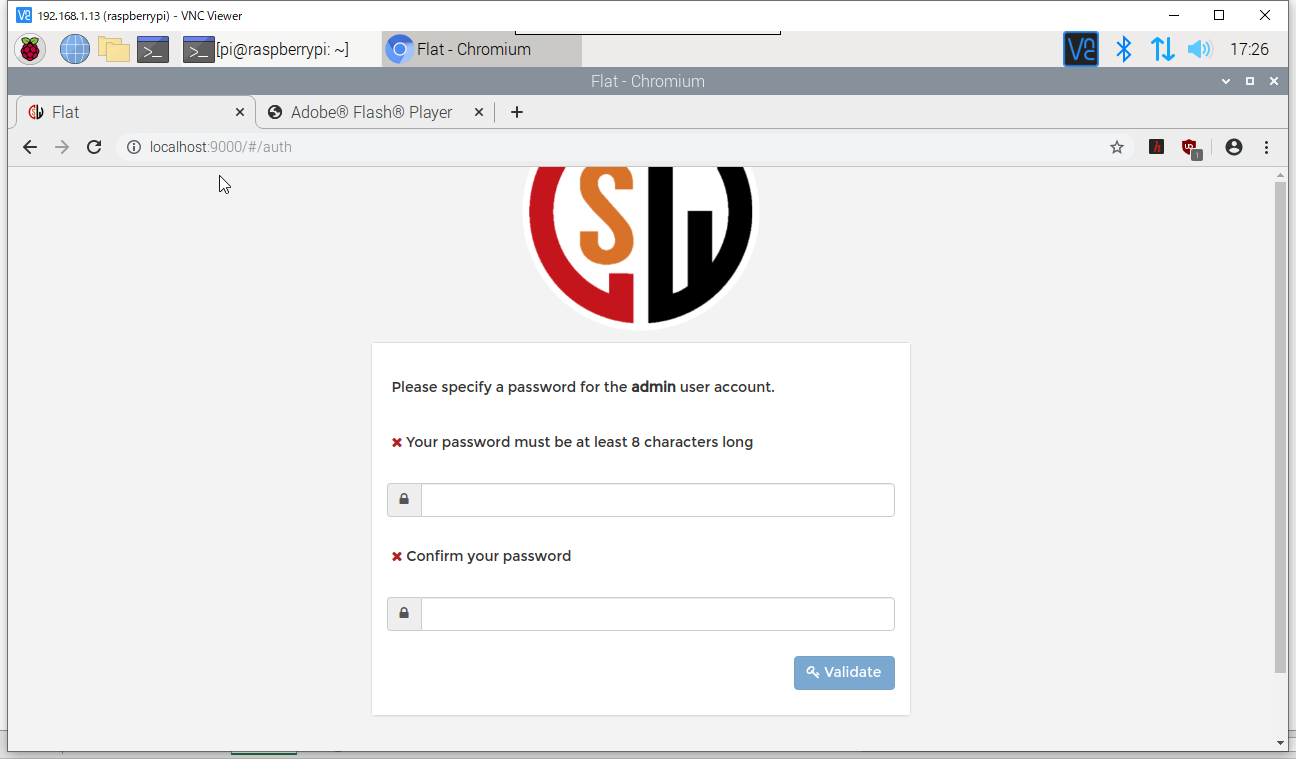
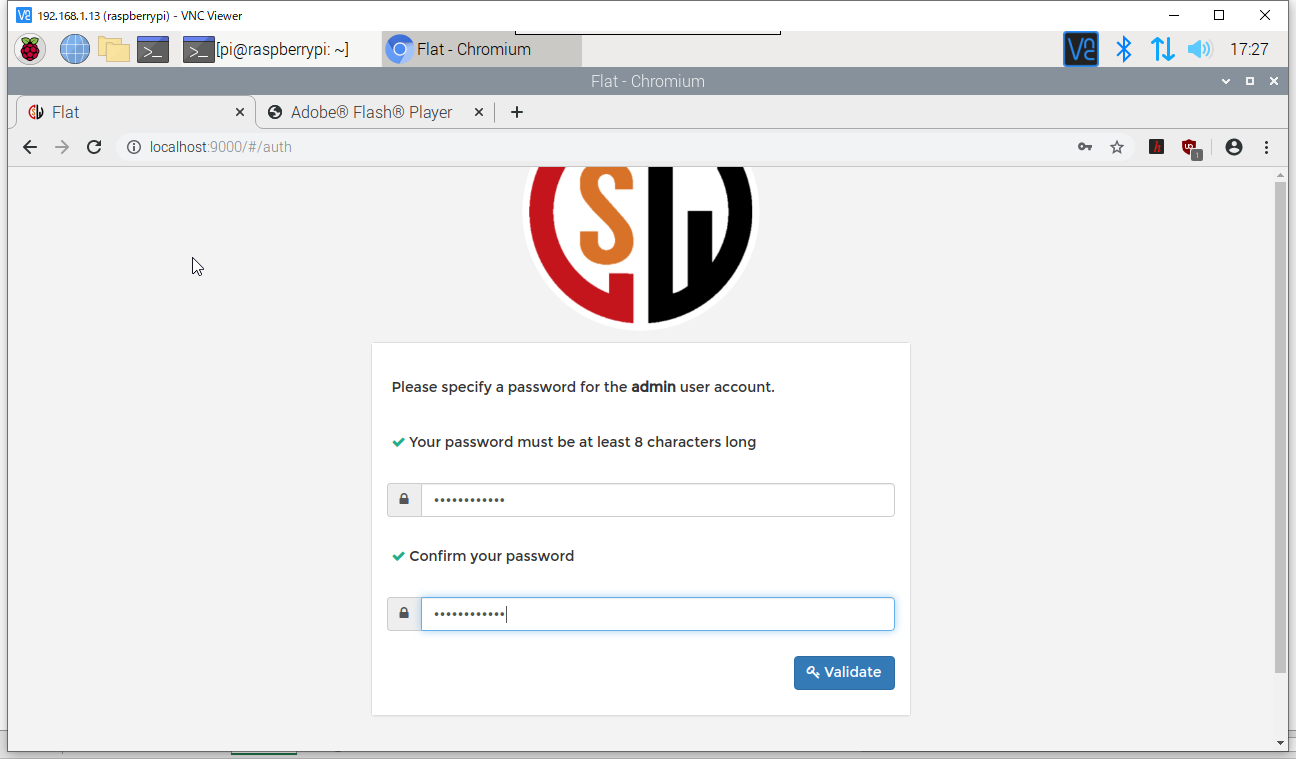
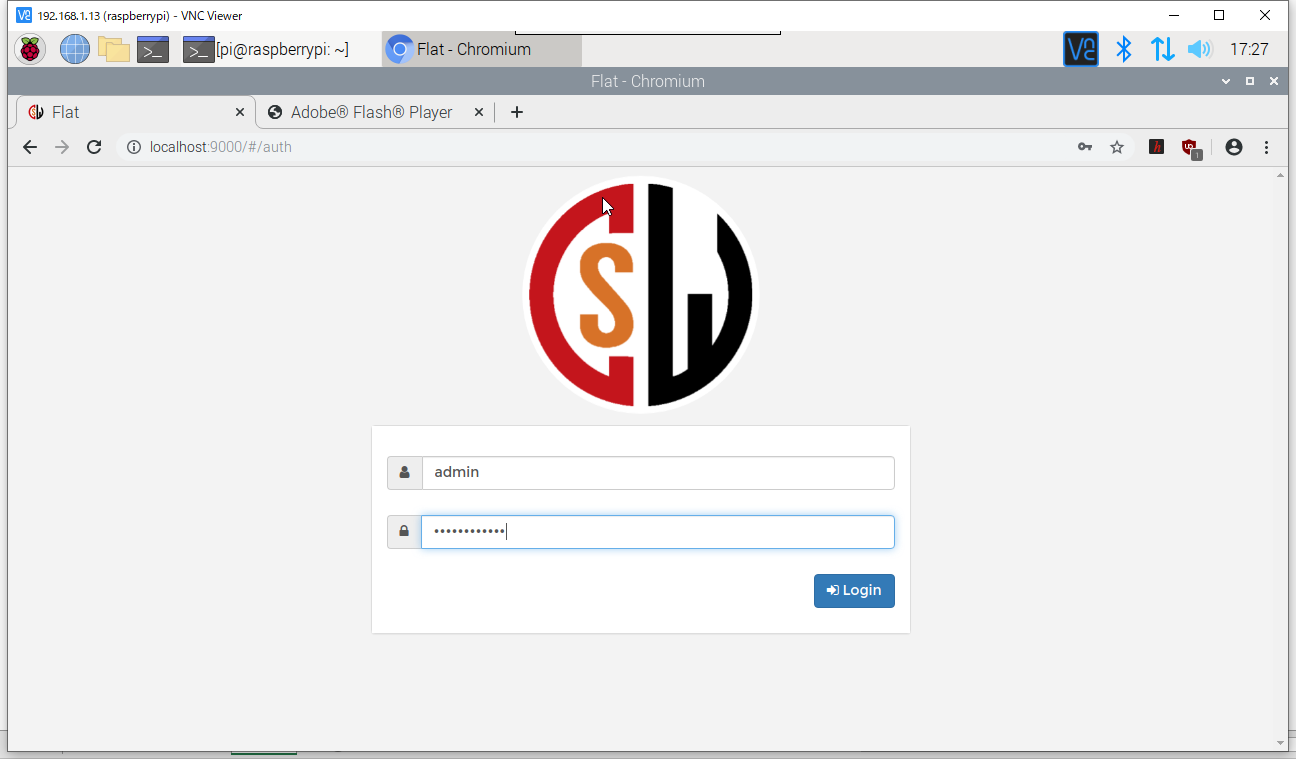
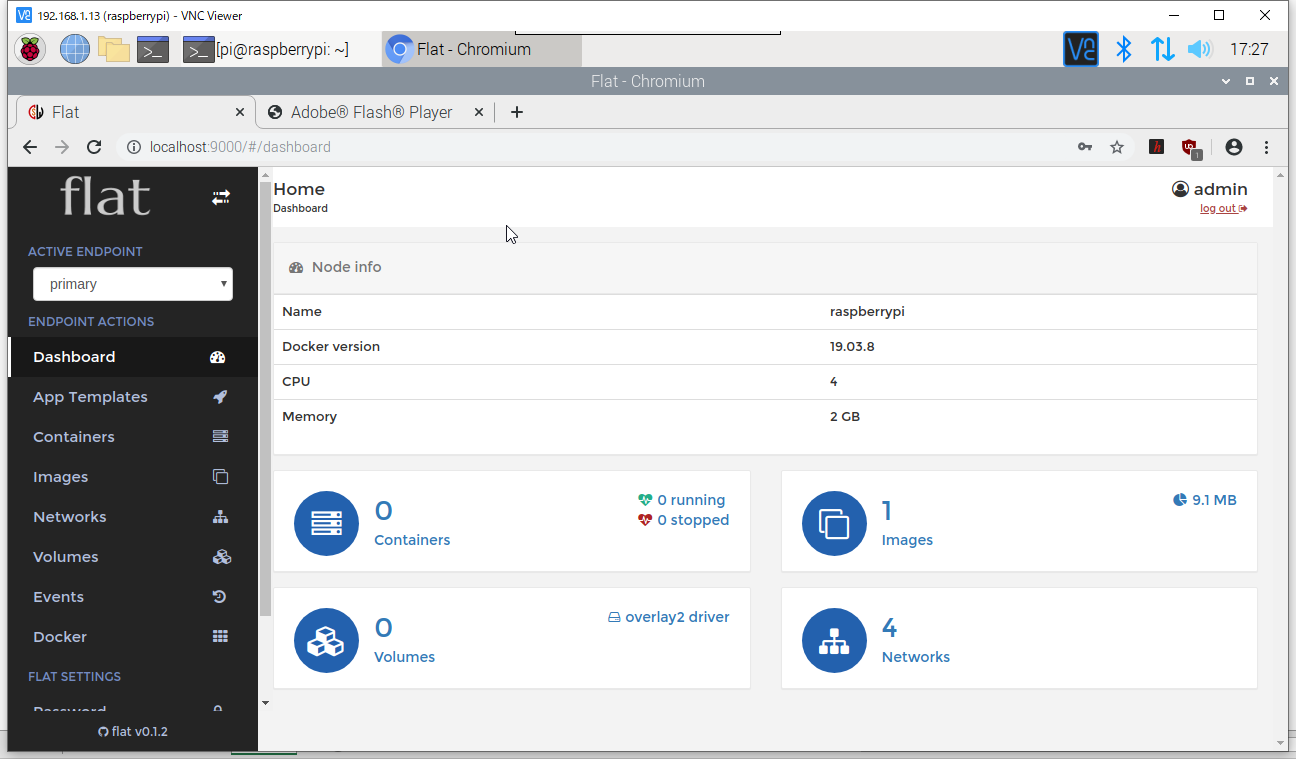
4.Flatのテンプレート一覧
下記の記事を参考してください。
参照サイト:Flatツールのテンプレート一覧
その他
公開しているテンプレートページです。
■Flatのログイン画面
http://xiger.ipdisk.co.kr:9000
■RPI Monitor Demo
http://xiger.ipdisk.co.kr:88
■OSJS Demo
http://xiger.ipdisk.co.kr:7000
終わりに
前回はRPI4でインストールが上手くできなかったですが、今回は直ったみたいです。
次回はLAMPのテンプレートを利用して環境を構築してみましょう。