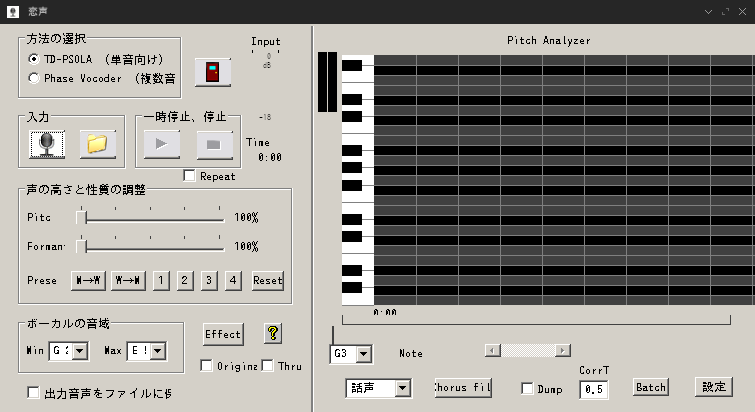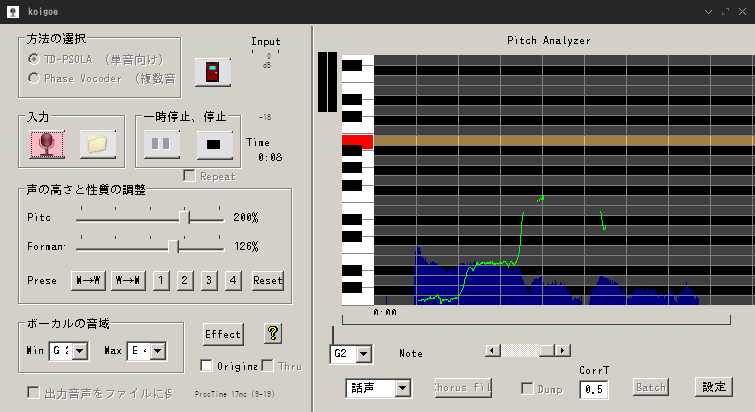はじまるまえに
どうも!初投稿の黒川音緒(ねお)といいます!自分用のメモのような記事を書いていきます。よろしくおねがいします!
はじめに
Archで恋声を動かしてかわいくなりたいと思ってる人が全世界に5000兆人居ると思ったので、書いてみました!
基本的にそのまま動きますがいろいろあったので書きました。(初心者なだけ)
やりかた
まずWineをいれます
# pacman -S wine
次に恋声の公開ページからzipを落としてきます
ここらへん(http://koigoemoe.g2.xrea.com/koigoe/koigoe.html)
どこかに展開して動かします
$ unzip koigoe.zip
$ wine "koigoe(x86).exe"
おわり!
トラブルシューちんぐ(?)
ここでちゃんと動くイケメンのような環境をwine構築していないのは私だけだと思いますが、とりあえずマイクや出力デバイスがきちんと表示されませんでした。
その1
Wineにalsaのレジストリキーを追加してあげないとだめみたいです。ここらへん参照
(64bit、32bitうんぬん書いてあるけど書かないと動かなかった(きがする))
$ regedit
して、HKEY_CURRENT_USER > Software > Wine > Drivers内に文字列のキー、名前:Audio、データ:alsaを追加してあげます。
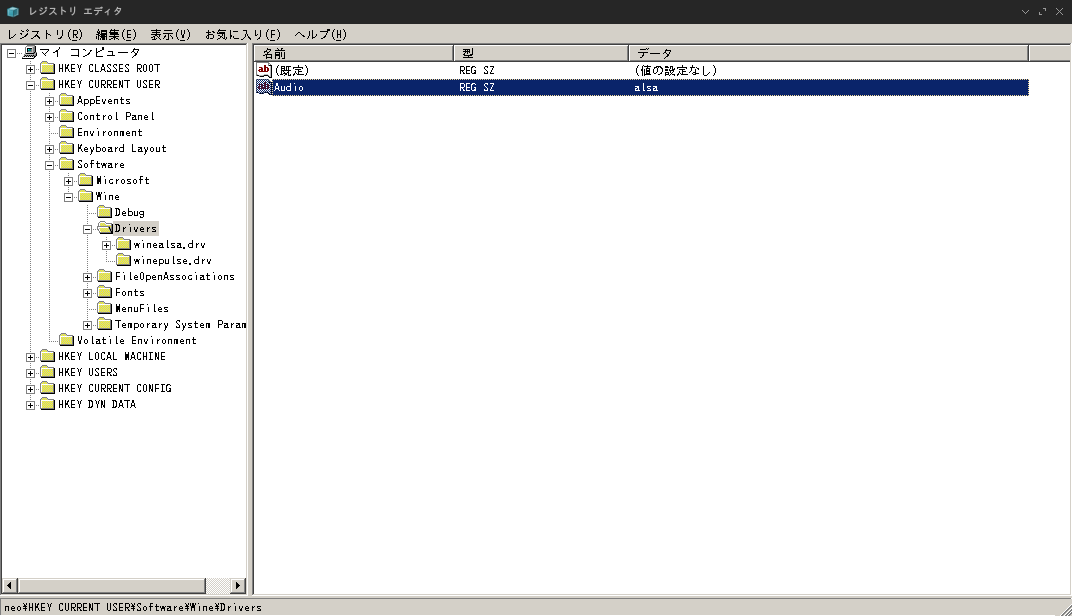
その2
その1してもデバイスでない>< 再生できない>< みたいなことがある場合、
$ aplay -l
$ arecord -l
とかしてきちんとデバイスが認識できているか確認しましょう。
できてないけど、
$ lsusb (-vとか)
するとなんやら認識はしてるみたい!とかの場合、ALSAとかを再起動、コンピューターを再起動してあげると認識する場合があります。(これに1時間ぐらいハマっちゃった情弱がここ)