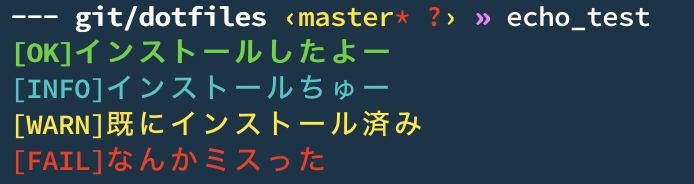この記事はアラタナアドベントカレンダー2019の14日目の記事です。
はじめに
修理に出して帰ってくるまでに時間がかかる、という理由だけで数年間無視してきたバッテリー交換プログラムに、ついに愛用してきたMacを出すことに決めました。

悲しいかな、交換プログラムに出すと内蔵されているデータはすべてなくなってしまいます。
バックアップディスクを使ってデータ復元してもいいけど、良い機会なので出荷状態で帰ってきたキレイなMacに現在使っている開発環境だけを移植することにしました。
そこで、今回交換に出す前のMacの開発環境をできるだけ楽に移植できるシェルを組んでみました。
bashの初見殺しっぷりがハンパない件
今回のコードをまとめたレポジトリはこちら。
概要
シェル(zsh), エディタ(VSCode), GUIアプリ を1コマンドでインストール(一部設定まで)まで行います。
移行前に、まずはzsh関連のファイルを分割
今後、拡張していくことも考えてファイル分割を行いました。
ZSHHOME="${HOME}/.zsh.d"
if [ -d $ZSHHOME -a -r $ZSHHOME -a \
-x $ZSHHOME ]; then
for i in $ZSHHOME/*; do
[[ ${i##*/} = *.zsh ]] &&
[ \( -f $i -o -h $i \) -a -r $i ] && . $i
done
fi
.zshrc内で.zsh.d以下のファイルの中身を呼び出すことでファイル分割を実現しています。
細かいオプションについてはこちらを参考に
出力の色付
処理結果によって出力される文字列の色を切り替えます。
# !/bin/bash
readonly RED=$(tput setaf 1)
readonly GREEN=$(tput setaf 2; tput bold)
readonly YELLOW=$(tput setaf 3)
readonly CYAN=$(tput setaf 6)
readonly NORMAL=$(tput sgr0)
function ok() {
printf "%s\n" "$GREEN$1$NORMAL"
}
function info() {
printf "%s\n" "$CYAN$1$NORMAL"
}
function warn() {
printf "%s\n" "$YELLOW$1$NORMAL"
}
function fail() {
printf "%s\n" "$RED$1$NORMAL"
}
各種インストールと設定
brew
# !/bin/bash
set -euo pipefail
function command_exists() {
type "$1" &> /dev/null ;
}
: "install brew" && {
if ! command_exists brew; then
info "installing brew..."
/usr/bin/ruby -e "$(curl -fsSL https://raw.githubusercontent.com/Homebrew/install/master/install)"
else
warn "brew is already installed"
fi
}
: "install zsh by brew" && {
# Catalinaからは標準shellがzshになっているので分岐を用意
if ! command_exists zsh; then
info "installing zsh..."
brew install zsh zsh-completions
sudo sh -c 'echo $(brew --prefix)/bin/zsh >> /etc/shells'
chsh -s $(brew --prefix)/bin/zsh
else
warn "zsh is already installed"
fi
}
: "install other packages by brew" && {
# 使用したいパッケージをスペース区切りで書きます (カンマ区切りにするとエラーになる)
# 後述で使用するcaskもここでインストール対象とします
packages=( caskroom/cask/brew-cask jq tree )
for package in ${packages[@]}; do
if ! brew list | grep $package &> /dev/null; then
info "installing ${package}..."
brew install ${package}
else
warn "${package} is already installed"
fi
done
brew cleanup
}
brew-cask
homebrew-caskとは
brew caskの詳細については上記の記事を参考にするといいでしょう。
: "install brew cask" && {
# 使用したいパッケージをスペース区切りで書きます (カンマ区切りにするとエラーになる)
packages=( iterm2 visual-studio-code )
for package in ${packages[@]}; do
if ! brew cask list | grep $package &> /dev/null; then
info "installing ${package}..."
brew cask install ${package}
else
warn "${package} is already installed"
fi
done
}
oh-my-zsh
: "install oh-my-zsh" && {
if [ ! -e $HOME/.oh-my-zsh ]; then
info "installing oh-my-zsh..."
curl -L https://raw.github.com/robbyrussell/oh-my-zsh/master/tools/install.sh | sh
git clone https://github.com/zsh-users/zsh-autosuggestions ${ZSH_CUSTOM:-~/.oh-my-zsh/custom}/plugins/zsh-autosuggestions
else
warn "oh-my-zsh is already installed"
fi
info "installing zsh theme..."
git clone https://github.com/wesbos/Cobalt2-iterm.git
cd Cobalt2-iterm && cp cobalt2.zsh-theme ~/.oh-my-zsh/themes/
cd ../ && rm -rf Cobalt2-iterm
}
VSCode
: "setting vscode" && {
info "create symbolic..."
SCRIPT_DIR=$(cd $(dirname $0) && pwd)
VSCODE_SETTING_DIR=~/Library/Application\ Support/Code/User
rm "$VSCODE_SETTING_DIR/settings.json"
ln -s "$SCRIPT_DIR/settings.json" "${VSCODE_SETTING_DIR}/settings.json"
}
ワンライナーでインストール
このままではgitが使えない場合、上記のコードを取得する方法が限られてしまうので、HTTP経由(curl, wget)で環境を構築できるようにします。
DOTPATH=~/dotfiles
function command_exists() {
type "$1" &> /dev/null ;
}
: "install dotfiles" && {
if command_exists git; then
git clone "https://github.com/{your_github_name}/dotfiles.git" "$DOTPATH"
elif command_exists curl || command_exists wget; then
tarball="https://github.com/{your_github_name}/dotfiles/archive/master.tar.gz"
if command_exists curl; then
curl -L "$tarball"
elif command_exists wget; then
wget -O - "$tarball"
fi | tar zxv -C ~/
mkdir -p ~/dotfiles
mv -i ~/dotfiles-master/* "$DOTPATH" && rm -rf ~/dotfiles-master
else
echo "curl or wget required"
fi
}
: "deploy and setup" && {
cd ~/dotfiles
if [ $? -ne 0 ]; then
echo "not found: $DOTPATH"
else
sh setup.sh
fi
}
自身の環境で使えるコマンド(git, curl, wget)によって処理を分けて、ローカル環境にソースを配置します。
その後は、先程のsetup.shを実行するだけです。
使い方
$ curl -L raw.github.com/{github_name}/dotfiles/master/install.sh | bash
おわりに
先日、修理に出していたPCも無事手元に帰ってきました。
出荷時の状態から1コマンドで以前までの開発環境を再現することができたので満足です!