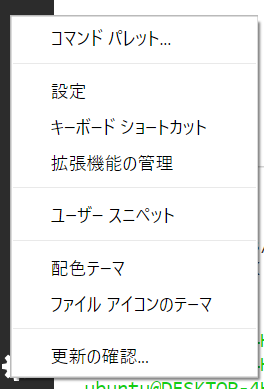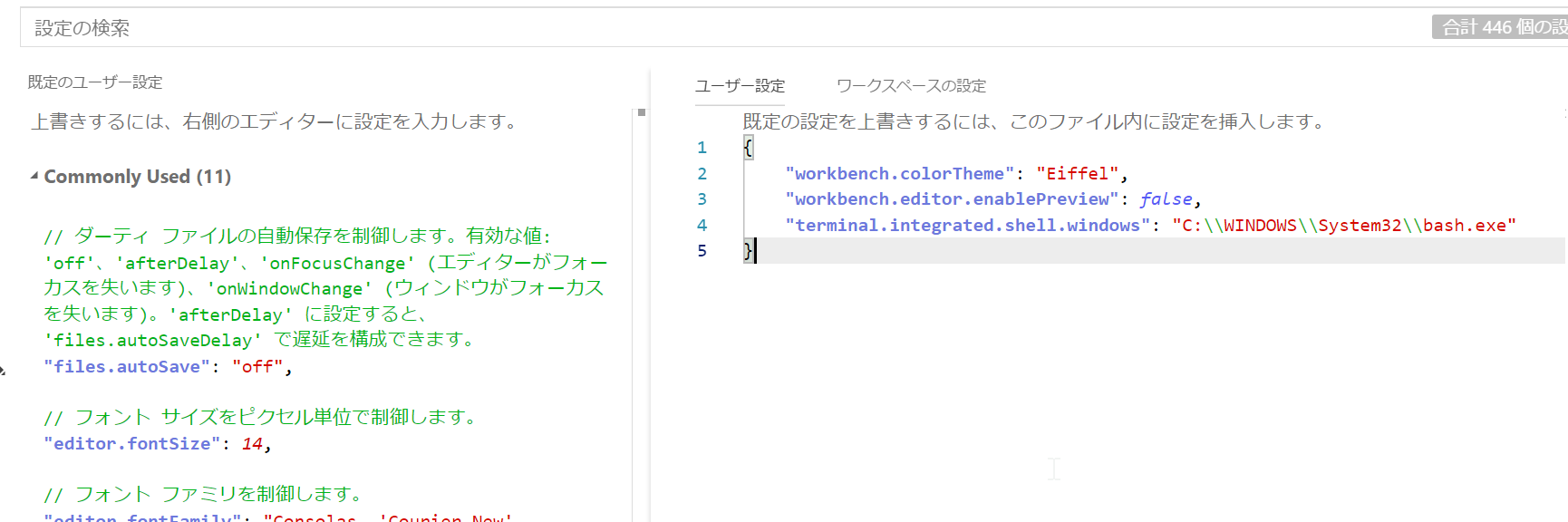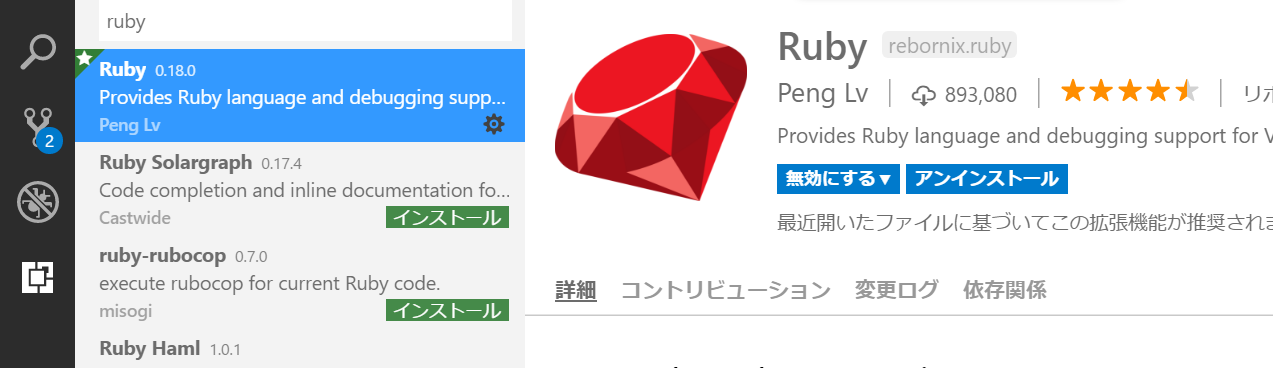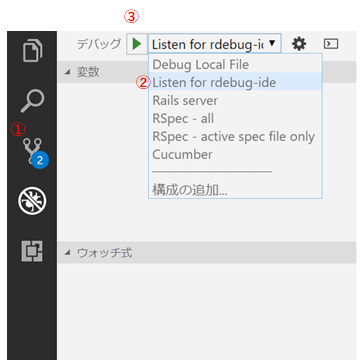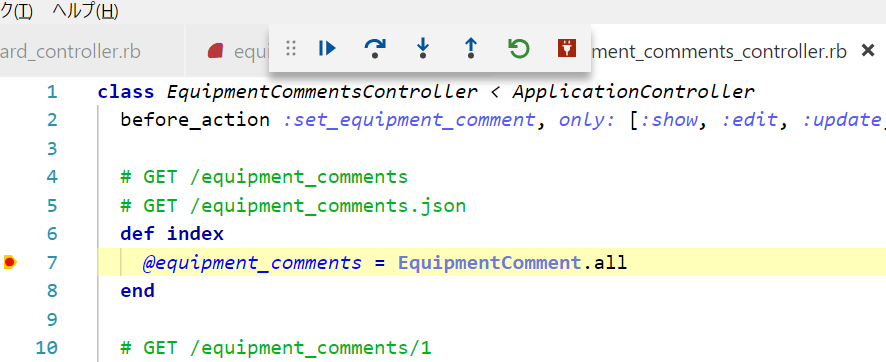ここ最近railsで開発しはじめて約2カ月。Windowsだととても開発しずらい。
MacなんかだとVSCodeでデバッグの方法がいくつも載っているのですが、Windowsだと英語サイトしかないし(しかも質問サイトとか)、よくわからない。
今回はWindowsでrailsのデバッグ方法をまとめました。
環境
Windows10
WSL(Ubuntu上にrailsの環境設定済)
Ruby 2.4.3
VSCode
Railsの前準備
- デバッグするためdevelopementのgroupに以下の記述を追加
gem 'ruby-debug-ide'
gem 'debase'
- gemをインストール
bundle install
VSCodeの前準備
WSLをVSCodeのターミナルから実行できるように設定
"terminal.integrated.shell.windows": "C:\\WINDOWS\\System32\\bash.exe"
Rubyの設定
-
F5を押して、Rubyを選択。
-
launch.jsonが新規で作成されるので、そのまま保存する。
-
(2018/07/06追記) デバッグの設定
remoteWorkspaceRootをローカルパスに変更
(省略)
{
"name": "Listen for rdebug-ide",
"type": "Ruby",
"request": "attach",
"cwd": "${workspaceRoot}",
"remoteHost": "127.0.0.1",
"remotePort": "1234",
"remoteWorkspaceRoot": "/mnt/c/Users/xxxx/Documents/SHIPS" // <-ローカルパス
},
(省略)
デバッグ
- Ctrl + @で下の方でターミナルを開いて以下のコマンドを実行(Fast Debbuger …が出たらOK)
$ rdebug-ide --host 0.0.0.0 --port 1234 -- ./bin/rails s -b 0.0.0.0 -p 3000
-e development
Fast Debugger (ruby-debug-ide 0.6.1, debase 0.2.2, file filtering is supported) listens on 0.0.0.0:1234
- デバッグの実行
デバッグビューに切り替え、「Listen for rdebug-ide」を選択、再生ボタンを押下します。
ターミナルで以下が表示されたらOKです。
(省略)
=> Booting Puma
=> Rails 5.1.6 application starting in development
=> Run `rails server -h` for more startup options
Puma starting in single mode...
* Version 3.11.4 (ruby 2.4.3-p205), codename: Love Song
* Min threads: 5, max threads: 5
* Environment: development
* Listening on tcp://0.0.0.0:3000
Use Ctrl-C to stop
- 後は実際の画面で確認するだけ!
以下はscaffoldで作成したequipment_commentsのindexにブレークポイントを貼った例です。
参考
Windows10でWSLとVSCodeを使ってプログラミング環境を整える
Visual Studio Codeを使ってRailsをデバッグ実行してみよう
https://code.visualstudio.com/docs/editor/debugging#_launch-configurations
https://github.com/rubyide/vscode-ruby/issues/336