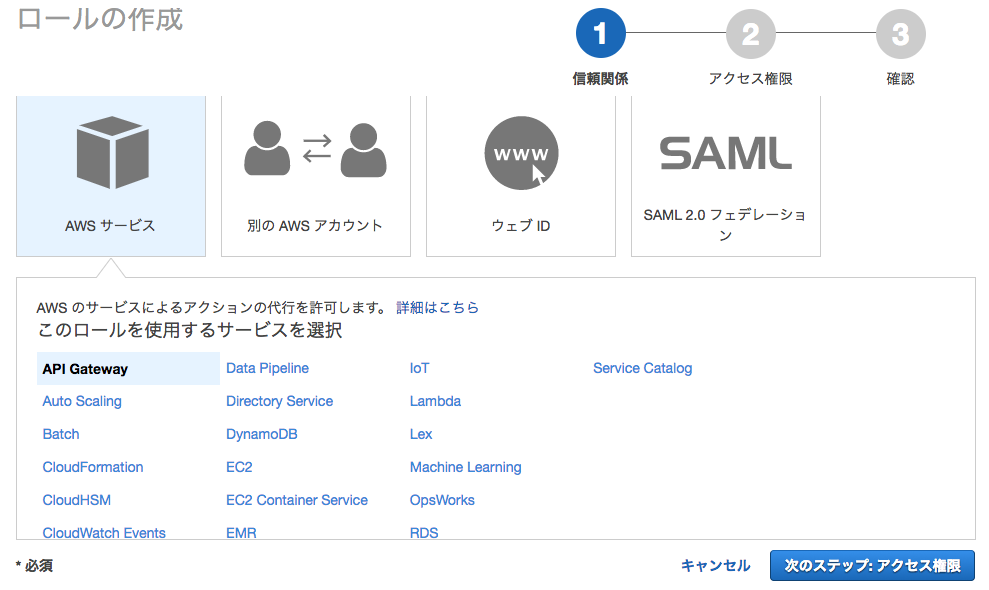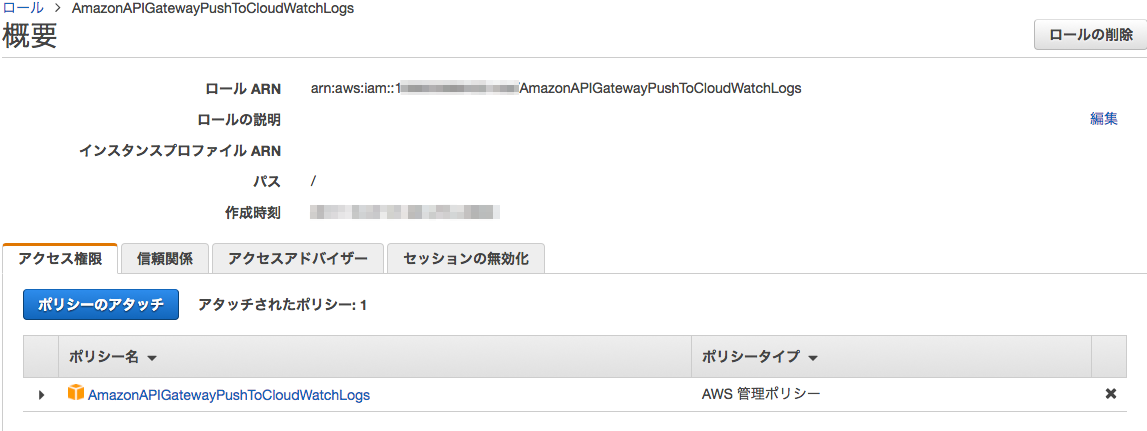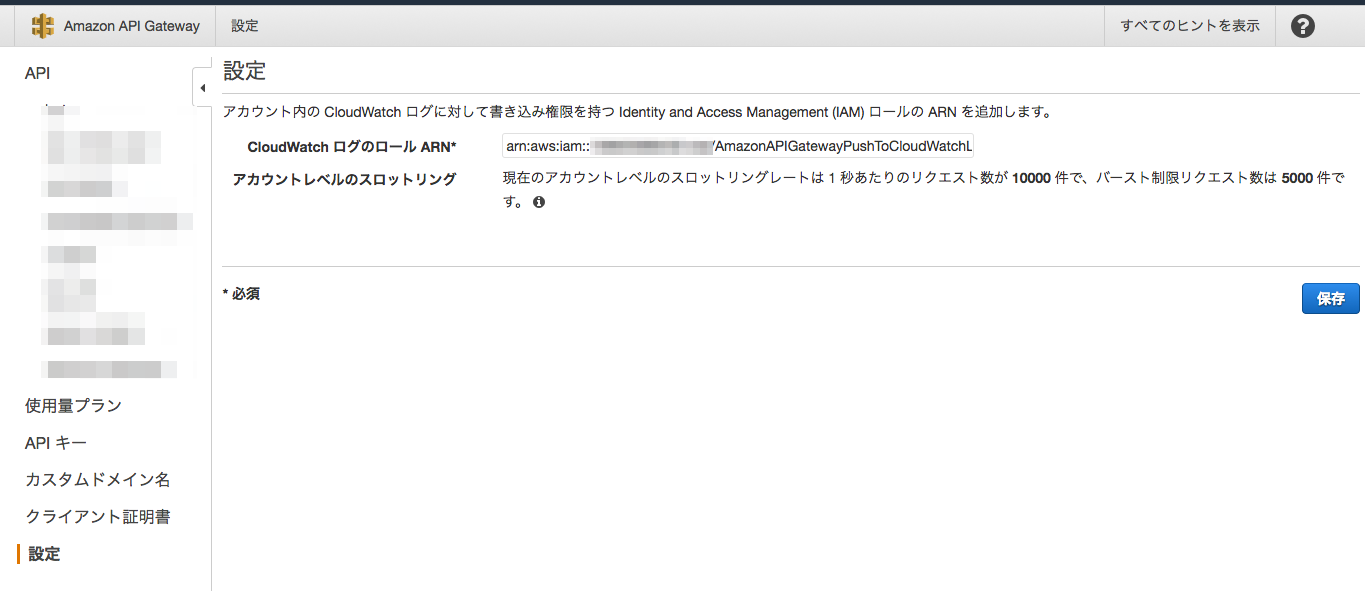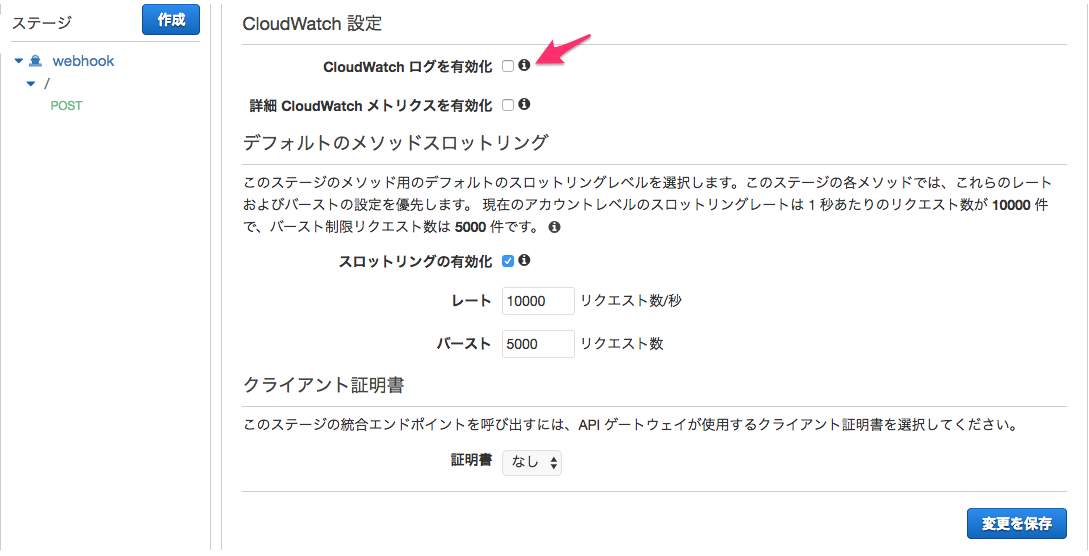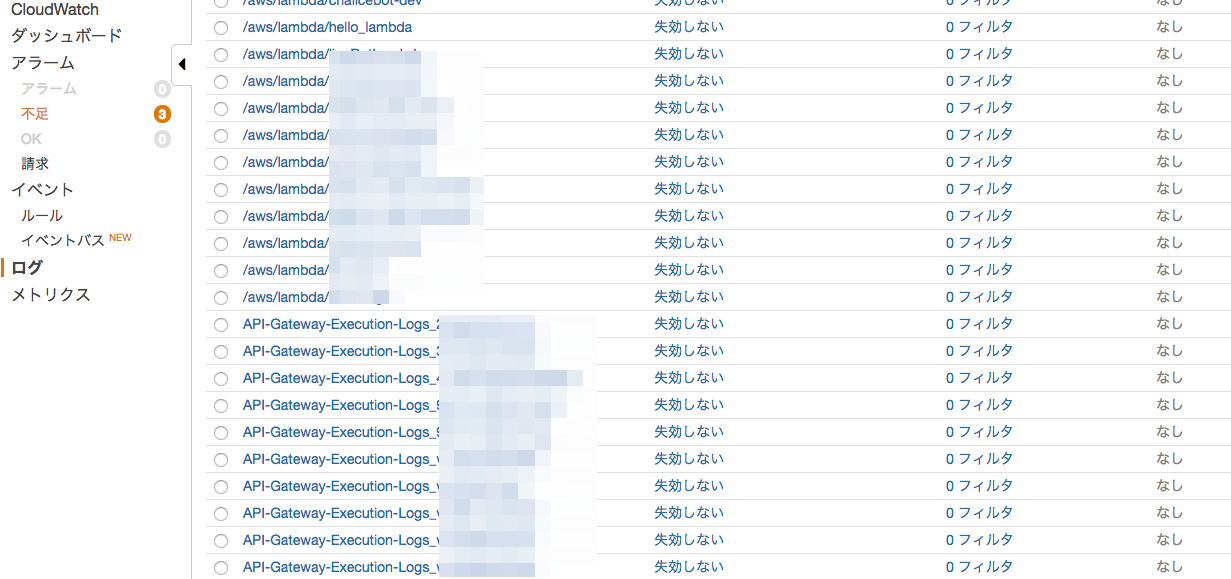前置き
Chaliceを使ってlambda関数の開発をしている為、簡単にCloudwatchのログが見れる。
が、lambdaで処理した後のレスポンスが取得出来ていない…
対応方法
IAMロールを新規作成・設定する
-
IAMのダッシュボードへ移動する
-
ロールを選択
-
ロールの作成
-
AmazonAPIGatewayPushToCloudWatchLogs を選択する(これしか表示されていない、はず)
-
ロール名、説明を入力する (ロール名はapiwateway-logs- とかにすればわかりやすそう)
API-GatewayにIAMロールを設定する
ログを記録したいAPIを設定する
Cloudwatchのログを確認する
注意
Cloudwatchログの有効期間を設定して、ログ死しないように
ステージ毎に異なるロググループになってしまう(検索で対応は出来る)
結果
API Gatewayのログ出力は出来るようになったが、これだけではまだエラーレスポンスは取得できていない。
lambda関数の設定と、API Gatewayの設定も必要…