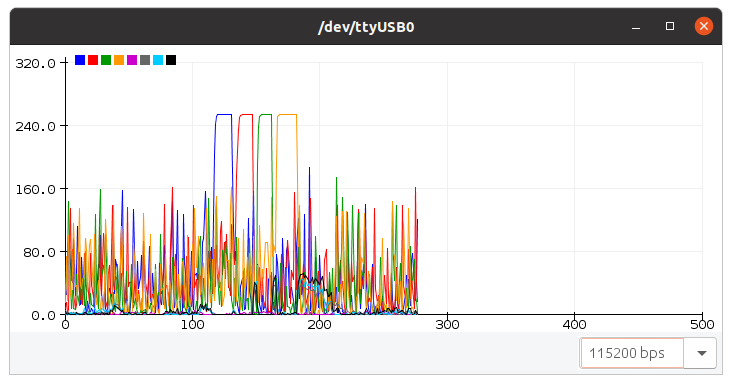Ubuntu で Processing
「導電布タッチセンサーモジュール nüno ver.2 を無線と ESP32 で使ってみる」
https://qiita.com/nanbuwks/items/eac827904c604f13f1ce
のコードをESP32に使うと、
Arduino開発環境に備え付けのシリアルプロッタで可視化できます。
同じコードを使い、Processingでも見栄えの良い結果が取得できます。
import processing.serial.*;
// グラフデザインのパラメータ
final int screen_w = 940; // 画面サイズの幅[ドット]
final int screen_h = 480; // 画面サイズの高さ[ドット]
final int v_margin = 20; // グラフ領域上下のマージン[ドット]
final int line_graph_w = 600; // 線グラフの幅[ドット = 表示サンプル数]
final float max_data_val = 180.0f; // データの最大値
final boolean signed_data = true; // マイナス値もあるか?
final int num_auxline = 4; // 補助線の数[本]
final int vallabel_w = 60; // 補助線の数値表示の幅[ドット]
final int num_bar = 12; // 数値バーの数[個]
final int bar_size = 70; // 数値バーの幅[パーセント]
// グラフ描画用の定数変数
// グラフ描画領域の幅
final int plotarea_w = (screen_w - vallabel_w);
// グラフ描画領域の高さ
final int plotarea_h = (screen_h - 2 * v_margin);
// 棒グラフ描画領域の左座標
final int bar_graph_x = (vallabel_w + line_graph_w);
// 棒グラフ描画領域の幅
final int bar_graph_w = (plotarea_w - line_graph_w);
// 線グラフ描画領域の左座標
final int line_graph_x = vallabel_w;
// 符号有無を考慮した補助線の数
final int num_net_axuline = (signed_data? 2: 1) * num_auxline;
// Y=0.0となる補助線のインデックス
final int main_axis = num_auxline;
// 符号有無を考慮したデータ範囲
final float plotarea_range = (signed_data? 2.0f: 1.0f) * max_data_val;
// バーの幅
final int bar_w = bar_size * bar_graph_w / (100 * num_bar);
// Y=0.0となる高さ座標
final int bar_y = (signed_data? (screen_h/2): (screen_h-v_margin));
// シリアルポート
Serial myPort;
// Arduinoから受け取ったデータ数とその配列
int numData;
float[] data = new float [num_bar];
// グラフ表示用のリングバッファ
int graph_write_pos;
float[][] graph_data = new float[num_bar][line_graph_w];
// 初期化
void setup()
{
// ウィンドウを作成
// 引数に変数指定できない??
size(940, 480);
// size(screen_w, screen_h);
// シリアルポートを初期化
println(">Serial.list()");
for(int i = 0; i < Serial.list().length; i++)
{
println("[" + i + "] " + Serial.list()[i]);
}
// ポートとデータ転送レートを書き換えてください。
// データ転送レート[4800, 9600, 14400, 19200, 28800, 38400, 57600, 115200]
String portName = Serial.list()[32];
myPort = new Serial(this, portName, 115200);
// 画面の更新頻度を設定
frameRate(3);
}
// キー入力
void keyPressed()
{
// Arduinoに送る
myPort.write(key);
}
// データ更新カウンタ(1秒ごとにリセット)
int update_counter;
// 直前の1秒間のデータ更新数
int update_rate;
// 直前のリセット時のリアルタイムクロック[ミリ秒]
int update_timer0;
// プログラムの動作インジケータのアニメーションカウンタ
int update_anim;
// データ更新頻度表示
void showUpdateRate(boolean update)
{
// データ更新をカウントアップ
if(update)
{
update_counter++;
}
// 1秒おきに表示を更新
int t = millis();
if(1000 <= (t - update_timer0))
{
update_rate = update_counter;
update_counter = 0;
update_timer0 = t;
}
// 更新頻度の表示
textSize(14);
textAlign(RIGHT, TOP);
fill(192);
String str = "Update/Sec:" + update_rate;
text(str, screen_w-20, 0);
// プログラムの動作インジケータアニメーションの表示
String[] anim = { "-", "\\", "|", "/" };
text(anim[update_anim/8], screen_w-4, 0);
update_anim = (update_anim < 4*8-1)? update_anim+1: 0;
}
// Arduinoからのデータ受信
boolean readFromSerial()
{
// シリアルポートが空なら何もしない
boolean updateData = false;
if(0 < myPort.available())
{
// シリアルから1行読み込み
String str = myPort.readStringUntil('\n');
if(str != null)
{
// 行頭が'>'ならばデータ受信、そうでなければメッセージ受信
if(str.charAt(0) == '>')
{
// カンマ区切りでトークンを分解
// 表示できるデータの最大数は num_bar 個
str = trim(str);
String toks[] = split(str.substring(1), ",");
numData = min(toks.length, num_bar);
for(int i = 0; i < numData; i++){
data[i] = float(toks[i]);
// println("[" + i + "]" + toks[i]);
}
updateData = true;
}
else
{
// データでないメッセージはそのままコンソールに表示
print(str);
}
}
}
return updateData;
}
// 補助線とラベルの表示
void drawAxuLine()
{
textSize(14);
textAlign(RIGHT, CENTER);
for(int y = 0; y <= num_net_axuline; y++)
{
// 補助線のy座標を計算
int yy = v_margin + (y * plotarea_h / num_net_axuline);
// 補助線の色を決める(Y=0.0が明るく、他は暗い灰色)
int c = (y == main_axis)? 192: 64;
stroke(c);
fill(c);
// 補助線を引く
line(vallabel_w, yy, screen_w, yy);
// ラベルを書く
float val = max_data_val - (y * max_data_val / num_auxline);
text(nf(val,1,1), vallabel_w-2, yy);
}
// 線グラフの1秒間隔の補助線を引く
stroke(32);
for(int t = 0; t <= line_graph_w; t += 60)
{
int x = line_graph_x + line_graph_w - t;
line(x, v_margin, x, screen_h-v_margin);
}
}
// グラフの色(黒と白を除く6色の繰り返し)
final int graph_color[][] = {
{ 180,0,60},{255,0,0 },{ 255,100,0 },{ 220,220,0 },{ 120,255,0 },{ 0,230,0 },{ 0,155,190 },{85,0,255},{170,0,200}
};
// 描画
void draw()
{
// 画面クリア
background(0);
// Arduinoからのデータ受信
boolean updateData = readFromSerial();
// リングバッファに格納
for(int i = 0; i < numData; i++){
graph_data[i][graph_write_pos] = data[i];
}
graph_write_pos = (graph_write_pos < line_graph_w-1)? graph_write_pos+1: 0;
// 補助線とラベルの表示
drawAxuLine();
// データ更新頻度表示
showUpdateRate(updateData);
// グラフ表示
textSize(14);
textAlign(CENTER, TOP);
for(int i = 0; i < numData; i++)
{
// 棒グラフの中心座標と高さを計算
int x = bar_graph_x + ((2 * i + 1) * bar_graph_w / (2 * num_bar));
int y = int(-plotarea_h * data[i] / plotarea_range);
// 棒グラフの描画
int c = (i % 8) + 1;
fill(graph_color[c][0], graph_color[c][1], graph_color[c][2]);
noStroke();
rect(x-(bar_w/2), bar_y, bar_w, y);
// データ値を表示
int ty = bar_y + y + ((0.0f <= data[i])? -16: +0);
text(nf(data[i],1,1), x, ty);
// 線グラフの表示
stroke(graph_color[c][0], graph_color[c][1], graph_color[c][2]);
int k = graph_write_pos;
y = bar_y + int(-plotarea_h * graph_data[i][k] / plotarea_range);
for(int j = 0; j < line_graph_w-1; j++)
{
k = (k < line_graph_w-1)? k+1: 0;
int yy = bar_y + int(-plotarea_h * graph_data[i][k] / plotarea_range);
line(line_graph_x+j, y, line_graph_x+j+1, yy);
y = yy;
}
}
}