はじめに
Qiitaでイベントをやっているので、参加するためにSkyWayを使ってみました🙆♂️
前の記事ではJavaScriptで書きましたが、今回はAndroidアプリ化しました。
ドキュメントはこちらから。
出来上がったもの
スマホの画面はこんな感じ。
左が自分の映像、右が相手の映像です!

構成
構成は至ってシンプル。Androidアプリ内にSkyWay SDKを組み込み、SkyWay Serverに接続する感じです。
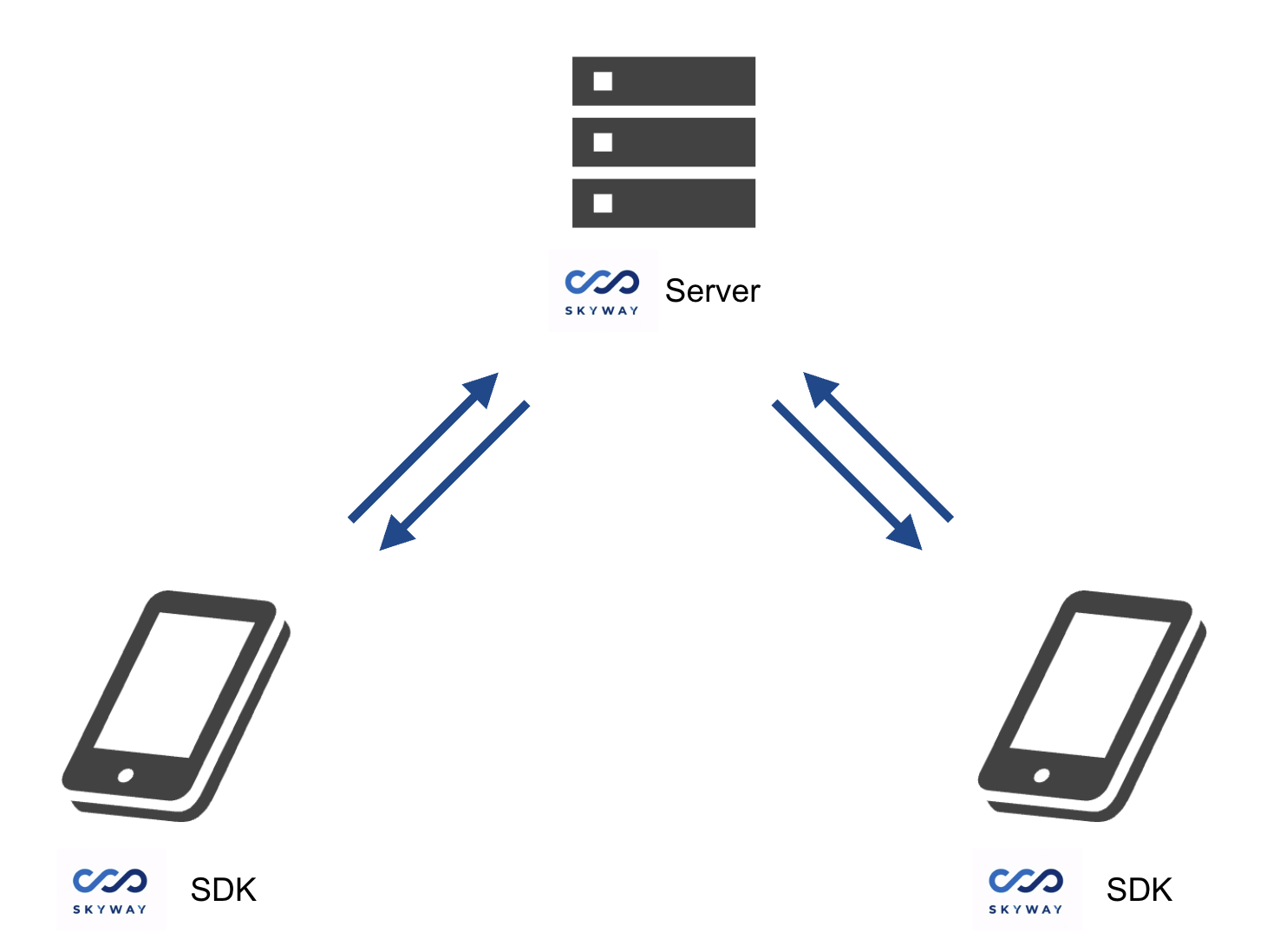
方法
公式ドキュメントではfindViewByIdを使用していますが、ここではViewBindingでコードを書いてみます!
1. プロジェクト作成
Android Studioで新しいAndroidプロジェクトを作成します。
2. ライブラリの配置
ここから4つのライブラリをダウンロード。
- libwebrtc.aar
- skyway-core.aar
- skyway-sfubot.aar
- skyway-room.aar
app/libsフォルダを作成し、フォルダ内に4つのライブラリを配置します。
3. ビルド設定
app/build.gradleに以下を追記します。ViewBinding有効化&compose無効化とライブラリの読み込みの設定を記述します。
android {
//...
buildFeatures {
viewBinding true
compose false
}
}
dependencies {
// ...
// skyway
implementation files('libs/libwebrtc.aar')
implementation files('libs/skyway-core.aar')
implementation files('libs/skyway-sfubot.aar')
implementation files('libs/skyway-room.aar')
// WebSocket
implementation "com.squareup.okhttp3:okhttp:4.10.0"
implementation "com.squareup.okhttp3:logging-interceptor:4.10.0"
// gson
implementation 'com.google.code.gson:gson:2.9.0'
}
4. パーミッション設定
インターネットの接続とカメラ・マイク使用の許可を行います。
<!-- ネットワーク接続に必要なパーミッション -->
<uses-permission android:name="android.permission.INTERNET"/>
<uses-permission android:name="android.permission.ACCESS_NETWORK_STATE"/>
<!-- カメラ映像・マイク音声の取得に必要なパーミッション -->
<uses-permission android:name="android.permission.CAMERA"/>
<uses-permission android:name="android.permission.RECORD_AUDIO"/>
<uses-permission android:name="android.permission.MODIFY_AUDIO_SETTINGS"/>
5.レイアウト作成
- 自分の映像ビュー
- 相手の映像ビュー
- room名入力用のEditText
- 参加ボタン
を追加します。
<?xml version="1.0" encoding="utf-8"?>
<androidx.constraintlayout.widget.ConstraintLayout
xmlns:android="http://schemas.android.com/apk/res/android"
xmlns:app="http://schemas.android.com/apk/res-auto"
xmlns:tools="http://schemas.android.com/tools"
android:layout_width="match_parent"
android:layout_height="match_parent"
tools:context=".MainActivity">
<LinearLayout
android:id="@+id/view_group"
android:layout_width="match_parent"
android:layout_height="wrap_content"
android:orientation="vertical"
app:layout_constraintEnd_toEndOf="parent"
app:layout_constraintStart_toStartOf="parent"
app:layout_constraintTop_toTopOf="parent">
<LinearLayout
android:id="@+id/videos"
android:layout_width="wrap_content"
android:layout_height="wrap_content"
android:layout_gravity="center"
android:orientation="horizontal">
<!-- ローカルのビデオ -->
<com.ntt.skyway.core.content.sink.SurfaceViewRenderer
android:id="@+id/local_renderer"
android:layout_width="150dp"
android:layout_height="150dp"/>
<!-- リモートのビデオ -->
<com.ntt.skyway.core.content.sink.SurfaceViewRenderer
android:id="@+id/remote_renderer"
android:layout_width="150dp"
android:layout_height="150dp"
android:layout_marginStart="20dp"/>
</LinearLayout>
<LinearLayout
android:layout_width="match_parent"
android:layout_height="wrap_content"
android:orientation="horizontal">
<TextView
android:layout_width="wrap_content"
android:layout_height="50dp"
android:text=" room: "
android:textSize="13sp"/>
<EditText
android:id="@+id/roomName"
android:layout_width="match_parent"
android:layout_height="50dp"
android:textSize="15sp"/>
</LinearLayout>
<Button
android:id="@+id/joinButton"
android:layout_width="150dp"
android:layout_height="70dp"
android:layout_gravity="center"
android:text="Join"
android:textSize="15sp"/>
</LinearLayout>
</androidx.constraintlayout.widget.ConstraintLayout>
6.トークン発行
アプリの内部処理を記述する前に、JavaScriptコードでトークンを発行しておく必要があります。
アプリケーションIDとシークレットキーはこちらでSkyWayのアカウントを作成すると貰えます。
const { SkyWayAuthToken, uuidV4 } = require('@skyway-sdk/token');
const token = new SkyWayAuthToken({
jti: uuidV4(),
iat: Math.floor(Date.now() / 1000),
exp: Math.floor(Date.now() / 1000) + 60 * 60 * 24,
scope: {
app: {
id: 'ここにアプリケーションIDをペーストしてください',
turn: true,
actions: ['read'],
channels: [
{
id: '*',
name: '*',
actions: ['write'],
members: [
{
id: '*',
name: '*',
actions: ['write'],
publication: {
actions: ['write'],
},
subscription: {
actions: ['write'],
},
},
],
sfuBots: [
{
actions: ['write'],
forwardings: [
{
actions: ['write'],
},
],
},
],
},
],
},
},
}).encode('ここにシークレットキーをペーストしてください');
console.log(token);
Terminalで以下を実行すると、トークンが発行されます。
$ npm i @skyway-sdk/token
$ node token.js
7.アプリ内部処理作成
MainActivity.ktに以下のコードを記述します。ViewBinding化することで、公式ドキュメントよりもスッキリしたコードになった気がします!
class MainActivity : AppCompatActivity() {
companion object {
//TODO
private const val TOKEN = "YOUR_TOKEN"
}
/** ViewBinding */
private lateinit var binding: ActivityMainBinding
override fun onCreate(savedInstanceState: Bundle?) {
super.onCreate(savedInstanceState)
binding = ActivityMainBinding.inflate(layoutInflater)
setContentView(binding.root)
// 権限の要求
if (
ContextCompat.checkSelfPermission(applicationContext, Manifest.permission.CAMERA) != PermissionChecker.PERMISSION_GRANTED
|| ContextCompat.checkSelfPermission(applicationContext, Manifest.permission.RECORD_AUDIO) != PermissionChecker.PERMISSION_GRANTED
) {
ActivityCompat.requestPermissions(this, arrayOf(Manifest.permission.CAMERA, Manifest.permission.RECORD_AUDIO), 0)
}
binding.joinButton.setOnClickListener {
joinAndPublish()
}
}
private fun joinAndPublish() {
CoroutineScope(Dispatchers.IO).launch {
SkyWayContext.setup(applicationContext, SkyWayContext.Options(authToken = TOKEN))
// camera映像のキャプチャを開始
val device = CameraSource.getFrontCameras(applicationContext).first()
val cameraOption = CameraSource.CapturingOptions(800, 800)
CameraSource.startCapturing(applicationContext, device, cameraOption)
// 描画やpublishが可能なStreamを作成
val localVideoStream = CameraSource.createStream()
// SurfaceViewRenderer描画
runOnUiThread {
binding.localRenderer.setup()
localVideoStream.addRenderer(binding.localRenderer)
}
AudioSource.start()
// publishが可能なStreamを作成します
val localAudioStream = AudioSource.createStream()
val room = P2PRoom.findOrCreate(name = binding.roomName.text.toString())
val memberInit = RoomMember.Init(name = "member_" + UUID.randomUUID())
val localRoomMember = room?.join(memberInit)
runOnUiThread {
Toast.makeText(applicationContext, if (room == null) "Join failed" else "Joined room", Toast.LENGTH_SHORT).show()
}
room?.publications?.forEach {
if (it.publisher?.id == localRoomMember?.id) return@forEach
subscribe(localRoomMember, it)
}
room?.onStreamPublishedHandler = Any@{
if (it.publisher?.id == localRoomMember?.id) return@Any
subscribe(localRoomMember, it)
}
localRoomMember?.publish(localVideoStream)
localRoomMember?.publish(localAudioStream)
}
}
private fun subscribe(localRoomMember: LocalRoomMember?, publication: RoomPublication) {
CoroutineScope(Dispatchers.IO).launch {
// Publicationをsubscribeします
val subscription = localRoomMember?.subscribe(publication)
runOnUiThread {
binding.remoteRenderer.setup()
val remoteStream = subscription?.stream
if (remoteStream?.contentType == Stream.ContentType.VIDEO) {
(remoteStream as RemoteVideoStream).addRenderer(binding.remoteRenderer)
}
}
}
}
}
※注意点として、公式ドキュメントでは以下のコードが間違っているようでした。(2023/7/18現在)
//誤り(公式ドキュメント)
findViewById<EditText>(R.id.roomName).toString())
//正しくはこう
findViewById<EditText>(R.id.roomName).text.toString())
さいごに
SkyWay SDKを組み込むだけでビデオ通話アプリができるようになりました!
いいね/ストック宜しくお願いします👍