Raspberry Pi 5 で Windows11 インストールメディアを作成し、そのインストールメディアから Raspberry Pi 5 を起動する。
結論
簡単にインストールできました。(手順は後述)
ただし、現時点では、Raspberry Pi 5 オンボードの Ethernet、Wifi、Bluetoothモジュールに対応した ARM版 Windows11 のドライバが提供されておらず、USB接続の外付けのアダプタが必要な状況。
今後の正式ドライバ提供を待ちたい。
インストールした Windows11
- 最初から 最新の 24H2(26100.2033) がインストールされた

- CPU-Z 情報
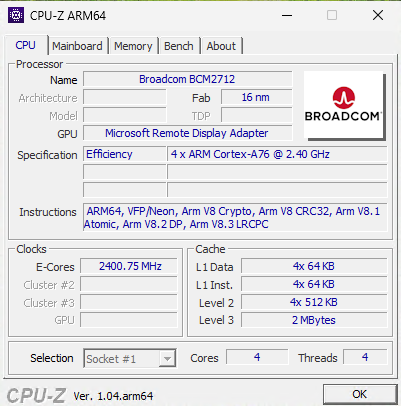
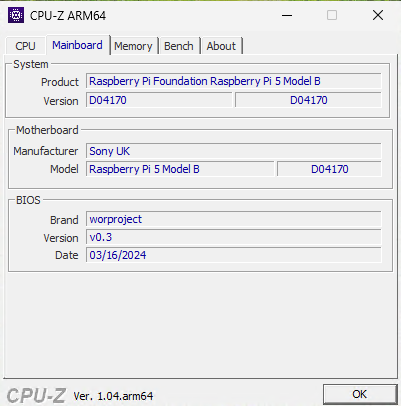
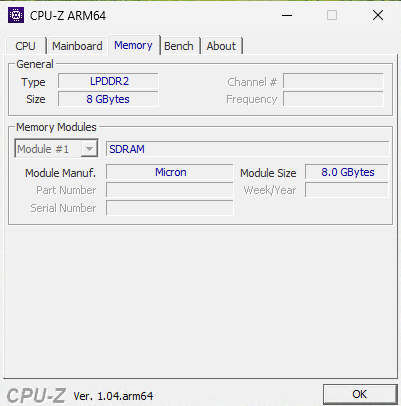
- アイドル状態でメモリ使用量は 3.0GB
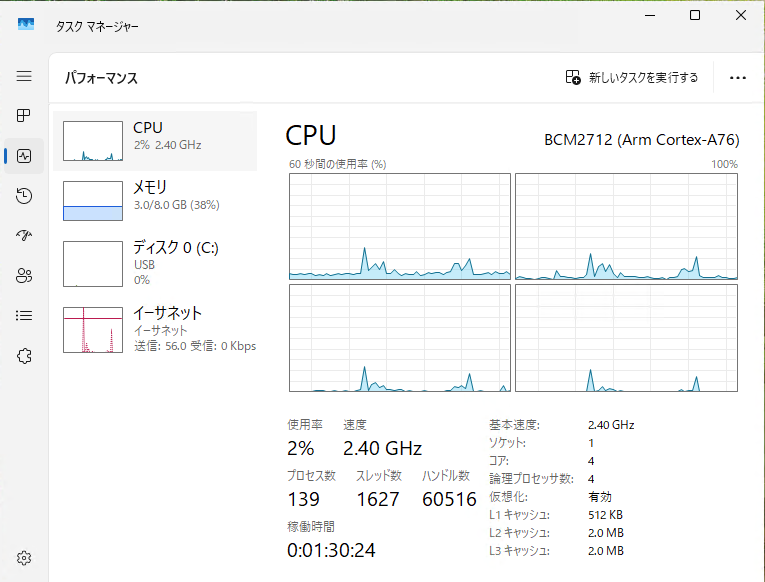
-
128GB USBフラッシュドライブ にインストール
インストール後の空き容量は 89GB
Geekbench 6 スコア
Windows用 Geekbench 6.3.0(ARM対応済み)
- ハードウェア情報

- 結果
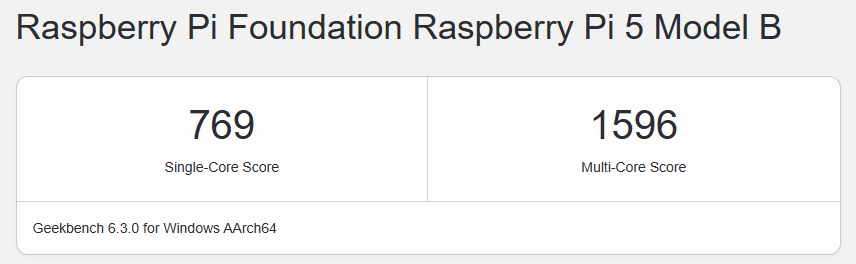
Intel N97の半分程度の性能
CrystalDiskMark スコア
Windows用 CrystalDiskMark 8.0.5(ARM対応版)
- 2025.7.13 追加
ダイソーで購入した 64GB の SD-Card に Windows11 をインストールしてみたが、遅くてまったく使い物にならかなった。

次に、「インストールメディアの作成」、「インストールの手順」について説明します。
インストールメディア作成の手順
■ 使用したもの
- Raspberry Pi 5 8GB (Debian 12 bookworm)
- 128GB USBフラッシュドライブ(64GB程度のUSBメモリでも可)
pi5@raspberrypi5:~ $ cat /sys/firmware/devicetree/base/model
Raspberry Pi 5 Model B Rev 1.0
pi5@raspberrypi5:~ $ uname -a
Linux raspberrypi5 6.6.51+rpt-rpi-2712 #1 SMP PREEMPT Debian 1:6.6.51-1+rpt3 (2024-10-08) aarch64 GNU/Linux
pi5@raspberrypi5:~ $ lsb_release -a
No LSB modules are available.
Distributor ID: Debian
Description: Debian GNU/Linux 12 (bookworm)
Release: 12
Codename: bookworm
pi5@raspberrypi5:~ $ free -m
total used free shared buff/cache available
Mem: 8048 772 6855 90 607 7276
Swap: 199 0 199
■ アップデートしておく
sudo apt update
sudo apt upgrade
■ gitをインストール
sudo apt install -y git
■ インストールメディア作成方法
- Raspberry Pi 5 を起動(ヘッドレス可)
- Windows11インストール用の USBフラッシュドライブ(または USBメモリ)を Raspberry Pi 5 に接続
- ターミナルから次の2つのコマンドを実行
git clone https://github.com/Botspot/wor-flasher
./wor-flasher/install-wor.sh
以降、それぞれの問いに答える。
Choose Windows version:
1) Windows 11
2) Windows 10
3) More options...
Enter 1, 2 or 3: 1
(省略)
en-us - English (United States)
hu-hu - Hungarian (Hungary)
it-it - Italian (Italy)
ja-jp - Japanese (Japan)
ko-kr - Korean (Korea)
lt-lt - Lithuanian (Lithuania)
(省略)
From the list above, enter a language: ja-jp
Choose Raspberry Pi model to deploy Windows on:
1) Raspberry Pi 5
2) Raspberry Pi 4 / 400
3) Raspberry Pi 3 or Pi2 v1.2
Enter 1, 2, or 3: 1
Available devices:
/dev/sda - 58.2GB - Generic Mass Storage Device
Choose a device to flash the Windows setup files to: /dev/sda
Would you like to:
1) Create an installation drive capable of installing Windows to itself
2) Create a recovery drive to install Windows on other >16 GB drives
Choose the installation mode (1 or 2): 1
20分程度でインストールメディアの作成が完了する。
Ejecting drive /dev/sda
install-wor.sh script has completed.
USBメディアはそのままで、一旦、シャットダウンする。
sudo poweroff
インストールの手順
上記で作成したインストールメディアから起動(ブート)する
- 元々の Raspberry Pi 5 起動メディア(SDカード or NVMe SSD)を取り外す
- インストールメディア(USBフラッシュドライブ または USBメモリ)はそのまま
- HDMIディスプレイとUSB接続のキーボード/マウスを接続(必須)
- 電源ON または Runボタンで Raspberry Pi 5 を USBメディアから起動
- ラズベリーパイのロゴが表示され、インストール処理が はじまる


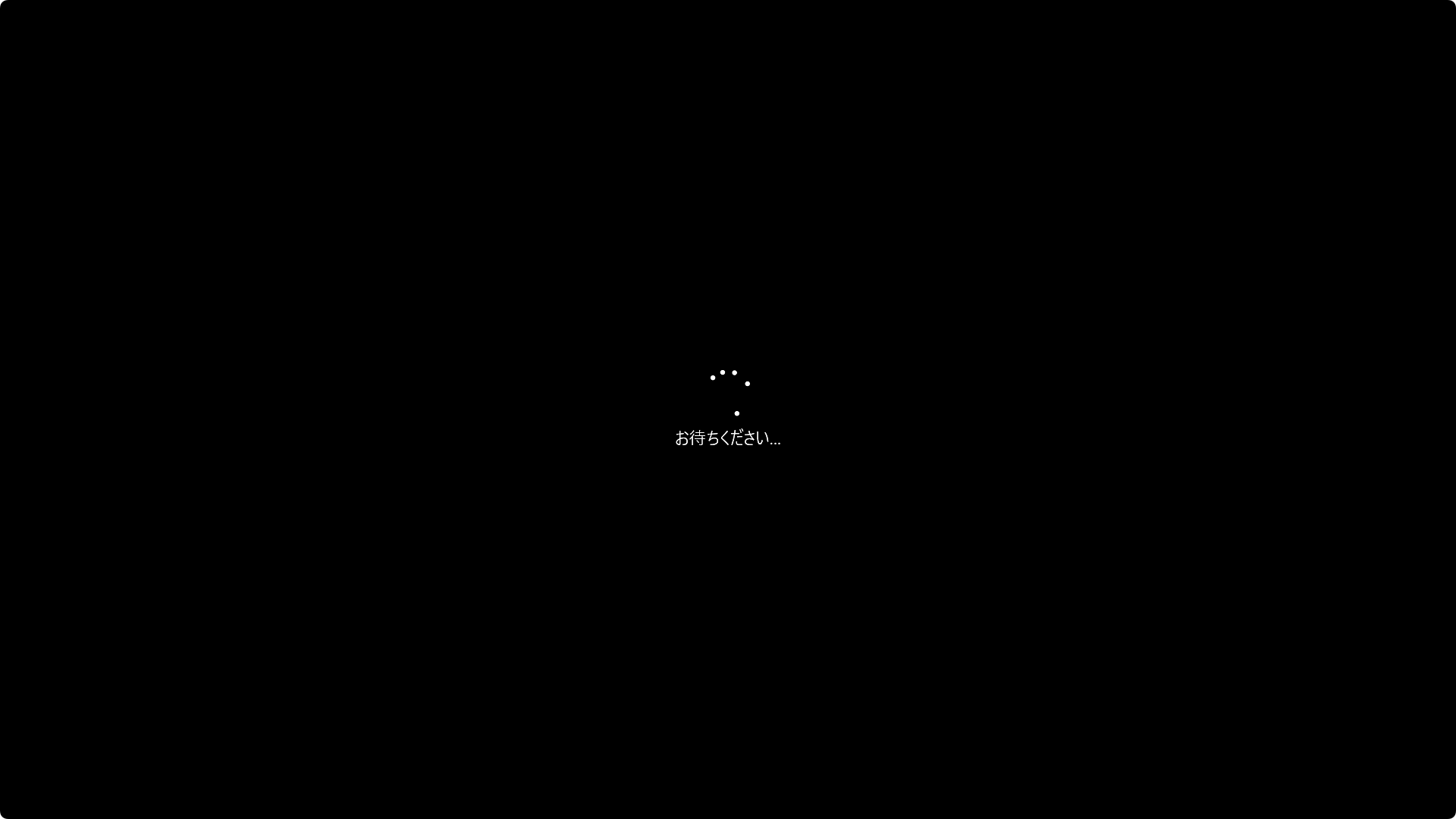
しばらくすると、
- Windows設定処理が はじまる


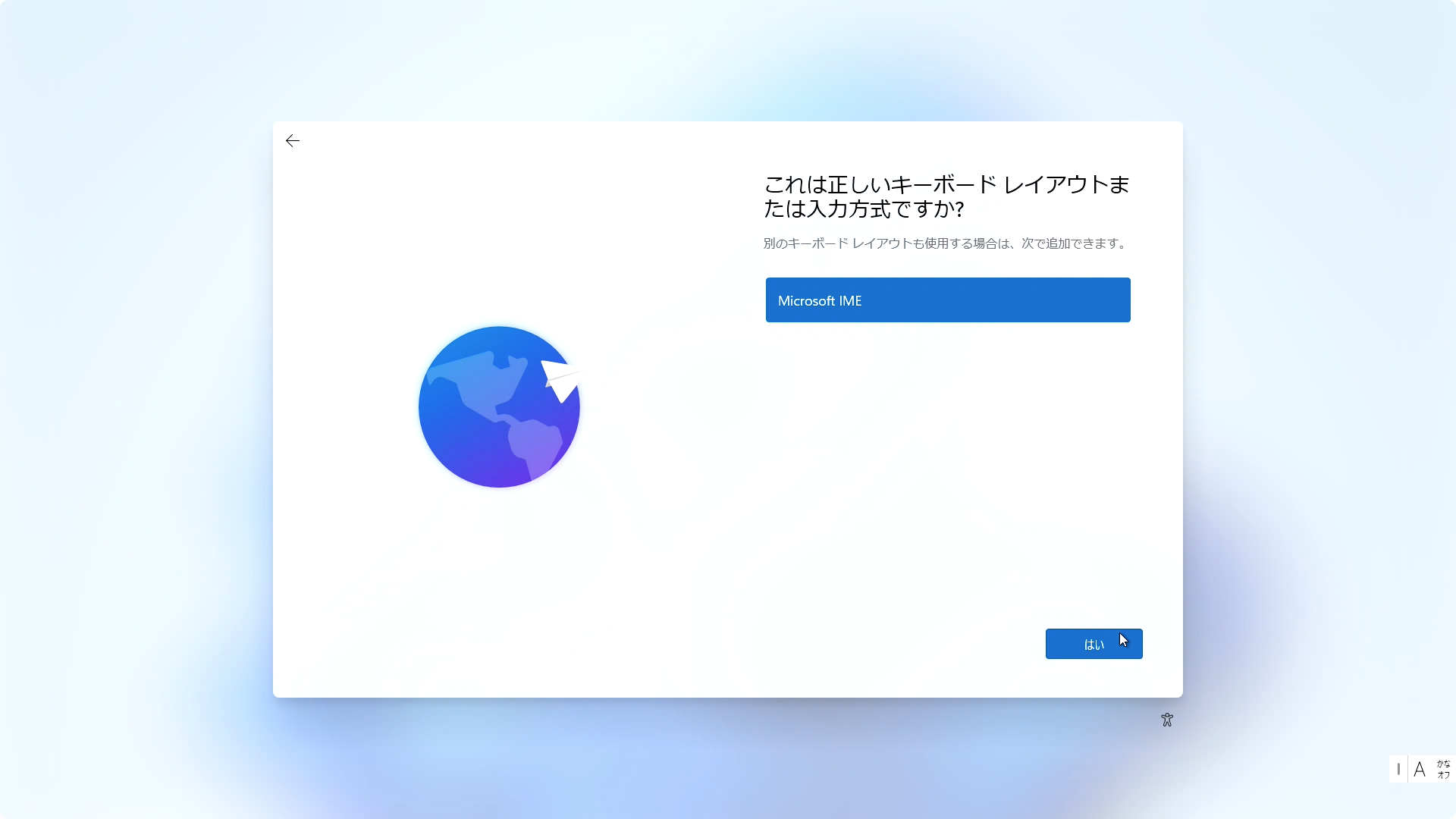
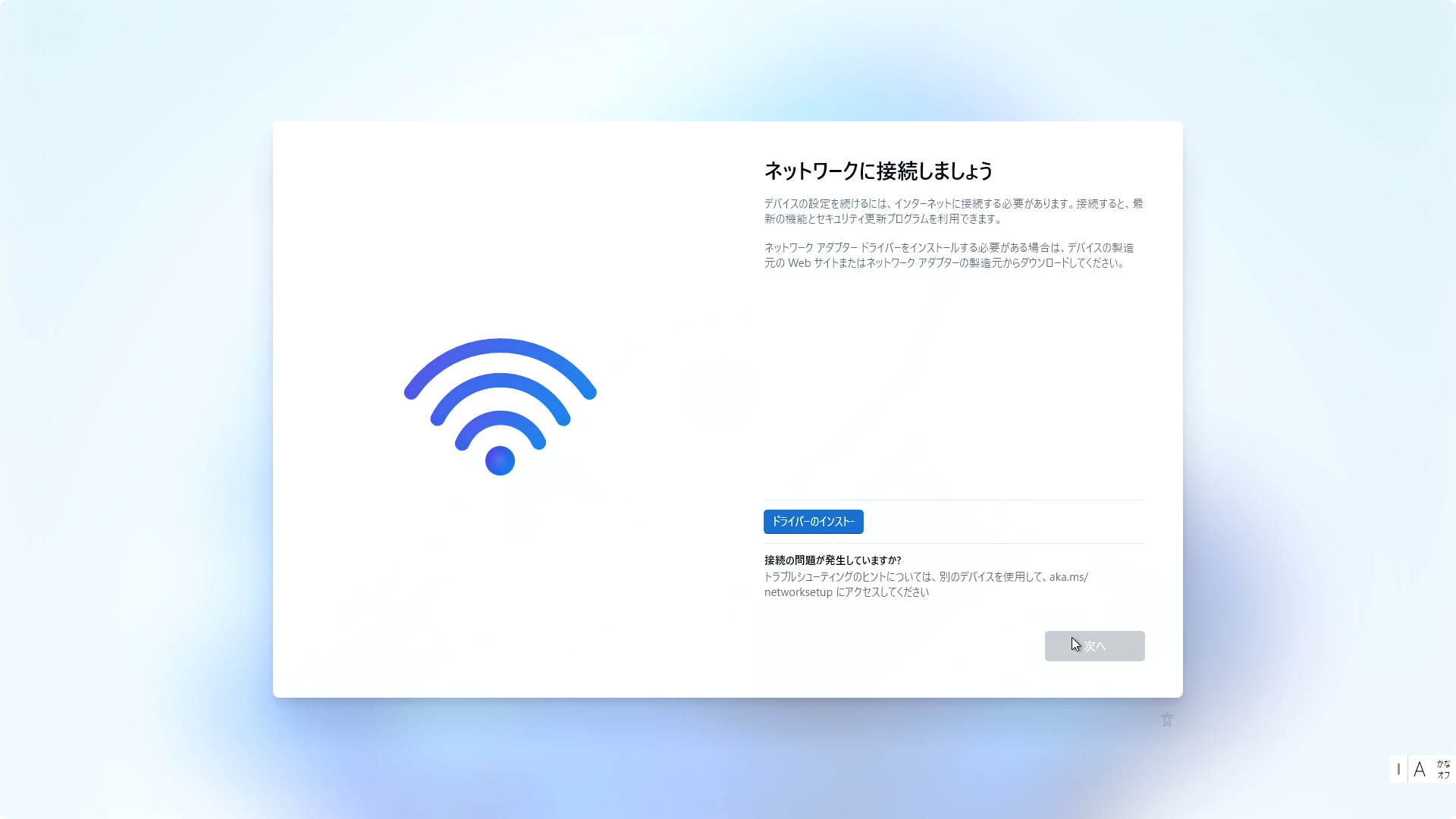
(ローカルアカウントでインストールする)
-
「ネットワークに接続しましょう」の画面が表示されたら、
Shift + F10キーを押して ターミナルを開き、次の2つのコマンドを入力> cd oobe > bypassnro.cmd

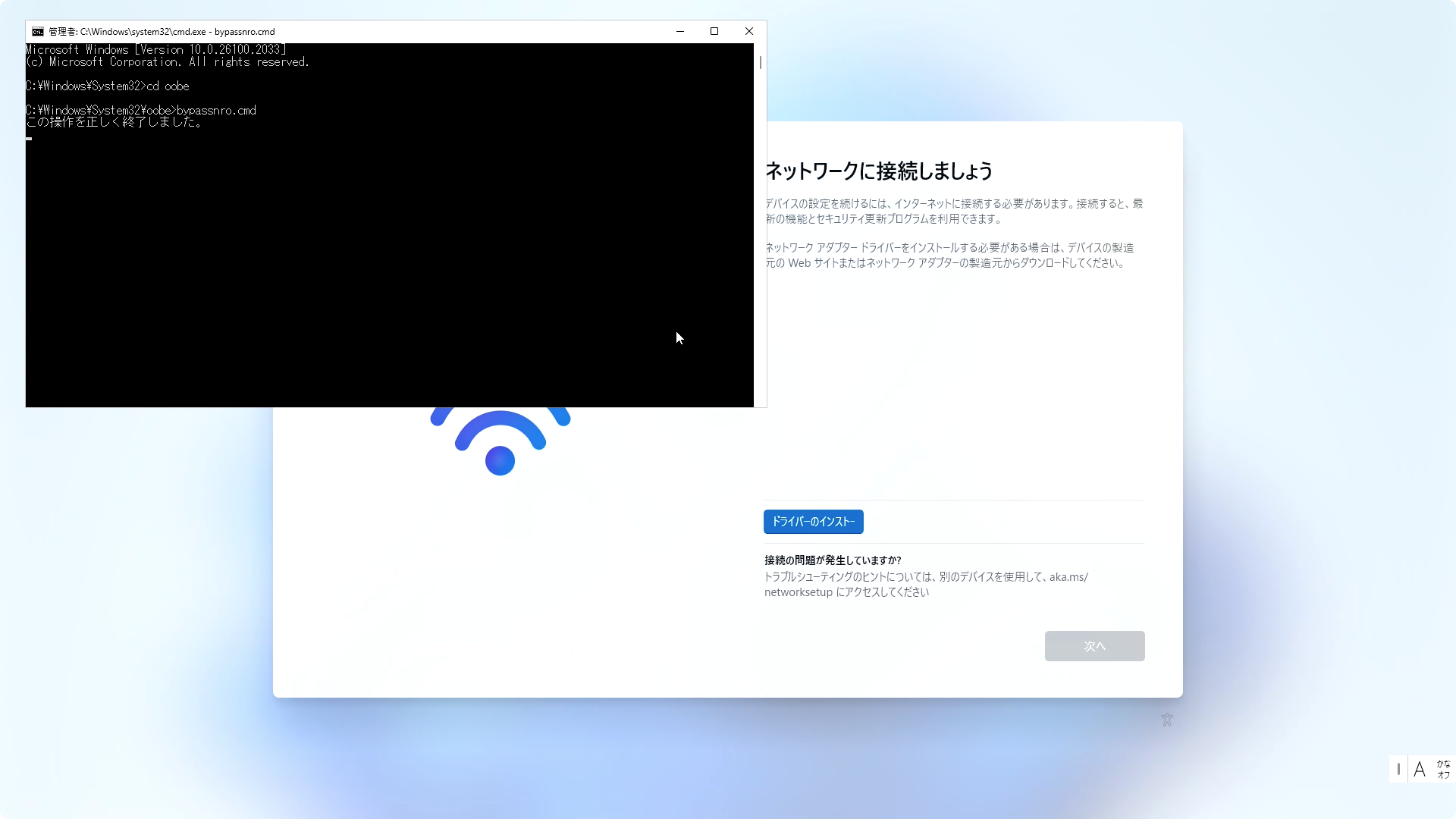
- 再起動され、再びWindows設定処理が はじまる

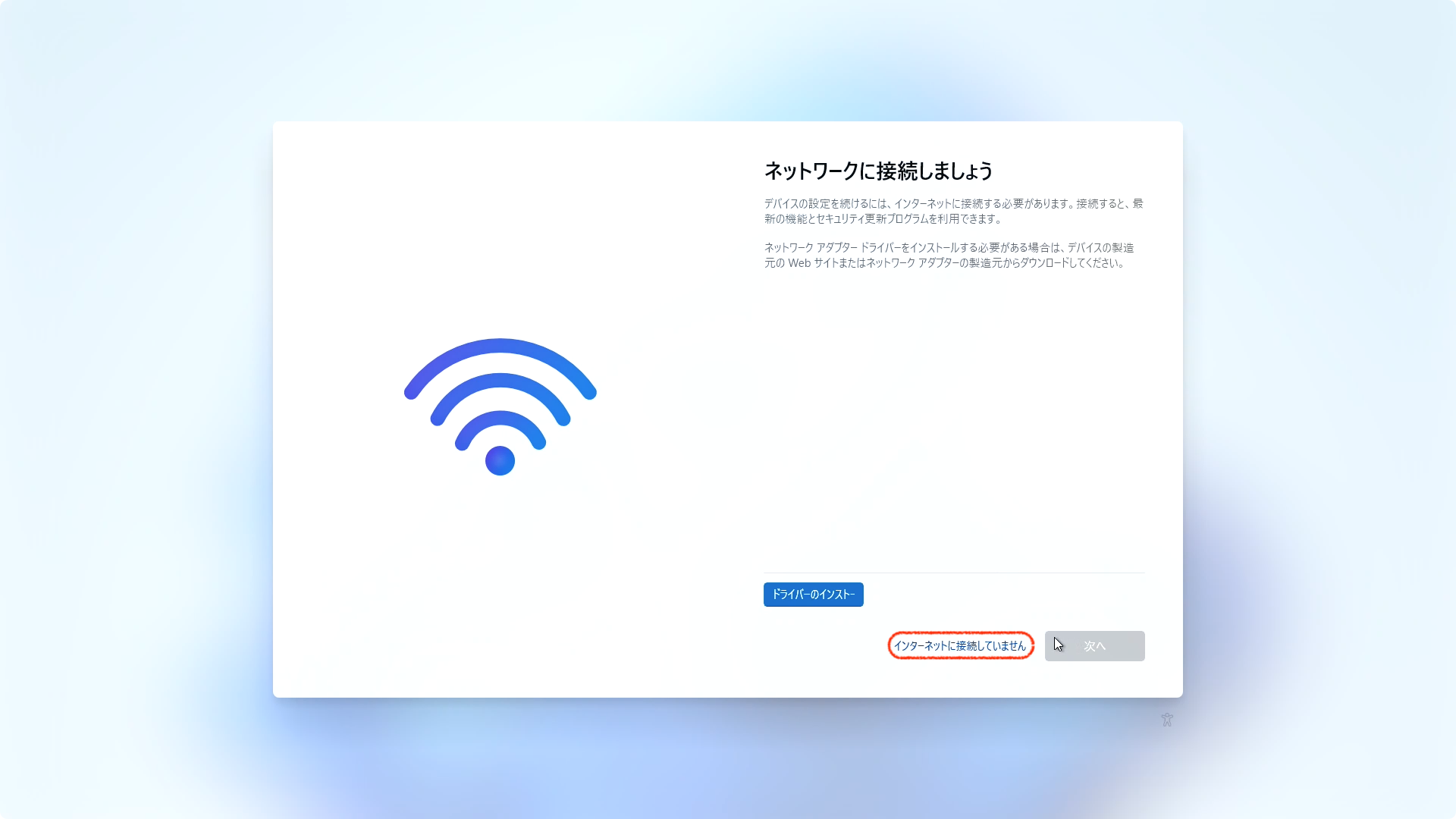
- 再び「ネットワークに接続しましょう」の画面が表示されたら、今回は「インターネットに接続していません」をクリックする

- 以降は、通常のWindows11のインストール作業のため 省略


- インストールが完了
しかし、ネットワークにつながっていないので、アプリがスカスカ
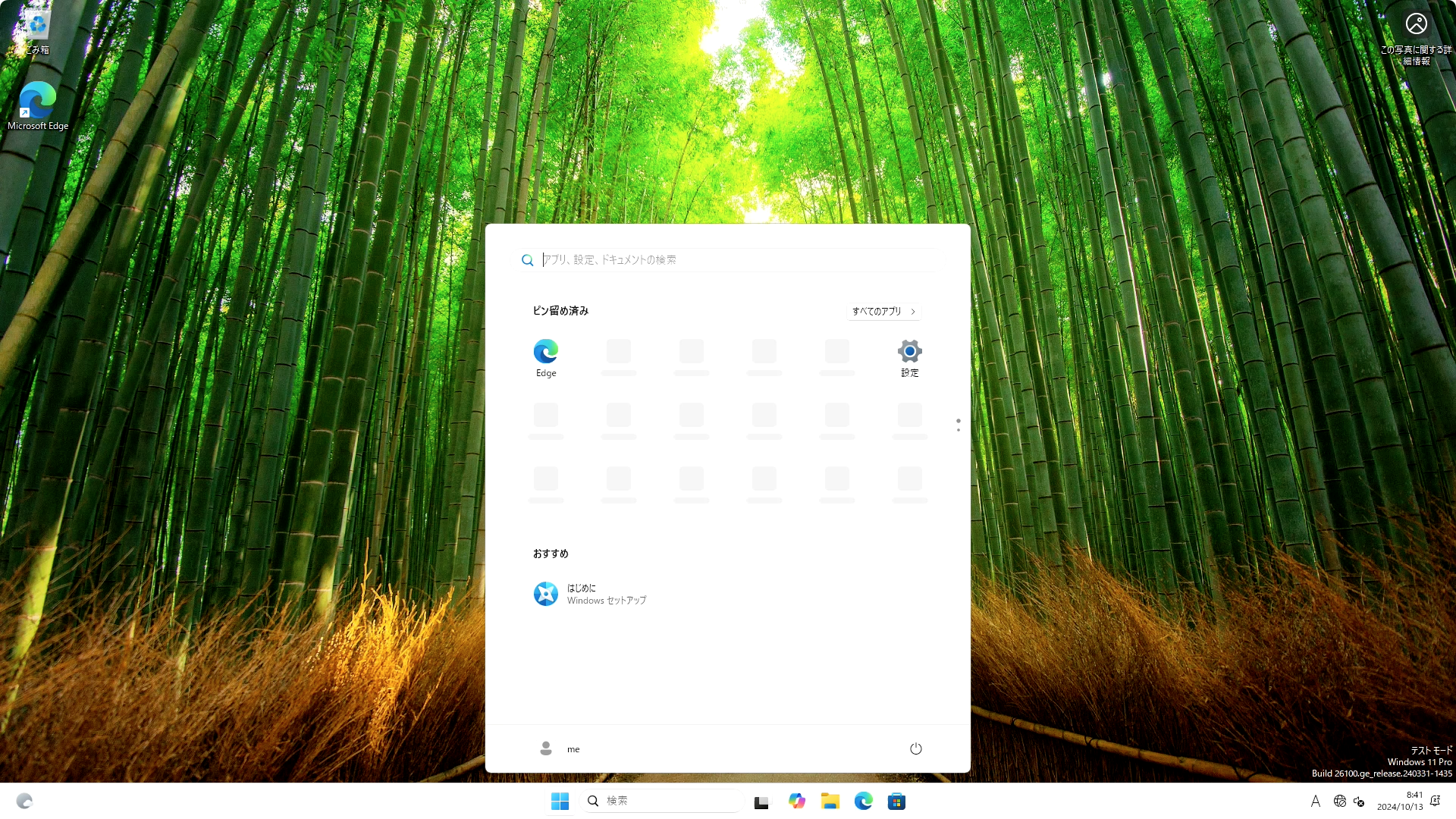
インストール後
- 有線LAN(Ethernet)USBアダプタを接続し、Windows Updates を実行
(手持ちに無い場合は、USBケーブルでスマホと接続することで、ネット接続可) - (必要により)リモートディスクトップを設定し、Raspberry Pi 5 からHDMIディスプレイとキーボード/マウスを取り外して、再びヘッドレス化
普通に使えるのだが、再起動のたびに 次のエラーが発生する
「OK」クリックすると、自動的に「パフォーマンス オプション」が開く
「仮想メモリ」の「変更」をクリック
「OK」をクリック
「OK」を押して「パフォーマンス オプション」を閉じる。
その後再起動するも、再び同じエラーが発生する。
「カスタム サイズ」「システム管理」「ページング ファイルなし」のどれを選択しても同様のエラーが発生する。
レジストリを確認すると、ページングファイルが確認できるのだが、
ドライブ上にpagefile.sysが見当たらない。
対処方法は不明。
参考情報
1. WoR-flasher
2. インストールメディア作成時のターミナル内容
今回実施した内容
pi5@raspberrypi5:~ $ git clone https://github.com/Botspot/wor-flasher
Cloning into 'wor-flasher'...
remote: Enumerating objects: 346, done.
remote: Counting objects: 100% (182/182), done.
remote: Compressing objects: 100% (76/76), done.
remote: Total 346 (delta 138), reused 117 (delta 106), pack-reused 164 (from 1)
Receiving objects: 100% (346/346), 836.22 KiB | 10.45 MiB/s, done.
Resolving deltas: 100% (208/208), done.
pi5@raspberrypi5:~ $ ./wor-flasher/install-wor.sh
Checking for internet connection... Done
Installing packages: yad aria2 cabextract wimtools chntpw genisoimage exfat-fuse udftools bc
Hit:1 http://deb.debian.org/debian bookworm InRelease
Hit:2 http://deb.debian.org/debian-security bookworm-security InRelease
Hit:3 http://deb.debian.org/debian bookworm-updates InRelease
Hit:4 http://archive.raspberrypi.com/debian bookworm InRelease
Reading package lists... Done
Building dependency tree... Done
Reading state information... Done
All packages are up to date.
Reading package lists... Done
Building dependency tree... Done
Reading state information... Done
The following additional packages will be installed:
adwaita-icon-theme at-spi2-common dconf-gsettings-backend dconf-service
fontconfig gtk-update-icon-cache hicolor-icon-theme libaria2-0
libatk-bridge2.0-0 libatk1.0-0 libatspi2.0-0 libavahi-client3 libc-ares2
libcairo-gobject2 libcairo2 libcolord2 libcups2 libdatrie1 libdconf1
libepoxy0 libfribidi0 libfuse2 libgdk-pixbuf-2.0-0 libgdk-pixbuf2.0-common
libgraphite2-3 libgtk-3-0 libgtk-3-common libharfbuzz0b liblcms2-2
libmspack0 libpango-1.0-0 libpangocairo-1.0-0 libpangoft2-1.0-0
libpixman-1-0 libthai-data libthai0 libwayland-client0 libwayland-cursor0
libwayland-egl1 libwim15 libxcb-render0 libxcb-shm0 libxcomposite1
libxcursor1 libxdamage1 libxfixes3 libxi6 libxinerama1 libxkbcommon0
libxrandr2 libxrender1
Suggested packages:
wodim cdrkit-doc colord cups-common gvfs liblcms2-utils dvd+rw-tools
udfclient mtools syslinux
Recommended packages:
librsvg2-common at-spi2-core libgdk-pixbuf2.0-bin libgtk-3-bin
The following NEW packages will be installed:
adwaita-icon-theme aria2 at-spi2-common bc cabextract chntpw
dconf-gsettings-backend dconf-service exfat-fuse fontconfig genisoimage
gtk-update-icon-cache hicolor-icon-theme libaria2-0 libatk-bridge2.0-0
libatk1.0-0 libatspi2.0-0 libavahi-client3 libc-ares2 libcairo-gobject2
libcairo2 libcolord2 libcups2 libdatrie1 libdconf1 libepoxy0 libfribidi0
libfuse2 libgdk-pixbuf-2.0-0 libgdk-pixbuf2.0-common libgraphite2-3
libgtk-3-0 libgtk-3-common libharfbuzz0b liblcms2-2 libmspack0
libpango-1.0-0 libpangocairo-1.0-0 libpangoft2-1.0-0 libpixman-1-0
libthai-data libthai0 libwayland-client0 libwayland-cursor0 libwayland-egl1
libwim15 libxcb-render0 libxcb-shm0 libxcomposite1 libxcursor1 libxdamage1
libxfixes3 libxi6 libxinerama1 libxkbcommon0 libxrandr2 libxrender1 udftools
wimtools yad
0 upgraded, 60 newly installed, 0 to remove and 0 not upgraded.
Need to get 27.1 MB of archives.
After this operation, 93.9 MB of additional disk space will be used.
(省略;上記ライブラリがインストールされる)
Choose Windows version:
1) Windows 11
2) Windows 10
3) More options...
Enter 1, 2 or 3: 1
Finding newest build...
Selected version: Windows 11 build 26100.2033
ar-sa - Arabic (Saudi Arabia)
bg-bg - Bulgarian (Bulgaria)
cs-cz - Czech (Czechia)
da-dk - Danish (Denmark)
de-de - German (Germany)
el-gr - Greek (Greece)
en-gb - English (United Kingdom)
en-us - English (United States)
es-es - Spanish (Spain, International Sort)
es-mx - Spanish (Mexico)
et-ee - Estonian (Estonia)
fi-fi - Finnish (Finland)
fr-ca - French (Canada)
fr-fr - French (France)
he-il - Hebrew (Israel)
hr-hr - Croatian (Croatia)
hu-hu - Hungarian (Hungary)
it-it - Italian (Italy)
ja-jp - Japanese (Japan)
ko-kr - Korean (Korea)
lt-lt - Lithuanian (Lithuania)
lv-lv - Latvian (Latvia)
nb-no - Norwegian Bokmål (Norway)
nl-nl - Dutch (Netherlands)
pl-pl - Polish (Poland)
pt-br - Portuguese (Brazil)
pt-pt - Portuguese (Portugal)
ro-ro - Romanian (Romania)
ru-ru - Russian (Russia)
sk-sk - Slovak (Slovakia)
sl-si - Slovenian (Slovenia)
sr-latn-rs - Serbian (Latin, Serbia)
sv-se - Swedish (Sweden)
th-th - Thai (Thailand)
tr-tr - Turkish (Turkey)
uk-ua - Ukrainian (Ukraine)
zh-cn - Chinese (Simplified, China)
zh-tw - Chinese (Traditional, Taiwan)
From the list above, enter a language: ja-jp
Choose Raspberry Pi model to deploy Windows on:
1) Raspberry Pi 5
2) Raspberry Pi 4 / 400
3) Raspberry Pi 3 or Pi2 v1.2
Enter 1, 2, or 3: 1
Available devices:
/dev/sda - 58.2GB - Generic Mass Storage Device
Choose a device to flash the Windows setup files to: /dev/sda
Would you like to:
1) Create an installation drive capable of installing Windows to itself
2) Create a recovery drive to install Windows on other >16 GB drives
Choose the installation mode (1 or 2): 1
Input configuration:
DL_DIR: /home/pi5/wor-flasher-files
RUN_MODE: cli
RPI_MODEL: 5
DEVICE: /dev/sda
CAN_INSTALL_ON_SAME_DRIVE: 1
BID: 26100.2033
WIN_LANG: ja-jp
Downloading WoR PE-based installer from Google Drive
Done ———————————————————————————————————————————————————————————————————————————
Downloading Pi5 UEFI firmware
Done ———————————————————————————————————————————————————————————————————————————
Downloading Windows ESD image
Done ———————————————————————————————————————————————————————————————————————————
Verifying download... Done
Extracting image.esd to /home/pi5/wor-flasher-files/winfiles_26100.2033_ja-jp
Formatting /dev/sda - There is no turning back now.
Creating partition table
Generating partitions
Generating filesystems
Partition 1: /dev/sda1, Partition 2: /dev/sda2
Mounting /dev/sda device to /media/pi5/wor-flasher
FUSE exfat 1.3.0+git20220115
Copying files to /dev/sda:
- Startup environment
- Installation files
- EFI files
- PE installer
- ARM64 drivers
- UEFI firmware
Allowing pending writes to finish... Done
Ejecting drive /dev/sda
install-wor.sh script has completed.
3. C:\WoR-Setup.log の内容
2024-10-13 08:15:08.6723 [info] WoR-PE (version 1.1.0.0)
2024-10-13 08:15:08.7350 [info] Copyright © 2018-2022 Mario Bălănică. All Rights Reserved.
2024-10-13 08:15:08.7350 [info] OS: Windows (TM) 10 Preinstallation Environment ver 2009 (26100.1.arm64fre.ge_release.240331-1435)
2024-10-13 08:15:08.7499 [info] System model: Raspberry Pi 5 Model B
2024-10-13 08:15:08.7499 [info] Device display short name: Raspberry Pi 5 Model B
2024-10-13 08:15:08.7812 [debug] Loaded configuration file:
2024-10-13 08:15:08.7812 [debug] PreferredImageEditionId: Professional
2024-10-13 08:15:08.8126 [info] Loading driver list...
2024-10-13 08:15:08.8126 [info] Drivers loaded successfully!
2024-10-13 08:15:12.9122 [info] Loading disks...
2024-10-13 08:15:13.3895 [info] Disk 0 - Samsung Flash Drive FIT USB Device - Removable Media - 119 GB
2024-10-13 08:15:13.3895 [info] 1 disk(s) found
2024-10-13 08:15:13.3949 [info] Finding PE disk...
2024-10-13 08:15:13.3949 [info] Mounting partitions on disk 0...
2024-10-13 08:15:13.4213 [debug] Creating diskpart script with the following commands: select disk 0 , select partition 1 , assign letter=A , exit
2024-10-13 08:15:13.4295 [debug] Launch diskpart.exe with the following arguments: /s "X:\diskpart.script"
2024-10-13 08:15:21.1053 [debug] diskpart.exe process output:
2024-10-13 08:15:21.1053 [debug] Standard output:
Microsoft DiskPart バージョン 10.0.26100.1
Copyright (C) Microsoft Corporation.
コンピューター: MINWINPC
ディスク 0 が選択されました。
パーティション 1 が選択されました。
DiskPart はドライブ文字またはマウント ポイントを正常に割り当てました。
DiskPart を終了しています...
2024-10-13 08:15:21.1053 [debug] Exit code: 0
2024-10-13 08:15:21.1609 [debug] Creating diskpart script with the following commands: select disk 0 , select partition 2 , assign letter=B , exit
2024-10-13 08:15:21.1609 [debug] Launch diskpart.exe with the following arguments: /s "X:\diskpart.script"
2024-10-13 08:15:22.3247 [debug] diskpart.exe process output:
2024-10-13 08:15:22.3247 [debug] Standard output:
Microsoft DiskPart バージョン 10.0.26100.1
Copyright (C) Microsoft Corporation.
コンピューター: MINWINPC
ディスク 0 が選択されました。
パーティション 2 が選択されました。
DiskPart はドライブ文字またはマウント ポイントを正常に割り当てました。
DiskPart を終了しています...
2024-10-13 08:15:22.3247 [debug] Exit code: 0
2024-10-13 08:15:22.3323 [info] Partitions successfully mounted!
2024-10-13 08:15:22.3323 [info] Boot: A
2024-10-13 08:15:22.3323 [info] Win: B
2024-10-13 08:15:22.3323 [info] Found PE disk at index 0
2024-10-13 08:15:22.3465 [info] Selected disk: Disk 0 - Samsung Flash Drive FIT USB Device - Removable Media - 119 GB - Installer
2024-10-13 08:15:22.3465 [info] Finding image file...
2024-10-13 08:15:22.3691 [info] Found image file at: B:\install.wim
2024-10-13 08:15:22.3691 [info] Getting image editions...
2024-10-13 08:15:22.4853 [info] Edition 1: Windows 11 Home (Core) build 26100.2033 arch ARM64
2024-10-13 08:15:22.4894 [info] Edition 2: Windows 11 Pro (Professional) build 26100.2033 arch ARM64
2024-10-13 08:15:22.4894 [info] Selected edition: Windows 11 Pro build 26100.2033
2024-10-13 08:15:31.6394 [info] -- Installation details --
2024-10-13 08:15:31.6416 [info] PeInstallDisk / DestinationDisk
2024-10-13 08:15:31.6674 [info] Index: 0
2024-10-13 08:15:31.6674 [info] Name: Samsung Flash Drive FIT USB Device
2024-10-13 08:15:31.6674 [info] Type: Removable Media
2024-10-13 08:15:31.6674 [info] Size: 119
2024-10-13 08:15:31.6674 [info] Image
2024-10-13 08:15:31.6674 [info] Path: B:\install.wim
2024-10-13 08:15:31.6674 [info] Index: 2
2024-10-13 08:15:31.6674 [info] Name: Windows 11 Pro
2024-10-13 08:15:31.6674 [info] Arch: ARM64
2024-10-13 08:15:31.6674 [info] Build: 26100.2033
2024-10-13 08:15:31.6835 [info] -- End of installation details --
2024-10-13 08:15:31.6835 [info] The installation process has started!
2024-10-13 08:15:31.6835 [info] Creating temporary partition...
2024-10-13 08:15:31.6835 [debug] Creating diskpart script with the following commands: select disk 0 , create partition primary , exit
2024-10-13 08:15:31.7019 [debug] Launch diskpart.exe with the following arguments: /s "X:\diskpart.script"
2024-10-13 08:15:32.9973 [debug] diskpart.exe process output:
2024-10-13 08:15:32.9973 [debug] Standard output:
Microsoft DiskPart バージョン 10.0.26100.1
Copyright (C) Microsoft Corporation.
コンピューター: MINWINPC
ディスク 0 が選択されました。
DiskPart は指定したパーティションの作成に成功しました。
DiskPart を終了しています...
2024-10-13 08:15:32.9973 [debug] Exit code: 0
2024-10-13 08:15:33.0194 [debug] Creating diskpart script with the following commands: select disk 0 , select partition 3 , format fs=ntfs quick , exit
2024-10-13 08:15:33.0194 [debug] Launch diskpart.exe with the following arguments: /s "X:\diskpart.script"
2024-10-13 08:15:36.0671 [debug] diskpart.exe process output:
2024-10-13 08:15:36.0671 [debug] Standard output:
Microsoft DiskPart バージョン 10.0.26100.1
Copyright (C) Microsoft Corporation.
コンピューター: MINWINPC
ディスク 0 が選択されました。
パーティション 3 が選択されました。
0% 完了しました
0% 完了しました
0% 完了しました
0% 完了しました
0% 完了しました
0% 完了しました
100% 完了しました
DiskPart は、ボリュームのフォーマットを完了しました。
DiskPart を終了しています...
2024-10-13 08:15:36.0671 [debug] Exit code: 0
2024-10-13 08:15:36.0671 [debug] Creating diskpart script with the following commands: select disk 0 , select partition 3 , assign letter=C , exit
2024-10-13 08:15:36.0671 [debug] Launch diskpart.exe with the following arguments: /s "X:\diskpart.script"
2024-10-13 08:15:37.2176 [debug] diskpart.exe process output:
2024-10-13 08:15:37.2176 [debug] Standard output:
Microsoft DiskPart バージョン 10.0.26100.1
Copyright (C) Microsoft Corporation.
コンピューター: MINWINPC
ディスク 0 が選択されました。
パーティション 3 が選択されました。
DiskPart はドライブ文字またはマウント ポイントを正常に割り当てました。
DiskPart を終了しています...
2024-10-13 08:15:37.2176 [debug] Exit code: 0
2024-10-13 08:15:37.2249 [info] Temporary partition created successfully! (letter: C)
2024-10-13 08:15:37.2249 [info] Copying image file to the temporary partition...
2024-10-13 08:17:06.9425 [info] The image file has been copied to the temporary partition!
2024-10-13 08:17:06.9425 [info] Copying boot files to the temporary partition...
2024-10-13 08:17:07.0059 [info] The boot files have been copied to the temporary partition!
2024-10-13 08:17:07.0059 [info] Deleting the initial PE partitions...
2024-10-13 08:17:07.0059 [debug] Creating diskpart script with the following commands: select disk 0 , select partition 2 , delete partition override , exit
2024-10-13 08:17:07.0059 [debug] Launch diskpart.exe with the following arguments: /s "X:\diskpart.script"
2024-10-13 08:17:08.5115 [debug] diskpart.exe process output:
2024-10-13 08:17:08.5115 [debug] Standard output:
Microsoft DiskPart バージョン 10.0.26100.1
Copyright (C) Microsoft Corporation.
コンピューター: MINWINPC
ディスク 0 が選択されました。
パーティション 2 が選択されました。
DiskPart は選択されたパーティションを正常に削除しました。
DiskPart を終了しています...
2024-10-13 08:17:08.5115 [debug] Exit code: 0
2024-10-13 08:17:08.5271 [debug] Creating diskpart script with the following commands: select disk 0 , select partition 1 , delete partition override , exit
2024-10-13 08:17:08.5500 [debug] Launch diskpart.exe with the following arguments: /s "X:\diskpart.script"
2024-10-13 08:17:11.3316 [debug] diskpart.exe process output:
2024-10-13 08:17:11.3316 [debug] Standard output:
Microsoft DiskPart バージョン 10.0.26100.1
Copyright (C) Microsoft Corporation.
コンピューター: MINWINPC
ディスク 0 が選択されました。
パーティション 1 が選択されました。
DiskPart は選択されたパーティションを正常に削除しました。
DiskPart を終了しています...
2024-10-13 08:17:11.3316 [debug] Exit code: 0
2024-10-13 08:17:11.3316 [info] The initial PE partiitions have been deleted!
2024-10-13 08:17:11.3442 [info] Creating the partitions...
2024-10-13 08:17:11.3442 [debug] Creating diskpart script with the following commands: select disk 0 , create partition primary size=128 , exit
2024-10-13 08:17:11.3442 [debug] Launch diskpart.exe with the following arguments: /s "X:\diskpart.script"
2024-10-13 08:17:12.5381 [debug] diskpart.exe process output:
2024-10-13 08:17:12.5381 [debug] Standard output:
Microsoft DiskPart バージョン 10.0.26100.1
Copyright (C) Microsoft Corporation.
コンピューター: MINWINPC
ディスク 0 が選択されました。
DiskPart は指定したパーティションの作成に成功しました。
DiskPart を終了しています...
2024-10-13 08:17:12.5381 [debug] Exit code: 0
2024-10-13 08:17:12.5594 [debug] Creating diskpart script with the following commands: select disk 0 , select partition 1 , format fs=fat32 quick label=Boot , exit
2024-10-13 08:17:12.5594 [debug] Launch diskpart.exe with the following arguments: /s "X:\diskpart.script"
2024-10-13 08:17:14.0521 [debug] diskpart.exe process output:
2024-10-13 08:17:14.0521 [debug] Standard output:
Microsoft DiskPart バージョン 10.0.26100.1
Copyright (C) Microsoft Corporation.
コンピューター: MINWINPC
ディスク 0 が選択されました。
パーティション 1 が選択されました。
0% 完了しました
100% 完了しました
DiskPart は、ボリュームのフォーマットを完了しました。
DiskPart を終了しています...
2024-10-13 08:17:14.0521 [debug] Exit code: 0
2024-10-13 08:17:14.0521 [debug] Creating diskpart script with the following commands: select disk 0 , select partition 1 , assign letter=A , exit
2024-10-13 08:17:14.0925 [debug] Launch diskpart.exe with the following arguments: /s "X:\diskpart.script"
2024-10-13 08:17:15.2424 [debug] diskpart.exe process output:
2024-10-13 08:17:15.2424 [debug] Standard output:
Microsoft DiskPart バージョン 10.0.26100.1
Copyright (C) Microsoft Corporation.
コンピューター: MINWINPC
ディスク 0 が選択されました。
パーティション 1 が選択されました。
DiskPart はドライブ文字またはマウント ポイントを正常に割り当てました。
DiskPart を終了しています...
2024-10-13 08:17:15.2424 [debug] Exit code: 0
2024-10-13 08:17:15.2531 [info] Boot partition created! (letter: A)
2024-10-13 08:17:15.2531 [debug] Creating diskpart script with the following commands: select disk 0 , create partition msr size=16 , exit
2024-10-13 08:17:15.2531 [debug] Launch diskpart.exe with the following arguments: /s "X:\diskpart.script"
2024-10-13 08:17:16.4184 [debug] diskpart.exe process output:
2024-10-13 08:17:16.4184 [debug] Standard output:
Microsoft DiskPart バージョン 10.0.26100.1
Copyright (C) Microsoft Corporation.
コンピューター: MINWINPC
ディスク 0 が選択されました。
DiskPart は指定したパーティションの作成に成功しました。
DiskPart を終了しています...
2024-10-13 08:17:16.4184 [debug] Exit code: 0
2024-10-13 08:17:16.4257 [info] MSR partition created!
2024-10-13 08:17:16.4257 [debug] Creating diskpart script with the following commands: select disk 0 , create partition primary , exit
2024-10-13 08:17:16.4257 [debug] Launch diskpart.exe with the following arguments: /s "X:\diskpart.script"
2024-10-13 08:17:17.6274 [debug] diskpart.exe process output:
2024-10-13 08:17:17.6274 [debug] Standard output:
Microsoft DiskPart バージョン 10.0.26100.1
Copyright (C) Microsoft Corporation.
コンピューター: MINWINPC
ディスク 0 が選択されました。
DiskPart は指定したパーティションの作成に成功しました。
DiskPart を終了しています...
2024-10-13 08:17:17.6274 [debug] Exit code: 0
2024-10-13 08:17:17.6483 [debug] Creating diskpart script with the following commands: select disk 0 , select partition 4 , format fs=ntfs quick label=Windows , exit
2024-10-13 08:17:17.6483 [debug] Launch diskpart.exe with the following arguments: /s "X:\diskpart.script"
2024-10-13 08:17:20.1077 [debug] diskpart.exe process output:
2024-10-13 08:17:20.1077 [debug] Standard output:
Microsoft DiskPart バージョン 10.0.26100.1
Copyright (C) Microsoft Corporation.
コンピューター: MINWINPC
ディスク 0 が選択されました。
パーティション 4 が選択されました。
0% 完了しました
0% 完了しました
0% 完了しました
0% 完了しました
100% 完了しました
DiskPart は、ボリュームのフォーマットを完了しました。
DiskPart を終了しています...
2024-10-13 08:17:20.1077 [debug] Exit code: 0
2024-10-13 08:17:20.1159 [debug] Creating diskpart script with the following commands: select disk 0 , select partition 4 , assign letter=B , exit
2024-10-13 08:17:20.1159 [debug] Launch diskpart.exe with the following arguments: /s "X:\diskpart.script"
2024-10-13 08:17:21.2634 [debug] diskpart.exe process output:
2024-10-13 08:17:21.2634 [debug] Standard output:
Microsoft DiskPart バージョン 10.0.26100.1
Copyright (C) Microsoft Corporation.
コンピューター: MINWINPC
ディスク 0 が選択されました。
パーティション 4 が選択されました。
DiskPart はドライブ文字またはマウント ポイントを正常に割り当てました。
DiskPart を終了しています...
2024-10-13 08:17:21.2634 [debug] Exit code: 0
2024-10-13 08:17:21.2714 [info] Windows partition created! (letter: B)
2024-10-13 08:17:21.2714 [info] Applying the WIM image to: B
2024-10-13 08:24:29.4353 [info] The image has been applied to: B
2024-10-13 08:24:29.4353 [info] Installing drivers into the base image...
2024-10-13 08:24:34.9363 [info] Finding WinRE image...
2024-10-13 08:24:34.9446 [info] Found image at: B:\Windows\System32\Recovery\winre.wim
2024-10-13 08:24:34.9446 [info] Mounting the image at: B:\winre
2024-10-13 08:25:46.6384 [info] Installing drivers into the WinRE image...
2024-10-13 08:25:47.9770 [info] Unmounting the image and saving the changes...
2024-10-13 08:27:14.2765 [info] The drivers have been installed!
2024-10-13 08:27:14.2765 [info] Copying the boot files from C:\ to the destination disk...
2024-10-13 08:27:14.3710 [info] The boot files have been copied!
2024-10-13 08:27:14.3710 [info] Creating the BCD...
2024-10-13 08:27:14.3710 [debug] Launch bcdboot.exe with the following arguments: B:\Windows /s A: /f UEFI
2024-10-13 08:27:16.9531 [debug] bcdboot.exe process output:
2024-10-13 08:27:16.9531 [debug] Standard output:
ブート ファイルは正常に作成されました。
2024-10-13 08:27:16.9531 [debug] Exit code: 0
2024-10-13 08:27:16.9650 [info] The BCD has been created!
2024-10-13 08:27:16.9650 [info] Setting testsigning and nointegritychecks on...
2024-10-13 08:27:16.9650 [debug] Launch bcdedit.exe with the following arguments: /store A:\EFI\Microsoft\Boot\BCD /set {bootloadersettings} testsigning on
2024-10-13 08:27:17.0367 [debug] bcdedit.exe process output:
2024-10-13 08:27:17.0367 [debug] Standard output:
この操作を正しく終了しました。
2024-10-13 08:27:17.0367 [debug] Exit code: 0
2024-10-13 08:27:17.0367 [debug] Launch bcdedit.exe with the following arguments: /store A:\EFI\Microsoft\Boot\BCD /set {bootloadersettings} nointegritychecks on
2024-10-13 08:27:17.1006 [debug] bcdedit.exe process output:
2024-10-13 08:27:17.1006 [debug] Standard output:
この操作を正しく終了しました。
2024-10-13 08:27:17.1006 [debug] Exit code: 0
2024-10-13 08:27:17.1006 [info] testsigning and nointegritychecks have been enabled!
2024-10-13 08:27:19.6269 [info] Converting boot partition to ESP...
2024-10-13 08:27:19.6269 [debug] Creating diskpart script with the following commands: select disk 0 , select partition 1 , set id=C12A7328-F81F-11D2-BA4B-00A0C93EC93B override , exit
2024-10-13 08:27:19.6269 [debug] Launch diskpart.exe with the following arguments: /s "X:\diskpart.script"
2024-10-13 08:27:25.7770 [debug] diskpart.exe process output:
2024-10-13 08:27:25.7770 [debug] Standard output:
Microsoft DiskPart バージョン 10.0.26100.1
Copyright (C) Microsoft Corporation.
コンピューター: MINWINPC
ディスク 0 が選択されました。
パーティション 1 が選択されました。
DiskPart は、パーティション ID を設定しました。
DiskPart を終了しています...
2024-10-13 08:27:25.7770 [debug] Exit code: 0
2024-10-13 08:27:25.7984 [info] Boot partition converted to ESP.
2024-10-13 08:27:25.7984 [info] Deleting the temporary partition...
2024-10-13 08:27:25.7984 [debug] Creating diskpart script with the following commands: select disk 0 , select partition 3 , delete partition override , exit
2024-10-13 08:27:25.7984 [debug] Launch diskpart.exe with the following arguments: /s "X:\diskpart.script"
2024-10-13 08:27:27.1036 [debug] diskpart.exe process output:
2024-10-13 08:27:27.1036 [debug] Standard output:
Microsoft DiskPart バージョン 10.0.26100.1
Copyright (C) Microsoft Corporation.
コンピューター: MINWINPC
ディスク 0 が選択されました。
パーティション 3 が選択されました。
DiskPart は選択されたパーティションを正常に削除しました。
DiskPart を終了しています...
2024-10-13 08:27:27.1036 [debug] Exit code: 0
2024-10-13 08:27:27.1220 [info] The temporary partition has been deleted!
2024-10-13 08:27:27.1220 [info] Extending the Windows partition...
2024-10-13 08:27:27.1220 [debug] Creating diskpart script with the following commands: select disk 0 , select partition 4 , extend , exit
2024-10-13 08:27:27.1315 [debug] Launch diskpart.exe with the following arguments: /s "X:\diskpart.script"
2024-10-13 08:27:28.4143 [debug] diskpart.exe process output:
2024-10-13 08:27:28.4143 [debug] Standard output:
Microsoft DiskPart バージョン 10.0.26100.1
Copyright (C) Microsoft Corporation.
コンピューター: MINWINPC
ディスク 0 が選択されました。
パーティション 4 が選択されました。
DiskPart はボリュームを正常に拡張しました。
DiskPart を終了しています...
2024-10-13 08:27:28.4143 [debug] Exit code: 0
2024-10-13 08:27:28.4143 [info] The Windows partition has been extended!
2024-10-13 08:27:28.4272 [info] The installation has been finished!
2024-10-13 08:27:28.4423 [info] Elapsed time: 00:11:56
4. PowerOn〜PowerOff の Raspberry Pi 5 シリアルコンソールの内容
167.88 PM_RSTS: 0x00000000
167.88 part 00000000 reset_info 00000000
167.91 PMIC reset-event 00000000 rtc 670bdb20 alarm 00000000 enabled 0
167.97 uSD voltage 3.3V
167.17 Initialising SDRAM rank 2 total-size: 64 Gbit 4267 (0x14 0x00)
167.20 DDR 4267 1 0 64 152
169.61 OTP boardrev d04170 bootrom a a
169.62 Customer key hash 0000000000000000000000000000000000000000000000000000000000000000
169.69 VC-JTAG unlocked
169.92 RP1_BOOT chip ID: 0x20001927
170.94 RP1_BOOT chip ID: 0x20001927
170.94 RP1_BOOT: fw size 25992
170.49 PCI2 init
170.49 PCI2 reset
170.94 PCIe scan 00001de4:00000001
170.95 RP1_CHIP_INFO 20001927
170.97 RPi: BOOTLOADER release VERSION:26826259 DATE: 2024/09/23 TIME: 14:02:56
170.04 BOOTMODE: 0x06 partition 0 build-ts BUILD_TIMESTAMP=1727096576 serial 2f0b1cb1 boardrev d04170 stc 170704678
170.14 AON_RESET: 00000003 PM_RSTS 00000000
170.18 PCIEx1: PWR 0 DET_WAKE 0
170.21 M.2 PCIe HAT not detected.
170.46 usb_pd_init status 3
170.47 USB_PD CONFIG 0 43
170.57 XHCI-STOP
170.57 xHC0 ver: 272 HCS: 03000440 140000f1 07ff000a HCC: 0240fe6d
170.69 USBSTS 1
170.70 xHC0 ver: 272 HCS: 03000440 140000f1 07ff000a HCC: 0240fe6d
170.75 xHC0 ports 3 slots 64 intrs 4
170.87 XHCI-STOP
170.87 xHC1 ver: 272 HCS: 03000440 140000f1 07ff000a HCC: 0240fe6d
170.92 USBSTS 1
170.94 xHC1 ver: 272 HCS: 03000440 140000f1 07ff000a HCC: 0240fe6d
170.99 xHC1 ports 3 slots 64 intrs 4
170.07 USB-PD: src-cap PDO object1 0x0a0191f4
170.08 Current 5000 mA
170.10 Voltage 5000 mV
170.12 USB-PD: src-cap PDO object2 0x0002d12c
170.16 Current 3000 mA
170.19 Voltage 9000 mV
170.21 USB-PD: src-cap PDO object3 0x0003c0e1
170.25 Current 2250 mA
170.27 Voltage 12000 mV
170.29 USB-PD: src-cap PDO object4 0x0004b0b4
170.33 Current 1800 mA
170.35 Voltage 15000 mV
170.37 Boot mode: SD (01) order f4
171.11 USB2[2] 000206e1 connected
171.61 USB2[2] 00200603 connected enabled
171.62 USB2 root HUB port 2 init
171.63 USB3[3] 00021203 connected enabled
171.64 USB3 root HUB port 3 init
171.72 USB3[3] 00021203 connected enabled
171.73 USB3 root HUB port 3 init
171.81 DEV [02:00] 3.16 000000:03 class 0 VID 090c PID 1000
171.84 MSD device [02:00] 3.16 000000:03 conf 0 iface 0 ep 82#1024 01#1024
171.91 MSD [02:00] 3.16 000000:03 register MSD
171.51 DEV [01:00] 3.32 000000:03 class 0 VID 0b95 PID 1790
171.55 SD HOST: 200000000 CTL0: 0x00800000 BUS: 400000 Hz actual: 390625 HZ div: 512 (256) status: 0x1fff0000 delay: 276
171.66 SD HOST: 200000000 CTL0: 0x00800f00 BUS: 400000 Hz actual: 390625 HZ div: 512 (256) status: 0x1fff0000 delay: 276
171.75 EMMC
171.75 SD retry 1 oc 0
171.99 SD HOST: 200000000 CTL0: 0x00800000 BUS: 400000 Hz actual: 390625 HZ div: 512 (256) status: 0x1fff0000 delay: 276
171.08 SD retry 2 oc 0
171.32 SD HOST: 200000000 CTL0: 0x00800000 BUS: 400000 Hz actual: 390625 HZ div: 512 (256) status: 0x1fff0000 delay: 276
171.41 SDV1
172.41 SD CMD: 0x371a0010 (55) 0x0 0x1fff0001
172.43 Failed to open device: 'sdcard' (cmd 371a0010 status 1fff0001)
172.49 Retry SD 1
172.79 SD HOST: 200000000 CTL0: 0x00800000 BUS: 400000 Hz actual: 390625 HZ div: 512 (256) status: 0x1fff0000 delay: 276
172.90 SD HOST: 200000000 CTL0: 0x00800f00 BUS: 400000 Hz actual: 390625 HZ div: 512 (256) status: 0x1fff0000 delay: 276
172.99 EMMC
172.99 SD retry 1 oc 0
172.23 SD HOST: 200000000 CTL0: 0x00800000 BUS: 400000 Hz actual: 390625 HZ div: 512 (256) status: 0x1fff0000 delay: 276
172.32 SD retry 2 oc 0
172.56 SD HOST: 200000000 CTL0: 0x00800000 BUS: 400000 Hz actual: 390625 HZ div: 512 (256) status: 0x1fff0000 delay: 276
172.65 SDV1
172.65 SD CMD: 0x371a0010 (55) 0x0 0x1fff0001
172.67 Failed to open device: 'sdcard' (cmd 371a0010 status 1fff0001)
172.73 Boot mode: USB-MSD (04) order f
172.90 XHCI-STOP
172.91 xHC0 ver: 272 HCS: 03000440 140000f1 07ff000a HCC: 0240fe6d
172.95 USBSTS 18
172.98 XHCI-STOP
172.98 xHC1 ver: 272 HCS: 03000440 140000f1 07ff000a HCC: 0240fe6d
172.04 USBSTS 18
172.11 XHCI-STOP
172.11 xHC0 ver: 272 HCS: 03000440 140000f1 07ff000a HCC: 0240fe6d
172.16 USBSTS 19
172.18 xHC0 ver: 272 HCS: 03000440 140000f1 07ff000a HCC: 0240fe6d
172.23 xHC0 ports 3 slots 64 intrs 4
172.35 XHCI-STOP
172.35 xHC1 ver: 272 HCS: 03000440 140000f1 07ff000a HCC: 0240fe6d
172.40 USBSTS 19
172.42 xHC1 ver: 272 HCS: 03000440 140000f1 07ff000a HCC: 0240fe6d
172.47 xHC1 ports 3 slots 64 intrs 4
172.55 USB2[2] 000206e1 connected
172.05 USB2[2] 00200603 connected enabled
172.06 USB2 root HUB port 2 init
172.21 DEV [01:00] 2.00 000000:02 class 0 VID 1997 PID 2433
172.30 HID [01:00] 2.00 000000:02 register HID
172.33 USB3[3] 002a1203 connected enabled
172.35 USB3 root HUB port 3 init
172.53 DEV [02:00] 3.16 000000:03 class 0 VID 090c PID 1000
172.56 MSD device [02:00] 3.16 000000:03 conf 0 iface 0 ep 82#1024 01#1024
172.63 USB3[3] 002a1203 connected enabled
172.66 USB3 root HUB port 3 init
172.70 MSD [02:00] 3.16 000000:03 register MSD
172.73 MSD [02:00] 3.16 000000:03 LUN 0
173.37 DEV [01:00] 3.32 000000:03 class 0 VID 0b95 PID 1790
173.17 MSD READ_CAPACITY [02:00] 3.16 000000:03 lun 0 block-count 250626566 block-size 512
173.22 MBR: 0x00000001,250626565 type: 0xee
173.26 MBR: 0x00000000, 0 type: 0x00
173.30 MBR: 0x00000000, 0 type: 0x00
173.33 MBR: 0x00000000, 0 type: 0x00
173.37 Trying partition: 0
173.40 GPT 2028768c8e81954db5a1964d8539affb 000000001 00ef04205 num-partitions 128 entry-size 128
173.48 GPT partition: 0 c12a7328-f81f-11d2-ba4b-00a0c93ec93b 000000800..0000407ff
173.56 Matched GUID bootable-part-idx 0 want partition 0
173.61 type: 32 lba: 2048 'MSDOS5.0' ' NO NAME ' clusters 126976 (2)
173.67 rsc 6206 fat-sectors 993 root dir cluster 2 sectors 0 entries 0
173.74 FAT32 clusters 126976
173.77 [MSD [02:00] 3.16 000000:03] autoboot.txt not found
173.81 Select partition rsts 0 C(boot_partition) 0 EEPROM config 0 result 0
173.88 Trying partition: 0
173.90 GPT 2028768c8e81954db5a1964d8539affb 000000001 00ef04205 num-partitions 128 entry-size 128
173.99 GPT partition: 0 c12a7328-f81f-11d2-ba4b-00a0c93ec93b 000000800..0000407ff
173.06 Matched GUID bootable-part-idx 0 want partition 0
173.11 type: 32 lba: 2048 'MSDOS5.0' ' NO NAME ' clusters 126976 (2)
173.18 rsc 6206 fat-sectors 993 root dir cluster 2 sectors 0 entries 0
173.24 FAT32 clusters 126976
173.28 Read config.txt bytes 331 hnd 0x4e
173.31 [MSD [02:00] 3.16 000000:03] pieeprom.upd not found
173.36 usb_max_current_enable forced to 1
173.42 Read bcm2712-rpi-5-b.dtb bytes 76038 hnd 0x3
173.45 dt-match: compatible: raspberrypi,5-model-b match: brcm,bcm2712
173.51 dt-match: compatible: brcm,bcm2712 match: brcm,bcm2712
NOTICE: BL31: v2.10.0(release):682607f
NOTICE: BL31: Built : 03:43:04, Mar 16 2024
UEFI firmware (version v0.3 built at 03:44:45 on Mar 16 2024)
ESC (setup), F1 (shell), ENTER (boot)......
1.25 RPi: BOOTSYS release VERSION:26826259 DATE: 2024/09/23 TIME: 14:02:56
1.29 BOOTMODE: 0x06 partition 63 build-ts BUILD_TIMESTAMP=1727096576 serial 2f0b1cb1 boardrev d04170 stc 1629753
1.39 AON_RESET: 00000003 PM_RSTS 00000575
1.47 RP1_BOOT chip ID: 0x20001927
1.50 Halt: power_off: 0
5. インストール時の画面キャプチャ
- 2025.7.21追記
以上










